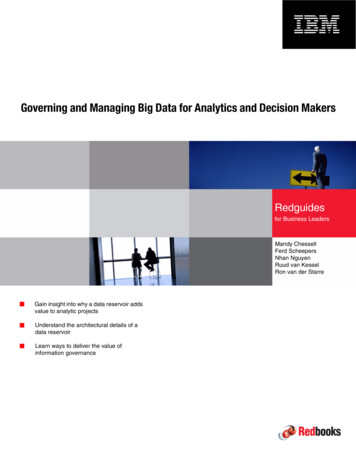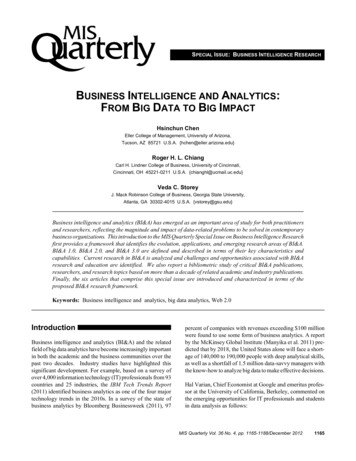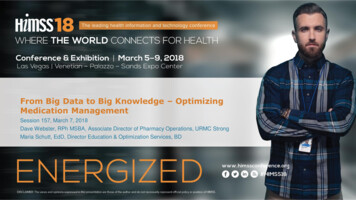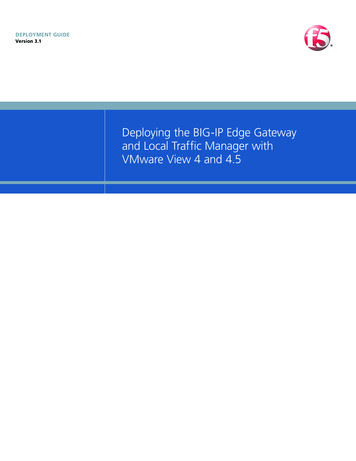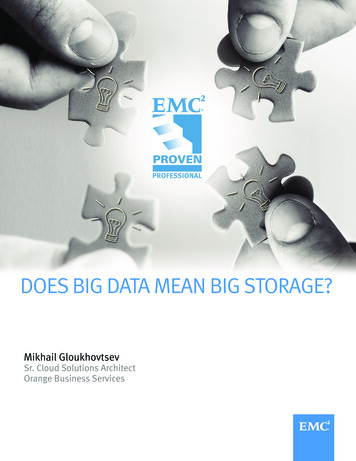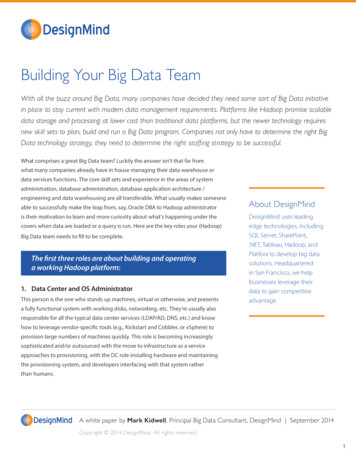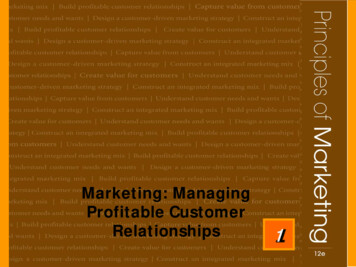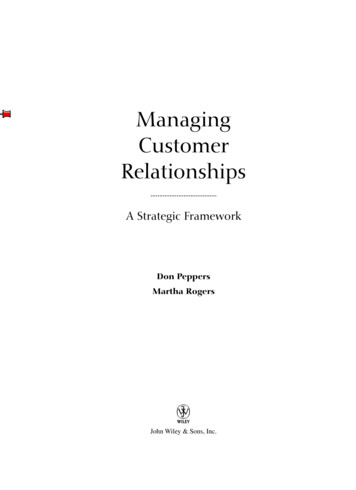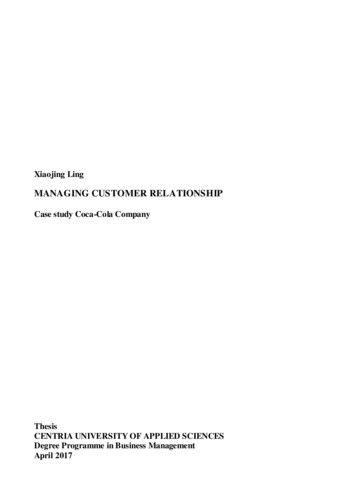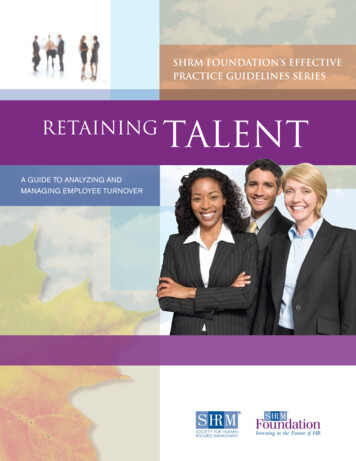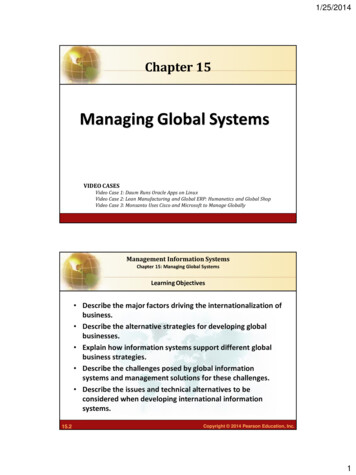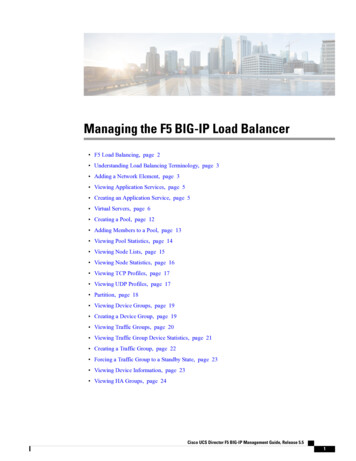
Transcription
Managing the F5 BIG-IP Load Balancer F5 Load Balancing, page 2 Understanding Load Balancing Terminology, page 3 Adding a Network Element, page 3 Viewing Application Services, page 5 Creating an Application Service, page 5 Virtual Servers, page 6 Creating a Pool, page 12 Adding Members to a Pool, page 13 Viewing Pool Statistics, page 14 Viewing Node Lists, page 15 Viewing Node Statistics, page 16 Viewing TCP Profiles, page 17 Viewing UDP Profiles, page 17 Partition, page 18 Viewing Device Groups, page 19 Creating a Device Group, page 19 Viewing Traffic Groups, page 20 Viewing Traffic Group Device Statistics, page 21 Creating a Traffic Group, page 22 Forcing a Traffic Group to a Standby State, page 23 Viewing Device Information, page 23 Viewing HA Groups, page 24Cisco UCS Director F5 BIG-IP Management Guide, Release 5.51
Managing the F5 BIG-IP Load BalancerF5 Load BalancingF5 Load BalancingCisco UCS Director supports the creation and monitoring of F5 load balancers.Although load balancing may be prevalent in the routing environment, it is also of growing importance in thevirtual networking and VM environment. Server load balancing is a mechanism for distributing traffic acrossmultiple virtual servers, offering high application and server resource utilization.Server load balancing (SLB) is the process of deciding to which server a load-balancing device should senda client request for service. For example, a client request can consist of an HTTP GET for a web page or anFTP GET to download a file. The job of the load balancer is to select the server that can successfully fulfillthe client request and do so in the shortest amount of time without overloading either the server or the serverfarm as a whole.Depending on the load-balancing algorithm or predictor that you configure, the F5 BIG-IP performs a seriesof checks and calculations to determine the server that can best service each client request. F5 BIG-IP basesserver selection on several factors, including the server with the fewest connections regarding load, source ordestination address, cookies, URLs, or HTTP headers.A high-level process flow of load balancing is as follows:1 A client attempts to connect with a service on the load balancer.2 The load balancer accepts the connection.3 The load balancer decides which host should receive the connection and changes the destination IP address(or port) in order to match the service of the selected host.4 The host accepts the load balancer's connection and responds to the original source, to the client (throughits default route), and to the load balancer.5 The load balancer acquires the return packet from the host and changes the source IP (or port) to correspondto the virtual server IP and port, and forwards the packet back to the client.6 The client receives the return packet, assuming it came from the virtual server, and continues the rest ofthe process.Cisco UCS Director enables the management, orchestration, and monitoring of the F5 load balancer. Followingis a summary of the crucial processes:1 Add the F5 load balancer using Administration Physical Accounts Managed Network Element Add Network Element.2 Adding the F5 load balancer is added to Cisco UCS Director as a managed element triggers Cisco UCSDirectortask inventory collection. The polling interval configured on the System Tasks tab specifies thefrequency of inventory collection.3 After the F5 is added to the Pod, it is listed with all other components of the pod environment at the accountlevel. To see the F5 component information, navigate to Physical Network Network ManagedElements.There are two ways to implement load balancing on an F5 device using Cisco UCS Director:1 Use an iApps (BIG-IP) application service.iApps application templates let you configure the BIG-IP system for your HTTP applications, by functioningas an interface to consistently deploy, manage, and monitor your servers. You can use default iAppstemplates or create and customize a template to implement load balancing on the F5 device.Cisco UCS Director F5 BIG-IP Management Guide, Release 5.52
Managing the F5 BIG-IP Load BalancerUnderstanding Load Balancing Terminology2 Use Cisco UCS Director to: Set up a managed element Create a Pool Add pool members Create a virtual serverUnderstanding Load Balancing TerminologyThis section describes common terms found in the F5 BIG-IP environment. In a load-balancing environment,a virtual server is a construct that allows multiple physical servers to appear as one for load-balancing purposes.A virtual server is bound to physical services running on real servers in a server farm and uses IP address andport information to distribute incoming client requests to the servers in the server farm according to a specifiedload-balancing algorithm. Virtual servers—In a load-balancing environment, a virtual server is a construct that allows multiplephysical servers to appear as one for load-balancing purposes. A virtual server is bound to physicalservices running on real servers in a server farm and uses IP address and port information to distributeincoming client requests to the servers in the server farm according to a specified load-balancing algorithm. Pools—A pool is a collection of virtual servers that provide similar services available on multiple hosts.(See the pool members or nodes entry for additional information.) Pool members or nodes—When creating a pool, you assign one or more pool members to it. A poolmember or node is a logical object that represents a physical node (and a service) on the network. Whenyou add a virtual server to a pool, it becomes a pool member. A member or node includes the TCP portof the actual application that is receiving traffic.TipA virtual server can be a member of multiple pools. In a different pool, it can havedifferent attributes and play a different role. For example, a virtual server could be abackup resource for a different type of requests, such as requests from a different partof the world. Nodes—Physical servers that receive traffic from a load balancer. Profiles—A profile can be either local or roaming. We recommended that you operate using roamingprofiles rather than local profiles. Using roaming profiles assures you that your settings are alwaysavailable to you at all times.Adding a Network ElementIn order to create a virtual server that supports load balancing, first add a network element in Cisco UCSDirector. After a Load Balancer is added as a network element in Cisco UCS Director, it appears under theManaged Network Element tab.Cisco UCS Director F5 BIG-IP Management Guide, Release 5.53
Managing the F5 BIG-IP Load BalancerAdding a Network ElementBefore You BeginYou must be logged in to the appliance to complete this task.Step 1Step 2Step 3Step 4On the menu bar, choose Administration Physical Accounts.Choose the Managed Network Elements tab.Click Add Network Element.In the Add Network Element dialog box, complete the following fields:NameDescriptionPod drop-down listChoose the pod to which the network element belongs.Device Category drop-down listChoose the device category for this network element. Forexample: F5 Load Balancer.Device IP fieldThe IP address for this device.Protocol drop-down listChoose the protocol to be used. The list may include thefollowing: Telnet SSH HTTP HTTPSNoteStep 5When working with an F5 load balancer device,HTTP and HTTPS are the only valid selections.Port fieldThe port to use.Login fieldThe login name.Password fieldThe password associated with the login name.Click Submit.Adding the F5 Load Balancer triggers the system task inventory collection. The polling interval configuredon the System Tasks tab specifies the frequency of inventory collection.What to Do NextTo modify or edit a virtual server, choose the server, then click the Modify button. To remove a virtual server,choose the server, then click the Delete button.Cisco UCS Director F5 BIG-IP Management Guide, Release 5.54
Managing the F5 BIG-IP Load BalancerViewing Application ServicesViewing Application ServicesThe Application Services tab provides information on the following items: Pod Name Name Template Partition/Path Device Group Traffic Group Active DeviceNoteStep 1Step 2Step 3Step 4F5 BIG-IP devices with versions lower than 12.0 show a blank Active Device column.On the menu bar, choose Physical Network.Choose a pod.Choose the load balancing server.Click the Application Services tab to view information for the existing application services.Creating an Application ServiceThis topic describes how to create an application service for a selected pod.Step 1Step 2Step 3Step 4Step 5On the menu bar, choose Physical Network.Choose a pod that includes the F5 network, expand the directory as necessary, and click the F5 network.Click the Application Services tab.Click Create.In the Create Application Service dialog box, complete the following fields:NameDescriptionSelect F5 PartitionThe partition name.Application Service Name fieldThe virtual server name.Cisco UCS Director F5 BIG-IP Management Guide, Release 5.55
Managing the F5 BIG-IP Load BalancerVirtual ServersNameDescriptionTemplate fieldThe name of the template.NoteWhen working with an F5 network, this valueshould be set as f5.http.Virtual Server IP fieldThe IP address of the destination device.FQDN names of Virtual Server fieldThe fully qualified domain name (FQDN) names of thevirtual server. Separate each FQDN name with a comma.NoteNodes ListClients can use the FQDNs that you enter here toaccess the web servers. For each FQDN, yourDNS Administrator must configure a DNS entrythat resolves to the IP address you entered for theBIG-IP virtual server.Select a node from the Nodes list and click Submit.If a node that you want to associate with the Virtual Serverdoes not appear in the Nodes list: Click to add it. The Add Entry to Nodes list dialogbox appears. Provide the Node IP address, the Port, and theConnection limit; then click Submit.Inherit Device Group from current Partition/Path check Check to automatically inherit the device group from theboxcurrent partition or path. This option is selected by default.Device GroupSelect the device group to associate with the applicationservice.Inherit Traffic Group from current Partition/Path check Check to automatically inherit the traffic group from theboxcurrent partition or path. This option is selected by defaultTraffic GroupStep 6Select the traffic group to associate with the applicationservice.Click Submit.Virtual ServersIn a load-balancing environment, a virtual server is a construct that allows multiple physical servers to appearas one for load-balancing purposes. A virtual server is bound to physical services running on real servers inCisco UCS Director F5 BIG-IP Management Guide, Release 5.56
Managing the F5 BIG-IP Load BalancerCreating a Virtual Servera server farm. The virtual server uses IP address and port information to distribute incoming client requeststo the servers in the server farm according to a specified load-balancing algorithm.Although the virtual server is of primary importance because it is used to administer pools and pool members,the practical flow of performing the setup is as follows:1 Create a pool2 Add members to pool3 Create a virtual server that uses the poolRememberBefore you can create a virtual server that supports load balancing, you must add the F5 load balancer asa network element.Creating a Virtual ServerTipTo get inventory information about the F5 device, navigate to Converged Pod, then click the middleof the large Pod icon. In the row of Network images, double-click BIG-IP to see current information aboutit.Before You BeginAn account with the F5 BIG-IP server.Step 1Step 2On the menu bar, choose Physical Network.Click a pod in which one of the Managed Network Elements is the F5 BIG-IP device you want to use, then click thenetwork.With a Pod highlighted under Physical Network and the Managed Network Elements tab selected, a row of informationin the table include the IP address for the F5 BIG-IP device you want to. In the left column, click the network associatedwith this device.Step 3Step 4Click the Virtual Servers tab, then click Create.In the Create Virtual Server dialogue box, complete the following fields:NameDescriptionVirtual Server Name fieldThe virtual server name.Virtual Server Description fieldA unique description of this virtual server.Virtual Server Type fieldThe type of virtual server (preselected).Cisco UCS Director F5 BIG-IP Management Guide, Release 5.57
Managing the F5 BIG-IP Load BalancerCreating a Virtual ServerNameDescriptionDestination IP fieldThe IP address of the destination device, the virtual server.This is a network address, which the system uses thisnetwork address with Mask to represent a range of IPaddresses.Destination IP Address Mask fieldThe IP address mask of the destination device.Service Port drop-down listThe data transfer protocol associated with the service portChoose a protocol from the following list: FTP HTTP HTTPS TELNET PPTP SMTP SNMP SNMP-TRAP SSH OtherPort NumberThe port number to be assigned to this server.Protocol drop-down listChoose a protocol for high-speed data transfer from thefollowing list: TCP UDPNoteCisco UCS Director F5 BIG-IP Management Guide, Release 5.58TCP is the default value forProtocol.
Managing the F5 BIG-IP Load BalancerViewing Virtual ServersNameDescriptionProtocol Profile (Client) buttonChoose a client protocol profile with the correct ParentProfile for the Client. The parent profiles are TCP and UDP.The Client Protocol here specifies that the selected profileis a client-side profile. The drop-down list contains entriesfor each client protocol profile that has been defined.RememberProtocol Profile (Server) buttonThe profile selection applies to TCP and UDPconnections only. If TCP is set as Protocol,the TCP-related profile should be se
Managing the F5 BIG-IP Load Balancer F5LoadBalancing,page2 UnderstandingLoadBalancingTerminology,page3 AddingaNetworkElement,page3 .