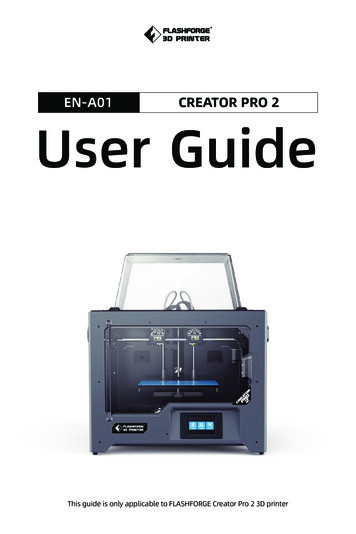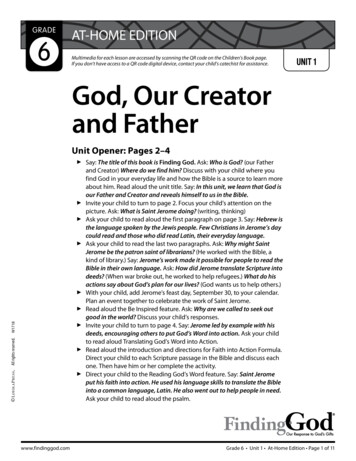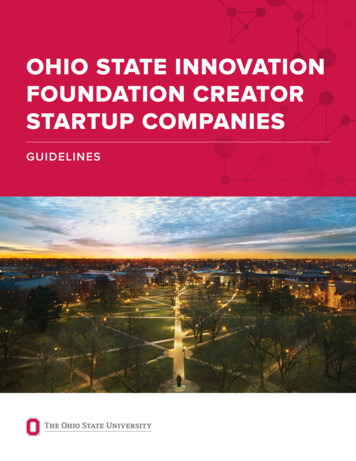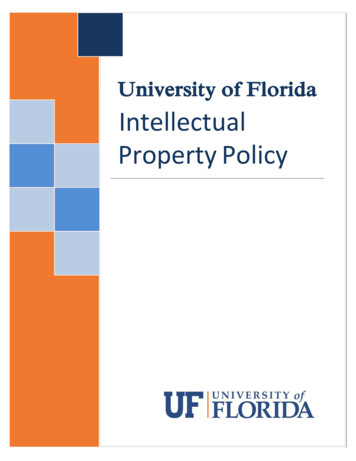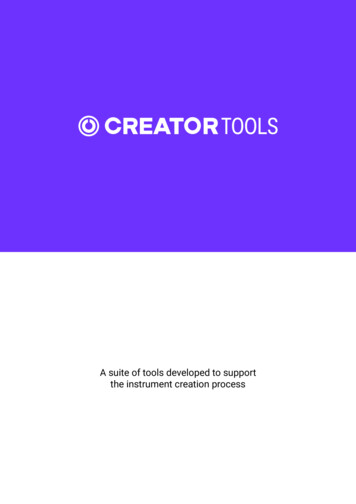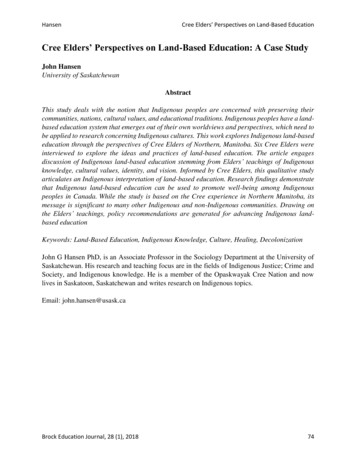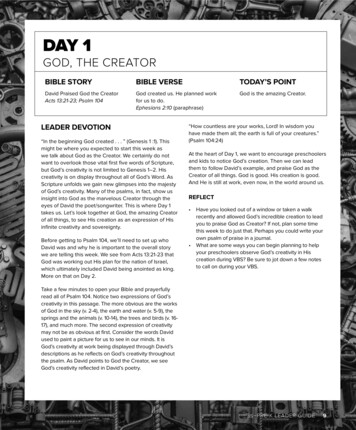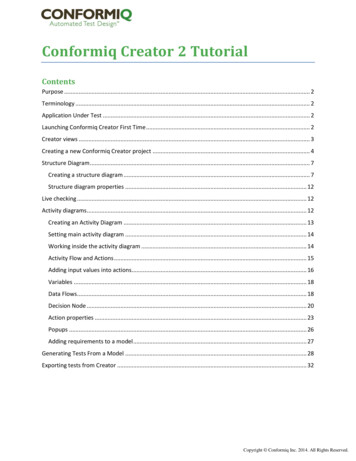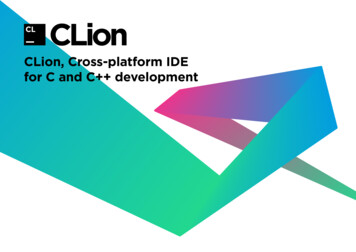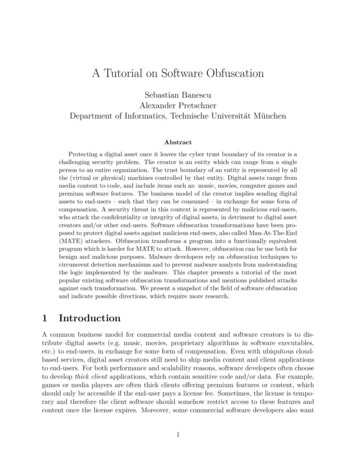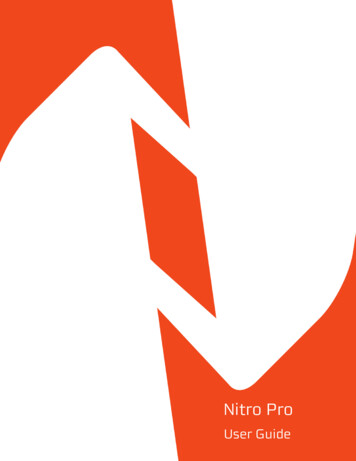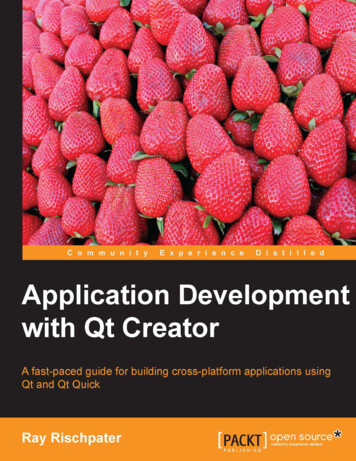
Transcription
Application Developmentwith Qt CreatorA fast-paced guide for building cross-platformapplications using Qt and Qt QuickRay RischpaterBIRMINGHAM - MUMBAI
Application Development with Qt CreatorCopyright 2013 Packt PublishingAll rights reserved. No part of this book may be reproduced, stored in a retrievalsystem, or transmitted in any form or by any means, without the prior writtenpermission of the publisher, except in the case of brief quotations embedded incritical articles or reviews.Every effort has been made in the preparation of this book to ensure the accuracyof the information presented. However, the information contained in this book issold without warranty, either express or implied. Neither the author, nor PacktPublishing, and its dealers and distributors will be held liable for any damagescaused or alleged to be caused directly or indirectly by this book.Packt Publishing has endeavored to provide trademark information about all of thecompanies and products mentioned in this book by the appropriate use of capitals.However, Packt Publishing cannot guarantee the accuracy of this information.First published: November 2013Production Reference: 1131113Published by Packt Publishing Ltd.Livery Place35 Livery StreetBirmingham B3 2PB, UK.ISBN 978-1-78328-231-9www.packtpub.comCover Image by Siddhart Ravishankar (sidd.ravishankar@gmail.com)
CreditsAuthorRay RischpaterReviewersLee Zhi EngProject CoordinatorSageer ParkarProofreaderLinda MorrisNiels HolstKamakshi SubramaniamAcquisition EditorsIndexersMehreen DeshmukhTejal R. SoniVinay ArgekarAarti KumaraswamyCommissioning EditorSruthi KuttyTechnical EditorsHardik B. SoniKrutika ParabManan BadaniPankaj KadamCopy EditorsSayanee MukherjeeLaxmi SubramanianGraphicsRonak DhruvProduction CoordinatorConidon MirandaCover WorkConidon Miranda
About the AuthorRay Rischpater is an engineer and author with over 20 years' experience writingabout and developing for computing platforms.During this time, he has participated in the development of Internet technologies andcustom applications for Java ME, Qualcomm BREW, Apple iPhone, Google Android,Palm OS, Newton, and Magic Cap, as well as several proprietary platforms.Presently, he's employed as a senior engineer at Microsoft in Mountain View,working on mapping and data visualization.When not writing for or about mobile platforms, he enjoys hiking and photographywith his family and friends in and around the San Lorenzo Valley in centralCalifornia. When he's able, he also provides a public service through amateur radioas the licensed Amateur Extra station KF6GPE.The books he's written so far include: Microsoft Mapping: Geospatial Development with Bing Maps and C# (withCarmen Au, Apress, 2013) Beginning Nokia Apps Development (with Daniel Zucker, Apress, 2010) Beginning Java ME Platform (Apress, 2008) Wireless Web Development, Second Edition (Apress, 2004) eBay Application Development (Apress, 2004) Software Development for the QUALCOMM BREW Platform (Apress, 2003) Wireless Web Development, First Edition (Apress, 2002) Internet Appliances: A Wiley Tech Brief (John Wiley & Sons, 2001) Advanced Palm Programming (with Steve Mann, John Wiley & Sons, 2000) Palm Enterprise Applications: A Wiley Tech Brief (John Wiley & Sons, 2000)He holds a bachelor's degree in pure mathematics from the University of California,Santa Cruz and is a member of the IEEE, ACM, and ARRL.
AcknowledgmentsFirst, I'd like to thank Sruthi Kutty for approaching me about the idea of writingan introductory book about Qt Creator. Second, I'd like to thank Sageer Parkar forshepherding the project throughout the process at Packt, making my first experiencewith Packt Publishing a painless one. I was fortunate to have several technicalreviewers and editors on the project who gave their time graciously to improvethe book. Finally, I'd like to thank my wife and son for their patience with me as Iundertook yet another book.
About the ReviewersLee Zhi Eng is a 3D artist-turned-programmer who worked as a game artist andgame programmer in several local game studios in his country, before becoming acontractor and a part time lecturer at a local university, teaching game developmentsubjects, particularly related to Unity Engine and Unreal Development Kit. You canfind more information about him at http://www.zhieng.com.Niels Holst graduated from the University of Copenhagen, Denmark with a PhDin Biology. He currently works at Aarhus University, Denmark where he appliesComputer Science to solve problems in Applied Ecology. He is a leader of theUniversal Simulator open source project.
www.PacktPub.comSupport files, eBooks, discount offersand moreYou might want to visit www.PacktPub.com for support files and downloads related to yourbook.Did you know that Packt offers eBook versions of every book published, with PDF and ePubfiles available? You can upgrade to the eBook version at www.PacktPub.com and as a printbook customer, you are entitled to a discount on the eBook copy. Get in touch with us atservice@packtpub.com for more details.At www.PacktPub.com, you can also read a collection of free technical articles, sign up for arange of free newsletters and receive exclusive discounts and offers on Packt books and eBooks.TMhttp://PacktLib.PacktPub.comDo you need instant solutions to your IT questions? PacktLib is Packt's online digital booklibrary. Here, you can access, read and search across Packt's entire library of books.Why Subscribe? Fully searchable across every book published by Packt Copy and paste, print and bookmark content On demand and accessible via web browserFree Access for Packt account holdersIf you have an account with Packt at www.PacktPub.com, you can use this to access PacktLibtoday and view nine entirely free books. Simply use your login credentials for immediate access.
Table of ContentsPrefaceChapter 1: Getting Started with Qt CreatorDownloading Qt CreatorFinding your way around Qt CreatorYour first application – Hello WorldHello World using the Qt GUI libraryHello World using Qt QuickSummary177910121619Chapter 2: Building Applications with Qt Creator21Chapter 3: Designing Your Application with Qt Designer45Getting started – our sample libraryLearning the landscape – the Build menu and .pro filesLinking against our sample libraryGetting lost and found again – debuggingSetting breakpoints and stepping through your programFine-grained control of breakpointsExamining variables and memoryExamining the call stackThe Projects pane and building your projectA review – running and debugging your applicationSummaryCode interlude – signals and slotsCreating forms in Qt DesignerCreating the main formUsing application resourcesInstantiating forms, message boxes, and dialogs in your application21242731333637394142434649505455
Table of ContentsWiring the Qt GUI application logicLearning more about Qt GUI widgetsCode interlude – Qt Quick and QML syntaxCreating Qt Quick applications inQt DesignerCreating a reusable buttonThe calculator's main viewLearning more about Qt Quick and QMLSummary5963636667707374Chapter 4: Localizing Your Application with Qt Linguist75Chapter 5: Performance Optimization with Qt Creator83Chapter 6: Developing Mobile Applications with Qt Creator93Understanding the task of localizationMarking strings for localizationLocalizing your application with Qt LinguistIncluding localized strings in your applicationLocalizing special things – currencies and dates with QLocaleSummaryThe QML performance analyzerQtSlowButton – a Qt Quick application in need of performance tuningFinding memory leaks with ValgrindQtLeakyButton – a Qt C application in need of memory helpSummaryA mobile software development primerUser attention is at a premiumComputational resources are at a premiumNetwork resources are at a premiumStorage resources are at a premiumTo port or not to port?A word on testingSetting up Qt Creator for AndroidDownloading all the piecesSetting up the environment variablesFinishing the Android SDK installationConfiguring Qt CreatorBuilding and running your applicationSummary[ ii 03104
Table of ContentsChapter 7: Qt Tips and Tricks105Index117Writing console applications with Qt CreatorIntegration with version control systemsConfiguring coding style and coding format optionsBuilding from the command lineSetting Qt Quick window display optionsLearning more about QtSummary[ iii ]105107109111112114116
PrefaceWhether you're just getting started with programming, or you've settled on Qt as theGUI toolkit for your project, Qt Creator is a great choice for an Integrated DevelopmentEnvironment (IDE)! In this book, we work to help you make the most of Qt Creator,showing you almost every facet of using Qt Creator, from its configuration throughcompiling and debugging applications, along with numerous tips and tricks. Alongthe way, you gain valuable experience not just with Qt Creator as an IDE, but withQt and Qt Quick as well. After reading this book, you'll be able to: Edit, compile, debug, and run C applications using Qt Creator, openinga path to build state-of-the-art console and GUI applications with Qt andthe Standard Template Library (STL) Edit, compile, debug, and run Qt Quick applications using Qt Creator,giving you access to one of the most advanced declarative GUI authoringenvironments anywhere Design GUI applications using Qt Designer to build either traditionalwidget-based or Qt Quick applications Analyze the memory and runtime performance of your Qt applications,and make improvements, and fix defects Provide localized versions of your application, so that you can deployit all over the world in different languages Use Qt Quick and Qt Widgets to write mobile applications for platformssuch as Google Android
PrefaceWhat this book coversThis book is divided into seven chapters, which you should plan on readingin order, especially if you're new to Qt Creator and Qt programming in general.These chapters are:Chapter 1, Getting Started with Qt Creator, explains how to download and installQt Creator, as well as edit simple applications to test your installation.Chapter 2, Building Applications with Qt Creator, explains how to compile, run, anddebug your application using Qt Creator. You will learn how Qt Creator integrateswith both the GNU debugger and the Microsoft console debugger to providebreakpoints, memory inspection, and other debugging help.Chapter 3, Designing Your Application with Qt Designer, explains how to use thedrag-and-drop GUI designer that is part of Qt Creator, to build both Qt widget-basedand Qt Quick applications.Chapter 4, Localizing Your Application with Qt Linguist, explains how to manageresource strings for different locales, letting you build your application with differentlanguages in different locales.Chapter 5, Performance Optimization with Qt Creator, explains how to use Qt Creatorto examine your Qt Quick application's runtime performance, as well as how toperform memory profiling of your application with Valgrind, an open sourcediagnostic tool.Chapter 6, Developing Mobile Applications with Qt Creator, gives a look at the excitingarena of mobile software development, and shows how you can use what you'velearned in this book about Qt and Qt Creator to write applications for platforms suchas Google Android.Chapter 7, Qt Tips and Tricks, covers tricks for using Qt and Qt Creator that will helpyou use the Qt framework and the Qt Creator IDE efficiently.What you need for this bookQt and Qt Creator are cross-platform tools. Whether you're using a Windowsmachine, a Macintosh using Mac OS X, or a workstation running Linux, youprobably have what you need. You should have a reasonable amount of disk space(around 10 gigabytes is plenty) to install the whole Qt Creator IDE and Qt libraries,and as with any software development environment, the more RAM you have, thebetter (although I've run Qt Creator on netbooks running Ubuntu with a gigabyteof RAM and survived!).[2]
PrefaceYou should have a basic understanding of computer programming, and should beprepared to write code in C . Basic knowledge of JavaScript is helpful if you'reinterested in programming with Qt Quick, but you can pick that up along the waywith little difficulty.Who this book is forI wrote this book for those who have little or no experience with Qt and Qt Creator,who may be using it for the first time as part of a college class, an open sourceproject, or who just want to experiment with the platform and IDE.I especially want to encourage you to read this book if you're a student using QtCreator in your university class on C programming! You should focus on thefirst two chapters, and as much of the rest as you need for your course.ConventionsIn this book, you will find a number of styles of text that distinguish betweendifferent kinds of information. Here are some examples of these styles, and anexplanation of their meaning.Code words in text, database table names, folder names, filenames, file extensions,pathnames, dummy URLs, user input, and Twitter handles are shown as follows:"For the name, enter HelloWorldConsole, and choose a path that makes sense foryou (or accept the default)."A block of code is set as follows:#include QCoreApplication #include iostream using namespace std;int main(int argc, char *argv[]){QCoreApplication a(argc, argv);cout "Hello world!";return a.exec();}[3]
PrefaceWhen we wish to draw your attention to a particular part of a code block,the relevant lines or items are set in bold:import QtQuick 2.0Rectangle {width: 360height: 360Text {text: qsTr("Hello World")anchors.centerIn: parent}MouseArea {anchors.fill: parentonClicked: {Qt.quit();}}}New terms and important words are shown in bold. Words that you see onthe screen, in menus or dialog boxes for example, appear in the text like this:"Where it says Type Here, right-click and choose Remove menu bar."Warnings or important notes appear in a box like this.Tips and tricks appear like this.Reader feedbackFeedback from our readers is always welcome. Let us know what you think aboutthis book—what you liked or may have disliked. Reader feedback is important for usto develop titles that you really get the most out of.To send us general feedback, simply send an e-mail to feedback@packtpub.com,and mention the book title via the subject of your message.If there is a topic that you have expertise in and you are interested in either writingor contributing to a book, see our author guide on www.packtpub.com/authors.[4]
PrefaceCustomer supportNow that you are the proud owner of a Packt book, we have a number of things tohelp you to get the most from your purchase.Downloading the example codeYou can download the example code files for all Packt books you have purchasedfrom your account at http://www.packtpub.com. If you purchased this bookelsewhere, you can visit http://www.packtpub.com/support and register to havethe files e-mailed directly to you.ErrataAlthough we have taken every care to ensure the accuracy of our content, mistakesdo happen. If you find a mistake in one of our books—maybe a mistake in the text orthe code—we would be grateful if you would report this to us. By doing so, you cansave other readers from frustration and help us improve subsequent versions of thisbook. If you find any errata, please report them by visiting http://www.packtpub.com/submit-errata, selecting your book, clicking on the errata submission form link,and entering the details of your errata. Once your errata are verified, your submissionwill be accepted and the errata will be uploaded on our website, or added to any list ofexisting errata, under the Errata section of that title. Any existing errata can be viewedby selecting your title from http://www.packtpub.com/support.PiracyPiracy of copyright material on the Internet is an ongoing problem across all media.At Packt, we take the protection of our copyright and licenses very seriously. If youcome across any illegal copies of our works, in any form, on the Internet, pleaseprovide us with the location address or website name immediately so that we canpursue a remedy.Please contact us at copyright@packtpub.com with a link to the suspectedpirated material.We appreciate your help in protecting our authors, and our ability to bringyou valuable content.QuestionsYou can contact us at questions@packtpub.com if you are having a problem withany aspect of the book, and we will do our best to address it.[5]
Getting Started withQt CreatorQt Creator is the integrated software development environment that supports bothtraditional C application development, as well as development using the Qtproject's libraries (collectively called "Qt", pronounced "cute"). In this chapter, wewill see everything we need to get started with Qt Creator: Where to download Qt Creator for Linux, Mac OS X, or Windows How to ensure that your basic configuration is running A quick look at a simple Qt GUI application, as well as a Qt QuickapplicationDownloading Qt CreatorQt, the cross-platform toolkit behind Qt Creator, has had a long and illustrioushistory. Presently, a project of Digia, it has its own URL at qt-project.org andhas both commercial and noncommercial licenses available.
Getting Started with Qt CreatorTo get started with the noncommercial version for free, head over to http://bit.ly/13G4Jfr to see something similar to the following screenshot:Downloading Qt CreatorOne of the most popular platforms for application development withQt is Linux. On many Linux variants—notably Ubuntu, my personalfavorite—you can get Qt Creator using the package manager. On myUbuntu box, Qt Creator is just a sudo apt-get install qtcreatorcommand away. You'll get a version of Qt matched with your flavor ofLinux, although it might not be the latest and greatest build from Digia.We can also download bits and pieces of Qt, such as just the runtime libraries,or build Qt Creator from source. This typically requires that you already have acompiler and basic development tools installed, and a basic understanding of qmakeand Qt's build configuration management system.Some downloads include the C compiler and linker you need for your development;others don't. For example, on Windows there's a variant that includes the MinGW toolchain, so you have everything you need to build applications. However, you can alsodownload Qt Creator for Windows that uses the Microsoft Visual Studio compilers,so, if you prefer using Visual Studio for your compilation and Qt Creator as your IDE,that's also an option. On Mac OS X, you'll need to have Xcode and the command-linedevelopment tools installed first; you can download Xcode from the Mac OS X AppStore, and then use Xcode to download the command-line development tools.[8]
Chapter 1Once the installer is downloaded, run it in the usual way. It'll launch an installationwizard for your platform, and typically the installation takes about three or fourminutes. You'll want to have plenty of disk space. Qt Creator doesn't consumethat much disk space, but software development typically does; figure at least 500megabytes for the tools and libraries, and budget a few gigabytes free on your maindrive for your source code, intermediate object files, debug symbols, and of course,your compiled application. (This is especially important to plan for if you're runningQt Creator on a virtual machine; make sure that the virtual hard drive for yourvirtual machine image has plenty of disk space.) You should also ensure that yourdevelopment box has plenty of RAM; the more, the better. Qt Creator runs happily in2 GB of RAM, but the compiler and linker used by Qt Creator can run a lot faster if ithas more RAM available.Finding your way around Qt CreatorThe following screenshot shows what you see the first time you launch Qt Creator.Let's take a closer look at each portion of the screen:The landing page of Qt Creator[9]
Getting Started with Qt CreatorThe main window, which currently shows the icons for IDE Overview, UserInterface, Building and Running an Example Application, and Start Developing,is your workspace. Under normal conditions, this will be where you'll see the sourcecode for your application. Along the left-hand side are a series of icons that let youselect various views into your application. They are: The Welcome view shows basic information about Qt Creator The Edit view lets you edit the files that make up your application The Design view lets you use the Qt Designer to design the user interfacefor your application The Debug view lets you debug your application while it's running,including doing things like viewing memory and variables, settingbreakpoints, and stepping through your application The Projects view lets you adjust the build and link settings for your project The Analyze view lets you profile your application's runtime performance The Help view provides documentation about Qt Creator and theQt FrameworkBelow the Help view button in the previous screenshot you can see the activeproject; when I took this screenshot, I had already created our first application.Let's do that now.Your first application – Hello WorldIn Qt Creator, choose New File or Project from the File menu. Qt Creator willpresent you with the New project wizard, which lets you choose the kind of projectyou want to create, give it a name and so forth. To create our first application:1. Choose New File or Project if you haven't already.2. Qt Creator presents you with a dialog that has a dizzying array of projectchoices. Choose Application, then Qt Console Application, and clickon Choose .3. Qt Creator asks you for a name and a path to the directory where you wantto store the files for the project. For the name, enter HelloWorldConsole,and choose a path that makes sense for you (or accept the default). Then,click on Next.4. Qt Creator can support various kits and libraries against which to build anapplication. Select the desktop Qt kit that should have been installed bydefault, leaving both the Release and Debug choices checked. Then, clickon Next.[ 10 ]
Chapter 15. In the next step, Qt Creator prompts you about version control for yourproject. Qt Creator can use your installed version control clients to performchange tracking for your project. For now, skip this and leave Add to versioncontrol set to None and click on Finish.Qt Creator creates your project and switches to the Edit view. In the source codeeditor for the file main.cpp, enter the following code:#include QCoreApplication #include iostream using namespace std;int main(int argc, char *argv[]){QCoreApplication a(argc, argv);cout "Hello world!";return a.exec();}The QCoreApplication task handles the system startup for an application, and everyQt Console app needs to create one and call its exec method, as part of the mainmethod. It sets up Qt's event handler and provides a bunch of porting helpers todetermine things such as your application directory, library paths, and other details.For a console application, that's all you need: you can freely mix and match Qt classeswith the C standard library and Standard Template Library (although once youmaster Qt's foundation classes, many STL constructs feel somewhat limiting).Next, let's compile and run the application. There are several ways you can dothis. You can use any one of the following options: Hit F5 to build and run your application in the debugger Choose Start Debugging from the Debug menu Click on the green Run arrow below the Help view button on the leftto run the application Click on the green Run arrow with the bug over the arrow to debugthe application[ 11 ]
Getting Started with Qt CreatorIf all you want to do is build the application, you can click on thehammer icon below the Run and Debug icons.When you choose one of these options, Qt Creator invokes the compiler and linker tobuild your application. If you chose a debug option, Qt Creator switches to the Debugview (which I will discuss in detail in the next chapter) as it starts your application.Once the application starts, you'll see the Hello world! message in the console view.Downloading the example codeYou can download the example code files for all Packt books youhave purchased from your account at http://www.packtpub.com. If you purchased this book elsewhere, you can visithttp://www.packtpub.com/support and register to have thefiles e-mailed directly to you.Hello World using the Qt GUI libraryOne of Qt's strengths is its rich collection of GUI elements you can use to createwindowed applications. Making a GUI application is similar, in principle, to makinga console application; instead of choosing Qt Console Application, choose QtGui Application from the New dialog presented when you choose New File orProject . Try that now:1. First, close the current file and project by choosing Close All Projects andEditors from the File menu.2. Next, choose New File or Project again, and choose Qt Gui Applicationfrom the first step of the wizard.3. Walk through the wizard again, naming your project HelloWorldGui.4. The New project wizard will prompt you for the name of the classimplementing your main window. Stick with the defaults given to you:leave the subclass as QMainWindow, and the name as MainWindow.Qt Creator creates a default subclass of the class providing the platform's basicwindow handling in the mainform.h and mainform.cpp files, and creates aform that will contain the widgets for your application's window. If you run theapplication at this point, you'll see an empty window. Instead, double-click on theForms folder in the second pane of Qt Creator, and then double-click on the filemainwindow.ui. Qt Creator switches to the Design view, and you'll see somethingsimilar to the following screenshot:[ 12 ]
Chapter 1Qt Creator's Design viewTo the left, is a list of layouts you can choose to organize widgets such as spacers,views, containers, buttons, and other widgets. In the middle, is a view of the layoutof your application's main window, and to the right are panes with a hierarchy ofthe objects in your main window and the properties of any item you click in themain window.While I explore Qt Designer more in Chapter 3, Designing Your Application withQt Designer, you can get a feel for using it to build a simple UI:1. Where it says Type Here, right-click and choose Remove menu bar.2. Drag a label (under Display Widgets in the left-hand pane) and dropit on the window preview in the center pane.3. Double-click on the label that appears and type, Hello world!.4. Grab a corner of the label and resize it, so the entire text is shown.You can also move it around in the window.[ 13 ]
Getting Started with Qt Creator5. Note that when you click on the label, the properties field in the lower rightcorner updates to show the properties of your new label.6. Drag a button (under Buttons in the left-hand pane) and drop it on thewindow preview in the center pane.7. Double-click on the button and change its text to Exit.8. With the new button selected, change the objectName field in the propertybrowser to exitButton.9. Right-click on the button and choose Go to slot . A window appears witha list of slots (for now, you can think of a slot as something that is triggeredon an action).10. Choose clicked() from the list that appears.11. Qt Creator returns to the Edit view for your mainindow.cpp file. Change itto read:#include "mainwindow.h"#include "ui mainwindow.h"#include QApplication MainWindow::MainWindow(QWidget *parent) :QMainWindow(parent),ui(new Ui::MainWindow){ui- setupUi(this);}MainWindow:: MainWindow(){delete ui;}void MainWindow::on pushButton clicked(){QApplication::exit();}Before running your application, let's be sure we understand the implementation ofthe MainWindow class. The MainWindow class's constructor loads the description ofthe user interface for the main window and sets it up using the Qt Creator-generatedclass Ui::MainWindow. The destructor deletes the implementation of the code layout,and the on pushButton clicked method simply terminates the application bycalling the static method exit implemented by the QApplication class.[ 14 ]
Chapter 1Finally, we have to add the on pushButton clicked method declaration toMainWindow.h. Double-click on that file in the browser on the left and makesure it reads:#ifndef MAINWINDOW H#define MAINWINDOW H#include QMainWindow namespace Ui {class MainWindow;}class MainWindow : public QMainWindow{Q OBJECTpublic:explicit MainWindow(QWidget *parent 0); MainWindow();private slots:void on pushButton clicked();private:Ui::MainWindow *ui;};#endif // MAINWINDOW HThe key lines you need to add are:private slots:void on pushButton clicked();We'll learn more about signals and slots in the next chapter; for now, it's enoughto know that you're declaring a private function to be triggered when you clickon the button.Run the application. It should open a single window with the text Hello World;clicking on the Exit button in the window (or the close box on the upper-rightcorner) should close the application. At this point, if you think you want to learnmore about Qt GUI widget applications, go ahead and try dragging other GUI itemsto the window, or explore the help for Qt GUI applications by switching to theHelp view and choosing Qt Gui from the list of help items.[ 15 ]
Getting Started with Qt CreatorHello World using Qt QuickQt Quick is Qt's newer declarative framework for the user interface, and withit it's incredibly easy to create fluid applications with animated transitions andflowing user interfaces. Using Qt Quick, you describe your user interface usingQML, a JavaScript-like language that lets you declare the user interface elementsand how they relate; the Qt Quick runtime does most of the heavy lifting in theimplementation of your application.By now, you can guess how to crea
Advanced Palm Programming (with Steve Mann, John Wiley & Sons, 2000) Palm Enterprise Applications: A Wiley Tech Brief (John Wiley & Sons, 2000) He holds a bachelor's degree in pure mathemati