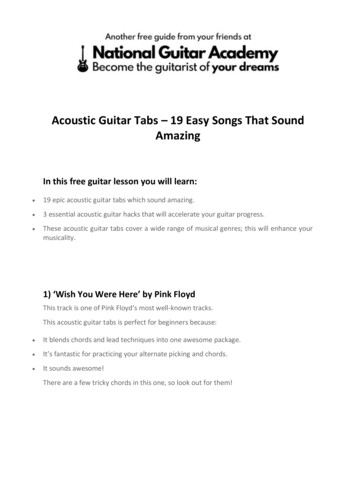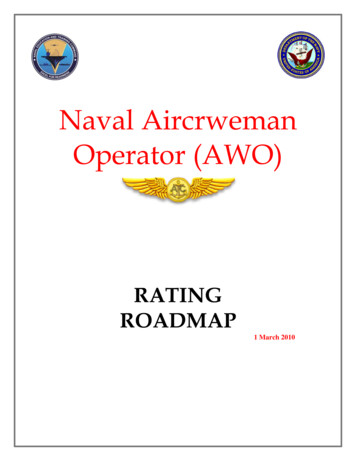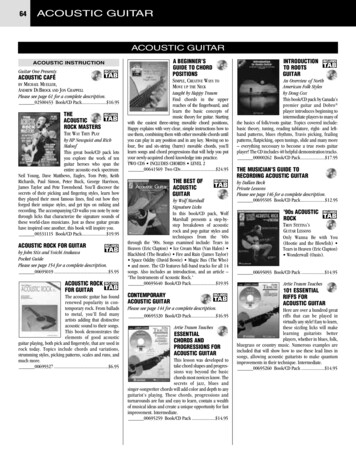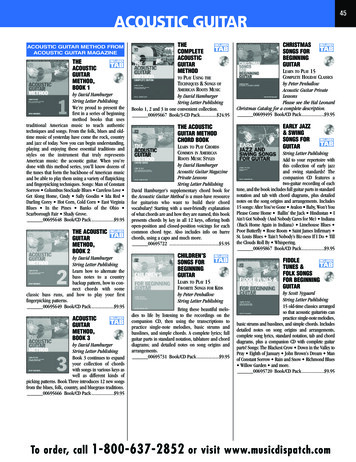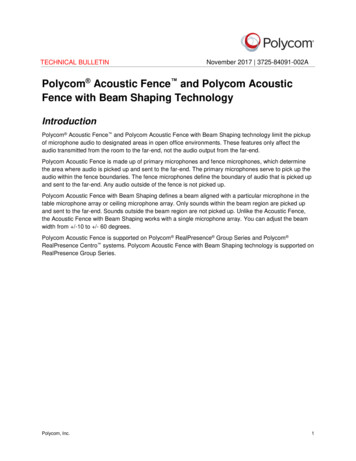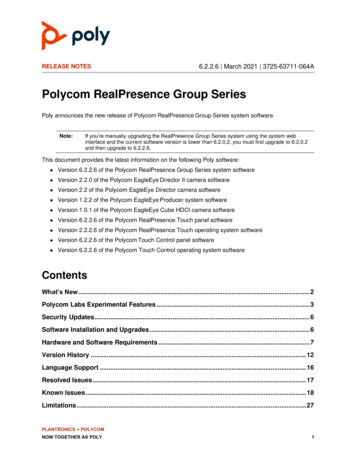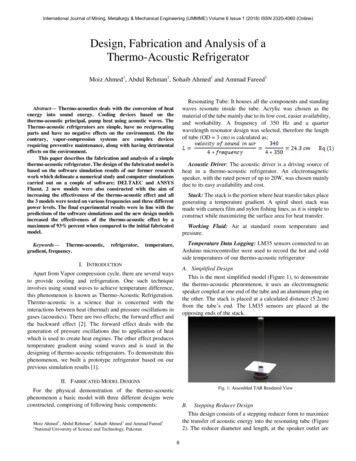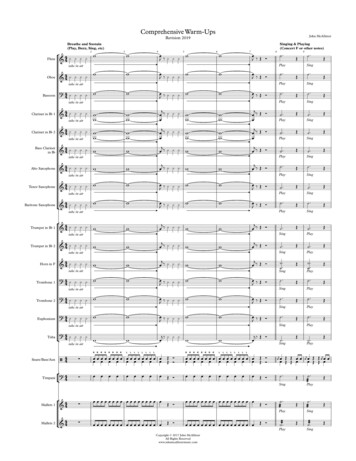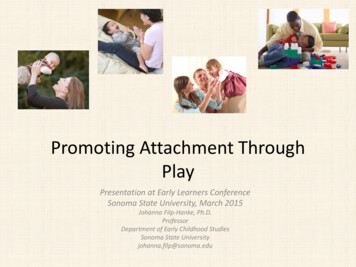Transcription
English ManualPlay Acoustic
Important safety instructions1Before you beginAbout this manualGetting supportVoiceSupportPlease register your Play Acoustic45555IntroductionDiagram legendDiagrams678BasicsInputs and outputsGain settingsSwitches and operationControl knob and arrow buttonsSoft buttons91012141618Connection diagramsMixer setupPlay Acoustic back panel inputsand outputsStereo (or mono) vocals and guitarMono vocals and guitar ampMono vocal and guitar with aTC-Helicon FX150Mono vocals via FX150 and a guitar ampGuitar and vocals via FX150 and stereo outto a PAStereo PA and TC-HeliconGuitar & Headphone cable2021Play Acoustic – Reference manual (2014-07-16)212223242526Setup button/sectionInput page (1/7)Output page (2/7)System page (3/7)System page 2 (4/7)Loop page (5/7)Switch-3 page (6/7)Product Info page (7/7)2829313233343536Vocal FX button/sectionHarmony page (1/7)Harmony Advanced pageDouble page (2/7)Delay page (3/7)Delay Advanced pageReverb page (4/7)HardTune page (5/7)Transducer page (6/7)Transducer Advanced pageµMod page (7/7)3739404142434445464748Guitar FX button/sectionGuitar Reverb page (1/7)Guitar µMod page (2/7)BodyRez EQ page (3/7)BodyRez Shelf EQ page (4/7)BodyRez Parametric EQ page (5/7)BodyRez Compressor page (6/7)Guitar Anti-Feedback page (7/7)Notch Filter sectionSimple steps for feedback reduction49515253545454565656Mix button/sectionMix page (1/2)Mix page (2/2)575859The LooperWhat is looping?Using the Play Acoustic looperLooping tipsUsing a Switch-3 for looping6061616263TroubleshootingGeneral troubleshooting6465AppendixTC-Helicon scales reference chart6667Links68Technical specifications7027ProductPlay AcousticProduct (firmware) version1.0DocumentReference manualDocument version / date2014-07-16a
Important safety instructionsImportant safety instructionsPlay Acoustic – Reference manual (2014-07-16)1
Important safety instructions1.2.3.4.5.6.7.8.9.10.11.12.13.Read these instructions.Keep these instructions.Heed all warnings.Follow all instructions.Do not use this apparatus near water.Clean only with a dry cloth.Do not block any ventilation openings. Install in accordance with the manufacturer’sinstructions.Do not install near any heat sources suchas radiators, heat registers, stoves, or otherapparatus (including amplifiers) that produce heat.Do not defeat the safety purpose of the polarized or grounding-type plug. A polarizedplug has two blades with one wider thanthe other. A grounding-type plug has twoblades and a third grounding prong. Thewide blade or the third prong is provided foryour safety. If the provided plug does not fitinto your outlet, consult an electrician forreplacement of the obsolete outlet.Protect the power cord from being walkedon or pinched, particularly at plugs, convenience receptacles, and the point wherethey exit from the apparatus.Only use attachments/accessories specified by the manufacturer.Use only with a cart, stand, tripod,bracket, or table specified by themanufacturer, or sold with the apparatus. When a cart is used, usecaution when moving the cart/apparatuscombination to avoid injury from tip-over.Unplug this apparatus during lightningstorms or when unused for long periodsof time.Play Acoustic – Reference manual (2014-07-16)14. Refer all servicing to qualified service personnel. Servicing is required when the apparatus has been damaged in any way,such as power-supply cord or plug is damaged, liquid has been spilled or objectshave fallen into the apparatus, the apparatus has been exposed to rain or moisture,does not operate normally, or has beendropped.CautionYou are cautioned that any change or modifications not expressly approved in this manualcould void your authority to operate this equipment.Warning Voltage All service must be performed by qualifiedpersonnel.There are no user-serviceable parts inside.Line plug according to standard110 to 125 V UL817 and CSA C22.2 no 42.220 to 230 V CEE 7 page VII, SR section 1072-D1 / IEC 83 page C4.Service To reduce the risk of fire or electric shock, donot expose this apparatus to rain or moistureand objects filled with liquids, such as vases,should not be placed on this apparatus.This apparatus must be earthed.Use a three wire grounding type line cord likethe one supplied with the product.Be advised that different operating voltagesrequire the use of different types of line cordand attachment plugs.Check the voltage in your area and use thecorrect type. This equipment should be installed near thesocket outlet and disconnection of the deviceshould be easily accessible.To completely disconnect from AC mains, disconnect the power supply cord from the ACreceptacle.The mains plug of the power supply shall remain readily operable.Do not install this device in a confined space.For use at an altitude of 2000 m or lower.Do not open the unit – risk of electric shockinside.2
Important safety instructionsEMC / EMIElectromagnetic compatibility /Electromagnetic interferenceThis equipment has been tested and found tocomply with the limits for a Class B digital device, pursuant to part 15 of the FCC rules.These limits are designed to provide reasonableprotection against harmful interference in residential installations. This equipment generates,uses and can radiate radio frequency energyand, if not installed and used in accordance withthe instructions, may cause harmful interferenceto radio communications. However, there is noguarantee that interference will not occur in aparticular installation.For customers in CanadaExplanation of graphic symbolsThis Class B digital apparatus complies with Canadian ICES-003.Cet appareil numérique de la classe B estconforme à la norme NMB-003 du Canada.The lightning bolt triangle is used toalert the user to the presence of uninsulated “dangerous voltages” withinthe unit’s chassis that may be of sufficient magnitude to constitute a risk ofelectric shock to humans.The exclamation point triangle is usedto alert the user to presence of important operating and service instructionsin the literature accompanying theproduct.If this equipment does cause harmful interference to radio or television reception, which canbe determined by turning the equipment off andon, the user is encouraged to try to correct theinterference by one or more of the followingmeasures: Reorient or relocate the receiving antenna.Increase the separation between the equipment and receiver.Connect the equipment into an outlet on a circuit different from that to which the receiver isconnected.Consult the dealer or an experienced radio / TV technician for help.Play Acoustic – Reference manual (2014-07-16)3
Before you beginBefore you beginPlay Acoustic – Reference manual (2014-07-16)4
Before you beginAbout this manualGetting supportPlease register your Play AcousticThis manual will help you understand and operate your Play Acoustic.If you still have questions after reading this reference manual, please read the FAQs, visit theuser forums and get in touch with support at:support.tc-helicon.com/To register your Play Acoustic using the VoiceSupport software, launch VoiceSupport andclick on the ACCOUNT button.You can download the most current version ofthis reference manual To get the most from this reference manual,please read it from start to finish, or you maymiss important information.VoiceSupportPlease note that registration of your product isnot required to use VoiceSupport, downloadpresets, update firmware or contact support.VoiceSupport is the application that allows youto fully unlock the potential of your TC-Heliconproduct and stay in touch with the latest news,tips and tricks.VoiceSupport key features include: Professionally authored preset librariesDirect access to product manualsUpdate messaging – helping you stay up todate with the latest softwareDrag & drop preset managementCustomizable content about your productsVoiceCouncil feeds for the latest advice forsingersFirmware upgradingAccount managementAccess to supportYou can download VoiceSupport for MicrosoftWindows and Mac OS X fromtc-helicon.com/products/voicesupport/Play Acoustic – Reference manual (2014-07-16)5
IntroductionIntroductionPlay Acoustic – Reference manual (2014-07-16)6
XLR MIntroductionWelcome to the Play Acoustic manual!Diagram legendFirst, thank you so much for purchasing PlayAcoustic. We at TC-Helicon are confident thatyour vocal and acoustic guitar performanceswill be positively impacted with this great effectsprocessor.The following icons are used in the diagrams inthis manual.As you discovered in the Quick Start Guide (theshort manual that came in the box), Play Acoustic is easy to use at the top level, but there ismore under the hood of this compact devicethan you might think. We recommend you treatyour Play Acoustic like any other new instrumentand dedicate some time to learning how to use it.Yes, that means RTFM!XLR MalePower InputP.A.XLR MaleXLR MaleMicrophoneXLR MaleXLR Male1/8 inch jackGRND LiftUSB Type APower InputAcoustic Guitar1/8 inch jackUSB Type BGRND LiftUSB Type ACombo JackXLR MaleUSB Type AMini USBUSB Type BMIDI Jack1/4 inch jackMini USBXLR FemaleUSB Type BXLR cablesRead the full manual.GRND Lift1/8 inch jackGRND LiftUSB Type APower InputUSB Type AMonitor MixMixing BoardPlay Acoustic – Reference manual (2014-07-16)Mini USBUSB Type AXLR FemaleMIDI JackCombo JackUSB Type BPowerMIDIInputGRNDLiftJack 1/8 inch jack 1/4 inchjackPower InputAnd if you ever find yourself without this manual:On the bottom of your Play Acoustic, you1/8willPower Inputinch jackfind a “cheat sheet” explaining the most important functions.Mini USBXLR MaleCombo JackXLR FemaleGuitar ampGRND Lift1/8 inch jack1/4 inch jack1/4 inch jackXLR FemalePower InputPower Input1/4 inch jackMIDI JackCombo JackXLR FemaleMIDI JackCombo JackXLR FemaleMIDI JackCombo JackXLR FemaleMini USBMini USBUSB Type B1/8 inch jackGRND LiftUSB Type AUSB Type B¼“ / 6.5 mm TRS (Tip / Ring / Sleeve )and TS (Tip / Sleeve) guitar cables⅛” / 3.5 mm cable7
IntroductionDiagramsOn the following pages, you will see some connection diagrams. We have set things up to giveyou clear and concise representations of whatgoes where.There are a few things we would like you to keepin mind as you look at the diagrams:1. Inputs to Play Acoustic will be to the left of theback panel image.2. Outputs from Play Acoustic will be to the rightof the back panel image.3. There are two boxes on the bottom of eachdiagram. The Play Acoustic box shows “what youhear” from your Play Acoustic headphoneoutput. The P.A. box shows “what you hear” fromthe P.A. speakers.4. We don’t account for other inputs/instrumentswhen showing “what you hear” from the P.A.,so you won’t see pictures of drums etc.5. In a lot of cases, “what you hear” will be thesame for both Play Acoustic headphone output and P.A. – but it can also be different.Play Acoustic – Reference manual (2014-07-16)3PLAY ACOUSTIC5548
BasicsBasicsPlay Acoustic – Reference manual (2014-07-16)9
BasicsPlay Acoustic – rear panelGUITAR IN connectorConnect your guitar to this input.Inputs and outputsConnectors are described from right to left. Forsetup examples, see “Connection diagrams”.MIC connectorThis is where the magic happens!Plug your dynamic, condenser, MP-75, or e835fx microphone in here. Remember to set the microphone type and level correctly, as describedin the Play Acoustic Quick Start Guide.Play Acoustic – Reference manual (2014-07-16)via the Voice (L) connector, and a mono guitarsignal is sent via the Guitar DI (R) jack. This configuration can be changed in the Setup/Outputmenu.AUX connectorUse a 1/8” cable to connect any music sourceyou want to use to your Play Acoustic (especiallythat 8-Track from your 1974 Comet). When an input is detected here and no guitar is plugged in,Play Acoustic will use the music signal to figureout key and scale information.GND switchThis is a ground lift switch. If you experience humwhile using Play Acoustic, try pressing the GNDswitch to reduce or remove the hum.GUITAR DI (R) and VOICE(L) output connectorsHeadphones connectorThese are the main output connectors of yourPlay Acoustic. By default, mono vocals are sentConnect your headphones to the Phones connector.10
BasicsPEDAL connectorUse a TRS cable to connect a Switch-3 (optional)to the PEDAL connector. If you use the Switch-3,you have direct access to looping and other effect control. See the Switch-3 menu section fordetails on assigning controls to each Switch-3button.USB connectorConnect to your computer with the included cable. Use the VoiceSupport software to managepresets and update the product’s internal software (firmware).You can download VoiceSupport here:tc-helicon.com/products/voicesupport/Stereo audio input and output via USB is alsosupported at 16 bit resolution with 44.1 or 48 kHzsample rate.Incoming USB audio signals are NOT passed tothe USB output, allowing you to sing/play alongwith tracks from your DAW while recording back“just the vocals and guitar”.Power socketConnect the included power supply. Your PlayAcoustic will power up immediately. Always usea TC-Helicon power supply (12 V, 400 mA).Using any other power supply may damage theunit and will void your warranty.Play Acoustic – Reference manual (2014-07-16)11
BasicsGain settingsHow the Input LEDLevel Meter Worksinput to light the LED green. It’s OK if the LEDsometimes lights yellow – but it should neverturn red. If it does turn red, reduce the level. Redmeans that a) the input is overloading and b)you’ve got powerful lungs!The LED on the top of your Play Acoustic is usedfor both vocal and guitar level metering.Preset NumberThe unique preset number – i.e., the number ofthe slot where the preset is stored. In the screenshot above, it is 1.When setting the level for your microphoneor guitar, make sure that you sing or playseparately. If you are setting your vocal level,don’t play your guitar – and vice versa.The meter will show a combined level for bothguitar and vocals when you sing and play.If you see the LED light red – indicating clipping –, it is helpful to play/sing individually to seewhich input may be getting too much level.Keep in mind that the combined level of twoinputs can clip, even when the individual inputs do not. If this happens for you, it’s best tosimply turn down each input slightly until the LEDno longer lights red when you sing and play simultaneously.Setting the guitar levelThe control for your guitar input is on Page 1of the Setup menu. You can access the Setupmenu by pressing the SETUP button and thenuse the or buttons to move to Page 1. Pressthe “soft” button next to the “Guitar IN” box anduse the Control knob to adjust your level.Reading the LCD DisplayAs you increase the level, pay close attention tothe LED on top of Play Acoustic. You want thePlay Acoustic – Reference manual (2014-07-16)“FAV” indicatorThe “FAV” indicator is shown in the upper rightcorner of the display if the current preset hasbeen tagged as a Favorite.“NP” indicatorThe “NP” indicator is shown in the lower rightcorner of the display when chord informationchanges have been detected by Play Acoustic.You may see the “NP” indicator switch on and offsomewhat erratically as it processes incomingmusical information. This is normal.What is NaturalPlay?NaturalPlay is the voodoo we do inside PlayAcoustic to figure out which key your music is in.If you plug your guitar into the GUITAR IN connector, NaturalPlay will look there first for key/scale info. Next, it will look at the Aux input andlisten to the RoomSense microphones.Setting Microphone GainOnce you have connected your microphone andselected the microphone type (Dynamic, Condenser, MP-75, e835 FX), use the Mic Gain knobon the side of your Play Acoustic to set the inputlevel for your microphone.Preset NameThe name of the currently selected preset. In thescreen shot above, it is “High Harmony“. ThePresets concept is explained in “What are presets?”.The Play Acoustic displayThe LCD display of your Play Acoustic displaysthe following information:Once Play Acoustic “hears” key/scale information from one of these inputs, it will set the key/12
Basicsscale on the fly. “NP” is only shown when achange in key/scale is detected – so don’t panicif you don’t see it all the time.“LOOP” indicatorThe “LOOP” indicator is shown in the lower rightcorner of the display when a loop is running, butyou are currently not on the Loop mode screen.GB (Guitar Boost) indicatorThe GB (“Guitar Boost”) indicator is shown in thelower left corner of the display when guitar boostis active.Genre indicatorIf you have set the Genre selector to any othervalue than “All”, the currently selected genre isshown in the upper left corner of the display. Inthe screen shot above, it is “Harmony“.Play Acoustic – Reference manual (2014-07-16)13
BasicsSwitches and operationoutput is muted to allow tuning, but the dry voiceis still passed to the output, allowing you to tuneyour instrument and still entertain the crowd withwitty banter.Activating Loop modeTo enter Loop mode, press and hold the DOWNand UP footswitches simultaneously.For more information on the Looper, see “TheLooper”.The three Play Acoustic footswitchesHIT / Hold for TALK footswitchDOWN and UP footswitchesDuring normal operation, this footswitch acts asa HIT button. What does this mean?Form here on, we will refer to the footswitch with the down-pointing triangle as the DOWN footswitch and to the footswitch with the up-pointing triangleas the UP footswitch.When you activate HIT by tapping the footswitch,a new effect (or several effects) will be addedto the current sound. This feature is perfect forspicing up a section of a song with a particulareffect, e.g. Harmony.The DOWN and UP footswitches allow you tonavigate through presets.TALK modeWhen you press and hold the HIT / Hold for TALKfootswitch, Play Acoustic enters TALK mode. Press a footswitch once to switch to the previous or next preset slot.Press and hold a footswitch to quickly movethrough presets.Play Acoustic – Reference manual (2014-07-16)Loop mode screenIn Loop mode, the DOWN footswitch controlsthe following functions: PLAY REC (Record) OverdubIn TALK mode, all vocal effects are bypassed,and the microphone input is passed directly tothe output.Holding the DOWN footswitch will undo yourmost recently recorded Overdub.TALK/Tuner modeIf you have a guitar plugged into the GUITAR IN,you will enter TALK/Tuner mode, activating theguitar tuner built into Play Acoustic. The guitarIn Loop mode, the UP footswitch controls thefollowing functions: STOP ERA (HOLD to erase)14
BasicsTo exit Loop mode, tap the HIT footswitch.You may exit Loop mode while a loop is still playing. That means you can choose a new vocalsound – and then re-enter Loop mode to add anew overdub to the loop.Loop Undo/RedoTo undo a loop overdub, press and hold theDOWN footswitch.To restore the overdub (Redo), press and holdthe DOWN footswitch again. Restoring a loopoverdub this way is only possible if you have notrecorded another overdub after using Undo.Looping with a Switch-3If you connect a TC-Helicon Switch-3 (optional)to the PEDAL connector of your Play Acoustic,you can use it to control all Loop features.The benefit of using a Switch-3 is the addition ofthe dedicated Undo button.When a Switch-3 is connected, Play Acoustic’sUP and DOWN footswitches are assigned to SetKey/Scale.where pressing the DOWN and UP footswitchessimultaneously will allow you to set key/scale.You can set this mode on System page 5 under“UP/DN Function”.Tap tempoTo access Tap Tempo, press and hold the UPand HIT footswitches simultaneously.When you have activated this alternative mode,pressing the UP and DOWN footswitches simultaneously will allow you to set Key and Scale using these two footswitches.If you don’t know which Key and Scale a particular song is in, try using the last chord of the songfor the Key and Major 2 for the Scale. It’s oftencorrect, especially in popular music.For more information, see “TC-Helicon scalesreference chart”. You can also find this chart onthe TC-Helicon ale-chart-for-TC-helicon-products/Tap tempo screenOnce you see the current tempo displayed onthe LCD screen, tap the HIT button in time withyour music.When you are finished, stop tapping, and thescreen will “time out” back to the preset screen.To use your newly selected Key and Scale, simply press EXIT.To save the current preset with your chosen Keyand Scale, press STORE twice. Storing presetsis covered in more detail later in this manual.For more information, see “Switch-3 page (6/7)”.Using DOWN and UP forsetting key and scaleActivating Loop mode by pressing the DOWNand UP footswitches simultaneously is the default mode. There is also an alternative modePlay Acoustic – Reference manual (2014-07-16)15
BasicsControl knob and arrow buttonsicons on the desktop, program behaviors andmuch more. When each user logs in, the computer recalls all of their custom settings.Depending on how you like you to work with effects, you may find that you like to use a few general purpose Presets. Or you might be the kindof guy or girl who likes to spend a bit more timein advance of the performance to create Presetsfor all sorts of things.Once you have fine-tuned all settings in the Vocal section, you should store them as a Preset,so you can later recall them.BACK, STORE, arrow buttons and the control knobUse the control knob to scroll through presetsand to move through various settings in the Edit,System or other menus.The arrow buttons act similarly, allowing youto move through presets, effect/setup pages,styles, Genres etc.Quick Tip: You can press and hold the arrowbuttons to “jump” to the first or last page in amenu. For example, in the Vocal FX menu, youcan move from Harmony (page 1) to Transducer(page 7) directly by pressing and holding the button.BACK buttonPress the BACK button to exit the current screenor mode.Play Acoustic – Reference manual (2014-07-16)STORE buttonWhat are presets?To use Play Acoustic effectively, you need to understand the concept of Presets.Essentially, a Preset is a record of all the settingsfor a group of effects that you can recall quicklyand easily.The Preset concept is extremely flexible. A Preset can be general purpose – like a simple Reverb or Harmony sound. But a Preset can alsorepresent a specific song or portion of a song viamultiple effects and settings.Keep in mind that you never have to save Guitareffects settings. They are global and retain theirvalues across all of your vocal presets.Storing presetsWhen you have made a change to a preset, simply press the STORE button.Pressing the STORE button once will bring upthe name/location display, allowing you to rename and/or relocate the preset.Pressing the STORE button again will save thepreset, along with its new name or location.A good modern analogy for a Preset is a user account on a computer. Even though each user hasaccess to the same hardware (CPU, RAM etc.)each user can change their desktop wallpaper,16
BasicsChanging preset namesTo change the name of a preset, press theSTORE button once, then press the left blue softbutton and use the control knob to modify theletters/numbers. Press the STORE button againto complete the process.Storing a preset to another locationTo save the current preset to a different presetslot (location), press the store button once, thenpress the right Blue soft Button and use thecontrol knob to select the destination numberfor the preset. Press store again to complete theprocess.If you change your mind and don’t want to savethe changes, simply press BACK.Play Acoustic – Reference manual (2014-07-16)17
BasicsSoft buttonsMix buttonPress the Mix button to open the Mix menu,which allows you to adjust the levels of the signals. This button is described in its own chapter:“Mix button/section”Favorite buttonYou can tag a preset as a “Favorite”. This allowsyou to e.g. mark all presets you want to use ina show and filter out all others. This means thatyou can use Favorites to create a set list or simply group all the presets you like, regardless oftheir Genre. Soft buttons There are six “soft” buttons on the Play Acoustic– three on each side of the LC display.Each button is context-specific – meaning thatwhen its function is available, you’ll see it lit upwith a WHITE or BLUE LED.When there is no function available, the buttonwill not be lit.In white LED mode, the text on the button refers to its action. In blue LED mode, the button will select thesegment of the LCD screen that is directly beside that button.Not every menu uses all six buttons. Play Acoustic – Reference manual (2014-07-16)Vocal FX buttonPress the Vocal FX button to open the Vocal FXmenu, which controls the settings of the vocaleffects. This button is described in its own chapter: “Vocal FX button/section”.Guitar FX buttonPress the Guitar FX button to open the Guitar FXmenu, which controls the settings of the guitareffects. This button is described in its own chapter: “Guitar FX button/section” To add the current preset to your Favorites,press the FAVORITE button. “FAV” will beshown in the top right corner of the display.To remove the current preset from your Favorites, press the FAVORITE button.To only browse your Favorite presets, pressthe GENRE button and select FAV as theGenre. Press the BACK button to return to theHome screen.If there are no presets tagged as Favorites, theFAV option will not appear in the Genre menu.GENRE buttonGenres allow you to filter your presets by categories, such as musical styles and effect types.Press the GENRE button to open the Genremenu.18
BasicsIn the Genre menu, use the control knob tonavigate through the available options. Select aGenre.Press the BACK button to return to the main window, where you will see only the presets contained within the Genre that you have selected.Presets can be associated with multiple genres.Setup buttonPress the SETUP button to open the Setupmenu, which controls the general functions ofthe device. This button is described in its ownchapter: “Setup button/section”Play Acoustic – Reference manual (2014-07-16)19
Connection diagramsConnection diagramsPlay Acoustic – Reference manual (2014-07-16)20
Connection diagramsThe following connection diagrams show yousome common ways to hook up Play Acoustic.For basic information about audio inputs andoutputs, see “Inputs and outputs”.Play Acoustic back panel inputs and outputsMixer setupFor connection to your mixer or PA, check outthis Craig’s Corner video:youtube.com/watch?v qq0AOtafIjsIt’s very important to follow gain-staging instructions in order to get the best signal to noise ratio(SNR) from your device and prevent distortion inthe signal chain.SWITCH-3Play Acoustic back panelPlay Acoustic – Reference manual (2014-07-16)21
Connection diagramsStereo (or mono) vocals and guitarThis diagram shows connections for both Stereoand Mono PA applications.If your Play Acoustic is set to Stereo, you’ll needto pan one channel left and the other channelright (or use a single Stereo channel) on yourmixer. Vocal/Guitar level mix is achieved withinPlay Acoustic.In Mono output mode, you have control over thevocal and guitar sounds independently at the PAmixer. In Mono mode, do not pan the channelsleft and right.The Aux input may be removed from the XLRoutputs in the setup menu if you wish (Setup –Aux to Main Out).PLAY ACOUSTICSetup example: Stereo (or mono) vocals and guitarPlay Acoustic – Reference manual (2014-07-16)22
Connection diagramsMono vocals and guitar ampThis configuration works well when you want topass your guitar signals to an amplifier and yourvocal signals to a mixer or powered PA speaker.PLAY ACOUSTICSetup example: Mono vocals and acoustic guitar ampPlay Acoustic – Reference manual (2014-07-16)23
Connection diagramsMono vocal and guitar witha TC-Helicon FX150This configuration gives you mic-stand-mountmonitoring and control over you vocal and guitarchannels, while sending a summed mono signalto a mixer or PA.For additional control, you can opt to plug a music player into the Aux channel on the FX150,instead of Play Acoustic, giving you control ofVocals, Guitar and Aux independently. Signalswill still be summed to mono at the output of theFX150.For more information on FX150, tup example: Mono vocal and guitar with an FX150Play Acoustic – Reference manual (2014-07-16)24
Connection diagramsMono vocals via FX150and a guitar ampHere, you can send the vocal signals to an FX150and guitar signals to an amplifier.FX150Setup example: Mono vocals via FX150 and an acoustic guitar ampPlay Acoustic – Reference manual (2014-07-16)25
Connection diagramsGuitar and vocals via FX150and stereo out to a PAIn this setup, you can use the Headphone Outfrom Play Acoustic to send Guitar, Vocal and Auxsignals to your FX150 and send a stereo mix tothe PA via the Play Acoustic XLR outputs.FX150Setup example: Guitar and vocals via FX150 and stereo out to a PAPlay Acoustic – Reference manual (2014-07-16)26
Connection diagramsStereo PA and TC-HeliconGuitar & Headphone cableIf you own our Guitar & Headphone cable (soldseparately), you can use an external monitorsend to the Aux in on Play Acoustic to create aheadphone/IEM mix.PLAY ACOUSTICSetup example: Stereo PA and guitar/headphone cable (not included)Play Acoustic – Reference manual (2014-07-16)27
Setup button/sectionSetup button/sectionPlay Acoustic – Reference manual (2014-07-16)28
Setup button/sectionInput page (1/7)Input parameterUse the Input parameter to select the type of microphone you will be using.Dynamic Mic settingUse the Dynamic Mic setting for dynamic microphones (like an SM-58 or OM5).Condenser Mic settingUse the Condenser Mic setting for conde
Play Acoustic – Reference manual (2014-07-16) 7 Welcome to the Play Acoustic manual! First, thank you so much for purchasing Play Acoustic. We at TC-Helicon are confident that your vocal and acoustic guitar performances will be positively impacted with this great effects p