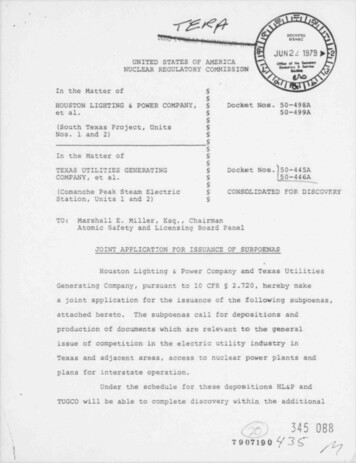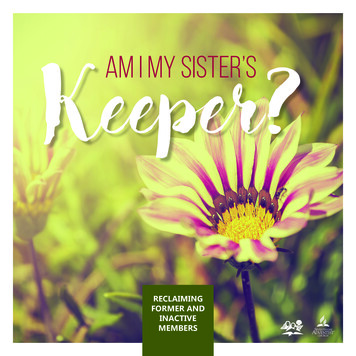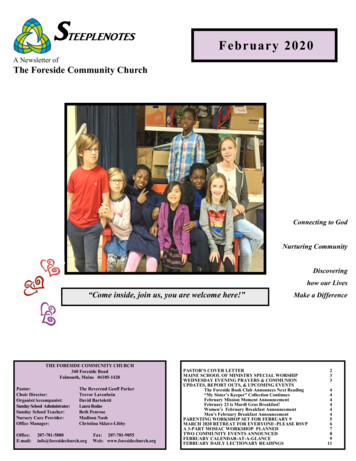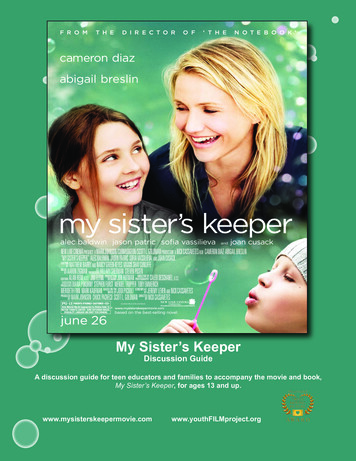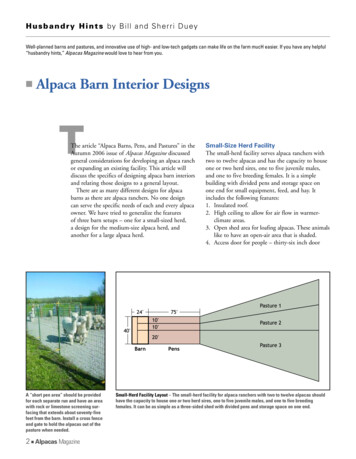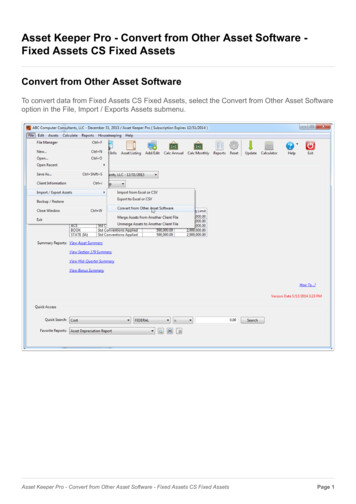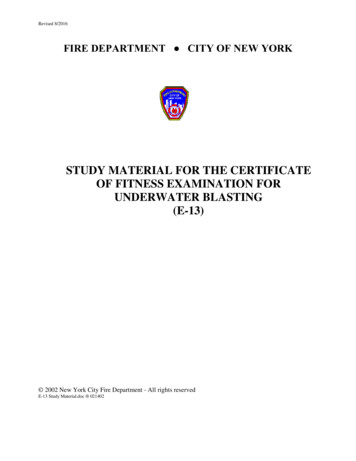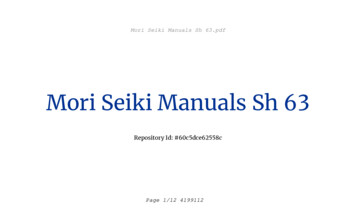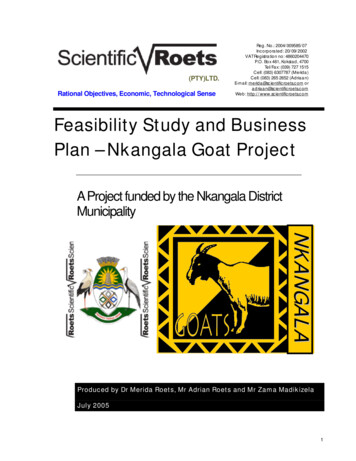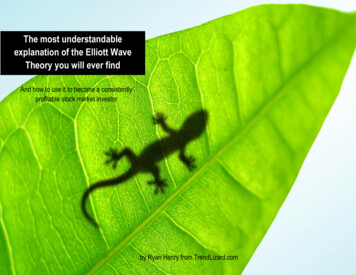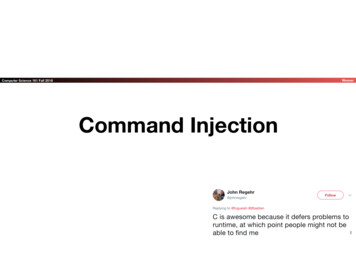Transcription
Herd Keeper ManualAnimal Identification and Movements (AIM)Online System for Herd KeepersApril 2020
ContactsAnimal Identification Movement DivisionDepartment of Agriculture, Food and the MarineAdministration BlockBackweston CampusCelbridgeCo. KildareW23 X3PHTelephoneOnline Services Help DeskLo Call 1890 252 118AIM DivisionTagging and Registration01-5058880Farm to Farm & Marts01-5058882AIM Exits, Duplicates &01-5058883Missing / StolenSheep / GoatsWebsite:Page 2Online Services01-5058671www.agfood.ie
ContentsContacts . 2Animal Identification and Movement System (AIM) . 4How to register with www.agfood.ie. 6Logging onto www.agfood.ie . 8Online Herd Register . 10How to sign up to use AIM as your Online Herd Register. 10Herd Profile . 13How to view your Herd Profile. 13Viewing a Retrospective Herd Profile . 20Registering an Animal . 22How to register an animal using the AIM system . 22Embryo Transfer. 34How to register an animal with a genetic dam . 34Certificates of Compliance . 39How to obtain a Certificate of Compliance for an animal you wish to move . 39Selecting Animals by using a Filter . 45Compliance Certificate – General things to note:. 49Notifying a Movement into your Online Head.50Complience Certificate-Movement to a Show.54Check Eligibility of an Animal before a move.55Animal Remedies Record . 59Sheep Census online.61Template - Animal Remedies Records . 65Page 3
Animal Identification and Movement System (AIM)The Department of Agriculture, Food and the Marine maintains cattle traceability records on acentral database known as the Animal Identification and Movement System (AIM). The AIM systemis a generic database and maintains data on a number of animal species including cattle, sheep, pigsand horses.The AIM system records all births, movements and exits (slaughters, live exports or on-farm deaths)in accordance with EU requirements. Accordingly the AIM system maintains comprehensive data oncalf births, farm to farm movements, mart movements as well as details of cattle slaughtered infactories and abattoirs, live exports and on farm deaths.The AIM system provides the facility to trace all bovines from birth to slaughter. The traceabilitysystem provides assurances to consumers at home and abroad about the origin and traceability ofbeef. It protects animal and human health and secures and maintains markets for Irish cattle andbeef.The Irish cattle identification and tracing system has four component parts;Tagging;Passports;On-farm Herd Register [Blue Book]; andComputerised database.Under current EU and national legislation, all bovine animals must be tagged within 20 days of birthand the birth details registered on the AIM system within 7 days of tagging.The On-farm Herd Register is a detailed record maintained by the herd keeper for his Bovine Herd.Online FacilitiesFarmers may carry out a number of activities online including register calves, apply forCertificates of Compliance (to facilitate movement of animals from farm to farm), notifymovements and view the Herd Profile using the Department’s website at www.agfood.ie.Page 4
SheepFarmers can now avail of the online facility to record the Annual Sheep Census.Electronic Herd RegisterFarmers may use the AIM database as an on-farm herd register subject to four conditions: register with the Department as a customer of www.agfood.ie; agree to comply with the conditions of use; use the Department’s website at www.agfood.ie to register calves; use the Department’s website at www.agfood.ie to make movement notifications inrespect of farm to farm movements called Certificate of Compliance.Benefits May stop using the Herd Register section of the “On Farm Register” known as theBlue Book. Register a calf birth online. Apply for a Certificate of Compliance to move animals from farm to farm. Print the Certificate of Compliance. View the most recent TB test dates. Filter information in respect of tag numbers, test dates, age and sex. Check herd profile details and movement of cattle in and out of the herd. Obtain historic herd profiles.Animal RemediesIt is obligatory to retain a record of animal remedies.Page 5
How to register with www.agfood.ieOpen your browser and enter www.agfood.ie in the web address field / search bar, usuallyat the top of the screen. Press the Enter key to go to the website.To register, click the Register button highlighted in red above.Users will be asked to complete the Registration Details shown below – make sure you haveyour PPS Number to hand during the registration process.You may select your individual username and password – it is important to remember theseas you will need them when logging on to AIM in the future.Page 6
After you submit these details, you will receive a 7-digit Personal Access Code (PAC) by post.When this is received you can then log into the www.agfood.ie online services facility.Page 7
Logging onto www.agfood.ieTo log onto online services you will need;(i)(ii)(iii)The username you selected during the registration processThe password you selected during the registration processThe 7-digit PAC posted to you by the Department in the days after you registeredfor the online facilityStep 1: Enter your usernameStep 2: Enter the 3 digits from your PAC as requested on screenStep 3: Enter your passwordClick LogonThe home screen of Ag Food is displayed and a list of all the applications that you haveaccess to will be on the left hand side of the screen.Page 8
You are now ready to starting using the online Animal Identification and Movement (AIM)facilities.Page 9
Online Herd RegisterHow to sign up to use AIM as your Online Herd RegisterIf a keeper is using the online AIM facility to register calf births to apply for Certificates ofCompliance for animals he is proposing to move or notifying movements into his herd, thenthat keeper may use AIM as an online herd register and does not therefore have to updatethe Blue Book with these details.To sign up to this facility, the keeper should click “Register for the use of Online HerdRegister” option. This can be found on main AIM facilities screen as illustrated below;Page 10
Enter your email address in the two fields provided and click the tick box to agree to theTerms and Conditions before clicking Confirm.Page 11
The AIM system then confirms the date and time that you have signed up to the online HerdRegister.Page 12
Herd ProfileHow to view your Herd ProfileHaving logged onto www.agfood.ie, you should click the Animal Identification andMovement hyperlinkPage 13
If you farm more than one species or have more than one herd number, some or all of the followingoptions may appear. You will need to click on the correct species and herd number to enter AIM.Page 14
By clicking on a button that states Cattle - followed by a herd number you will be broughtto the following screen where a menu of options is available. Click on the button that saysView Herd Profile.Page 15
The herd profile screen is displayed. In this example there are 44 animals showing on AIM inthe keeper’s herd. Each tag number is displayed along with the gender, date of birth, breed,date they moved into the herd and the date of the last recorded TB test.By default 10 animals are shown per page. The other animals in the herd may be viewed byclicking on the Show entries option. The default may be changed to 25, 50 or all tags.The profile can also be downloaded using the facility highlighted in the red box. You havethe following options; Page 16Copy - choose this option if you want to copy the data to the clipboard in order topaste all of the animals into a Notepad, Word or other documentExcel – choose this option if you have Microsoft Excel on your computer and want towork on the data in Excel.CSV – choose this option if you want a text file with all of the fields separated bycommas. This is a common format that some Farm Management Packages mayrequire.PDF – choose this option if you wish to print the profile.
The herd profile is sorted by default in Tag Ascending Order.The profile may also be sorted by Gender, Date of Birth, Breed, Date Moved In, or by TBTest Date. Click on the column heading to sort by that column. For example, click the TBTest Date heading once to sort the profile by TB Test Date in ascending order (untestedanimals are at the top). Click the same heading again to sort the profile in descending order(most recently tested animal are at the top).Page 17
In this example, the profile is sorted by Date of Birth.The profile is now sorted to display the oldest animals on the first page of the profile.Page 18
Here the user has sorted the profile by clicking the Date Moved In heading twice (indescending order). Animals moved in most recently will be at the top.Page 19
Viewing a Retrospective Herd ProfileA retrospective profile is a herd profile on a particular date in the past. This is useful if youwish to see what (or how many) animals you had on a date in the past.Enter the date in the Change Profile Date field by clicking the Calendar iconto the rightof the field. Dates are in the format dd/mm/yy. Click the Update button and wait for theprofile to load. In this example we will enter 31/12/15.Page 20
The keeper’s herd profile for 31/12/2015 is now displayed.To return to how the profile looks today, click on the Current Profile button.Page 21
Registering an AnimalHow to register an animal using the AIM systemLog onto AIM as normal and select the Register the Birth of an Animal button.Page 22
The screen is divided into three sections – Animal Details, Parental Details and AdditionalGenetic Details.Enter the calf registration details as required, taking care to ensure that all details arecorrect.Page 23
Animal Details1) Select the correct designator from the dropdown.2) Enter the last 5 digits in the field to the right of the designator.3) Enter the date of birth using the calendar or by entering the date in the formatdd/mm/yy.4) Select the Gender from the dropdown.5) If the calf was still born, tick the indicator. If the calf is still alive, make sure that thischeckbox is not ticked.Parental Details1) Enter the tag number for the Dam, if it is still in your herd a dropdown menu willappear showing dams in your herd; choose the dam from the dropdown menu.If the Dam has moved out since the birth of the calf, you will need to click the text inblue and enter the full dam tag number.2) Tick the Genetic Dam Indicator if applicable.3) Enter the sire breed (Breed may be chosen from dropdown)Additional Genetic DetailsIf you are a member of ICBF, you will need to complete the following Additional GeneticDetails: Sire tag numberAI codePedigree name of calfDead calf and calving survey options (if appropriate)Click the Continue button when you have completed this step of the registration .Page 24
The keeper is now asked to confirm that the details provided are correct. Please check thatyou have selected the correct designator, entered the correct date of birth, gender, dam tagnumber and sire breed.Once the registration has been checked, read the declaration at the bottom of the screen.Click the checkbox and then click Confirm.Page 25
If there are no issues with the registration the next screen will display a message that youhave successfully registered the animal.If the registration has not been successful an error letter will have been generated. Youshould open it, read it carefully and follow the instructions. In the next section we will showhow to view successful registrations and how to reprocess registrations that have generatederror letters.Page 26
Reprocess Awaiting Registration by the Herd KeeperIf a herd keeper realises that they have made a mistake in the registration details submittedthere is a small window of time were they can change the following details:Tag Number of the calf registeredDam Tag numberDate of BirthDepending on the time of day that the herd keeper is registering their animal determineshow small the window of time they have to change the above details. During normalworking hours this window can be as small as two minutes as the Calf Birth RegistrationAgency are continuously printing passports and error letters throughout the working day.In the following example the herd Keeper has registered an animal and an error letter hasbeen generated.You click on open and you read the error letter and for this example the user has enteredthe incorrect Dam number.Page 27
The Herd Keeper can go into the Animal tab, click on Birth Registration and choose toReprocess the Awaiting Registration.You will need to select the tag number you wish to reprocess and click Continue.Page 28
On the following screenshot you will see the details that you submitted on the left hand sideof the screen. The user is this case user needs to change the DAM tag number and then clickcontinue.You will be asked that the details you have now submitted are true and accurate. Again youwill have to tick the box with regard to the transfer of data to ICBF and the Beef DataGenomics Programmes as per a normal registration and click Confirm.Page 29
You will then be informed that the application to register birth details has been reprocessedfor the Tag number in question.You can now go into View Animal Awaiting Registration and you will see that the originalIrregularity 082c has been resolved.Page 30
The Animal Passport will be issued now.The keeper can check the status of a registration previously submitted by clicking theAnimal tab and then View Awaiting Reg.Page 31
Here the calf registration that was just submitted is listed. If the registration is not listedhere, the passport may already have been sent for printing. Click on the radio button to theleft of the tag number and click the Continue button to view the registration details.The registration details previously submitted are displayed.Page 32
When the registration has been processed by the Calf Birth Registration Agency and apassport has been issued for the animal the details will automatically be removed from theView Awaiting Reg facility. The tag number will then appear in the Herd Profile.Page 33
Embryo TransferHow to register an animal with a genetic damOnce you have tagged the animal, logon to AIM and complete the Animal Details section forregistering a birth as normal.Page 34
On the Register a Birth screen, tick the indicator for Genetic Dam. This will make theGenetic Dam Number and the Genetic Dam Breed fields available. Complete these fields asappropriate.If the Genetic Dam Tag Number is already on the AIM system the dam breed will be populatedautomatically for you. Click on the Continue button once you are happy that the details are correct.Page 35
Like all calf registrations, you are required to check that the details you have submitted are correct.You must agree to the declaration by ticking the checkbox. Click the Confirm button to proceed.Page 36
In the screenshot below, the registration details have been accepted by the AIM system andforwarded to the calf birth registration agency for the printing of the passport.Page 37
Page 38
Certificates of ComplianceHow to obtain a Certificate of Compliance for an animal you wish to moveLogon to AIM via the www.agfood.ie website and click the button Apply to move animalsfrom farm to farm/show.Page 39
You can now use the Herd Profile facility to select animals you wish to move. Click theSubmit button to process the application.Note: Animals that are approved may be moved within the validity period of thecertificate(s). Rejected animals may not be moved off your holding.The Moved From: cannot be changed and will be the herd number you selected when youfirst logged into AIM.The Moved To: Movement to a holding - moved to must be populated.Movement to a show - does not require the destination show entered on-screen.Movement To: There are two types of movement;1) Bovine Animals to Holding2) Bovine Animals to ShowUnder the Animal Details section, all the animals that are currently in your herd profile areavailable to apply for a Compliance Certificate. Many animals may be submitted on oneapplication but up to 10 animals will appear on each individual Certificate of Compliance.Page 40
Select the animals you wish to apply for by moving them across to the right hand column,and then click the Submit button.In the case below, the application for 3 animals has been approved. You may email theCertificate of Compliance by clicking the Email button or view it by clicking the Open button.Each Compliance Certificate document will contain three copies of the certificate.To open the document you must have a PDF viewer installed. Adobe Acrobat is a free PDFreader available from www.adobe.comThere are three copies of the Compliance Certificate in each document. Source Copy – this copy should be retained by the source herd.Destination Copy – this copy should be retained by the destination herd.Notification Copy – this copy should be signed by both source and destination herdkeepers and sent to the Cattle Movement Notification Agency.Note - If both herd keepers are registered with Agfood, the compliance certificate may be created bythe source herd and the movement notified online by the destination herd provided that thedestination herd was nominated on the compliance certificate. The compliance certificate mustaccompany the animal(s) to the destination herd. The number on the certificate may be used by thedestination herd to notify the movement online.Page 41
Source CopyPage 42
Destination copyPage 43
Notification CopyThe Notification Copy must be signed by both parties (if the destination herd keeper) is noton-line and sent to the Cattle Movement Notification Agency for processing within 7 daysof the movement date.Page 44
Selecting Animals by using a FilterSelecting Animals by using a FilterIn the example below, a filter has been selected so that only the male animals in the herdwill be shown in the Herd Profile tab. Animals may be selected by using any of the filteroptions available – animal number, herd designator, breed, gender, date of birth or TB testdates.To apply the filter, click the Filter button.Page 45
The keeper now sees the male animals that have been found in herd. Move these tagnumbers to the right hand side column by selecting them and using the arrow buttons.Click the Submit button to process the application.Page 46
Click the Open button (top right of the screenshot above) to open the ComplianceCertificate document. Three animals have been approved and the Source, Destination andNotification copies of the certificate may be printed off. The fourth animal has been rejectedand an Error Letter has been generated. This Error Letter will be included at the end of thedocument.The Error Letter gives the rejection reason below.Page 47
Page 48
Compliance Certificate – General things to note: Only a herd keeper registered on Ag Food can create a Certificate of Compliance online. The Compliance Certificate must accompany the animal(s) when moving to thedestination herd or show. An application for a certificate of compliance is only an intention to move animals. Ifthe animals don’t move there is no need to cancel a certificate. A compliance certificate for a farm to farm move will last for a maximum of 10 daysor for as long as the animals are in test, whichever is the shorter. A show compliance certificate will last for a maximum of 30 days or for as long as theanimals are in test, whichever is the shorter. If you have any issues creating or printing a compliance certificate you shouldcontact AIM Division on 01-5058882 or by email on aim@agriculture.gov.iePage 49
Notifying a Movement into your Herd OnlineLogon via the www.agfood.ie website as normal and continue to AIM. Click the Notify FarmMovement button.Enter the Compliance Certificate Number and click the Submit button.Page 50
Tick the box to the left of the tag number and enter the date the animal(s) moved onto yourholding and click the Continue button. If an animal did not move on to your holding do notenter a date in the Movement Date field for it.Page 51
You are then asked to confirm that the details are correct. Please ensure that only theanimals that moved on to your holding are listed and that the dates of movement arecorrect. Tick the box (highlighted below) to declare that the animals listed moved on to yourholding on the date(s) given.Page 52
AIM confirms that the movement details have been successfully recorded.The animals appear immediately in your herd profile, which you can check by sorting theHerd Profile by Date Moved in.Page 53
Compliance Certificate - Movement to a ShowHerd Keeper may choose to create a certificate of compliance to move an animal to a show;it’s created in the exact same fashion as above but from the Movement To dropdown, selectBovine animals to a ShowWhen creating a Show Compliance certificate the user must be aware of the following Page 54Show Certificate is valid for a maximum of 30 days or as long as animals are in testMoved to is not entered onscreenShow Certificate may be reprinted and used more than once within the validityperiodMust be signed and presented to the Show Secretary for each show, the showsecretary will then forward the cert to the shows Regional Veterinary Office (RVO)Show compliance certificate may be used to move animal onwards from show to anew holding, in this case the notification copy must signed by source keeper, showsecretary and destination herd keeper .It must now be returned to the shows RVO bythe show secretary.
Check Eligibility of an animal in advance of a moveA Herd keeper has the facility to check the movement eligibility of an animal in advance of amove to either: Mart/HoldingExport (EU rule criteria)On Main AIM facilities screen select Check Animal Movement EligibilityPage 55
From the Movement To dropdown menu, the herd keeper may choose the type of movethey would like to check the eligibility of the animal against. It can be either Movement toExport (EU) or Movement to Mart /Holding.The user now chooses the tag (or tags) they wish to check the eligibility of and move themto the right hand column. They now click on the Submit button.Page 56
In this example each animal has been validated against the Mart/Holding rule and either a Yor N will be shown against each animal. Y indicates that at this date in time the animal maymove, N indicates that the animal is not eligible to move.The user may also check the animal against the Export rule.Page 57
In this case both animals are validated against the Export rule and one is valid to move andone is not.Page 58
Animal Remedies RecordA template for recording the administration of Veterinary Medicines can now be foundalongside information relating to the Bovine Electronic Herd Register facility on theDepartment’s website www.agriculture.gov.ie. and in the section of Animal Health &Welfare.To access this template, first click on Animal Health and Welfare.Page 59
Then click on the Cattle section.The template is now available here under Animal Remedies Record.Page 60
Sheep CensusHow to record your Sheep Census On-Line.After you logged into Ag Food and you have chosen Animal Identification and Movements.You will need to select the correct Species if you are on-line for more than one species.Click on the Census tab from the next screen and then Create.The Create Ovine Census screen for the current year will appear and click Search.Page 61
You can now enter your Sheep Census Details.Read the Declaration, tick the box and click Submit.Page 62
Once you have clicked Confirm, the following screen appears.Page 63
You can view the census details that you have submitted at anytime by clicking on the Viewoption under the Census tab. Click on the dropdown and select the year required. Once youhave submitted Census details for that year, they will be displayed on screen.While the input window for the current year is still open the census return may beamended.Page 64
Template - Animal Remedies RecordsForm of record to be kept in accordance with Regulation 42(1) of S.I. 786 of 2007Purchase/Incoming recordQuantityAuthorisedname ofanimalremedyDateofreceiptAdministration/Outgoing detailsName &AddressofSupplierDate ofAdministrationAuthorisedname &quantity ofanimalremedyadministeredIdentity ofAnimal*Date ofexpiry ofwithdrawalperiodName ofperson whoadministeredthe animalremedyName ofprescribingVeterinaryPractitioner (ifapplicable)Quantities ofunused orexpiredanimalremedieswhich werereturned
central database known as the Animal Identification and Movement System (AIM). The AIM system is a generic database and maintains data on a number of animal species including cattle, sheep, pigs and horses. The AIM system records all births, movements and exits (slaughters, live exports or on-