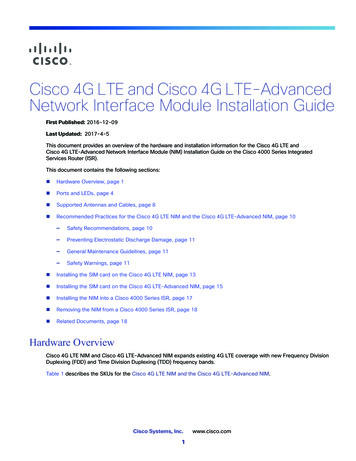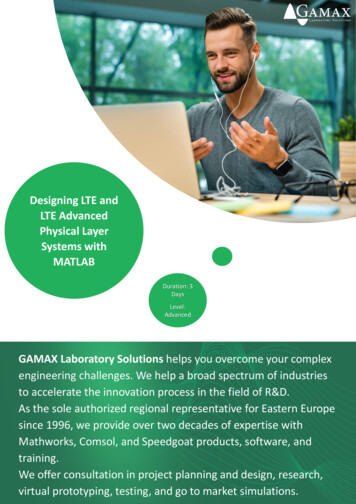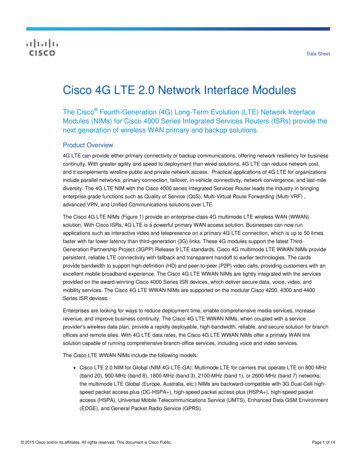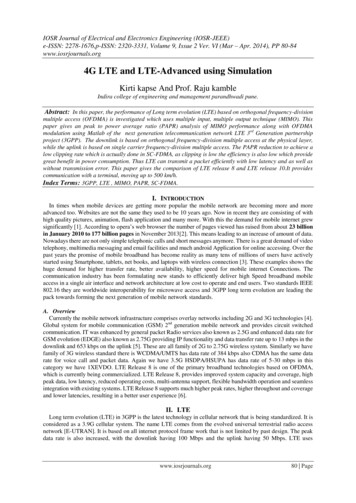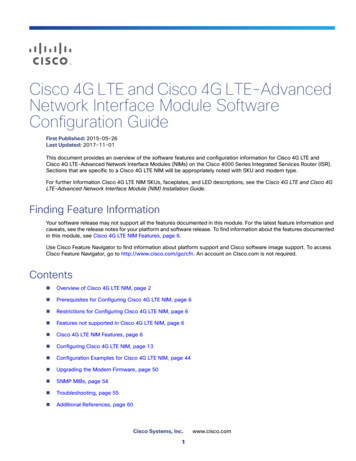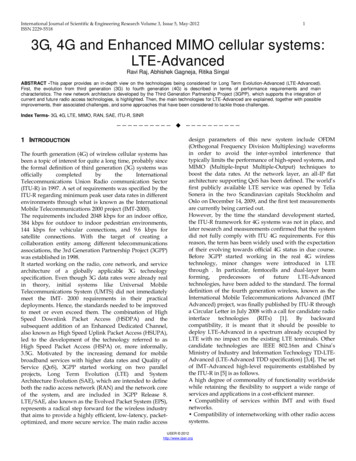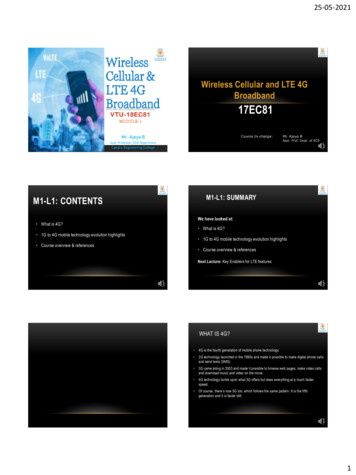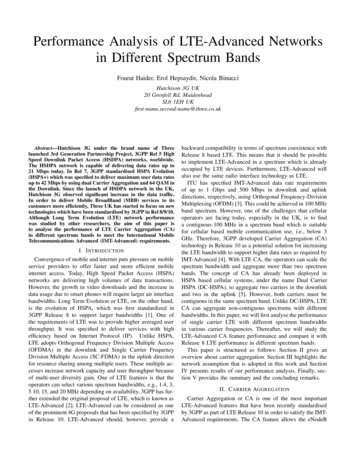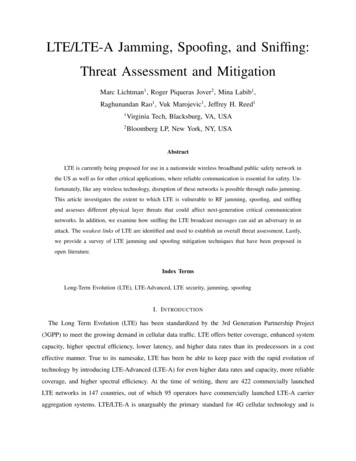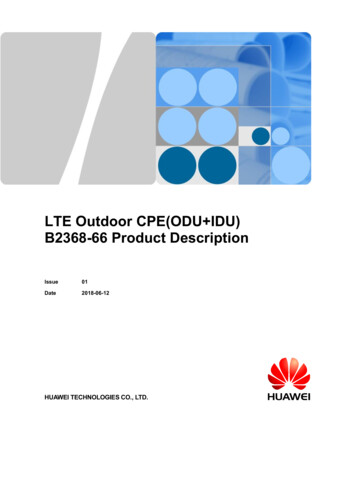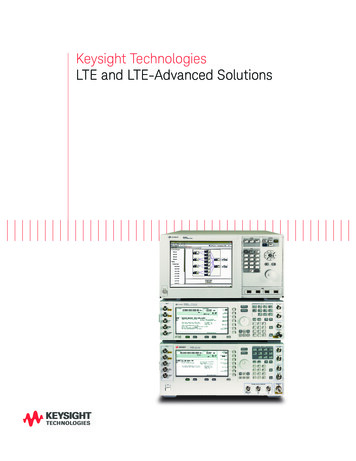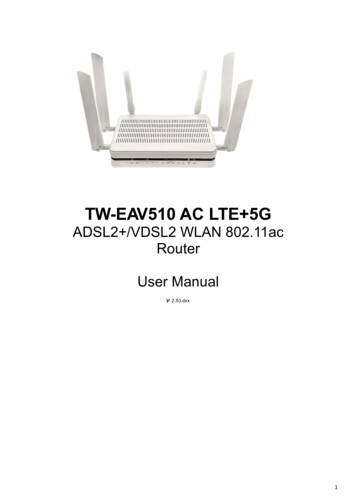
Transcription
TW-EAV510 AC LTE 5GADSL2 /VDSL2 WLAN 802.11acRouterUser ManualV: 2.53.dxx1
DirectoryIntroduction .1Introduction to your Router .1Features .3Physical Interface .7Package Contents .8Device Description .9Basic Installation .13Factory Default Settings.18Web Interface (Username and Password) .18Device LAN IPv4 settings .18DHCP server for IPv4 .18Configuration .18Configuration via Web Interface .18Status .21Device .213G/4G/LTE Info .22AP Neighbor .22IPv6 .23VPN .23PPTP .24L2TP .25IPSec .26LAN Port .27ARP.27DHCP .28System Log .29LAN .31WLAN .32WLAN 2.4GHz / 5GHz.33Basic Settings .33Advanced Settings.34Security.34Access Control .37Site Survey .39WPS .39Status.39WAN.41WAN Mode .41Default Routing.41Ethernet WAN .41PTM(VDSL) WAN.44ATM(ADSL) WAN.46ATM Settings .49DSL Settings .503G/4G LTE Settings .51Services .53DNS .53Dynamic DNS .532
Firewall .55ALG .55IP/Port Filtering .55MAC Filtering .56Port Forwarding .57URL Blocking .59Domain Blocking .60DMZ .60DoS .61UPnP .62RIP .63Samba .64VPN .65PPTP .65How to for PPTP Server/Client .67L2TP .76How to for L2TP Server/Client .78IPSec.78How to for IPsec .82GRE Settings .89How to for GRE: .89Advance .94Bridging .94Routing .95SNMP .96Bridge Grouping .97IP QoS.99QoS Policy .99QoS Classification.100Printer Server .102IPv6 .104IPv6.104RADVD .104DHCPv6.105MLD Proxy .105MLD Snooping .105IPv6 Routing.106IP/Port Filtering .107Diagnostics .108Ping .108ATM Loopback .109DSL Tone .110ADSL Connection .111Management.112Backup/Restore .112Password .113Firmware Upgrade .113ACL .114Time Zone.116SMS Alert Settings .1163
Statistics .117Interface .117DSL .118Language.119Reboot .119Logout .1194
IntroductionIntroduction to your RouterThe TW-EAV510 AC is a multi-service VDSL2 router. It features fiber-ready triple-WAN VDSL2 supportsbackward compatibility to ADSL2 for a longer reach distance, an all-in-one advanced device includingconcurrent dual-band 802.11ac (5GHz) 867Mbps and 802.11n (2.4GHz) 300Mbps, Gigabit Ethernet,connections to 3G/4G LTE and NAS (Network Attached Storage) in one unit. As well as being IPv6-capable, theVDSL2 router supports superfast fiber connections via a Gigabit Ethernet WAN port. It also has two USB ports,allowing the device to act as a NAS (Network Attached Storage) device and FTP (File Transfer Protocol) access.Moreover, the USB port can host a 3G/4G LTE USB modem connecting to the 3G/4G LTE network for Internetaccess. With an array of advanced features, the router delivers a future-proof solution for VDSL2 connections,superfast FTTC and ultra-speed FTTH (Fiber-To-The-Home) network deployment and services.Maximum wireless performanceFeatured with simultaneous dual-band technology, the router can run both 2.4GHz and 5GHz frequency bandsat the same time, offering ultra-fast wireless speeds of up to 867Mbps (5GHz) and 300Mbps (2.4GHz), andSSIDs on both bands. The TW-EAV510 AC, by adopting this state-of-the-art technology, allows for multipledemand applications, such as streaming HD videos and multiplayer gaming simultaneously. The WirelessProtected Access (WPA-PSK/WPA2-PSK) and Wireless Encryption Protocol (WEP) features enhance the level oftransmission security and access control over wireless LAN. The router also supports the Wi-Fi Protected Setup(WPS) standard, allowing users to establish a secure wireless network by simply pushing a button.3G/4G LTE mobilityWith TW-EAV510 AC you can connect a 3G/4G LTE USB modem to its built-in USB port, allowing you to watchmovies, download music or access e-mail no matter where you may be. You can even share your Internetconnection with others, when away on business, at a show, or wherever there is mobile signal but no fixed lineaccess.Experience Gigabit WANThe TW-EAV510 AC has four Gigabit LAN ports and one Giga Ethernet port as an Ethernet WAN port. This EWANoffers another broadband connectivity option for connecting to a cable, DSL, fiber modem.Pathway to the FutureIPv6 (Internet Protocol Version 6), launched as the current IPv4 is getting filled up, gradually becomes theindispensible addressing system for the savvy cloud computing users. Equipped with IPv6, the router eagerlyprovides users a better working environment to work with, a shortcut to upgrade and a more efficient solutionto save budget. For the customers during this transition period, dual stack (IPv4 and IPv6) feature enables thehosts a convenient way to reserve both address to smooth over this coexistent period.1
Web Based GUIIt supports web based GUI for configuration and management. It is user-friendly and comes with online help.It also supports remote management capability for remote users to configure and manage this product.Firmware UpgradeableDevice can be upgraded to the latest firmware through the WEB based GUI.2
Features- Compliant with VDSL2/ADSL2 standards- Triple-WAN ports for 3G/4G LTE, VDSL2/ADSL2 fallback, Gigabit Ethernet WAN (EWAN) forbroadband connectivity- Simultaneous dual-band Wireless 867Mbps (5GHz) and 300Mbps (2.4GHz)- Gigabit EWAN and LAN ports- IPv6 ready (IPv4/IPv6 dual stacks)- Fibre (FTTC/FTTP/FTTH) ready with high WAN throughput via EWAN port- USB 3.0 port for NAS, Printer Server and 3G/4G/5GLTE USB modem- QoS for traffic prioritization and bandwidth management- Compliant with IEEE 802.11a/b/g/n and 802.11ac standards- WPS (Wi-Fi Protected Setup) for easy setup- Wireless security with WPA-PSK/WPA2-PSK- Multiple wireless SSIDs with wireless guest access- Secured IPSec VPN with powerful DES/ 3DES/ AES- PPTP VPN with Pap/ Chap/ MS-CHAPv2 authentication- L2TP- IPSec- GRE tunnel- Supports Bridge Grouping- SOHO firewall security- Supports IPTV application- Ideal for SOHO and office usersVDSL2/ADSL2 Compliance- Compliant with xDSL standard- ITU-T G.993.2 (VDSL2)- ITU-T G.998.4 (G.inp)- ITU-T G.993.5 (G.vector)- ITU-T G.992.3 (G.dmt.bis) Annex A, B, I, J, L and M.- ITU-T G.992.5 (G.dmt.bis plus)- Full-rate ANSI T1.413 Issue 2- ITU-T G.992.1 (G.dmt) Annex A, B3
- ITU-T G.992.2 (G.lite) Annex A, B- Supports VDSL2 band plan: 997 and 998- ADSL/2/2 fallback modes- Supports VDSL2 profiles: 8a, 8b, 8c, 8d, 12a, 12b, 17a, 30a and 35b.- Supports ATM and PTM modesNetwork Protocols and Features- IPv4 or IPv4/IPv6 dual stack- NAT, static (v4/v6) routing and RIP-1/2- Pv6 stateless/stateful address auto-configuration- IPv6 router advertisement- IPv6 over PPP- DHCPv6- Universal Plug and Play (UPnP) compliant- Dynamic Domain Name System (DDNS)- Virtual Server (port forwarding) and DMZ- SNTP, DNS relay, IGMP proxy and IGMP snooping for video service- MLD proxy and MLD snooping for video service- Management based on IP protocol, port number and address- Supports Bridge GroupingFirewall- Built-in NAT firewall- Stateful Packet Inspection (SPI)- Prevents DoS attacks including Land Attack, Ping of Death, etc- Remote access control for web based access- Packet filtering - port, source IP address, destination IP address- URL content filtering - string or domain name detection in URL string- MAC filtering- Password protection for system managementVirtual Private Network (VPN)- PPTP Client / Server- L2TP Client / Server4
- IPSec- GRE- PPTP / L2TP / IPSec pass-throughQuality of Service Control- Supports the DiffServ approach- Traffic prioritization and bandwidth management based on IPv4/IPv6 protocol, port number andaddressATM and PPP Protocols- Compliant with xDSL standard- ATM Adaptation Layer Type 5 (AAL5)- Multiple protocol over AAL5 (RFC 2684, formerly RFC 1483)- Bridged or routed Ethernet encapsulation- VC-based and LLC-based multiplexing- PPP over Ethernet (PPPoE)- PPP over ATM (RFC 2364)- Classical IP over ATM (RFC 1577)- MAC encapsulated routing (RFC 1483 MER)- OAM F4/F5IPTV Applications- IGMP snooping and IGMP proxy- MLD snooping and MLD proxy- Bridge Grouping- Supports VLAN MUX- Quality of Service (QoS)Wireless LAN- Compliant with IEEE 802.11 a/ b/ g/ n/ac standards- 2.4 GHz and 5GHz frequency range- Up to 1200 (300 867) Mbps wireless operation rate- 64 / 128 bits WEP supported for encryption- WPS (Wi-Fi Protected Setup) for easy setup5
- Supports WPS v2- Wireless Security with WPA-PSK / WPA2-PSK support- Multiple wireless SSIDs with wireless guest accessUSB Application Server- 3G/4G LTE USB modem- Storage/NAS: FTP server, Samba server, Printer ServerManagement- Web-based GUI for remote and local management (IPv4/IPv6)- Firmware upgrade and configuration data upload and download via web-based GUI- Embedded Telnet server for remote and local management- Supports SNMP- Supports DHCP server/client/relay6
Physical Interface- WLAN antennas: 2 external antennas- DSL: VDSL/ADSL port- Ethernet: 4-port 10/100/1000Mbps auto-crossover (MDI / MDI-X) Switch- EWAN: 1 Gigabit t Ethernet port as a WAN interface for broadband connectivity- USB 2.0 and USB 3.0 for 3G/4G LTE USB modem- USB 3.0 for storage service and 3G/4G LTE USB modem- WLAN on/off button- WPS push button- Power jack- Power switch- Factory default reset button7
Package Contents-TeleWell TW-EAV510 AC ADSL2 /VDSL2 WLAN 802.11ac RouterUser ManualRJ-45 UTP Ethernet cablePower adapterImportant note for using this routerDo not use the router in high humidity or high temperaturesDo not use the same power source for the router as other equipment.Do not open or repair the case yourself. If the router is too hot, turn off the power immediately andhave it repaired at a qualified service center.Avoid using this product and all accessories outdoorsWarningDo not use the router in high humidity or high temperatures.Do not use the same power source for the router as other equipment.Do not open or repair the case yourself. If the router is too hot, turn off the power immediately andhave it repaired at a qualified service center.Avoid using this product and all accessories outdoors.Place the router on a stable surface.Only use the power adapter that comes with the package. Using a different voltage rating poweradapter may damage the router.8
Device DescriptionThe Front LEDsLEDPowerDSLWANStatusMeaningGreenSystem readyOffOffGreenxDSL Showtime PhaseGreen BlinkingxDSL Discovery/Training/Exchange PhaseOffNo xDSL line connectedGreenEthernet Link UpGreen BlinkingEthernet Link Up and trafficOffEthernet Link DownDevice has a public IP via either static/ DHCP/ orIPCPIP connected and traffic passingIP or PPPoE session is idle and dropped, or DSLnot connectedGreenInternetRapid Green BlinkingOffLAN1-42.4G/5GWPSUSB1/2GreenEthernet Link UpGreen BlinkingEthernet Link Up and trafficOffEthernet Link DownGreenWiFi is ready for usingGreen BlinkingData being transmitted/receivedRapid Green BlinkingOffThere is STAs association connection and trafficWiFi is disabledGreen BlinkingRunning WPS ConfigurationOffWPS StopOnUSB device connected9
OffUSB device not connected10
The Rear PortsPortMeaningPOWERConnect the supplied Power Adapter to this port.ON/OFFPower ON/OFF switchWLANPress and release quickly to enable or disable the 2.4G and 5G Wi-FifunctionWPSPress and release quickly to enable the WPS functionRESETThe RESET button is to designed to achieve two effects:1. Press and hold it for 2-5 seconds to get FW/firmware upgrade fromTeleWell server when internet is working.2. Press and hold it for 5 seconds or above to restore to factory defaultsettings.LAN1 4Connect a Ethernet cable to one of the LAN ports when connecting to aPC or an office/home network.Gigabit WANConnect to Fibre/ Cable/ xDSL Modem with a RJ-45 cable, forbroadband connectivityDSLConnect to the xDSL/ telephone network with RJ-11 cable(telephone)11
USB(2.0/3.0)Connect the USB device (Printer, USB storage, 3G/4G LTE USB modem)to the port. Note: USB 2.0 for 3G/4G LTE USB modem onlyUSB 3.0 port for Printer, USB storage, 3G/4G LTE USB modem.12
Basic InstallationThe router can be configured through your web browser. A web browser is included as a standard applicationin the following operating systems: Linux, Mac OS, Windows 8 / 7 / 98 / NT / 2000 / XP / Me / Vista, etc. Theproduct provides an easy and user-friendly interface for configuration.Please check your PC network components. The TCP/IP protocol stack and Ethernet network adapter must beinstalled. If not, please refer to your Windows-related or other operating system manuals.There are ways to connect the router, either through an external repeater hub or connect directly to yourPCs. However, make sure that your PCs have an Ethernet interface installed properly prior to connecting therouter device. You ought to configure your PCs to obtain an IP address through a DHCP server or a fixed IPaddress that must be in the same subnet as the router. The default IP address of the router is 192.168.0.254and the subnet mask is 255.255.255.0 (i.e. any attached PC must be in the same subnet, and have an IPaddress in the range of 192.168.0.1 to 192.168.0.253).The best and easiest way is to configure the PC to get an IP address automatically from the router using DHCP.If you encounter any problem accessing the router web interface it is advisable to uninstall your firewallprogram on your PCs, as they can cause problems accessing the IP address of the router. Users should maketheir own decisions on what is best to protect their network.Please follow the following steps to configure your PC network environment.Any TCP/IP capable workstation can be used to communicate with or through this router. To configure othertypes of workstations, please consult your manufacturer documentation.13
Network ConfigurationConfiguring a PC in Windows 7Go to Start. Click on Control Panel. Then click on Network and Internet.When the Network and Sharing Center window pops up, select and click on Change adapter settings onthe left window panel.Select the Local Area Connection, and right click the icon to select Properties.14
IPv4:Select Internet Protocol Version 4 (TCP/IPv4) then click Properties.In the TCP/IPv4 properties window, select the Obtain an IP address automatically and Obtain DNS Serveraddress automatically radio buttons. Then click OK to exit the setting. Click OK again in the Local AreaConnection Properties window to apply the new configuration.15
IPv6:Select Internet Protocol Version 6 (TCP/IPv6) then click PropertiesIn the TCP/IPv6 properties window, select the Obtain an IPv6 address automatically and Obtain DNSServer address automatically radio buttons. Then click OK to exit the setting. Click OK again in the LocalArea Connection Properties window to apply the new configuration.16
17
Factory Default SettingsBefore configuring your router, you need to settings.Web Interface (Username and Password)AdministratorUsername: hallintaPassword: Please check the device labelAttentionIf you have forgotten the username and/or password of the router, you can restore the device to itsdefault setting by pressing the Reset Button more than 6 seconds.Device LAN IPv4 settings- IPv4 Address: 192.168.0.254- Subnet Mask: 255.255.255.0DHCP server for IPv4- DHCP server is enabled- Start IP Address: 192.168.0.100- IP pool counts: 100ConfigurationConfiguration via Web InterfaceOpen your web browser; enter the IP address of your router, which by default is 192.168.0.254, andclick ok or press ‘Enter’ key on the keyboard, a login prompt window will appear.18
Congratulations! You are now successfully logged in to the Firewall Router!The TW-EAV510AC also supports the HTTPS connection, you can enter the URL: https://192.168.0.254 toestablish the secure connection between your PC and Router.With the HTTPS connection, you will get warning message as below (Google Chrome Browser).Just click the link “ADVANCED”, and then click link “Pro
movies, download music or access e-mail no matter where you may be. You can even share your Internet . Virtual Private Network (VPN) - PPTP Client / Server - L2TP Client / Server . 5 - IPSec - GRE . - OAM F4/F5 IPTV Applications - IGMP snooping and IGMP proxy - MLD snooping and MLD proxy - Bridge Grouping