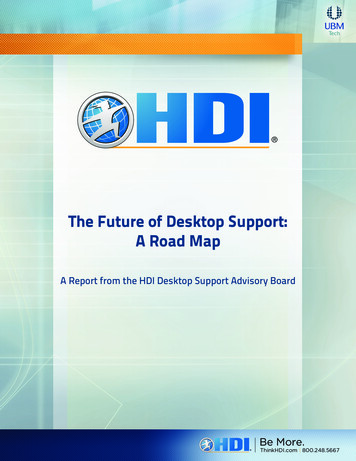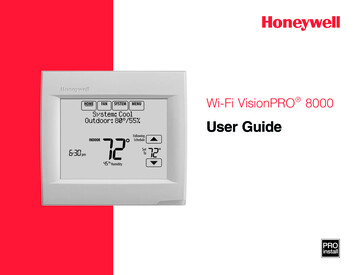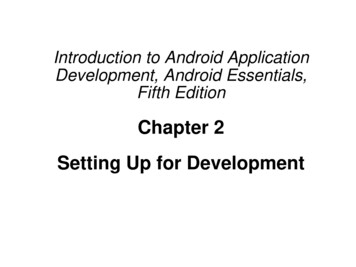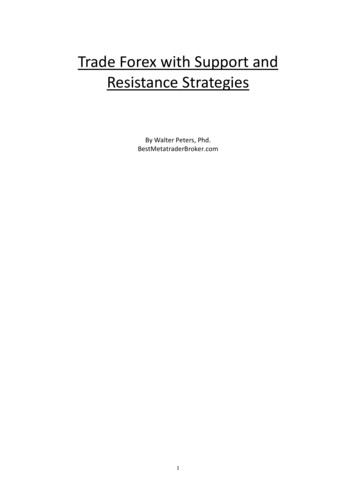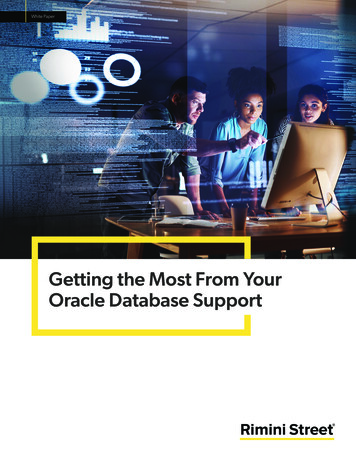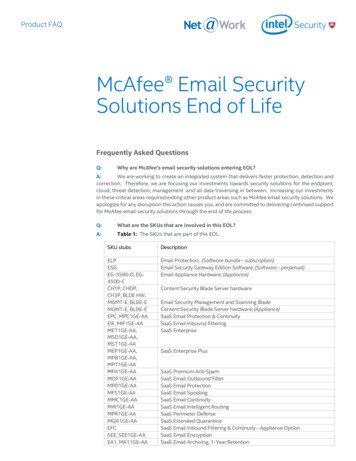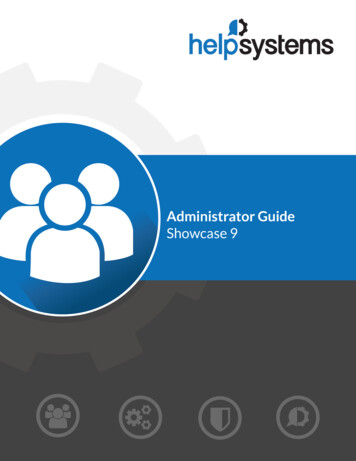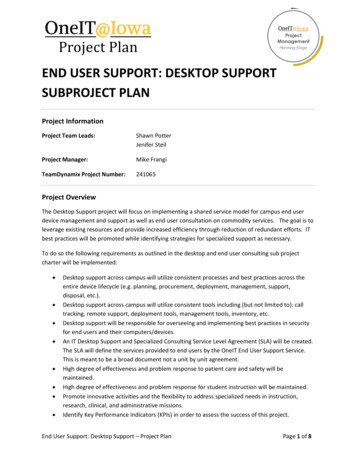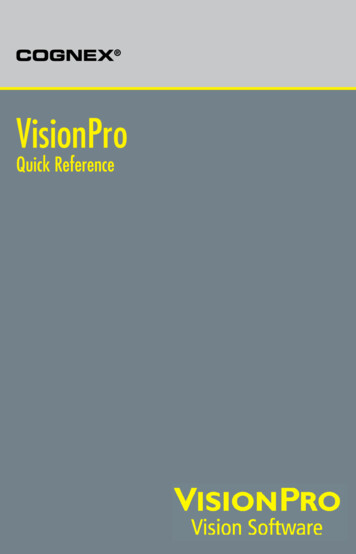
Transcription
COGNEX VisionProQuick Reference
VisionPro Hardware RequirementsYour computer must meet minimum requirements.Minimum Computer Requirements IBM or compatible Pentium computer with MMX/SSE2instruction set One open PCI slot if you are using a PCI-bus Cognex framegrabber or a GigE camera adapter One open PCI Express slot if you are using a PCI Express-busframe grabber, Cognex Communication Card or GigE Visionnetwork adapter One open USB port for the Cognex Security Key 4 GB memory, 2 GB free disk space prior to installation 1024 x 768 display with a display setting of 96 DPI PCI, PCI Express (recommended), or AGP video adapter Microsoft .NET 4.6 or 4.6.1 FrameworksMicrosoft Visual StudioSupport for development and deployment using the followingcompilers that target the .NET Framework version 4.6 & 4.6.1: Microsoft Visual Studio 2013 (v. 12.0), Update 5 Microsoft Visual Studio 2015 (v. 14.0), Update 2 Microsoft Visual Studio 2017 (v. 15.10)Operating SystemsSupport for development and deployment on single or multiprocessor machines using the following native languages (English,Japanese, German, Korean, and Simplified Chinese) with thefollowing Windows 64-bit operating systems: Windows 10; Windows 10 IoT Enterprise Windows 8.1, Update 1 Windows 7 Premium, Professional and Ultimate (Service Pack 1)2VisionPro Quick ReferenceInstalling VisionPro1. Uninstall any existing VisionPro software.Use the Add or Remove Programs feature of the WindowsControl Panel to remove any of the following programs if theyare panese DocumentationSoftware Licensing CenterRestart your computer if prompted.2. Turn off the computer and install the vision hardware necessaryfor your vision application.For non-Cognex hardware, follow the manufacturer’sinstallation instructions.3. Attach the necessary cameras, I/O devices and Cognex SecurityKey and turn on the computer.Microsoft might display the Found New Hardware Wizard.Select Cancel.4. Install the VisionPro software.Windows 8.1/10 users: Install VisionPro from WindowsDesktop.Launch the setup.exe application from the installation media. You must have Administrator privileges to install VisionPro. If your computer does not already have Microsoft VisualStudio Redistributables installed, they will automatically beinstalled. If your computer requires an update to the Windows Installer,it will automatically be updated. Depending on how yoursystem is configured, you might see a message about thisupdate taking place.5. (Optional) By default the installer launches a VisionPro EditControl extension to populate the tool palette in Visual Studiowith the latest VisionPro edit controls. The extension detectswhich versions of Visual Studio you have installed and willpopulate the tool palette for all installed versions by default:VisionPro Quick Reference3
The Cognex Drivers utility will install the GigE Vision driversand all the frame grabber drivers. You can, as an option, selectCustom in the Setup Type dialog and pick the specific driversyou want installed. The drivers are Authenticode signed with aCognex certificate.The installer might display a Windows Security warning for theGige Vision driver from Pleora Technologies:Be aware the extension does not support automated populationof VisionPro edit controls with Visual Studio Express.6. (Optional) Install the Asian language versions of thedocumentation.By default the VisionPro installation utility will not install Asianlanguage versions of VisionPro documentation.7. Install the VisionPro Hardware DriversThe Cognex Drivers utility will launch once the VisionProsoftware is installed:You must click Install to use the correct GigE Vision drivers forbest performance.If you do not install any drivers during the initial softwareinstallation and want to install one or more drivers later, reinsert the installation media and double-click on setup.exe inthe \drivers directory to launch the Cognex Drivers utility.Reboot the computer if prompted. If you install additionalimage acquisition hardware later, use the Windows ControlPanel to select the Cognex Drivers software for repair andmodifications.Configure the Gigabit Ethernet Network AdapterIf you installed one or more GigE Vision network adapters, youmust use the GigE Vision Configuration Tool to assign an IPaddress to each adapter port and each camera connected to it.Each port of a network adapter must have its own IP address onits own subnet. Each camera must have its own IP address on thesame subnet as its network adapter, otherwise the camera and theadapter will not be able to communicate.See the GigE Vision Cameras User’s Guide, available fromthe Start menu, for more information about configuring yourcomputer to use GigE Vision cameras.4VisionPro Quick ReferenceVisionPro Quick Reference5
Configure Your Cognex Communication CardIf you installed a Cognex Communication Card for use in networkcommunication for your production environment, launch theCognex Comm Card Configurator by choosing Start- Cognex VisionPro- Utilities- Cognex Comm Card Configurator andprovide the Ethernet settings the hardware will need.See your VisionPro documentation for more information on how touse a Cognex Communication Card.Working with Third-Party Imaging DevicesManufacturers of cameras, frame grabbers, and other devices thatgenerate digital images can make these images available to theVisionPro Imaging Device interface. Refer to the manufacturer’sweb site for specific support information.Configure Your Camera Link CamerasIf your cameras use the Camera Link communication protocol, usethe Cognex Camera Link Serial Comm Utility to program theCamera Link cameras over the Camera Link serial port.Launch the CogCLSerial utility by choosing Start- Cognex VisionPro- Utilities- CameraLink- CogCLSerial.Disable Power Saving SchemesDisable any Windows power saving schemes and any C-statesettings in the BIOS that allow an idle processor to turn off unusedcomponents to save power.VisionPro OverviewVisionPro provides an interactive development environment thatyou can use to assemble tools, configure acquisition and I/O, anddeploy robust, high-performance applications with full-featuredoperator interfaces. VisionPro also provides a full-featured toolkitthat you can program in .NET using C#, VB.NET or managed C .Application DevelopmentVisionPro consists of a set of development tools: QuickBuild is an interactive application builder that lets youdefine an application containing multiple Jobs. For each Job,you define and configure the image source (a Cognex framegrabber, GigE Vision camera, imaging device for a 3rd partyacquisition adapter, or an image file), then add the visiontools and the results analysis logic. You can run the Jobsinteractively, using either manual, triggered, or automaticoperation. Within QuickBuild, the Communications Explorer providesan interface to Cognex I/O hardware. You can link specific dataitems and results from an application to output lines or a TCP/IP connection to network hardware. You can configure systemlevel output such as a job-ready signal or a system heartbeat,and input signals to control when your vision applicationexecutes. Using the Application Wizard you can generate a completeoperator interface that encapsulates the application youcreated using QuickBuild and the Communications Explorer. TheWizard-generated application includes an executable Windowsprogram, fully commented source code, as well as the job andI/O configuration data. Depending on the options you specify,the application can also provide full configuration control overthe job internals at run time.The following figure provides an overview of a basic VisionProdevelopment process:6VisionPro Quick ReferenceVisionPro Quick Reference7
Advanced Development CapabilitiesIn addition to using the Application Wizard to package yourVisionPro application for deployment, you can also write a customapplication around the configured Jobs, or you can create yourentire application using C#, managed C or VB.NET directlywith the underlying VisionPro components. The following arethe three most common advanced development paths towards acustomized, deployable application:Getting StartedDevelop your Application with QuickBuildQuickBuild is a rich interactive development environment thatlets you create and manage multiple Jobs, each of which containsmultiple tools and has the ability to run automatically whenever animage is available: Interactive development with QuickBuild plus a customizedApplication Wizard-Generated Operator InterfaceBecause the Application Wizard generates a VB.NET or C#application, including source code, you can use Microsoft VisualStudio to view and modifiy the generated operator interface.This makes it easy to customize the look and feel of theapplication by adding controls and display values from othersystem components. Interactive Development plus a Custom-Written OperatorInterfaceVisionPro’s .NET programming interface includes functions toload and operate a saved QuickBuild application (in fact, theWizard-generated application uses these functions). Instead ofusing the Wizard-generated code, you can simply write yourown Visual Studio application to load and control the savedQuickBuild application. Custom application using the VisionPro programming interfaceThe .NET programming interface lets you create entireapplications using C#, managed C or VB.NET, providinglow-level control of image acquisition, and analysis.Configure the Communications ExplorerOnce your job is working properly, use the CommunicationsExplorer to configure the signals carried by your discrete I/Ohardware and establish any TCP/IP links you need to exchangedata with other network hardware:The VisionPro Online Documentation provides an example ofcreating a deployable VB.NET application by loading a QuickBuildapplication and adding a custom graphical user interface.8VisionPro Quick ReferenceVisionPro Quick Reference9
Use the Application Wizard to Build a DeployableSystemAfter saving your complete QuickBuild application, includingall Jobs and communications information, launch the VisionProApplication Wizard and create a deployable operator interface:Sample Jobs and ProgramsReferenceQuickBuild WindowJob EditorVisionPro installs a large set of Visual Studio programmingsamples for a variety of tools. Each sample solves a specific visiontask, and were created using C# or VB.NET.The installation utility installs a set of programming samples,which are located by default in \Program Files\VisionPro\Samples\Programming.Likewise, QuickBuild includes a set of sample Jobs thatdemonstrate a variety of vision tasks, and can be accessedthrough the Navigation pane.10VisionPro Quick ReferenceVisionPro Quick Reference11
Tool Edit ControlGenerated Operator InterfaceFor More InformationIn QuickBuildCommunications ExplorerClick the question mark in any window to display a pop-up menuof options for displaying information related to the current visiontool or QuickBuild component.From Microsoft WindowsFrom the Start menu, selectCognex- VisionPro- Documentation for a list of availabletitles.Application Wizard12VisionPro Quick ReferenceVisionPro Quick Reference13
VisionPro UtilitiesVisonPro includes the following utilities that are available throughthe Start menu: 3D HandEye Field CalibratorCreate a rigid transformation that maps points from a Cognexsensor to the 3D space defined by a robot-coordinate system. A5000 ViewerSet acquisition parameters for a 3D-A5000 sensor that can besaved for your QuickBuild or Visual Studio application.the features they exhibit. VisionPro 3D ViewerView 3D range images in three dimensions VisionPro Controls WizardPopulates the tool palette in Visual Studio with the latest set ofVisionPro edit controls. CAD Import ToolConvert a CAD file into a 3D range image file. CogCLSerialProgram Camera Link cameras over the Camera Link serialport. Cognex Comm Card ConfiguratorConfigure the Ethernet settings of your Cognex CommunicationCard Cognex GigE Vision ConfiguratorSet the IP addressses for your GigE network adapters and GigEVision cameras. DS Field CalibratorCalibrate one or more 3D sensors to create a unified 3Dcoordinate space. IDB EditorCreate and modify images in an image database file. Image & Mask EditorAdd a masking pattern to the training image of a CNLSearch orPMAlign tool. Image Font ExtractorCreate an image font file from an existing image. Image Grading UtilityCreate a library of records for a set of existing images,assigning them grades of Accept, Reject or Unknown based on14VisionPro Quick ReferenceVisionPro Quick Reference15
Copyright 2018 Cognex Corporation All Rights ReservedThis document may not be copied in whole or in part, nor transferred toany other media or language, without the written permission of CognexCorporation.Portions of the hardware and software provided by Cognex may becovered by one or more of the U.S. and foreign patents listed below aswell as pending U.S. and foreign patents issued after the date of thisdocument are listed on the Cognex web site at http://www.cognex.com/patents.5481712, 5495537, 5548326, 5583954,5742037, 5751853, 5768443, 5825483,5872870, 5901241, 5943441, 5949905,6002793, 6005978, 6064388, 6067379,6157732, 6167150, 6215915, 6236769,6324299, 6381366, 6381375, 6408109,6459820, 6490375, 6516092, 6563324,6718074, 6748110, 6751361, 6771808,6850646, 6856698, 6920241, 6931602,6975764, 6985625, 6993177, 6993192,7058225, 7065262, 7088862, 7164796,7242801, 7251366, 7305114, 7313761,EP0713593, JP3522280, 690842,6836567,6963338,7043081,7190834,VisionPro, the VisionPro logo, Cognex and the Cognex logo aretrademarks, or registered trademarks, of Cognex Corporation. Microsoft,Windows, and the Windows logo are trademarks, or registeredtrademarks of Microsoft Corporation in the United States and/or othercountries.P/N
Microsoft Visual Studio Support for development and deployment using the following compilers that target the .NET Framework version 4.6 & 4.6.1: Microsoft Visual Studio 2013 (v. 12.0), Update 5 Microsoft Visual Studio 2015 (v. 14.0), Update 2 Microsoft