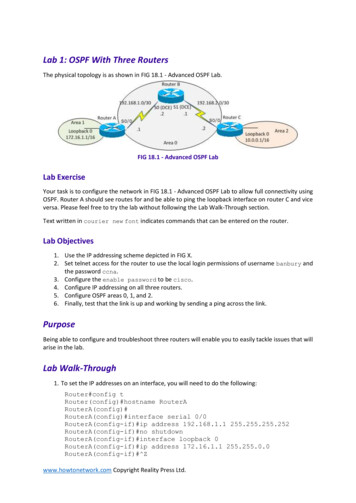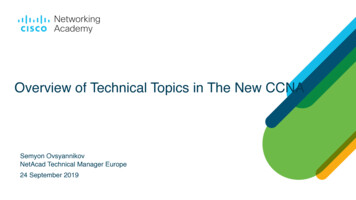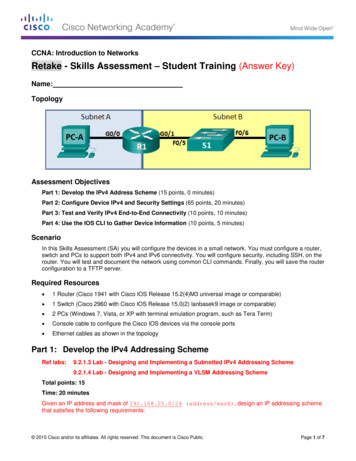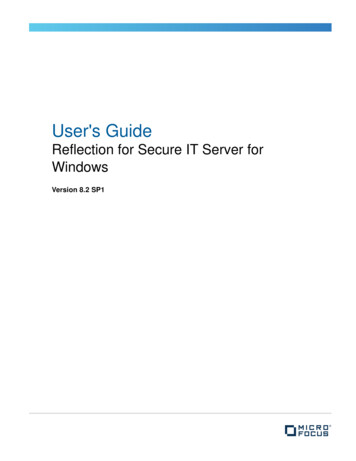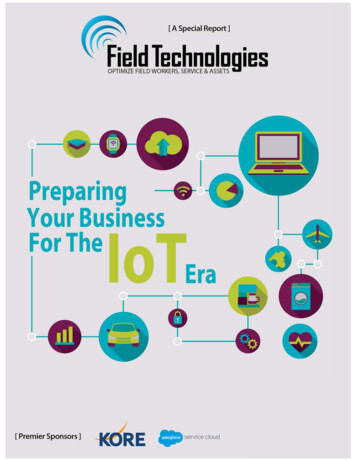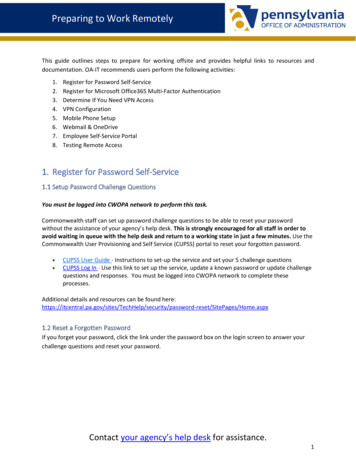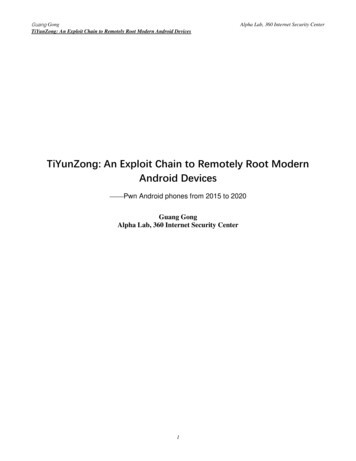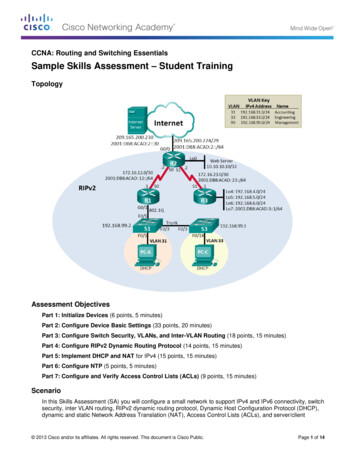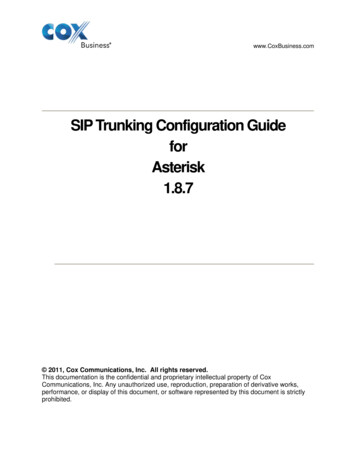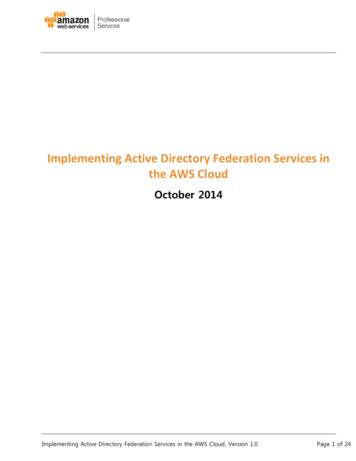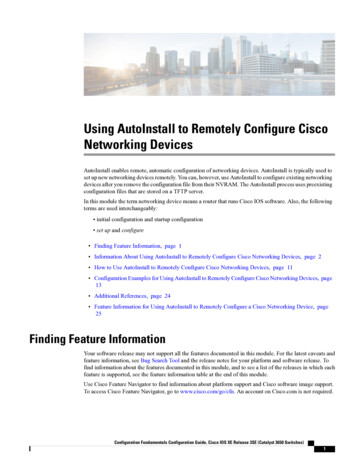
Transcription
Using AutoInstall to Remotely Configure CiscoNetworking DevicesAutoInstall enables remote, automatic configuration of networking devices. AutoInstall is typically used toset up new networking devices remotely. You can, however, use AutoInstall to configure existing networkingdevices after you remove the configuration file from their NVRAM. The AutoInstall process uses preexistingconfiguration files that are stored on a TFTP server.In this module the term networking device means a router that runs Cisco IOS software. Also, the followingterms are used interchangeably: initial configuration and startup configuration set up and configure Finding Feature Information, page 1 Information About Using AutoInstall to Remotely Configure Cisco Networking Devices, page 2 How to Use AutoInstall to Remotely Configure Cisco Networking Devices, page 11 Configuration Examples for Using AutoInstall to Remotely Configure Cisco Networking Devices, page13 Additional References, page 24 Feature Information for Using AutoInstall to Remotely Configure a Cisco Networking Device, page25Finding Feature InformationYour software release may not support all the features documented in this module. For the latest caveats andfeature information, see Bug Search Tool and the release notes for your platform and software release. Tofind information about the features documented in this module, and to see a list of the releases in which eachfeature is supported, see the feature information table at the end of this module.Use Cisco Feature Navigator to find information about platform support and Cisco software image support.To access Cisco Feature Navigator, go to www.cisco.com/go/cfn. An account on Cisco.com is not required.Configuration Fundamentals Configuration Guide, Cisco IOS XE Release 3SE (Catalyst 3650 Switches)1
Using AutoInstall to Remotely Configure Cisco Networking DevicesInformation About Using AutoInstall to Remotely Configure Cisco Networking DevicesInformation About Using AutoInstall to Remotely ConfigureCisco Networking DevicesServices and Servers Used by AutoInstall Dynamic Assignment of IP AddressesThe network must be able to provide the dynamic assignment of an IP address to the networking device thatis being configured with AutoInstall. The type of IP address assignment server that is used depends on thetype of connection that the networking that is being configured with AutoInstall has to the network.AutoInstall uses these types of IP address servers:DHCP ServersNetworking devices using AutoInstall over a LAN connection require a DHCP server to provide an IP addressdynamically. This requirement applies to Fast Ethernet, Token Ring, and FDDI interfaces. The network mustbe configured to provide IP connectivity between the DHCP server and any devices that are using AutoInstallover LAN connections.DHCP (defined in RFC 2131) is an extension of the functionality provided by the Bootstrap Protocol (definedin RFC 951). DHCP provides the framework for passing configuration information to hosts on a TCP/IPnetwork. DHCP adds the capability of automatic allocation of reusable network addresses and additionalconfiguration options such as a router (gateway) IP address, a TFTP server IP address, the name of a boot fileto load, and the domain name to use. DHCP servers can be configured on routers, UNIX servers, MicrosoftWindows-based servers, and other platforms.DHCP servers typically assign IP addresses from a pool of IP addresses randomly. It is possible for a devicethat uses DHCP to obtain its IP address to have a different IP address every time it is connected to the network.This creates a problem for the AutoInstall process when you want to ensure that a particular device is assigneda specific hostname during the AutoInstall process. For example, if you are installing routers on differentfloors in a remote site and each router is supposed to be assigned a name that indicates its location, such asChicagoHQ-1st and ChicagoHQ-2nd, you need to ensure that each device gets the IP address that will bemapped to its correct hostname.The process of ensuring that a device is assigned a specific IP address is referred to as creating a reservation.A reservation is a manually configured relationship between an IP address and a physical layer address of aLAN interface on the device. Many Cisco IOS XE-based devices do not use their MAC address when theyrequest an IP address via DHCP. They use a much longer client identifier instead. Due to the complexity ofidentifying the client identifier so that you can preconfigure a reservation, and the complexity of finding outif the new device uses its MAC address or the client identifier, we recommend that you allow a new deviceto obtain an IP address without using a DHCP reservation first in order to discover if the device is using itsMAC address or a client identifier. When you have learned how the new device is identifying itself to theDHCP server, you can make a note of the format and create a reservation for it. The next time the new deviceis rebooted it should obtain the IP address that you reserved to ensure that the new device is assigned thecorrect hostname. Refer to the information on creating DHCP reservations that was provided with your DHCPserver software. The process for creating reservations using Cisco IOS XE based DHCP servers is explainedin the Using AutoInstall to Set Up Devices Connected to LANs: Example module. This section includesinstructions for identifying the client identifier before the device is connected to the network so that you canpreconfigure the DHCP reservations.Configuration Fundamentals Configuration Guide, Cisco IOS XE Release 3SE (Catalyst 3650 Switches)2
Using AutoInstall to Remotely Configure Cisco Networking DevicesServices and Servers Used by AutoInstall Dynamic Assignment of IP AddressesNoteThis document uses a Cisco router as the DHCP server for using AutoInstall to configure LAN-connectednetworking devices. If you are using a different device as your DHCP server ensure that you have the userdocumentation for it available in the event that you need help configuring it.NoteThere are several configuration parameters such as TFTP server addresses, DNS server addresses, domainnames and so on, that can be provided to LAN-connected clients by DHCP servers during the process ofassigning IP addresses to clients. These parameters are not required by AutoInstall, therefore they are notincluded in this document. If you know how to use these parameters you can include them in your DHCPserver configuration when you are using AutoInstall to setup your networking devices.For more information on DHCP services visit the IETF RFC site ( http://www.ietf.org/rfc.html ) and look forRFCs about DHCP. Most server operating systems support DHCP servers. Refer to the documentation thatwas provided with your operating system for more information.SLARP ServersA router that is being configured with AutoInstall over a serial interface using HDLC encapsulation will senda Serial Line ARP (SLARP) request for an IP address over the serial interface that is connected to the stagingrouter.The serial interface of the staging router must be configured with an IP address in which the host portion is1 or 2, such as 192.168.10.1 or 192.168.10.2. The staging router will send a SLARP response to the routerthat is being configured with AutoInstall that contains the value that the staging router is not using. Forexample, if the interface on the staging router that is connected to the router that is being configured withAutoInstall is using 192.168.10.1 as its IP address, the staging router will send a SLARP response with avalue of 192.168.10.2 to the router that is being configured with AutoInstall.TipIf you are using a mask of 255.255.255.252 on the serial interface of the staging router SLARP will assignthe available IP host address to the new device. For example, if you assign IP address 198.162.10.5255.255.255.252 to serial 0 on the staging router, SLARP will assign 198.162.10.6 to the new device. Ifyou assign IP addresses 198.162.10.6 255.255.255.252 to serial 0 on the staging router SLARP will assign198.162.10.5 to the new device.The figure below shows an example of SLARP.Configuration Fundamentals Configuration Guide, Cisco IOS XE Release 3SE (Catalyst 3650 Switches)3
Using AutoInstall to Remotely Configure Cisco Networking DevicesServices and Servers Used by AutoInstall Dynamic Assignment of IP AddressesIn the figure below, the IP address of serial interface 0 on the staging router (R2) is 192.168.10.1. SLARPtherefore assigns the IP address 192.168.10.2 to serial interface 0 on the new device.Figure 1: Using SLARP to Assign an IP Address to a New DeviceNoteAutoInstall over a serial interface using HDLC can be performed only over the first serial port on a newdevice (serial interface 0 or serial interface x/0). The staging router and new device must be directlyconnected using the first serial interface port on the new device; for example, serial 0/0 or if the first serialport is in the second slot of the device, serial 2/0.TipThe IP address that is assigned to the router that is being configured with AutoInstall by SLARP from thestaging router is the IP address that you must use in the ip host hostname ip-addresscommand in theAutoInstall network-confg or cisconet.cfg file to ensure that the router that is being configured withAutoInstall is assigned the correct hostname so that it can request its host-specific configuration file.BOOTP ServersA router that is being configured with AutoInstall over a serial interface using Frame Relay encapsulationwill send a BOOTP request for an IP address over the serial interface that is connected to the staging router.The staging router learns the correct IP address to provide in its BOOTP response to the router that is beingconfigured with AutoInstall by examining the frame-relay map ip ip-address dlci command that is configuredon the interface that it is using to connect to the router that is being configured with AutoInstall.Configuration Fundamentals Configuration Guide, Cisco IOS XE Release 3SE (Catalyst 3650 Switches)4
Using AutoInstall to Remotely Configure Cisco Networking DevicesServices and Servers Used by AutoInstall Dynamic Assignment of IP AddressesIn the figure below R2 is the staging router. R2 has the frame-relay map ip 172.16.27.100 100 broadcastcommand configured on interface serial 0. When R2 receives the BOOTP request for an IP address from R3during the AutoInstall process, R3 will reply with 172.16.27.100.Figure 2: Example of Using BOOTP for Autoinstall Over a Frame Relay NetworkTipThe limitation imposed by SLARP in which the IP addresses for the new device and the staging routermust end in either .1 or .2 does not apply to BOOTP. BOOTP for AutoInstall over Frame Relay supportsall host addresses for the IP address subnet that is assigned to the Frame Relay circuit between the routerthat is being configured with AutoInstall and the staging router.TipThe IP address that is assigned to the router that is being configured with AutoInstall by BOOTP fromthe staging router is the IP address that you must use in the ip host hostname ip-addresscommand in theAutoInstall network-confg or cisconet.cfg file to ensure that the router that is being configured withAutoInstall is assigned the correct hostname so that it can request its host-specific configuration file.NoteAutoInstall over a serial interface using Frame Relay encapsulation can be performed only over the firstserial port on a new device (serial interface 0 or serial interface x/0). The staging router and new devicemust be directly connected using the first serial interface port on the new device; for example, serial 0/0or if the first serial port is in the second slot of the device, serial 2/0.Configuration Fundamentals Configuration Guide, Cisco IOS XE Release 3SE (Catalyst 3650 Switches)5
Using AutoInstall to Remotely Configure Cisco Networking DevicesServices and Servers Used by AutoInstall IP-to-Hostname MappingServices and Servers Used by AutoInstall IP-to-Hostname MappingIf you want the networking device to load a full configuration file during the AutoInstall process, the networkingdevice must be able to determine its hostname so that it can request the configuration file that you createdspecifically for it.The following caveats apply to the provisioning of IP address to hostname mapping for AutoInstall: Any networking device that is being configured with AutoInstall can determine its hostname by loadingone of the AutoInstall network configuration files (network-confg or cisconet.cfg) from the TFTP serverthat contain the iphosthostnameip-address commands. For example, to map host R3 to IP address198.162.100.3, the network-confg or cisconet.cfg file must contain the iphostr3198.162.100.3 command. A networking device that is being configured with AutoInstall over a LAN interface can also determineits hostname by querying a DNS server. If the DNS server is not connected to the same LAN the devicemust learn the IP address of the DNS server from the DHCP server during the process of obtaining itsdynamically assigned IP address from the DHCP server.DNS ServersDNS servers are used to provide a network service that maps hostnames to IP addresses and IP addresses tohostnames (reverse DNS lookups). Anytime that you use a hostname to initiate an IP connection to a host,your PC must determine the IP address that is assigned to the hostname that you want to contact. For example,when you visit Cisco’s website (http://www.cisco.com/) your PC sends a DNS query to a DNS server todiscover the current IP address that can be used to contact Cisco’s website.For more information on DNS services visit the IETF RFC site ( http://www.ietf.org/rfc.html ) and look forRFCs about DNS. The Name Server LookUp tool (nslookup) is very useful for learning more about DNS.There are several excellent websites available about nslookup that you can find by searching for them.Services and Servers Used by AutoInstall Storage and Transmission ofConfiguration FilesTFTP is a protocol used to transfer files between devices on a network. A TFTP server is a device that usesTFTP to transfer files to devices. TFTP servers can be configured on UNIX servers, Microsoft Windows-basedPCs and servers, and other platforms.TipIf you do not have a TFTP server available you can configure a Cisco IOS-based router as a TFTP serverusing the tftp-serverfile-system:filename command. Refer to the Configuring Basic File Transfer Servicesfeature for more information on configuring your router as a TFTP server.Cisco routers use TFTP to load the configuration files that are required for AutoInstall. You must have a TFTPserver deployed in your network to provide file storage and file transmission services to the devices that willbe using AutoInstall.For more information on TFTP services visit the IETF RFC site ( http://www.ietf.org/rfc.html ) and look forRFCs about TFTP. There are several excellent websites available about TFTP that you can find by searchingfor them. Several freeware and shareware versions of TFTP servers for various operating systems and hardwareplatforms are available from the Internet.Configuration Fundamentals Configuration Guide, Cisco IOS XE Release 3SE (Catalyst 3650 Switches)6
Using AutoInstall to Remotely Configure Cisco Networking DevicesNetworking Devices Used by AutoInstallThe following caveats apply to the provisioning of TFTP servers for AutoInstall: Devices using AutoInstall over a LAN--If the TFTP server and the devices using AutoInstall are ondifferent LAN segments, you must either configure the iphelper-address address command on all ofthe interfaces that will receive TFTP session initialization requests from the devices that are usingAutoInstall. Devices using AutoInstall over a WAN--If the devices using AutoInstall are connected to a WAN, youmust configure the iphelper-address address command on all of the interfaces that will receive TFTPsession initialization requests from devices that are using AutoInstall.ip helper-addressIf the new device does not learn the IP address of the TFTP server via DHCP option 150, it will transmit theTFTP session initialization requests as network layer broadcasts using the IP destination broadcast addressof 255.255.255.255. Routers block network layer broadcast datagrams which prevents the TFTP sessioninitialization requests from reaching the TFTP server, and AutoInstall will fail. The solution to this problemis to use the ip helper-address address command. The ip helper-address address command changes thebroadcast address of TFTP session initialization request from 255.255.255.255 to the address that is configuredwith the address argument. For example, the ip helper-address 172.16.29.252 command will change IPdestination broadcast address of 255.255.255.255 to 172.16.29.252.Networking Devices Used by AutoInstallDevice That Is Being Configured with AutoInstallA device that is being configured with AutoInstall can be any Cisco IOS XE-based router that supportsAutoInstall and does not have a configuration file in its NVRAM.Staging RouterA staging router acts as an intermediary between the TFTP server (to which it must have IP connectivity) anda device that is being configured with AutoInstall when the new device and the TFTP server are connectedto different networks. In the figure below R1 requires a staging router because it is connected to a differentLAN segment than the TFTP server.Staging routers are required in the following situations: Devices using AutoInstall over a LAN--If the TFTP and/or DHCP servers and the devices usingAutoInstall are on different LAN segments you must use a staging router.Configuration Fundamentals Configuration Guide, Cisco IOS XE Release 3SE (Catalyst 3650 Switches)7
Using AutoInstall to Remotely Configure Cisco Networking DevicesNetworking Devices Used by AutoInstall Devices using AutoInstall over a WAN--If the devices using AutoInstall are connected to a WAN, youmust configure the ip helper-address address command on all of the directly connected interfaces thatwill receive TFTP session initialization requests from the devices that are using AutoInstall.Figure 3: Example of AutoInstall That Requires a Staging RouterStaging routers are not required when the new device that is being configured with AutoInstall is connectedto the same LAN segment as the TFTP and DHCP servers. In the figure below R2 does not require a stagingserver to use AutoInstall because it is on the same LAN segment as the TFTP server.Figure 4: Example of AutoInstall That Does Not Require a Staging RouterIntermediate Frame Relay-ATM Switching DeviceAn intermediate Frame Relay-ATM switching device is one that can perform both routing and switchingoperations. Frame Relay-ATM switching devices are used to connect Frame Relay and ATM networks.The AutoInstall over Frame Relay-ATM Interworking Connections feature modifies the AutoInstall processto use Frame Relay encapsulation defined by the IETF standard instead of the Frame Relay encapsulationdefined by Cisco.The figure below shows an example topology using AutoInstall over Frame Relay-ATM InterworkingConnections. Router R6 does the Frame Relay to ATM Service Internetworking (FRF8) conversion for FrameConfiguration Fundamentals Configuration Guide, Cisco IOS XE Release 3SE (Catalyst 3650 Switches)8
Using AutoInstall to Remotely Configure Cisco Networking DevicesConfiguration Options for AutoInstallRelay DLCI 50 to ATM VPI/VCI 5/50. The LS1010 switch routes the VPI/VCI combination used by R6(5/50) to the VPI/VCI combination used by R4 (6/60).Figure 5: Example Topology for AutoInstall over Frame Relay-ATM Interworking ConnectionsConfiguration Options for AutoInstallYou can provision your network to support AutoInstall using several different combinations of devices andservices. For example: You can provision all of the services required for AutoInstall (except dynamic IP address assignmentusing SLARP or BOOTP that must be preformed by a Cisco router) on one network server, or you canprovision each service on a different network server. You can provision the DHCP service on a Cisco router. The device using AutoInstall can determine its IP address from a DNS server, or you can use one of theAutoInstall network configuration files (network-confg or cisconet.cfg) that contain the ip host hostnameip-address commands. You can use provision AutoInstall to load a full configuration or a partial configuration onto a devicethat is using AutoInstall.This module focuses on some of the most common methods for provisioning AutoInstall. Refer to the Howto Use AutoInstall to Remotely Configure Cisco Networking Devices module for information on the mostcommon methods for provisioning AutoInstall.Configuration Fundamentals Configuration Guide, Cisco IOS XE Release 3SE (Catalyst 3650 Switches)9
Using AutoInstall to Remotely Configure Cisco Networking DevicesThe AutoInstall ProcessThe AutoInstall ProcessThe AutoInstall process begins when a networking device that does not have any files in its NVRAM isconnected to the network.TimesaverYou can decrease the time that the AutoInstall process takes to complete by only connecting the interfaceon the networking device that you want to use for AutoInstall until the AutoInstall process has finished.For example, if you want the networking device to perform AutoInstall over a WAN interface and youconnect its LAN interfaces and its WAN interfaces the networking device will attempt to performAutoInstall over the LAN interfaces before it attempts to use the WAN interfaces. Leaving the LANinterfaces disconnected until the AutoInstall process is finished causes the networking device to initiatethe AutoInstall process over its WAN interface immediately.The following figure shows the basic flow of the AutoInstall process using the configuration files.Figure 6: AutoInstall Process Flowchart (Using Configuration Files)Configuration Fundamentals Configuration Guide, Cisco IOS XE Release 3SE (Catalyst 3650 Switches)10
Using AutoInstall to Remotely Configure Cisco Networking DevicesHow to Use AutoInstall to Remotely Configure Cisco Networking DevicesHow to Use AutoInstall to Remotely Configure Cisco NetworkingDevicesThis section describes the how to prepare a router for AutoInstall. Additional examples for using AutoInstallfor new routers connected to LANs, HDLC WANs, and Frame Relay networks, are provided in theConfiguration Examples for Using AutoInstall to Remotely Configure Cisco Networking Devices module.In most cases you need to configure a staging router through which a new device running AutoInstall sendsTFTP, BOOTP, and DNS requests.TipIn all cases, you must verify and save the configuration on the networking device after the AutoInstallprocess is complete. If you do not save the configuration, you must repeat the entire process.Disabling the SDM Default Configuration FilePerform this task if SDM was preinstalled on your device and you want to use Setup to build an initialconfiguration file. SDM remains on the device.Perform this task if SDM was pre installed on your device and you want to use AutoInstall to configure thedevice instead. SDM remains on the device.SUMMARY STEPS1. Connect the console cable, shipped with your device, from the console port on the device to a serial porton your PC. Refer to the hardware installation guide for the device for instructions.2. Connect the power supply to the device, plug the power supply into a power outlet, and turn on the device.Refer to the quick start guide for the device for instructions.3. Use Hyperterminal or a similar terminal emulation program on your PC, with the following terminalemulation settings, to connect to the device:4. enable5. erase startup-config6. reloadDETAILED STEPSStep 1Step 2Step 3Connect the console cable, shipped with your device, from the console port on the device to a serial port on your PC.Refer to the hardware installation guide for the device for instructions.Connect the power supply to the device, plug the power supply into a power outlet, and turn on the device. Refer to thequick start guide for the device for instructions.Use Hyperterminal or a similar terminal emulation program on your PC, with the following terminal emulation settings,to connect to the device: 9600 baudConfiguration Fundamentals Configuration Guide, Cisco IOS XE Release 3SE (Catalyst 3650 Switches)11
Using AutoInstall to Remotely Configure Cisco Networking DevicesDisabling the SDM Default Configuration File 8 data bits, no parity, 1 stop bit No flow controlStep 4enableEnter privileged EXEC mode.enableExample:Router enableRouter#Step 5erase startup-configErases the existing configuration in NVRAM.Example:Router# erase startup-configStep 6reloadInitiates the reload process. The router will initiate the AutoInstall process after it finishes the reload process.Example:Router# reloadConfiguration Fundamentals Configuration Guide, Cisco IOS XE Release 3SE (Catalyst 3650 Switches)12
Using AutoInstall to Remotely Configure Cisco Networking DevicesConfiguration Examples for Using AutoInstall to Remotely Configure Cisco Networking DevicesConfiguration Examples for Using AutoInstall to RemotelyConfigure Cisco Networking DevicesUsing AutoInstall to Set Up Devices Connected to LANs ExampleThis task uses the network in the figure below. This task will show how to use AutoInstall to setup routersR2, R3, and R4. Router R1 is the DHCP server that will be used to assign the IP address for Fast Ethernet 0/0on the new routers during the AutoInstall process.Figure 7: Network Topology for Assigning AutoInstall Configuration Files For Specific DevicesEvery DHCP client has a unique DHCP client identifier. The DHCP client identifier is used by DHCP serversto keep track of IP address leases and for configuring IP address reservations. You need to know the DHCPclient identifier for each of the networking devices that you want to configure with AutoInstall so that youcan configure the DHCP IP address reservations which will ensure that each device is provided with thecorrect IP address, and subsequently its unique configuration file. You can determine the DHCP client identifiermanually or automatically.To use AutoInstall to setup routers R2, R3, and R4, perform following tasks:Determining the Value for the DHCP Client Identifier ManuallyIf you want to determine the value for the client identifiers automatically, you do not need to perform thistask. Proceed to the Determining the Value for the DHCP Client Identifier Automatically module.You must know the MAC address of the Fast Ethernet interface that will be used to connect the router to theLAN during the AutoInstall process to determine the client identifier manually. This requires connecting aterminal to the router, and powering it on, so that you can enter the show interface interface-typeinterface-number command.The client-identifier looks like 6537.312d.4661.332f.30The format is nullcisco-0006.53b7.8e71-fa3/0 where 0006.53b7.8e71 is the MAC address and fa3/0 is theshort interface name for the interface that the IP address request is made for.Configuration Fundamentals Configuration Guide, Cisco IOS XE Release 3SE (Catalyst 3650 Switches)13
Using AutoInstall to Remotely Configure Cisco Networking DevicesUsing AutoInstall to Set Up Devices Connected to LANs ExampleThe values for the short-if-name field can be obtained from an SNMP workstation with the Cisco MIBsinstalled. This is an example of how to map ifIndex to an interface on Cisco IOS:snmpwalk -c publicIF-MIB::ifName.1 IF-MIB::ifName.2 IF-MIB::ifName.3 IF-MIB::ifName.4 ponch ifNameSTRING: AT2/0STRING: Et0/0STRING: Se0/0STRING: BR0/0Use the show interface interface-type interface-number command to display the information and statisticsfor a Fast Ethernet interface.R6 show interface fastethernet 3/0FastEthernet3/0 is up, line protocol is upHardware is AmdFE, address is 0006.53b7.8e71 (bia 0006.53b7.8e71).R6 The MAC address for FastEthernet 3/0 on R6 is 0006.53b7.8e71. The format of the client identifier for thisinterface is nullcisco-0006.53b7.8e71-fa3/0.NoteThe short interface name for Fast Ethernet interfaces is fa.The table below shows the values for converting characters to their hexadecimal equivalents. The last row inthe second table below shows the client identifier for Fast Ethernet 3/0 on R6 (nullcisco-0006.53b7.8e71-fa3/0).Table 1: Hexadecimal to Character Conversion 06ACK203a:54T6en07BEL21!3b;55U6fo08BS22"3c 56V70p09TAB23#3d 57W71q0ALF24 3e 58X72r0BVT25%3f?59Y73sConfiguration Fundamentals Configuration Guide, Cisco IOS XE Release 3SE (Catalyst 3650 Switches)14
Using AutoInstall to Remotely Configure Cisco Networking DevicesUsing AutoInstall to Set Up Devices Connected to LANs 3C5d]77w10DLE2a*44D5e 78x11DC12b 45E5f79y12DC22c,46F60 7az13DC32d-47G61a7b{14DC42e.48H62b7c 15NAK2f/49I63c7D}16SYN3004aJ64d7e 17ETB3114bK65e7fD18CAN3224cL66f19EM3334dM67gTable 2: Conversion of nullcisco-0006.53b7.8e71-fa3/0 To A Client Identifier00 cisco-0006.53b7.8e71-fa3/000 63 69 73 63 6f 2d 30 30 30 36 2e 35 33 62 37 2e 38 65 37 31 2d 46 61 33 2f 30R4Use the show interface interface-type interface-number command to display the information and statisticsfor Fast Ethernet 0/0 on R4.R4 show interface FastEthernet 0/0FastEthernet0 is up, line protocol is upHardware is Lance, address is 00e0.1eb8.eb0e (bia 00e0.1eb8.eb0e)The MAC address for Fast Ethernet 0/0 on R4 is 00e0.1eb8.eb0e. The format of the client identifier for thisinterface is nullc
Configuration Fundamentals Configuration Guide, Cisco IOS XE Release 3SE (Catalyst 3650 Switches) 5 Using AutoInstall to Remotely Configure Cisco Networking Devices Services and Serve