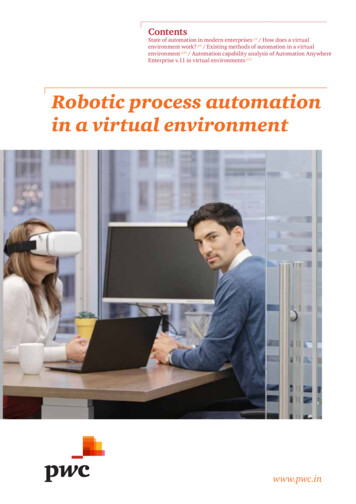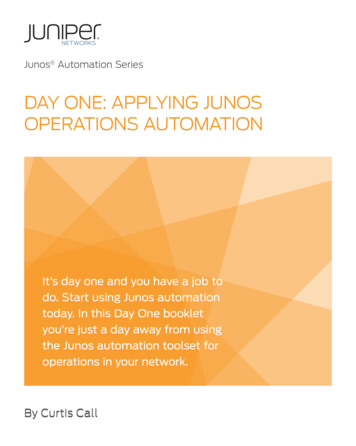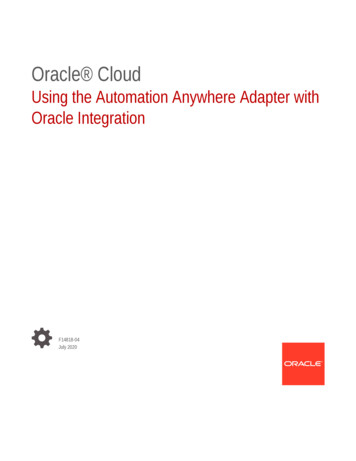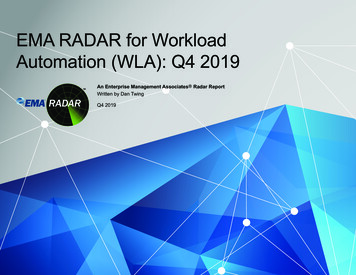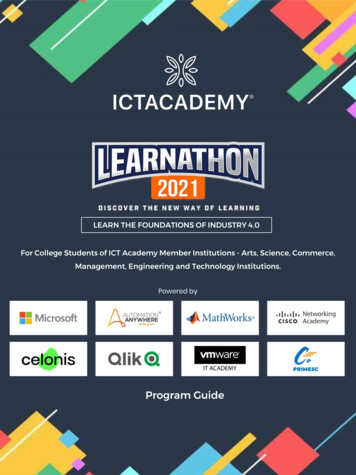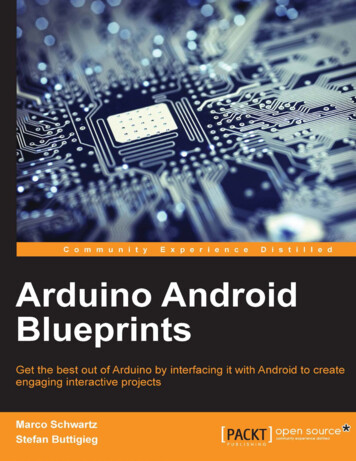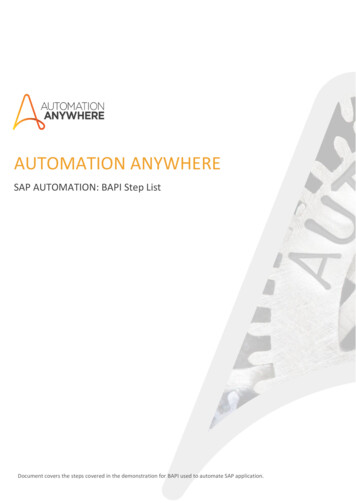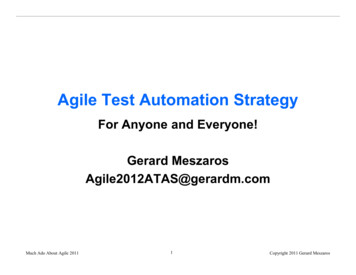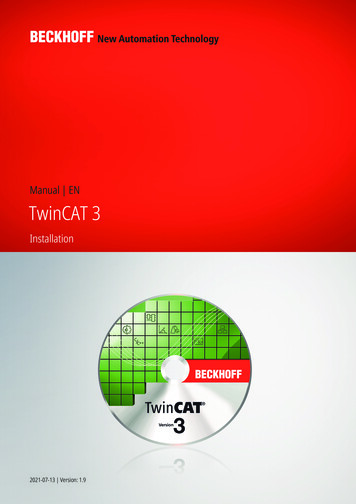
Transcription
Manual ENTwinCAT 3Installation2021-07-13 Version: 1.9
Table of contentsTable of contents1 Foreword . 51.1Notes on the documentation. 51.2Safety instructions . 62 Installation options. 73 Integration in Visual Studio . 94 Installation of TwinCAT 3 Engineering and Runtime . 114.1Installing TwinCAT 3 Engineering and Runtime . 114.2Installing TwinCAT 3 Engineering . 164.3Installing the TwinCAT 3 Runtime . 225 Command line-based installation . 286 Installation: TwinCAT runtime (XAR). 297 Parallel installation of TwinCAT 2 and TwinCAT 3 . 348 Uninstalling TwinCAT 3. 359 Installation of the TwinCAT 3 documentation. 3610 Installation of the Visual Studio help system . 4111 Calling the TwinCAT 3 documentations . 4312 Updating the TwinCAT 3 documentation . 4812.1 Update in Visual Studio . 4812.2 Update in Visual Studio 2010 . 5013 Changing the language of the TwinCAT development environment. 54TwinCAT 3Version: 1.93
Table of contents4Version: 1.9TwinCAT 3
Foreword1Foreword1.1Notes on the documentationThis description is only intended for the use of trained specialists in control and automation engineering whoare familiar with applicable national standards.It is essential that the documentation and the following notes and explanations are followed when installingand commissioning the components.It is the duty of the technical personnel to use the documentation published at the respective time of eachinstallation and commissioning.The responsible staff must ensure that the application or use of the products described satisfy all therequirements for safety, including all the relevant laws, regulations, guidelines and standards.DisclaimerThe documentation has been prepared with care. The products described are, however, constantly underdevelopment.We reserve the right to revise and change the documentation at any time and without prior announcement.No claims for the modification of products that have already been supplied may be made on the basis of thedata, diagrams and descriptions in this documentation.TrademarksBeckhoff , TwinCAT , TwinCAT/BSD , TC/BSD , EtherCAT , EtherCAT G , EtherCAT G10 , EtherCAT P ,Safety over EtherCAT , TwinSAFE , XFC , XTS and XPlanar are registered trademarks of and licensed byBeckhoff Automation GmbH.Other designations used in this publication may be trademarks whose use by third parties for their ownpurposes could violate the rights of the owners.Patent PendingThe EtherCAT Technology is covered, including but not limited to the following patent applications andpatents:EP1590927, EP1789857, EP1456722, EP2137893, DE102015105702with corresponding applications or registrations in various other countries.EtherCAT is a registered trademark and patented technology, licensed by Beckhoff Automation GmbH,GermanyCopyright Beckhoff Automation GmbH & Co. KG, Germany.The reproduction, distribution and utilization of this document as well as the communication of its contents toothers without express authorization are prohibited.Offenders will be held liable for the payment of damages. All rights reserved in the event of the grant of apatent, utility model or design.TwinCAT 3Version: 1.95
Foreword1.2Safety instructionsSafety regulationsPlease note the following safety instructions and explanations!Product-specific safety instructions can be found on following pages or in the areas mounting, wiring,commissioning etc.Exclusion of liabilityAll the components are supplied in particular hardware and software configurations appropriate for theapplication. Modifications to hardware or software configurations other than those described in thedocumentation are not permitted, and nullify the liability of Beckhoff Automation GmbH & Co. KG.Personnel qualificationThis description is only intended for trained specialists in control, automation and drive engineering who arefamiliar with the applicable national standards.Description of symbolsIn this documentation the following symbols are used with an accompanying safety instruction or note. Thesafety instructions must be read carefully and followed without fail!DANGERSerious risk of injury!Failure to follow the safety instructions associated with this symbol directly endangers the life and health ofpersons.WARNINGRisk of injury!Failure to follow the safety instructions associated with this symbol endangers the life and health of persons.CAUTIONPersonal injuries!Failure to follow the safety instructions associated with this symbol can lead to injuries to persons.NOTEDamage to the environment or devicesFailure to follow the instructions associated with this symbol can lead to damage to the environment orequipment.Tip or pointerThis symbol indicates information that contributes to better understanding.6Version: 1.9TwinCAT 3
Installation options2Installation optionsTwinCAT 3 is delivered with a component-based setup that you can download from the Download section onthe Beckhoff homepage.TwinCAT 3 is installed by default in the directory C:\TwinCAT\3.x (x TwinCAT-version number). Changingthe installation path is not recommended.The following setups are available for each new version of TwinCAT 3.1: TwinCAT 3.1 eXtended Automation Engineering (XAE) (full installation) TwinCAT 3.1 eXtended Automation Runtime (XAR) TwinCAT 3.1 Engineering Remote Manager TwinCAT 3.1 ADSFull installation - TwinCAT 3.1 eXtended Automation Engineering (XAE)The full installation of TwinCAT 3.1 contains various installation options that you can select during theinstallation: Full installation - TwinCAT 3.1 Engineering and Runtime (Complete option) Full installation - TwinCAT 3.1 Engineering (Custom option) Full installation - TwinCAT 3.1 Runtime (Custom option)Installation optionFull installation TwinCAT 3Engineering andRuntimeScopeInstalls the complete TwinCAT systemon a single PC:(Standardinstallation) local TwinCAT 3 Runtime (real-timeruntime system/environment, XAR)TwinCAT 3Engineering fullinstallationInstalls the TwinCAT 3 Engineering forthe development computerFull installation TwinCAT 3 Runtime TwinCAT 3 Engineering (XAR,development system/environment)Installs the TwinCAT 3 Runtime for thecontrol computerUse First installation On development workstations that usethe PC at the same time as a controlcomputer. No external test system required: youcan also use the development systemas a test system. Additional controlhardware for tests is not absolutelynecessary. If the control computer is always strictlyseparated from the developmentsystem. External test system required: youCANNOT use the developmentcomputer as a test system for thecontrol program. For pure control computers without adevelopment systemThe TwinCAT 3 Runtime (XAR) isalready pre-installed on many BeckhoffIPCs or can be ordered as an option.See also: Integration in Visual Studio [} 9] Installation of TwinCAT 3 Engineering and Runtime [} 11]Installation of the TwinCAT 3 eXtended Automation Runtime (XAR)This installation contains only the components that are needed for the TwinCAT 3 Runtime. The setup isthus much smaller than that for the full installation of TwinCAT 3.Typical application for the setup: New installation or update of the TwinCAT 3 Runtime system on a target system.TwinCAT 3Version: 1.97
Installation optionsInstallation of the TwinCAT 3 Engineering Remote ManagerThis installation contains only the engineering components of a TwinCAT 3 version and cannot be installedstand-alone. It always requires a newer full version of TwinCAT 3.1.Typical application for the setup: Use of older TwinCAT 3 Engineering versions without several TwinCAT 3 versions being completelyinstalled alongside one another. Following the installation, a TwinCAT 3 Engineering version is thenavailable in the Remote Manager and can be selected before loading a project. This installer is thusalways only provided for downloading with the subsequent TwinCAT version.Installation of TwinCAT 3 ADSThis installation contains only the components necessary for the use of ADS. ADS (TwinCAT AutomationDevice Specification) is a medium-independent protocol for communication with/between TwinCATcomponents. ADS is normally installed automatically together with TwinCAT 3 XAE or TwinCAT 3 XAR.Typical application for the setup: A separate HMI system (with no control function of its own) that exchanges its process data with aTwinCAT-based control computer via ADS.See also: Command line-based installation [} 28] Parallel installation of TwinCAT 2 and TwinCAT 3 [} 34]8Version: 1.9TwinCAT 3
Integration in Visual Studio3Integration in Visual StudioTwinCAT 3.1 is integrated into Visual Studio during the installation.Requirements for the integration into Visual Studio Full version of Visual Studio 2013-19or Visual Studio Shell 2013-2019but not Visual Studio ExpressInstallation sequenceIn order to integrate TwinCAT 3 into Visual Studio you must install Visual Studio first. Only then can youinstall TwinCAT 3 and integrate it into Visual Studio.You cannot integrate TwinCAT 3 into Visual Studio if Visual Studio was installed after TwinCAT 3. In thiscase you must first uninstall TwinCAT 3, then install Visual Studio and then reinstall TwinCAT 3.Sample: Following the installation of TwinCAT 3 you decide that you also wish to program in C and wantto subsequently install a full version of Visual Studio in order to be able to do so.Standard installation casesCase 1: You have not installed a full version of Visual Studio on the development computer.In this case a Visual Studio 2017 Shell delivered with TwinCAT 3 will be installed as the default developmentenvironment for TwinCAT.Case 2: One or more full versions of Visual Studio 2013-2019 are installed on the developmentcomputer.The TwinCAT 3 setup offers you the option of selecting which already installed full version of Visual StudioTwinCAT 3 is to be integrated in (multiple selection is possible).Case 3: A Visual Studio 2013-2019 Shell is already installed on the development computer.The TwinCAT 3 setup offers you the option of integrating TwinCAT 3 in the already installed Visual StudioShell (instead of installing the standard Visual Studio 2019 Shell)See also: Installation of TwinCAT 3 Engineering and Runtime [} 11]Download and installation of Visual Studio Shell versionsWith the exception of the Visual Studio Shell 2019 contained in the installer, Beckhoff does not deliver anyother Visual Studio Shell versions together with TwinCAT 3. However, you can download them free ofcharge from the Microsoft website and install them. Visual Studio Shells are free of charge, but do not enablehigh-level language programming such as C or C#.Installation requirements: Windows 7, Windows 8 or Windows 10Call http://www.microsoft.com/download in your browser. Search for "Visual Studio 201x Shell (Isolated) Redistributable Package," download it and install it. Search for "Visual Studio 201x Shell (Integrated) Redistributable Package," download it and install it.Visual Studio 201x Shell (Integrated) Redistributable Package is an attachment to Visual Studio 201x Shell(Isolated) Redistributable Package, therefore the "isolated" version must be installed first. Details for this canbe found on the Microsoft website.TwinCAT 3Version: 1.99
Integration in Visual StudioUse of TwinCAT C If you wish to use TwinCAT C it is essential to install the option "Microsoft Foundation Classes forC " during the full installation of Visual Studio. Otherwise the SDK will be missing and TwinCATC will not be available even with a full Visual Studio.Language settingsThe language used in TwinCAT depends on the language of the preinstalled Visual Studio. If TwinCAT 3 isto be displayed in German, then Visual Studio (Shell) also has to be installed in German and selected.You can install the Visual Studio language packs after the installation of TwinCAT 3. You can then changethe language in the Visual Studio settings.10Version: 1.9TwinCAT 3
Installation of TwinCAT 3 Engineering and Runtime4Installation of TwinCAT 3 Engineering andRuntimeThe following sections describe how to install all TwinCAT 3 components on a system (full installation).During the installation you can choose whether to install the complete TwinCAT 3 system (Engineering andRuntime), only the TwinCAT 3 Engineering or only the TwinCAT 3 Runtime. TwinCAT is integrated intoVisual Studio during the installation.See also: Integration in Visual Studio [} 9] FAQ4.1Installing TwinCAT 3 Engineering and Runtimeü You have read the section Integration in Visual Studio [} 9].ü You have downloaded the current installation program TC31-Full-Setup 3.1 from the Beckhoff homepage.1. Run the program to start the installation. If you use Windows 7 or Windows 8, run the program as anadministrator. To do this, right-click on the file and select the corresponding option in the context menu.ð The TwinCAT 3.1 - Install Shield Wizard will open, which guides you through the installation and inwhich you make all further installation settings (licence agreement, customer information, setuptype).TwinCAT 3Version: 1.911
Installation of TwinCAT 3 Engineering and Runtime2. Click on Next to proceed with the installation.3. Accept the license agreement and click on Next.12Version: 1.9TwinCAT 3
Installation of TwinCAT 3 Engineering and Runtime4. Enter your User Name and Organization. Click on Next.5. Activate the Complete option to install the complete TwinCAT system. Click on Next.6. If you have already installed Visual Studio 2010/2012/2013/2015/2017 (or a Visual Studio Shell2010-2017), activate the Integrate TwinCAT selection boxes for the versions in which you wish to installTwinCAT 3.If you also want to (re-)activate the TwinCAT XAE settings, activate the associated Activate TC Settingsselection boxes.TwinCAT 3Version: 1.913
Installation of TwinCAT 3 Engineering and RuntimeIf you have not yet installed any Visual Studio version, activate the Install Microsoft Visual Studio XYShell selection box in order to install the Visual Studio Shell as the environment. Click on Next.7. Click on Install to start the installation. TwinCAT 3 will be installed in the specified directory C:\TwinCAT\3.1\.14Version: 1.9TwinCAT 3
Installation of TwinCAT 3 Engineering and Runtime8. Activate the Always trust software from Beckhoff Automation GmbH selection box and click onInstall to install all drivers (alternatively you will be requested several times to confirm).9. Click on Finish.10. To complete the installation, you have to restart the system. If you wish to automatically restart thesystem immediately, click on Yes in the following dialog.TwinCAT 3Version: 1.915
Installation of TwinCAT 3 Engineering and Runtimeð Following the restart TwinCAT is ready for use. The status of the runtime system (XAR) is indicated by ablue (configuration mode) or green (run mode) symbol in the Windows menu bar.4.2Installing TwinCAT 3 Engineeringü You have read the section Integration in Visual Studio [} 9].ü You have downloaded the current installation program TC31-Full-Setup 3.1 from the Beckhoff homepage.1. Run the program to start the installation. If you use Windows 7 or Windows 8, run the program as anadministrator. To do this, right-click on the file and select the corresponding option in the context menu.ð The TwinCAT 3.1 - Install Shield Wizard will open, which guides you through the installation and inwhich you make all further installation settings (licence agreement, customer information, setuptype).16Version: 1.9TwinCAT 3
Installation of TwinCAT 3 Engineering and Runtime2. Click on Next to proceed with the installation.3. Accept the license agreement and click on Next.TwinCAT 3Version: 1.917
Installation of TwinCAT 3 Engineering and Runtime4. Enter your User Name and Organization. Click on Next.5. Activate the Custom option to install just the TwinCAT 3 Engineering. Click on Next.18Version: 1.9TwinCAT 3
Installation of TwinCAT 3 Engineering and Runtime6. Deselect TwinCAT XAR and the subordinate features by clicking on the symbol in front of the respectiveentry and selecting This feature will not be available in the opening context menu. Click on Next.7. If you have already installed Visual Studio 2010/2012/2013/2015/2017 (or a Visual Studio Shell2010-2017), activate the Integrate TwinCAT selection boxes for the versions in which you wish to installTwinCAT 3.If you also want to (re-)activate the TwinCAT XAE settings, activate the associated Activate TC Settingsselection boxes.TwinCAT 3Version: 1.919
Installation of TwinCAT 3 Engineering and RuntimeIf you have not yet installed any Visual Studio version, activate the Install Microsoft Visual Studio XYShell selection box in order to install the Visual Studio Shell as the environment. Click on Next.8. Click on Install to start the installation. TwinCAT 3 will be installed in the specified directory C:\TwinCAT\3.1\.20Version: 1.9TwinCAT 3
Installation of TwinCAT 3 Engineering and Runtime9. Activate the Always trust software from Beckhoff Automation GmbH selection box and click onInstall to install all drivers (alternatively you will be requested several times to confirm).10. Click on Finish.11. To complete the installation, you have to restart the system. If you wish to automatically restart thesystem immediately, click on Yes in the following dialog.TwinCAT 3Version: 1.921
Installation of TwinCAT 3 Engineering and Runtimeð Following the restart TwinCAT is ready for use. The status of the runtime system (XAR) is indicated by ablue (configuration mode) or green (run mode) symbol in the Windows menu bar.4.3Installing the TwinCAT 3 Runtimeü You have read the section Integration in Visual Studio [} 9].ü You have downloaded the current installation program TC31-Full-Setup 3.1 from the Beckhoff homepage.1. Run the program to start the installation. If you use Windows 7 or Windows 8, run the program as anadministrator. To do this, right-click on the file and select the corresponding option in the context menu.ð The TwinCAT 3.1 - Install Shield Wizard will open, which guides you through the installation and inwhich you make all further installation settings (licence agreement, customer information, setuptype).22Version: 1.9TwinCAT 3
Installation of TwinCAT 3 Engineering and Runtime2. Click on Next to proceed with the installation.3. Accept the license agreement and click on Next.TwinCAT 3Version: 1.923
Installation of TwinCAT 3 Engineering and Runtime4. Enter your User Name and Organization. Click on Next.5. Activate the Custom option to install just the TwinCAT 3 Runtime. Click on Next.6. Deselect TwinCAT XAE and the subordinate features by clicking on the symbol in front of the respectiveentry and selection This feature will not be available in the opening context menu. You can choosewhich of the runtime environments you wish to install: TwinCAT 3 PLC, TwinCAT 3 C or TwinCAT 3MC. If you deselect a runtime environment you cannot operate the corresponding module on the24Version: 1.9TwinCAT 3
Installation of TwinCAT 3 Engineering and Runtimecomputer. Click on Next.TwinCAT 3Version: 1.925
Installation of TwinCAT 3 Engineering and Runtime7. Click on Install to start the installation. TwinCAT 3 will be installed in the specified directory C:\TwinCAT\3.1\.8. Activate the Always trust software from Beckhoff Automation GmbH selection box and click onInstall to install all drivers (alternatively you will be requested several times to confirm).26Version: 1.9TwinCAT 3
Installation of TwinCAT 3 Engineering and Runtime9. Click on Finish.10. To complete the installation, you have to restart the system. If you wish to automatically restart thesystem immediately, click on Yes in the following dialog.ð Following the restart TwinCAT is ready for use. The status of the runtime system (XAR) is indicated by ablue (configuration mode) or green (run mode) symbol in the Windows menu bar.TwinCAT 3Version: 1.927
Command line-based installation5Command line-based installationIn general, TwinCAT 3.1 can only be installed "unattended", but not "silently". This means that you can installTwinCAT by script or command line command, but windows will be opened and closed automatically despitethat. The installation therefore doesn't proceed "silently".Command line command for the installationThe complete command line command to install TwinCAT 3.1 is:TC31-Full-Setup.exe /s /v"/qr ALLUSERS 1"Activation of the TwinCAT XAE settingsDepending on which Visual Studio version is installed, you can activate the TwinCAT settings for acorresponding Visual Studio version with the following additions (corresponds to an activated check box inTwinCAT 3.1 - InstallShield Wizard):ACTIVATEVS2010SETTINGS 1, if VS2010 is installedACTIVATEVS2012SETTINGS 1, if VS2012 is installedACTIVATEVS2013SETTINGS 1, if VS2013 is installedACTIVATEVS2015SETTINGS 1, if VS2015 is installedACTIVATEVS2017SETTINGS 1, if VS2017 is installedIf no Visual Studio Shell is installed on the system yet, do not call any ACTIVATEVS201xSETTINGS; theVisual Studio Shell 2013 and all settings will be installed automatically in this case.Example for Visual Studio 2015:TC31-Full-Setup.exe /s /v"/qr ALLUSERS 1 ACTIVATEVS2015SETTINGS 1"To activate the settings, Visual Studio 2015 is automatically started with the corresponding call and alsoclosed again.Suppression of the automatic rebootThe automatic reboot can be suppressed with the following addition.REBOOT ReallySuppressSample:TC31-Full-Setup.exe /s /v"/qr REBOOT ReallySuppress ALLUSERS 1 ACTIVATEVS2015SETTINGS 1"See also: Integration in Visual Studio [} 9] Installation of TwinCAT 3 Engineering and Runtime [} 11]28Version: 1.9TwinCAT 3
Installation: TwinCAT runtime (XAR)6Installation: TwinCAT runtime (XAR)Preconditions for Proper Real-Time BehaviorFor a reliable, optimized and performant realtime behavior, a completely aligned system design(hardware, BIOS, OS, drivers, realtime-runtime) is mandatory. Each single component of the controlsystem has to be checked and optimized for this type of application - that is the one and only wayfor an optimal, reliable and performant realtime behavior. Beckhoff IPCs are optimized in each detailfor this type of operation. There is no guarantee for proper, reliable realtime behavior on third-partyPCs.TwinCAT XAR represents the TC3 runtime. To install only a TC3 runtime, please perform the following steps.1. Download the XAR setup.2. Start TwinCAT 3 XAR setup by right-clicking its corresponding setup file. This will start the TwinCAT 3installation process.Run as AdministratorWith Windows 7 or 8 operating system, please execute the setup with the option "Run as Administrator" by right-clicking the setup file and selecting the corresponding option from the context menu.TwinCAT 3Version: 1.929
Installation: TwinCAT runtime (XAR)3. Click on Next and accept the terms in the license agreement4. Enter your username and your organization. Click on Next.30Version: 1.9TwinCAT 3
Installation: TwinCAT runtime (XAR)5. Select Custom as Setup-Type. Click on Next.6. Select TwinCAT 3 and TwinCAT XAR, and deselect TwinCAT XAE and the subordinates features witha click on the icon in front of each entry.In the XAR folder, you can choose which runtime environments you would like to install: TwinCAT 3 PLC,TwinCAT 3 C and/or TwinCAT 3 MC. Click on Next.Deselection of a Runtime EnvironmentIf you deselected a runtime environment, you cannot run the related functionality on this system!TwinCAT 3Version: 1.931
Installation: TwinCAT runtime (XAR)7. Click on Install to start the installation process8. You need to agree to the installation of the Beckhoff Device Software. Click on Install.32Version: 1.9TwinCAT 3
Installation: TwinCAT runtime (XAR)9. After the installation has finished, the system needs to be restarted. Please click on Finish and thenanswer the following question with Yes to automatically restart the system.ð After reboot TwinCAT is ready for use.The status of the runtime system XAR is indicated by a blue (config-mode) or green (running-mode)systemtray icon.Hidden IconIf you cannot see this icon, it might be located in the "hidden icons" area (e.g. Windows 7). This canbe reached by clicking on the small arrow pointing upwards.TwinCAT 3Version: 1.933
Parallel installation of TwinCAT 2 and TwinCAT 37Parallel installation of TwinCAT 2 and TwinCAT3You can install TwinCAT 3 and TwinCAT 2 on the same computer.Installation casesCase 1: TwinCAT 3 is to be installed on a computer on which TwinCAT 2 is already installed.When installing TwinCAT 3, an existing TwinCAT 2 system will be detected and deactivated for the runninginstallation. Following the installation TwinCAT 3 is then activated (see also: Switching between TwinCAT 2and TwinCAT 3).Case 2: TwinCAT 2 is to be installed or updated on a computer on which TwinCAT 3 is alreadyinstalled.Prior to the installation or updating of TwinCAT 2, the active TwinCAT 3 version must be deactivated or youmust switch to an installed TwinCAT 2 version (see Switching between TwinCAT 2 and TwinCAT 3). Onlythen may the TwinCAT 2 installation be started. If the TwinCAT 2 installation is executed without deactivatingTwinCAT 3 first, the TwinCAT 3 installation will be rendered unusable and will have to be executed againafterwards.Switching between TwinCAT 2 and TwinCAT 3In general, only one TwinCAT Runtime System (XAR) may ever be active at any one time. With the help ofthe TcSwitchRuntime program, however, you can switch between the two installations at any time andactivate and deactivate TwinCAT 2 and TwinCAT 3. To open the TcSwitchRuntime program, right-click onthe TwinCAT icon in the Windows menu bar and select TwinCAT Switch Runtime from the menu whichthen opens.After switching from TwinCAT 3 to TwinCAT 2 using “TwinCAT Switch Runtime” you need to manually openTwinCAT Switch Runtime from �� in order to switch backfrom TwinCAT 2 to TwinCAT 3.34Version: 1.9TwinCAT 3
Uninstalling TwinCAT 38Uninstalling TwinCAT 3Uninstalling sequenceThe TwinCAT 3 installation has a modular structure and consists of a series of component-based setups thatare executed consecutively during the installation.If you wish to completely remove TwinCAT 3 from a computer, the following procedure is recommended.ü Windows Control Panel Programs and Features is open.1. Uninstall all TwinCAT 3 functions. This step should take place before uninstalling TwinCAT, since severalfunctions unregister with TwinCAT during the uninstallation. If TwinCAT is no longer available, theuninstallation will abort with an error message.2. Uninstall all TwinCAT component setups (e.g. TwinCAT Scope, TwinCAT Target Browser, TwinCATBlock Diagram).3. Uninstall TwinCAT.Uninstalling the Visual Studio ShellPlease note that any Microsoft Visual Studio 2010 Shell installed by TwinCAT has to be uninstalledseparately if you do not wish to retain it on your system.Uninstall TwinCAT 3All components of TwinCAT 3 can be simply uninstalled using the standard Windows functions provided forthis purpose; no separate uninstall program is required.Alternatively, you can run the installation program again. The program recognises that TwinCAT 3 is alreadyinstalled and offers you the option of modifing (Modify option), repairing (Repair option) or removing(Remove option) the existing installation.TwinCAT 3Version: 1.935
Installation of the TwinCAT 3 documentation9Installation of the TwinCAT 3 documentationThe TwinCAT 3 Information System is part of the Beckhoff Information System and contains the completeTwinCAT 3 documentation. In order to be able to use the TwinCAT 3 Information System without Internetconnection, you can install it locally on your Engineering PC.TwinCAT 3 uses the Visual Studio help system (Microsoft Help Viewer), with can be used online or offline.You can use
Case 2: One or more full versions of Visual Studio 2013-2019 are installed on the development computer. The TwinCAT 3 setup offers you the option of selecting which already installed full version of Visual Studio TwinCAT 3