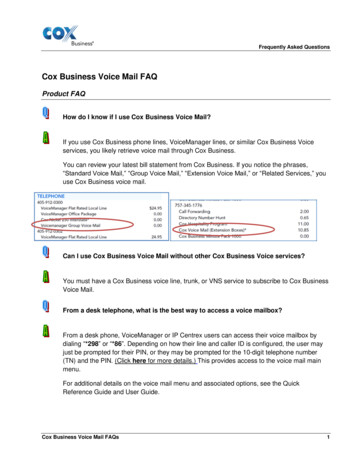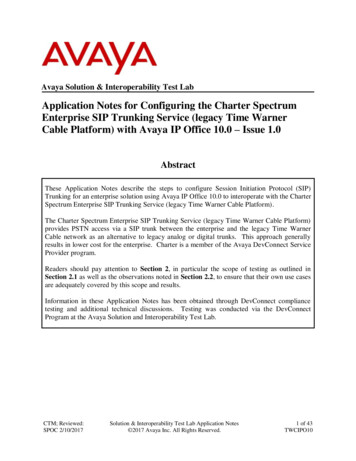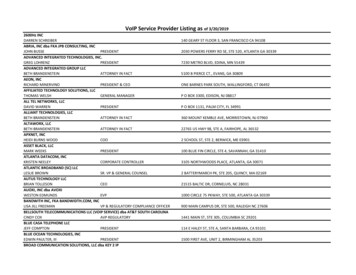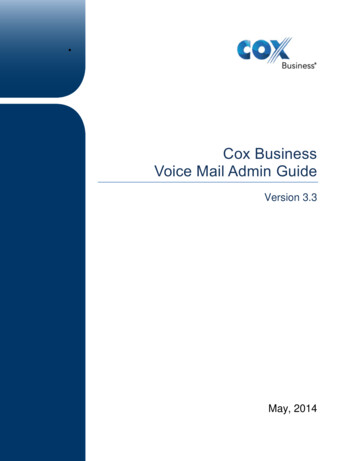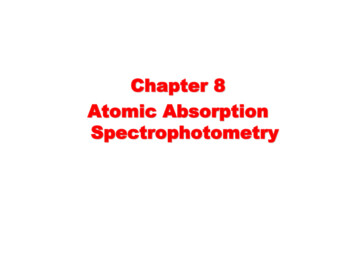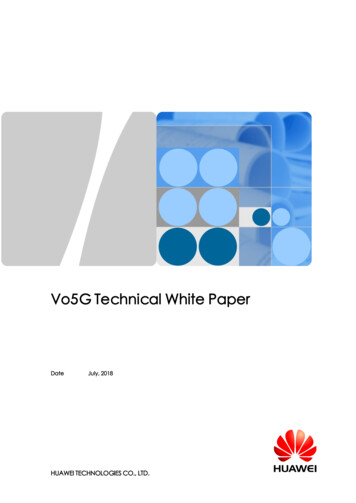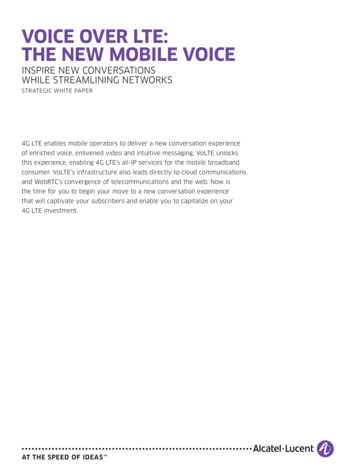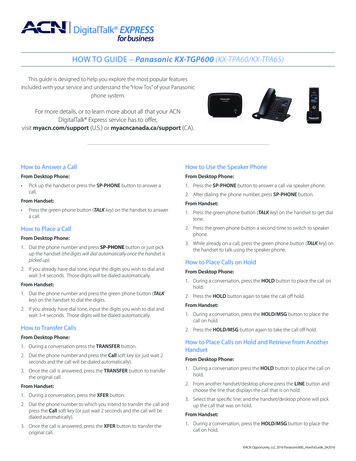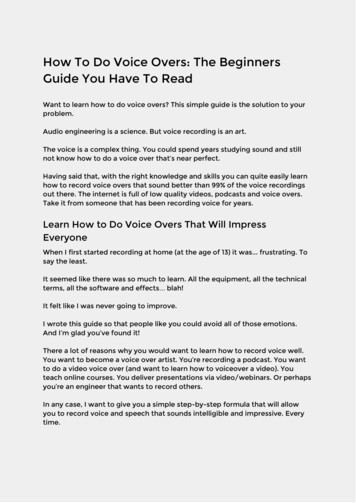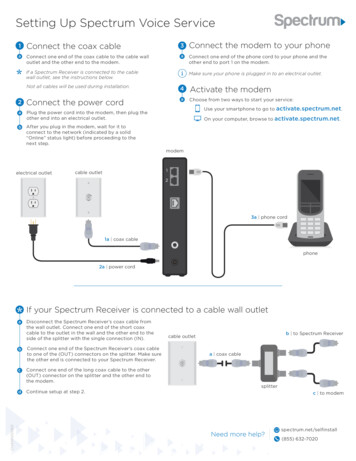
Transcription
Setting Up Spectrum Voice Service1Connect the coax cable3Connect the modem to your phoneaConnect one end of the coax cable to the cable walloutlet and the other end to the modem.aConnect one end of the phone cord to your phone and theother end to port 1 on the modem.If a Spectrum Receiver is connected to the cablewall outlet, see the instructions below.iMake sure your phone is plugged in to an electrical outlet.Not all cables will be used during installation.4Activate the modem2Connect the power cordaChoose from two ways to start your service:aPlug the power cord into the modem, then plug theother end into an electrical outlet.bUse your smartphone to go toOn your computer, browse r you plug in the modem, wait for it toconnect to the network (indicated by a solid“Online” status light) before proceeding to thenext step.modemelectrical outlet1cable outlet23a phone cord1a coax cablephone2a power cordIf your Spectrum Receiver is connected to a cable wall outletCHAMN00060aDisconnect the Spectrum Receiver’s coax cable fromthe wall outlet. Connect one end of the short coaxcable to the outlet in the wall and the other end to theside of the splitter with the single connection (IN).bConnect one end of the Spectrum Receiver’s coax cableto one of the (OUT) connectors on the splitter. Make surethe other end is connected to your Spectrum Receiver.cConnect one end of the long coax cable to the other(OUT) connector on the splitter and the other end tothe modem.dContinue setup at step 2.b to Spectrum Receivercable outleta coax cablesplitterc to modemspectrum.net/selfinstall(855) 632-7020
Setting Up Spectrum Internet Service1Connect the coax cableaConnect one end of the coax cable to the cable walloutlet and the other end to the modem.If a Spectrum Receiver is connected to the cablewall outlet, see the instructions below.3Connect the modem to yourcomputer or WiFi routeraConnect one end of the Ethernet cable to the modem,and the other end to your computer or the yellowinternet port on the WiFi router.4Activate the modemaChoose from two ways to start your service:Not all cables will be used during installation.2Connect the power cordaPlug the power cord into the modem, then plug theother end into an electrical outlet.bAfter you plug in the modem, wait for it toconnect to the network (indicated by a solid“Online” status light) before proceeding to thenext step.electrical outletcable outletUse your smartphone to go to activate.spectrum.net.On your computer, browse toimodemactivate.spectrum.net.If you have a WiFi router connected to the modem duringactivation, please restart the WiFi router after the modemis activated.121a coax cable3a Ethernet cable2a power cordcomputer or WiFi routerIf your Spectrum Receiver is connected to a cable wall outletCHAMN00061aDisconnect the Spectrum Receiver’s coax cable fromthe wall outlet. Connect one end of the short coaxcable to the outlet in the wall, and the other end tothe side of the splitter with the single connection (IN).bConnect one end of the Spectrum Receiver’s coax cableto one of the (OUT) connectors on the splitter. Make surethe other end is connected to your Spectrum Receiver.cConnect one end of the long coax cable to the other(OUT) connector on the splitter and the other end tothe modem.dContinue setup at step 2.b to Spectrum Receivercable outleta coax cablesplitterc to modemspectrum.net/selfinstall(855) 632-7020
Setting Up Spectrum Internet and Voice Services1Connect the coax cableaConnect one end of the coax cable to the cable walloutlet and the other end to the modem.4Connect the modem to yourcomputer or WiFi routeraConnect one end of the Ethernet cable to the modemand the other end to your computer.5Activate the modemaChoose from two ways to start your service:If a Spectrum Receiver is connected to the cablewall outlet, see the instructions below.Not all cables will be used during installation.2Connect the power cordaPlug the power cord into the modem, then plug theother end into an electrical outlet.bAfter you plug in the modem, wait for it to connectto the network (indicated by a solid “Online” statuslight) before proceeding to the next step.3Connect the modem to your phoneaConnect one end of the phone cord to your phone andthe other end to port 1 on the modem.iMake sure your phone is plugged in to an electrical outlet.Use your smartphone to go toOn your computer, browse eelectrical outletcable outletmodem3a phone cord122a power cord1a coax cable4a Ethernet cablecomputer or WiFi routerIf your Spectrum Receiver is connected to a cable wall outletabConnect one end of the Spectrum Receiver’s coax cableto one of the (OUT) connectors on the splitter. Make surethe other end is connected to your Spectrum Receiver.cConnect one end of the long coax cable to the other(OUT) connector on the splitter and the other end tothe modem.dCHAMN00062Disconnect the Spectrum Receiver’s coax cable fromthe wall outlet. Connect one end of the short coaxcable to the outlet in the wall, and the other end tothe side of the splitter with the single connection (IN).Continue setup at step 2.b to Spectrum Receivercable outleta coax cablesplitterc to modemspectrum.net/selfinstall(855) 632-7020
Replacing the Modem1Remove the old modem4Activate the modemaUnplug the power cord from the wall.aChoose from two ways to start your service:bDisconnect the coax cable, Ethernet cable and phonecords (if applicable) from the old modem.cSet the old modem and power cord to the side for return.Use your smartphone to go to activate.spectrum.net.On your computer, browse to activate.spectrum.net.If a Spectrum Receiver is connected to the cablewall outlet see, the instructions below.iIf you have a WiFi router connected to the modemduring activation, please restart the WiFi routerafter the modem is activated.5Return the old Spectrum modemaIf the old modem was provided by Spectrum, youcan return it using the box the new modem arrived in.Simply remove the cardboard tray on the left side andslip the old modem into the enclosed bubble sleeve.Pack the padded modem and power cord into the box,seal it and attach the enclosed shipping label.bTo ship the package, you can drop it off at a Spectrumstore or FedEx location, or call FedEx for a pickup.Not all cables will be used during installation.2Connect the new modemaConnect the coax cable, Ethernet cable and any phonecords that were removed in step 1 to the new modem.Note: If connecting a phone cord, make sure youconnect it to the same port it was connected to on theold modem. This will usually be port 1.3Connect the power cordaPlug the new power cord into the modem, then plugthe other end into an electrical outlet.cWhen we receive the modem, we’ll remove it fromyour account.bAfter you plug in the modem, wait for it to connectto the network (indicated by a solid “Online” statuslight) before proceeding to the next step.iIf replacing existing Spectrum-issued equipment,please return the devices and cables using the enclosedshipping label. You may incur a charge if Spectrumissued equipment isn’t returned.electrical outletcable outletmodemphone121b phone cord2a coax cable3a power cord2a Ethernet cablecomputer or WiFi routerIf your Spectrum Receiver is connected to a cable wall outletabConnect one end of the Spectrum Receiver’s coax cableto one of the (OUT) connectors on the splitter. Make surethe other end is connected to your Spectrum Receiver.cConnect one end of the long coax cable to the other(OUT) connector on the splitter and the other end tothe modem.dCHAMN00063Disconnect the Spectrum Receiver’s coax cable fromthe wall outlet. Connect one end of the short coaxcable to the outlet in the wall, and the other end tothe side of the splitter with the single connection (IN).Continue setup at step 2.b to Spectrum Receivercable outleta coax cablesplitterc to modemspectrum.net/selfinstall(855) 632-7020
Setting Up Spectrum Internet and WiFi1Connect the modemaConnect one end of the coax cable to the cable walloutlet and the other end to the modem.bPlug the power cord into the modem, then plug the otherend into an electrical outlet.cAfter you plug in the modem, wait for it to connectto the network (indicated by a solid “Online”status light) before proceeding to the next step.3Connect a wirelessdevice to the WiFi routeraOpen the WiFi connections on your device.bSelect your unique network name (SSID), which you canfind on the bottom of the router and on the enclosedstickers. If you see the name ending in “5G,” the routeris 5 GHz-capable. Connecting to the “5G” network mayprovide a better experience for streaming and videogaming. The “2G” network is recommended for devicesthat require a longer range.Not all cables will be used during installation.cEnter the password printed on the WiFi router. This passwordis also printed on the stickers included with the router.2Connect the modem and theWiFi routerdFollow steps A-C to connect other devices.aConnect one end of the Ethernet cable to the modem andthe other end to the yellow internet port on the WiFi router.4Activate the modemaChoose from two ways to start your service:If a Spectrum Receiver is connected to the cablewall outlet see, the instructions below.bPlug the power cord into the WiFi router, and thenplug the other end into an electrical outlet.cWait for the WiFi light on the front panel of the WiFirouter to turn on. If no light turns on, press the PowerON/OFF button on the rear panel of the router.Use your smartphone to go toOn your computer, browse toactivate.spectrum.net.activate.spectrum.net.WiFi routermodemelectrical outletcable outlet121a coax cable1b power cord2a Ethernet cable2b power cordiTipsTo get the best WiFi coverage, place the router in a central location in your home.Place the router away from household electronics like baby monitors, microwavesand wireless headsets. These can sometimes interfere with your signal.The router has a unique, pre-set WiFi network name and password. Werecommend not changing your network name or password, as it may make itharder to troubleshoot.If your Spectrum Receiver is connected to a cable wall outletabConnect one end of the Spectrum Receiver’s coax cable toone of the (OUT) connectors on the splitter. Make sure theother end is connected to your Spectrum Receiver.cConnect one end of the long coax cable to the other(OUT) connector on the splitter and the other end tothe modem.dCHAMN00064Disconnect the Spectrum Receiver’s coax cable fromthe wall outlet. Connect one end of the short coaxcable to the outlet in the wall, and the other end tothe side of the splitter with the single connection (IN).Continue setup at step 2.b to Spectrum Receivercable outleta coax cablesplitterc to modemspectrum.net/selfinstall(855) 632-7020
Setting Up Spectrum Voice, Internet and WiFi1Connect the coax cableaConnect one end of the coax cable to the cable walloutlet and the other end to the modem.6Connect a wireless deviceto the WiFi routeraMake sure your WiFi is turned on, then open the WiFiconnections on your device.bSelect the unique network name (SSID) printed onthe WiFi router and on the enclosed stickers. If yousee the name ending in “5G,” your device is 5 GHzcapable. Connecting to the “5G” network may providea better experience for streaming and video gaming.The “2G” network is recommended for devices thatrequire a longer range.cEnter the password printed on the WiFi router. Thispassword is also printed on the stickers includedwith the router.dFollow steps A-C to connect other devices.7Activate the modemaChoose from two ways to start your service:If a Spectrum Receiver is connected to the cablewall outlet, see the instructions below.Not all cables will be used during installation.2Connect the power cordaPlug the power cord into the modem, then plug theother end into an electrical outlet.bAfter you plug in the modem, wait for it to connectto the network (indicated by a solid “Online” statuslight) before proceeding to the next step.3Connect the modem to your phoneaConnect one end of the phone cord to your phone andthe other end to port 1 on the modem.iMake sure your phone is plugged in to an electrical outlet.Use your smartphone to go to activate.spectrum.net.On your computer, browse to activate.spectrum.net.4Connect the modem to the WiFi routeraConnect one end of the Ethernet cable to the modem, andthe other end to the yellow internet port on the WiFi router.bPlease restart the WiFi router after activationis complete.5Plug in the WiFi routeriTipsaPlug the power cord into the router, then plug theother end into an electrical outlet.bWait for the WiFi light on the front panel of therouter to turn on. If no light turns on, press the PowerON/OFF button on the rear panel of the router.To get the best WiFi coverage, place the WiFi routerin a central location in your home. Also, avoid placingthe device in the basement, a desk drawer or otherenclosed area, as this can affect your signal strength.Place the WiFi router away from household electronicslike baby monitors, microwaves and wireless headsets.These can sometimes interfere with your signal.modemelectrical outletcable outlet13a phone cordphoneWiFi router21a coax cable2a power cord4a Ethernet cable5a power cordIf your Spectrum Receiver is connected to a cable wall outletCHAMN00065aDisconnect the Spectrum Receiver’s coax cable fromthe wall outlet. Connect one end of the short coaxcable to the outlet in the wall, and the other end tothe side of the splitter with the single connection (IN).bConnect one end of the Spectrum Receiver’s coax cableto one of the (OUT) connectors on the splitter. Make surethe other end is connected to your Spectrum Receiver.cConnect one end of the long coax cable to the other(OUT) connector on the splitter and the other end tothe modem.dContinue setup at step 2.b to Spectrum Receivercable outleta coax cablesplitterc to modemspectrum.net/selfinstall(855) 632-7020
Setting Up WiFiNot all cables will be used during installation.1Unplug the modemaMake sure the modem is connected and activated beforeinstalling this router.bUnplug the modem, and then plug it back in.cAfter you plug in the modem, wait for it to connectto the network (indicated by a solid “Online”status light) before proceeding to the next step.2Connect the modem andthe WiFi routeraConnect one end of the Ethernet cable to the modem, andthe other end to the yellow internet port on the WiFi router.3Connect a wireless deviceto the WiFi routeraMake sure your WiFi is turned on, then open the WiFiconnections on your device.bSelect the unique network name (SSID) printed onthe WiFi router and on the enclosed stickers. If yousee the name ending in “5G,” your device is 5 GHzcapable. Connecting to the “5G” network may providea better experience for streaming and video gaming.The “2G” network is recommended for devices thatrequire a longer range.cEnter the password printed on the WiFi router. Thispassword is also printed on the stickers includedwith the router.bPlug the power cord into the WiFi router, then plugthe other end into an electrical outlet.dFollow steps A-C to connect other devices.cWait for the WiFi light on the front panel of the WiFirouter to turn on. If no light turns on, press the PowerON/OFF button on the rear panel of the router.iIf you have a WiFi router connected to the modemduring activation, please restart the WiFi routerafter the modem is activated.iTipsTo get the best WiFi coverage, place the WiFi routerin a central location in your home. Also, avoid placingthe device in the basement, a desk drawer or otherenclosed area, as this can affect your signal strength.Place the WiFi router away from household electronicslike baby monitors, microwaves and wireless headsets.These can sometimes interfere with your signal.modemelectrical outletcable outletWiFi routeri12coax cable1a power cord2a Ethernet cableCHAMN000663a power cordspectrum.net/selfinstall(855) 632-7020
Setting Up Spectrum TVOption 21Connect your Spectrum ReceiveraConnect your Spectrum Receiver to your TV using either HDMI, componentcables, or coax cables. For the best picture quality, connect using an HDMIcable if an HDMI connection is available on your Spectrum Receiver.HDComponent connectionHigh Definition ConnectionaConnect the coax cable, component (five-color) cables andpower cord as shown.bSelect the component connection using the INPUT or SOURCEbutton on your TV remote (not your Spectrum remote).back of TV2Connect the remote with your TVaTurn on your TV and press and holdwill blink twice.bEnter your TV’s five-digit code using the number pad on yourremote. You can find this code in your Spectrum Receiver’smanual or at spectrum.net/remotes.audiofor 3 seconds.will blink twice. If it blinks only once, try the next code in the list.cdandAfterblinks twice, press the TVbutton. If your TV turnsoff, your remote has been paired successfully. If it doesn’t, returnto step C and try the next code in the list.dcoax cordHDMI cordcomponent cablepower cordvideoacdNot all cables will be used during installation.electricaloutletcomponent cablecableoutletOption 1componentcable inHDHDMI connectionacoax cableHigh Definition ConnectionaConnect the coax cable, HDMI cable and power cord as shown.(make sure the coax cable is tight, a loose connection can interferewith your signal)bSelect the appropriate HDMI (HDMI 1, 2, 3, etc.) connection usingthe INPUT or SOURCE button on your TV remote (not yourSpectrum remote).back of TVpower cordaOption 3SDstep 2 diagramCoax connectionStandard Definition ConnectionaConnect the two coax cables and power cord as shown.bSelect the appropriate connection (digital receiver, RF, ANT or similar)using the INPUT or SOURCE button on your TV remote (not yourSpectrum remote), then tune to channel 3 or 4 on your TV.3Activate the Spectrum ReceiveraPlease connect all receivers before activating.bMake sure the receiver is turned on.cChoose from two ways to start your service:Use your smartphone to go toback of TVelectricaloutletcableoutletOn your computer, browse toactivate.spectrum.net.HDMI cordicable inHDMIpower cordTipsNote: If your screen doesn’t fill the whole screen when you’re done withactivation, try modifying your aspect ratio, screen resolution or disablingHD Auto Tune, all of which can be found in the Settings Menu. For moreinformation on our HD Auto Tune feature, visit spectrum.net/hdautotune.coax letcableoutletcoax cablecable inRF outIf replacing existing Spectrum-issued equipment, please return the devicesand cables using the enclosed shipping label. You may incur a charge ifSpectrum-issued equipment isn’t returned.You can watch TV as soon as the Spectrum Receiver is activated, but itmay take up to 45 minutes for everything to load. While it’s loading, theSpectrum Receiver may restart multiple times.coax cablespectrum.net/selfinstallpower cord(855) 632-7020
Setting Up Spectrum TV1aOption 2Connect your Spectrum ReceiverHDComponent connectionHigh Definition ConnectionConnect your Spectrum Receiver to your TV using either HDMI, componentcables, or coax cables. For the best picture quality, connect using an HDMIcable if an HDMI connection is available on your Spectrum Receiver.aConnect the coax cable, component (five-color) cables andpower cord as shown.bSelect the component connection using the INPUT or SOURCEbutton on your TV remote (not your Spectrum remote).back of TV2Connect the remote with your TVaTurn on your TV and pressbPress and holdcPress 9, 9, 1.dPress 1.ePressrepeatedly until your TV turns off.will blink each timeis pressed.fPresspressaudiobcoax cordHDMI cordcomponent cablepower corduntilon the remote.blinks twice.will blink twice.will blink twice., and then press. If your TV doesn’t turn on,repeatedly until the TV turns on, and then press.fvideofNot all cables will be used during installation.aelectricaloutletbcdecomponent cablecableoutletOption 1componentcable inHDHDMI connectioncoax cableHigh Definition ConnectionaConnect the coax cable, HDMI cable and power cord as shown.(make sure the coax cable is tight, a loose connection can interferewith your signal)bSelect the appropriate HDMI (HDMI 1, 2, 3, etc.) connection usingthe INPUT or SOURCE button on your TV remote (not yourSpectrum remote).back of TVepower cordfOption 3SDCoax connectionStep 2 diagramStandard Definition ConnectionaConnect the two coax cables and power cord as shown.bSelect the appropriate connection (digital receiver, RF, ANT or similar)using the INPUT or SOURCE button on your TV remote (not yourSpectrum remote), then tune to channel 3 or 4 on your TV.3Activate the Spectrum ReceiveraPlease connect all receivers before activating.bMake sure the receiver is turned on.cChoose from two ways to start your service:Use your smartphone to go toback of TVelectricaloutletOn your computer, browse tocableoutletactivate.spectrum.net.HDMI cordicable inHDMIpower cordTipsNote: If your screen doesn’t fill the whole screen when you’re done withactivation, try modifying your aspect ratio, screen resolution or disablingHD Auto Tune, all of which can be found in the Settings Menu. For moreinformation on our HD Auto Tune feature, visit spectrum.net/hdautotune.coax letcableoutletcoax cablecable inRF outIf replacing existing Spectrum-issued equipment, please return the devicesand cables using the enclosed shipping label. You may incur a charge ifSpectrum-issued equipment isn’t returned.You can watch TV as soon as the Spectrum Receiver is activated, but itmay take up to 45 minutes for everything to load. While it’s loading, theSpectrum Receiver may restart multiple times.coax cablespectrum.net/selfinstallpower cord(855) 632-7020
Setting Up Spectrum Internet and WiFi After you plug in the modem, wait for it to connect to the network (indicated by a solid “Online” status light) before proceeding to the next step. c Connect the modem and the WiFi router Connect one end of the Ethernet cable to the modem and the other end to the