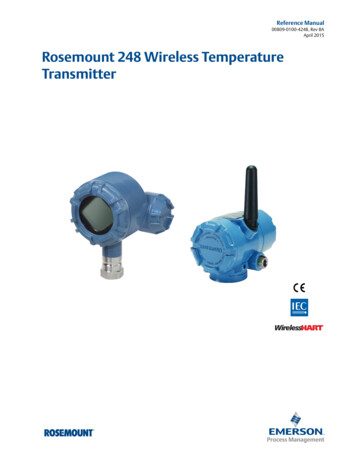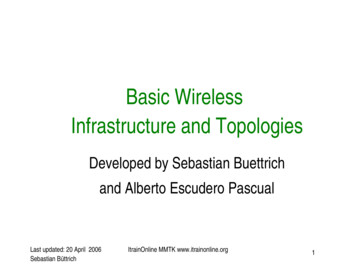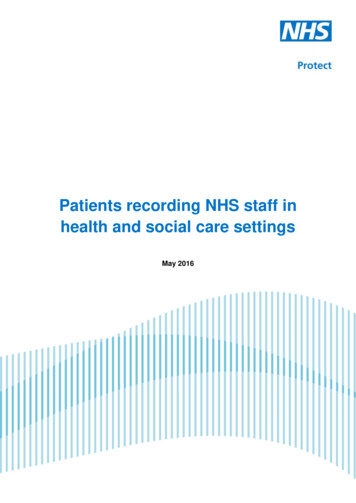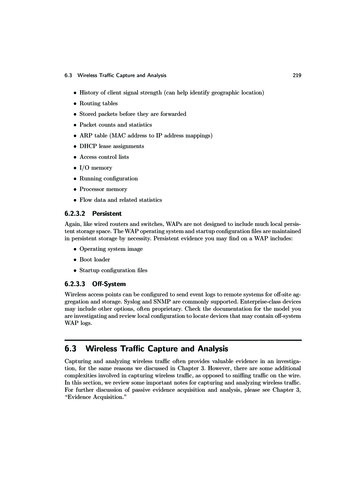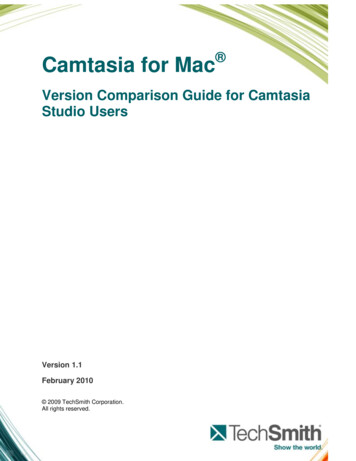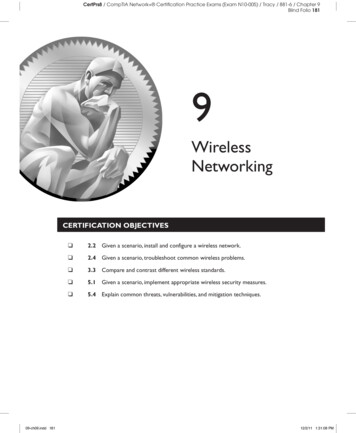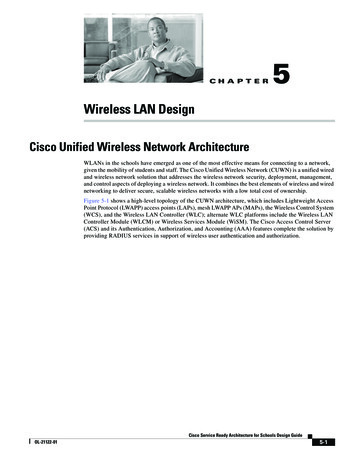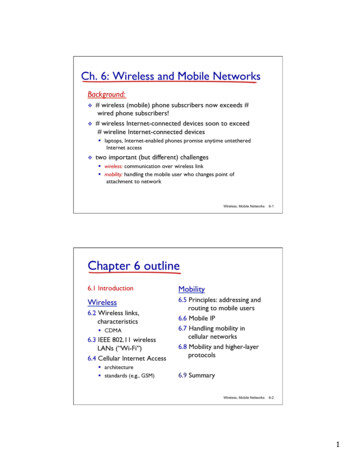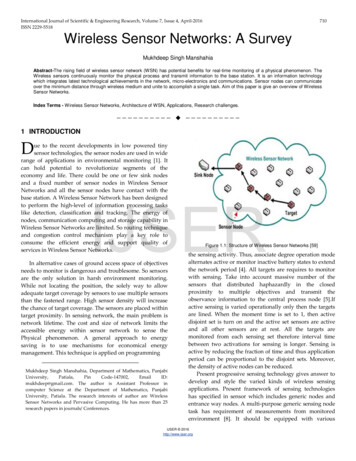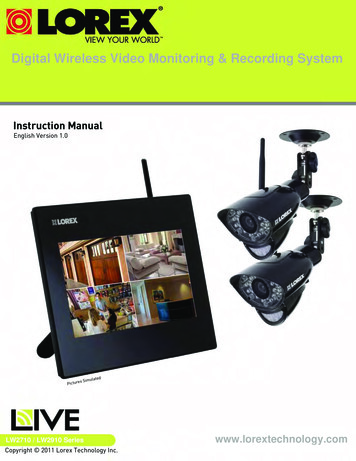
Transcription
Digital Wireless Video Monitoring & Recording SystemInstruction ManualEnglish Version 1.0Picturelateds SimuLW2710 / LW2910 SeriesCopyright 2011 Lorex Technology Inc.www.lorextechnology.com
Thank you for purchasing the Lorex wireless video monitoring system.This manual refers to the following models: LW2710 Series (7‘‘ wireless monitoring system) LW2910 Series (9‘‘ wireless monitoring system)To learn more about this product and to learn about our complete range of accessoryproducts, please visit our website at:www.lorextechnology.comCAUTIONRISK OF ELECTRIC SHOCKDO NOT OPENCAUTION: TO REDUCE THE RICK OF ELECTRIC SHOCK DO NOTREMOVE COVER. NO USER SERVICABLE PARTS INSIDE.REFER SERVICING TO QUALIFIED SERVICE PERSONNEL.The lightning flash with arrowhead symbol, within an equilateraltriangle, is intended to alert the user to the presence of uninsulated"dangerous voltage" within the products ' enclosure that may be ofsufficient magnitude to constitute a risk of electric shock.The exclamation point within an equilateral triangle is intended toalert the user to the presence of important operating andmaintenance (servicing) instructions in the literature accompanyingthe appliance.WARNING: TO PREVENT FIRE OR SHOCK HAZARD, DO NOTEXPOSE THIS UNIT TO RAIN OR MOISTURE.CAUTION: TO PREVENT ELECTRIC SHOCK, MATCH WIDE BLADEOF THE PLUG TO THE WIDE SLOT AND FULLY INSERT.
B E F O R E Y O U S TA R TTHIS PRODUCT MAY REQUIRE PROFESSIONAL INSTALLATIONLOREX IS COMMITTED TO FULFILLING YOUR SECURITY NEEDS We have developed user friendly products and documentation.Please read the Quick Start Guide and User Manual before youinstall this product. Consumer Guides and Video Tutorials are available on our website at www.lorextechnology.com/support If you require further installation assistance, please visitwww.lorextechnology.com/installation or contact aprofessional installer. Please refer to the “Need Help” insert for technical support andcustomer care information. Please note that once the components of this product have beenunsealed, you cannot return this product directly to the storewithout the original packaging.May 5 2011 - R5
AVANT DECOMMENCERANTES DEEMPEZARCE PRODUIT POURRAIT EXIGER UNEINSTALLATION PROFESSIONNELLEESTE PRODUCTO PUEDE EXIGIR UNAINSTALACIÓN PROFESIONALLOREX S’ENGAGE À SATISFAIREVOS BESOINS SÉCURITAIRESLOREX SE COMPROMETE A SATISFACERSUS NECESIDADES EN SEGURIDAD Veuillez lire le guide de démarrage rapide et lemode d’emploi avant d’installer ce produit Favor de leer la guía de instalación rápida y laguía del usuario antes de instalar este product. Les guides du consommateur et les séances de tutorat vidéo sont disponibles sur l’Internet en visitantwww.lorextechnology.com/support Puede conseguir las guías del consumidor y loscursos en enseñanza video sobre el Internet visitando www.lorexcctv.com/support Si vous avez besoin de l’aide pour l’installation,veuillez visiter www.lorextechnology.com/installation ou contactez un spécialiste en installation Si necesita ayuda para la instalación, visitewww.lorextechnology.com/installation o contacteun especialista en instalaciones Veuillez référer à l’insert “Need Help” pourob tenir de l’information sur le service à la clientèleet le support technique Favor de referir al documento “Need Help” paraobtener información acerca del servicio al cliente yal soporte técnico Veuillez constater qu’une fois que lescom posantes de ce produit ont été retirées del’emballage, vous ne pourrez plus retourner ceproduit directement au magasi Favor de notar que una vez que los componentesde este producto han sido removidos del embalaje,no podrá devolver este producto directamente a latiendawww.lorextechnology.comVIEW YOUR WORLD VOIR VOTRE MONDEMDVER SUMUNDO ALWAYS AWARE TOUJOURS AU COURANTMDSIEMPRE CONSCIENTE May 5 2011 - R5
Need Help?CONTACT US F I R S TDO NOT RETURN THIS PRODUCT TO THE STOREPlease make sure to register your product at www.lorextechnology.comto receive product updates and information3 Easy Ways to Contact Us:Online:Product Support is available 24/7 including productinformation, user manuals, quick start up guides and FAQ’s atwww.lorextechnology.com/supportTo order accessories, visitwww.lorextechnology.comBy Email:Technical Support (for technical/installation issues)support@lorexcorp.comCustomer Care (for warranty and accessory sales)customerservice@lorexcorp.comCustomer Feedbackinfo@lorexcorp.comBy Phone:North America:Customer Service: 1-888-425-6739 (1-888-42-LOREX)Tech Support: 1-877-755-6739 (1-877-75-LOREX)Mexico: 1-800-514-6739International: 800-425-6739-0(Example: From the UK, dial 00 instead of )Ma y 5 2011 - R11
VIEW YOUR WORLD VOIR VOTRE MONDEMDVER SUMUNDO ALWAYS AWARE TOUJOURS AU COURANTMDSIEMPRE CONSCIENTE Necesita AyudaCOMUNÍQUESE PRIMEROCON NOSOTROSSIMPLY AWARE SIMPLEMENT AU COURANTMDSIMPLEMENTE CONSCIENTE Vous Avez BesoinD’aide?CONTACTEZ-NOUSD’ABORDNO DEVUELVA ESTE PRODUCTO A LA TIENDANE RETOURNEZ PAS CE PRODUIT AU MAGASINCerciórese de por favor colocar su producto en www.lorexcctv.com/registration para recibir actualizaciones y la información del productoVeuillez veiller à enregistrer votre produit à www.lorexcctv.com/registration pour recevoir des mises à jour etl’information de produit33maneras sencillas de comunicarse connosotros:façons faciles de nous contacter:En línea:En ligne:apoyo al producto disponible 24/7 incluyendo informacióndel producto, manuales para el usuario, guías de iniciorápido y preguntas más frecuentes enwww.lorextechnology.com/supportle support des produits est disponible 24 heures sur 24, 7jours sur 7, y compris les informations sur les produits, lesguides de l’utilisateur, les guides de démarrage rapide et lesfoires à questionsPara colocar pedidos de accesorios, visitePour commander des accessoires, com/supportwww.lorextechnology.comPor Correo Electrónico:Par Courriel:soporte técnico (para asuntos técnicos/la instalación)support technique (pour les questions techniques et ’installation) support@lorexcorp.comservicio al cliente (respecto a la garantía y a la ventade accesorios)service à la clientèle (pour les questions de garantieet les ventes d’accessoires)Comentarios de clienteCommentaires des clientsPor Teléfono:Par Téléphone:Norte América:Atención al cliente: 1-888-425-6739 (1-888-42-LOREX)Soporte técnico: 1-877-755-6739 (1-877-75-LOREX)L’Amérique du Nord:Service à la clientèle: 1-888-425-6739 (1-888-42-LOREX)Support technique: 1-877-755-6739 (1-877-75-LOREX)Mexico: 1-800-514-6739Mexico: 1-800-514-6739Internacional: 800-425-6739-0International: 800-425-6739-0(Ejemplo: Desde el Reino Unido, marque el 00 en lugar del )(Exemple: À partir du Royaume-Uni, composez 00 au lieu de minfo@lorexcorp.comMa y 5 2011 - R11
Important SafeguardsIn addition to the careful attention devoted to quality standards in the manufacture process of yourvideo product, safety is a major factor in the design of every instrument. However, safety is yourresponsibility too. This sheet lists important information that will help to assure your enjoymentand proper use of the video product and accessory equipment. Please read them carefully beforeoperating and using your video product.Installation1. Read and Follow Instructions - All the safety andoperating instructions should be read before thevideo product is operated. Follow all operatinginstructions.2. Retain Instructions - The safety and operatinginstructions should be retained for future reference.3. Heed Warnings - Comply with all warnings on thevideo product and in the operating instructions.4. Polarization - Do not defeat the safety purpose of thepolarized or grounding-type plug.A polarized plug has two blades withone wider than the other.A grounding type plug has two bladesand a third grounding prong.The wide blade or the third prong areprovided for your safety.If the provided plug does not fit intoyour outlet, consult an electrician forreplacement of the obsolete outlet.5. Power Sources - This video product should beoperated only from the type of power sourceindicated on the marking label. If you are not sure ofthe type of power supply to your location, consultyour video dealer or local power company. For videoproducts intended to operate from battery power, orother sources, refer to the operating instructions.6. Overloading - Do not overload wall outlets ofextension cords as this can result in the risk of fireor electric shock. Overloaded AC outlets, extensioncords, frayed power cords, damaged or cracked wireinsulation, and broken plugs are dangerous. Theymay result in a shock or fire hazard. Periodicallyexamine the cord, and if its appearance indicatesdamage or deteriorated insulation, have it replacedby your service technician.7. Power-Cord Protection - Power supply cords shouldbe routed so that they are not likely to be walked onor pinched by items placed upon or against them,paying particular attention to cords at plugs,convenience receptacles, and the point where theyexit from the video product.8. Ventilation - Slots and openings in the case areprovided for ventilation to ensure reliable operationof the video product and to protect it fromoverheating. These openings must not be blocked orcovered. The openings should never be blocked byplacing the video equipment on a bed, sofa, rug, orother similar surface. This video product shouldnever be placed near or over a radiator or heatregister. This video product should not be placed ina built-in installation such as a bookcase or rackunless proper ventilation is provided or the videoproduct manufacturer’s instructions have beenfollowed.9. Attachments - Do not use attachments unlessrecommended by the video product manufacturer asthey may cause a hazard.10. Camera Extension Cables – Check the rating of yourextension cable(s) to verify compliance with yourlocal authority regulations prior to installation.11. Water and Moisture - Do not use this video productnear water. For example, near a bath tub, wash bowl,kitchen sink or laundry tub, in a wet basement, neara swimming pool and the like.Caution: Maintain electrical safety. Power lineoperated equipment or accessories connected tothis unit should bear the UL listing mark of CSAcertification mark on the accessory itself and shouldnot be modified so as to defeat the safety features.This will help avoid any potential hazard fromelectrical shock or fire. If in doubt, contact qualifiedservice personnel.12. Accessories - Do not place thisvideo equipment on an unstablecart, stand, tripod, or table. Thevideo equipment may fall, causingserious damage to the videoproduct. Use this video productonly with a cart, stand, tripod,bracket, or table recommended by the manufactureror sold with the video product. Any mounting of theproduct should follow the manufacturer’sinstructions and use a mounting accessoryrecommended by the manufacturer.vii
ServiceUse13. Servicing - Do not attempt to service this videoequipment yourself as opening or removing coversmay expose you to dangerous voltage or otherhazards. Refer all servicing to qualified servicepersonnel.19. Cleaning - Unplug the video product from the walloutlet before cleaning. Do not use liquid cleaners oraerosol cleaners. Use a damp cloth for cleaning.14. Conditions Requiring Service - Unplug this videoproduct from the wall outlet and refer servicing toqualified service personnel under the followingconditions.A. When the power supply cord or plug isdamaged.B. If liquid has been spilled or objects have falleninto the video product.C. If the video product has been exposed to rainor water.D. If the video product does not operate normallyby following the operating instructions. Adjustonly those controls that are covered by theoperating instructions. Improper adjustment ofother controls may result in damage and willoften require extensive work by a qualifiedtechnician to restore the video product to itsnormal operation.E. If the video product has been dropped or thecabinet has been damaged.F. When the video product exhibits a distinctchange in performance. This indicates a need forservice.15. Replacement Parts - When replacement parts arerequired, have the service technician verify that thereplacements used have the same safetycharacteristics as the original parts. Use ofreplacements specified by the video productmanufacturer can prevent fire, electric shock orother hazards.16. Safety Check - Upon completion of any service orrepairs to this video product, ask the servicetechnician to perform safety checks recommendedby the manufacturer to determine that the videoproduct is in safe operating condition.17. Wall or Ceiling Mounting - The cameras providedwith this system should be mounted to a wall orceiling only as instructed in this guide, using theprovided mounting brackets.18. Heat - The product should be situated away fromheat sources such as radiators, heat registers,stoves, or other products (including amplifiers) thatproduce heat.viii20. Product and Cart Combination - Video and cartcombination should be moved with care. Quick stops,excessive force, and uneven surfaces may cause thevideo product and car combination to overturn.21. Object and Liquid Entry - Never push objects for anykind into this video product through openings as theymay touch dangerous voltage points or “short-out”parts that could result in a fire or electric shock.Never spill liquid of any kind on the video product.22. Lightning - For added protection for this videoproduct during a lightning storm, or when it is leftunattended and unused for long periods of time,unplug it from the wall outlet and disconnect theantenna or cable system. This will prevent damageto the video product due to lightning and power linesurges.
General Precautions1. All warnings and instructions in this manual should be followed.2. Remove the plug from the outlet before cleaning. Do not use liquid aerosol detergents. Use awater dampened cloth for cleaning.3. Do not use this unit in humid or wet places.4. Keep enough space around the unit for ventilation. Slots and openings in the storage cabinetshould not be blocked.5. During lightning storms, or when the unit is not used for a long time, disconnect the powersupply, antenna, and cables to protect the unit from electrical surge.FCC CLASS B NOTICENoteThis equipment has been tested and found to comply with the limits for a Class B digital device, pursuant toPart 15 of the FCC Rules. These limits are designed to provide reasonable protection against harmfulinterference in a residential installation. This equipment generates, uses, and can radiate radio frequencyenergy and, if not in-stalled and used in accordance with the instruction, may cause harmful interference toradio communications.However, there is no guarantee that interference will not occur in a particular installation. If this equipmentdoes cause harmful interference to radio or television reception (which can be determined by turning theequipment on and off), the user is encouraged to try to correct the interference by one or more of the followingmeasures: Reorient or relocate the receiving antenna Increase the separation between the equipment and receiver Connect the equipment into an outlet on a circuit different from that to which the receiver isconnected Consult the dealer or an experienced radio or television technician for assistanceThis equipment has been certified and found to comply with the limits regulated by FCC, EMC, andLVD. Therefore, it is designated to provide reasonable protection against interference and will notcause interference with other appliance usage.However, it is imperative that the user follows this manuals guideline to avoid improper usagewhich may result in damage to the unit, electrical shock and fire hazard injuryIn order to improve the feature functions and quality of this product, the specifications are subjectto change without notice from time to time.www.lorextechnology.comix
FeaturesLCD Receiver Features Simple installation. No video cables required ready for basic remote connectivity* 1 Integrated digital video recorder, SD memory card included Multiple recording options: manual, motion or schedule 2 Time and date stamped recordings for easy retrieval Simulated picture frame using pre-programmed images 3 2-way Audio communication for Intercom usage Night viewing up to 40ft (12m) 4 View up to 4 cameras at the same time or in sequence Up to 150ft indoor/450ft outdoor wireless range 6 Tabletop, wall or under-counter mountable monitorCamera Features VGA (640x480) Resolution Camera IR Night Vision up to 40ft/12m 4 Install cameras indoors or outdoors 5 IR Cut Filter for accurate color reproduction under all lighting conditions Built-in PIR motion sensor for accurate motion detection Durable indoor/outdoor housing ideal for indoor/outdoor use 5 Built-in microphone and speaker for listening and speaking SMA connector allows for the usage of higher power antennas to extend wireless range(antennas sold separately).1.2.Cameras require a local power outlet.Local viewing up to 4 cameras simultaneously. Local recording and playback of one camera at a time.3.Five preloaded scenery images enable digital picture frame simulation when no motion is detected by the camera. When motionis detected, image changes to the camera detecting motion. No ability to upload your own pictures.4.Stated IR Illumination range is based on ideal conditions. Actual range and image clarity depends on installation location,viewing area and light reflection/absorption level of object.5.Weather resistant. Not intended for direct exposure to rain or snow. For outdoor applications install under shelter protectedfrom the elements.6.Based on line of sight. Actual range will vary depending on obstructions.* Remote connection requires driver installation on home PC (CD included), a wired USB connection between the monitor and PC (USBcable included) and a high speed internet connection. PC must be turned ON and Skype application must be running. Remote viewing is limited to a single camera and is not selectableremotely.x
Table of ContentsTable of ContentsGetting Started . . . . . . . . . . . . . . . . . . . . . . . . . . . . . . . . . . . . . . . . . . . . . . . . . .1LCD Monitor/ Receiver overview . . . . . . . . . . . . . . . . . . . . . . . . . . . . . . . . . . . . . . . . . . . 2Camera overview . . . . . . . . . . . . . . . . . . . . . . . . . . . . . . . . . . . . . . . . . . . . . . . . . . . . . . . . 3Remote Control . . . . . . . . . . . . . . . . . . . . . . . . . . . . . . . . . . . . . . . . . . . . . . . . . . . . . . . . . 4Installing the camera . . . . . . . . . . . . . . . . . . . . . . . . . . . . . . . . . . . . . . . . . . . . .5Mounting the LCD Receiver . . . . . . . . . . . . . . . . . . . . . . . . . . . . . . . . . . . . . . . . . . . . . . . . 7Basic Setup . . . . . . . . . . . . . . . . . . . . . . . . . . . . . . . . . . . . . . . . . . . . . . . . . . . . . . . . . . . . . 8LED Indicators on the LCD Receiver . . . . . . . . . . . . . . . . . . . . . . . . . . . . . . . . . . . . . . . . 9Using the System . . . . . . . . . . . . . . . . . . . . . . . . . . . . . . . . . . . . . . . . . . . . . . 10Understanding the on-screen display . . . . . . . . . . . . . . . . . . . . . . . . . . . . . . . . . . . . . . 10Viewing Modes . . . . . . . . . . . . . . . . . . . . . . . . . . . . . . . . . . . . . . . . . . . . . . . . . . . . . . . . . 12Screen saver mode . . . . . . . . . . . . . . . . . . . . . . . . . . . . . . . . . . . . . . . . . . . . . . . . . . . . . 13Setting the time . . . . . . . . . . . . . . . . . . . . . . . . . . . . . . . . . . . . . . . . . . . . . . . . . . . . . . . . 15Recording. . . . . . . . . . . . . . . . . . . . . . . . . . . . . . . . . . . . . . . . . . . . . . . . . . . . . 16Manual Recording . . . . . . . . . . . . . . . . . . . . . . . . . . . . . . . . . . . . . . . . . . . . . . . . . . . . . . 17Schedule Recording . . . . . . . . . . . . . . . . . . . . . . . . . . . . . . . . . . . . . . . . . . . . . . . . . . . . . 17Motion recording . . . . . . . . . . . . . . . . . . . . . . . . . . . . . . . . . . . . . . . . . . . . . . . . . . . . . . . 19Viewing Recorded Video . . . . . . . . . . . . . . . . . . . . . . . . . . . . . . . . . . . . . . . . . . . . . . . . . 20Using the Intercom . . . . . . . . . . . . . . . . . . . . . . . . . . . . . . . . . . . . . . . . . . . . . . . . . . . . . . 22Using the Main Menu . . . . . . . . . . . . . . . . . . . . . . . . . . . . . . . . . . . . . . . . . . . 23Camera On/Off . . . . . . . . . . . . . . . . . . . . . . . . . . . . . . . . . . . . . . . . . . . . . . . . . . . . . . . . . 23Record . . . . . . . . . . . . . . . . . . . . . . . . . . . . . . . . . . . . . . . . . . . . . . . . . . . . . . . . . . . . . . . . 23Pairing . . . . . . . . . . . . . . . . . . . . . . . . . . . . . . . . . . . . . . . . . . . . . . . . . . . . . . . . . . . . . . . . 25Settings . . . . . . . . . . . . . . . . . . . . . . . . . . . . . . . . . . . . . . . . . . . . . . . . . . . . . . . . . . . . . . . 26Appendix A: System Specifications . . . . . . . . . . . . . . . . . . . . . . . . . . . . . . . 31General . . . . . . . . . . . . . . . . . . . . . . . . . . . . . . . . . . . . . . . . . . . . . . . . . . . . . . . . . . . . . . . 31Camera . . . . . . . . . . . . . . . . . . . . . . . . . . . . . . . . . . . . . . . . . . . . . . . . . . . . . . . . . . . . . . . 31LCD Receiver . . . . . . . . . . . . . . . . . . . . . . . . . . . . . . . . . . . . . . . . . . . . . . . . . . . . . . . . . . 31Appendix B: About Digital Wireless Technology . . . . . . . . . . . . . . . . . . . . 32Appendix C: Adding Cameras . . . . . . . . . . . . . . . . . . . . . . . . . . . . . . . . . . . . 33Appendix D: Strengthening the Range of the Wireless Signal . . . . . . . . . 34Clear Line-of-Sight . . . . . . . . . . . . . . . . . . . . . . . . . . . . . . . . . . . . . . . . . . . . . . . . . . . . . 34Obstacles . . . . . . . . . . . . . . . . . . . . . . . . . . . . . . . . . . . . . . . . . . . . . . . . . . . . . . . . . . . . . . 34Extending Your Wireless Signal . . . . . . . . . . . . . . . . . . . . . . . . . . . . . . . . . . . . . . . . . . . 342.4 GHZ Directional Wireless Panel Antenna . . . . . . . . . . . . . . . . . . . . . . . . . . . . . . . . 352.4 GHZ Omni-Directional Wireless Antenna . . . . . . . . . . . . . . . . . . . . . . . . . . . . . . . . 35xi
Table of ContentsAppendix E: Deleting Video Files on the System . . . . . . . . . . . . . . . . . . . .Appendix F: Estimated Recording Times on SD Cards . . . . . . . . . . . . . . .Appendix G: Power Failure Indicator . . . . . . . . . . . . . . . . . . . . . . . . . . . . . .Appendix H: Viewing your camera remotely using Skype. . . . . . . . . . . . .36373839Requirements . . . . . . . . . . . . . . . . . . . . . . . . . . . . . . . . . . . . . . . . . . . . . . . . . . . . . . . . . . . . . . . . . . . . . . . . . . . . . . 39Connecting to Skype on a PC . . . . . . . . . . . . . . . . . . . . . . . . . . . . . . . . . . . . . . . . . . . . . . 40Changing the camera view on Skype . . . . . . . . . . . . . . . . . . . . . . . . . . . . . . . . . . . . . . . 48Viewing a camera on your mobile device . . . . . . . . . . . . . . . . . . . . . . . . . . . . . . . . . . . . 49Troubleshooting . . . . . . . . . . . . . . . . . . . . . . . . . . . . . . . . . . . . . . . . . . . . . . . 50Frequently Asked Questions . . . . . . . . . . . . . . . . . . . . . . . . . . . . . . . . . . . . . 51General Questions . . . . . . . . . . . . . . . . . . . . . . . . . . . . . . . . . . . . . . . . . . . . . . . . . . . . . . 51Privacy . . . . . . . . . . . . . . . . . . . . . . . . . . . . . . . . . . . . . . . . . . . . . . . . . . . . . . . . . . . . . . . . 53Recording . . . . . . . . . . . . . . . . . . . . . . . . . . . . . . . . . . . . . . . . . . . . . . . . . . . . . . . . . . . . . 53Viewing A/V Output . . . . . . . . . . . . . . . . . . . . . . . . . . . . . . . . . . . . . . . . . . . . . . . . . . . . . . 55System Settings . . . . . . . . . . . . . . . . . . . . . . . . . . . . . . . . . . . . . . . . . . . . . . . . . . . . . . . . 55Video Playback . . . . . . . . . . . . . . . . . . . . . . . . . . . . . . . . . . . . . . . . . . . . . . . . . . . . . . . . . 55xii
Getting StartedThe system includes the following components:Two way audiooutdoor camera*LCD monitor /Wireless receiver*SD Memory card**Power adapter(s) forreceiver and camera(s)*Table top standCameramountingstand*Mounting kit(s)*Under the countermounting kitUSB cableRemote ControlAudio/video cableWireless antennas (forcamera and receiver)*Software CD*Configuration may vary by model.**Optional SD card. Consult your package for content details.CAMERA CONFIGURATION, MONITOR SIZE, AND NUMBER OF ACCESSORIES MAY VARY BYMODEL. PLEASE REFER TO YOUR PACKAGE FOR SPECIFIC DETAILS.CHECK YOUR PACKAGE TO CONFIRM THAT YOU HAVE RECEIVED THE COMPLETE SYSTEM.1
LCD Monitor/ Receiver overview21341451312611710981Wireless Antenna: Position the antenna as needed for best reception.2Wall Hanger: Use hole to hang the LCD Receiver like a picture frame.3Mounting Hole: Attach the included under-the-counter mount to mount the LCD Receiverunderneath a counter/cupboard, wall, or ceiling.4Speaker: Speaker for two-way audio.5SD Card Slot: Insert up to a 16GB SD card.6USB Port: Used for Skype connectivity. For details see, page 39.7AV OUT: Connect the Audio/Video cable to view video on an external TV or monitor (optional)8Support Stand: Attach the included support stand to position the LCD receiver like a pictureframe.9DC5V: Connect the included power adapter.1110 Microphone: Microphone for two-way audio.11 TALK: Press to talk using the Intercom; release to listen.12 Channels/Navigation Joystick: Press to open the MainMenu. Use to change channels within quad view.13 MENU: Press to open the main menu.14 Power: Slide button to turn the LCD receiver ON/OFF*2*LW2910 Series uses a slide switch locatedon the side panel.
Using the Joystick to change channelsTo change channels during Quad mode:Move UP to view camera 1, RIGHT (2) to view camera 2, DOWN (3) to view camera 3, andLEFT (4) to view camera 4; move UP/DOWN/LEFT/RIGHT to navigate menus; press thejoystick to confirm menu selections.Camera overview671524831Lens: Camera lens.2Microphone: Built-in microphone underneath camera body.3PIR Sensor: Passive IR motion sensor for more accurate motion recording.4Speaker: Speaker for two-way audio.5Night Vision IR: Night vision IR LEDs used for viewing in complete darkness.6Pair: Pairing button. For more details, see “Appendix C: Adding Cameras” on page 33.7Antenna: Wireless antenna.8Power Cable: Connect the included power adapter to the cable extending from the camera.ATTENTIONThis camera includes an Auto Mechanical IR Cut Filter. When thecamera changes between day/night lighting, an audible clickingnoise may be heard coming from the camera. This clicking is normal,and indicates that the camera filter is working.3
Getting StartedRemote Control11 / X/ : Move menu cursor UP;change time settings; start/pauseplayback; jump to camera 1 while inQuad Mode.2Enter: Confirm menu selections.34/ : Move menu cursor LEFT;rewind playback; jump to camera 4while in Quad Mode; decrease1237894104MENU / Back: Press to open theMain Menu; close menu windows.5Record: Press Motion to enablemotion recording - system willONLY record when motion isdetected; press to start/stopmanual recording.5116Volume: Increase/decrease volumeof two-way audio from the receiver;increase/decrease volume duringplayback.6127Quad: Press to change the display view to quad (4-way) split-screen.82/ : Move menu cursor RIGHT; increase playback speed; jump to camera 2 while in QuadMode; increase values in certain menu options.93/ : Move menu cursor DOWN; change time settings; stop playback; jump to camera 3 whilein Quad Mode.10 Scan/Del: Press to enable/disable Screen Saver mode; delete recorded video files.11 Channel: Press "A" to enable/disable automatic sequence; press M to manually change thechannels (1 4).12 AV: Press to send the image to a connected TV or monitor (AV cable required)NOTE: Screen Saver Mode is not available if using AV-out.4
Installing the cameraInstalling the cameraBefore you install the camera, plan where and how it will be positioned, and where you willroute the cable that connects the camera to the power adapter. Before starting permanent installation, verify its performance by observing the image on amonitor when camera is positioned in the same location/position where it will be permanentlyinstalled The cameras are pre-paired so they work out of the box. Each camera has a channel numbersticker indicating what channel they are paired to. To manually pair your cameras, see“Appendix C: Adding Cameras” on page 33.Installation Warnings Mount the camera indoors or outdoors. For outdoor installation, mountit in a sheltered place where it is not directly exposed to rain or snow. Aim the Cameras to best optimize the viewing area: Select a location forthe camera that provides a clear view of the area you want to monitor,which is free from dust, and is not in line-of-sight to a strong light sourceor direct sunlight. Place the camera within 21 feet (6.5 meters) of the area you wish to monitorfor motion during night time. This allows for optimal motion detection. Avoid installing the cameras where there are thick walls or obstructionsbetween the Cameras and the Receiver Select a location for the camera that has an ambient temperature between14 F 122 F (-10 C 50 C)To install the camera1 Use the included mounting screws to mount the stand to the mounting surface: Mark the posi
May 5 2011 - R11 North America: Customer Service: 1-888-425-6739 (1-888-42-LOREX) Tech Support: 1-877-755-6739 (1-877-75-LOREX) Mexico: 1-800-514-6739 International: 800-425-6739-0 (Example: From the UK, dial 00 instead of ) By Phone: Technical Sup