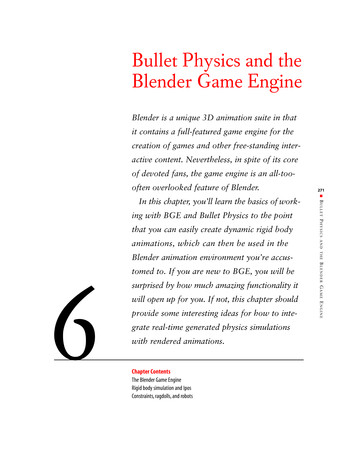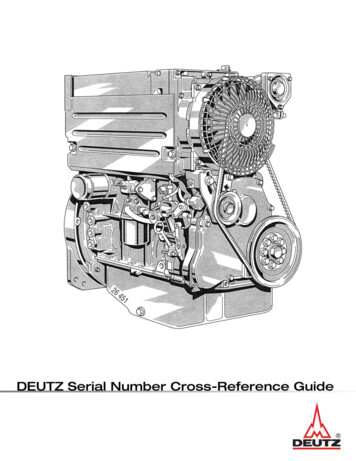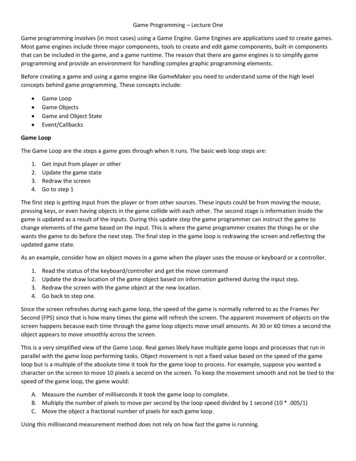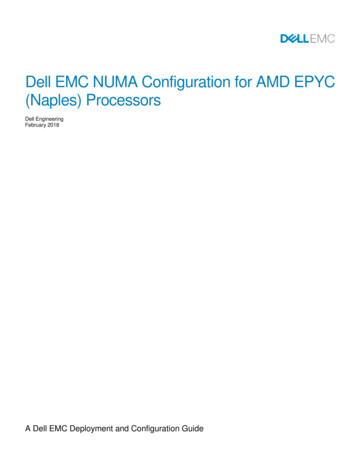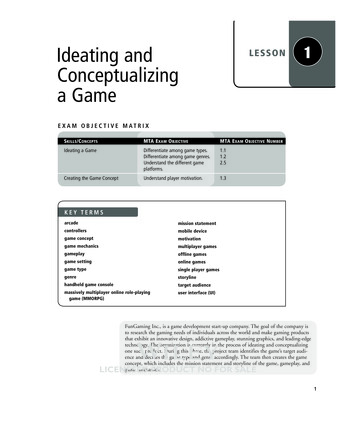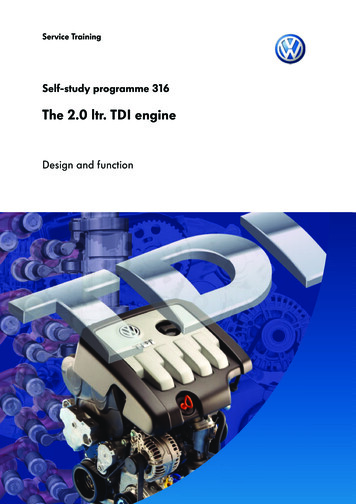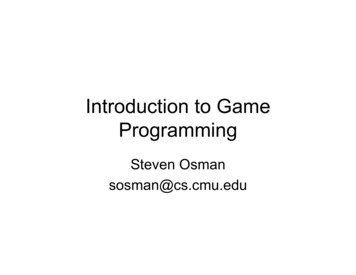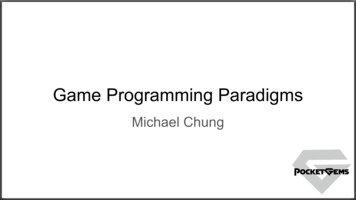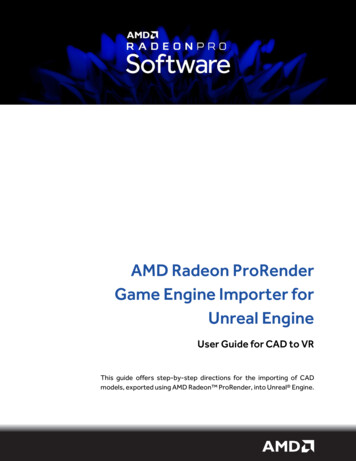
Transcription
AMD Radeon ProRenderGame Engine Importer forUnreal EngineUser Guide for CAD to VRThis guide offers step-by-step directions for the importing of CADmodels, exported using AMD Radeon ProRender, into Unreal Engine.
DISCLAIMERThe information contained herein is for informational purposes only and is subject to change withoutnotice. While every precaution has been taken in the preparation of this document, it may containtechnical inaccuracies, omissions, and typographical errors, and AMD is under no obligation to updateor otherwise correct this information. Advanced Micro Devices, Inc. makes no representations orwarranties with respect to the accuracy or completeness of the contents of this document, andassumes no liability of any kind, including the implied warranties of non- infringement, merchantabilityor fitness for particular purposes, with respect to the operation or use of AMD hardware, software orother products described herein. No license, including implied or arising by estoppel, to any intellectualproperty rights is granted by this document. Terms and limitations applicable to the purchase or use ofAMD’s products are as set forth in a signed agreement between the parties or in AMD's StandardTerms and Conditions of Sale. 2018 Advanced Micro Devices, Inc. All rights reserved. AMD, the AMD arrow, AMD FirePro, AMDRadeon Pro, AMD Radeon ProRender and combinations thereof are trademarks of Advanced MicroDevices, Inc. in the United States and/or other jurisdictions. Unreal Engine is a trademark or registeredtrademark of Epic Games, Inc. in the United States and elsewhere. HTC, VIVE and the VIVE logo aretrademarks or registered trademarks of HTC Corporation in the United States and elsewhere. Oculus,Oculus VR, Rift, and the Oculus logo are trademarks or registered trademarks of Oculus VR, LLC in theUnited States and elsewhere. Steam and the Steam logo are trademarks and/or registered trademarksof Valve Corporation in the United States and/or other countries. Other names are for informationalpurposes only and may be trademarks of their respective owners. 2004-2018, Epic Games, Inc. All rights reserved. Unreal and its logo are Epic's trademarks orregistered trademarks in the US and elsewhere.AMD Radeon ProRender for Unreal Engine User Guide 2018 Advanced Micro Devices, Inc. All rights reserved.
Table of ContentsSupported Platforms. 1Software . 1Operating System . 1Additional VR Requirements. 1Compiling Standalone Unreal Engine Applications. 1Step 1: Launch Unreal Engine VR Template . 2Step 2: Open Motion Controller Map. 3Step 3: Verify Plug-In Readiness . 4Step 4: Import AMD Radeon ProRender Scene . 5Step 5: Select Import Options. 6Other Import Options . 7Two Sided Materials . 7Scale Factor . 7Flip Windings . 7Import Lighting . 7Use Blueprint. 7Use Dynamic Physics . 7Convex decomposition . 7Step 6: Edit the Object’s Blueprint . 9Step 7: Set Physics & Gravity . 10Step 8: Compile the Blueprint . 11Step 9: Align Object in Coordinate Space . 12Step 10: Add Reflection Capture Object . 13Step 11: “Play” The Scene in VR . 15Advanced: Edits for “Grabbability” . 17Advanced: Building a Standalone VR App . 0AMD Radeon ProRender for Unreal Engine User Guide 2018 Advanced Micro Devices, Inc. All rights reserved.
SUPPORTED PLATFORMS1Supported PlatformsAMD Radeon ProRender Game Engine Importer for Unreal Engine requires OpenCL 1.2 or higher.SoftwareAMD Radeon ProRender Game Engine Importer for Unreal Engine can be used with any CAD softwarewith AMD Radeon ProRender add-in/plug-in that supports the export of AMD Radeon ProRender scenefiles. (See here for AMD Radeon ProRender for SOLIDWORKS User Guide) Dassault Systèmes SOLIDWORKS 2016 or higher (See here for updates about additionalsupported applications)Unreal Engine 4.17 (Available here)AMD Radeon ProRender Game Engine Importer for Unreal Engine (Available here)Operating SystemAMD Radeon ProRender Game Engine Importer for Unreal Engine is designed to support the followingMicrosoft Windows platforms: Microsoft Windows 10 (64-bit)Additional VR RequirementsFor professional graphics card users working with CAD, VR, and GPU accelerated rendering, AMDsuggests the Radeon Pro WX 7100, and recommends the Radeon Pro WX 9100. See here for moreinformation. PC support for SteamVR can be determined using this tool.PC support for Oculus Rift can be determined using information and tools on this site.VR headset and associated software supported by Unreal Engine – HTC VIVE or Oculus Rift.Compiling Standalone Unreal Engine ApplicationsInstall Microsoft Visual Studio 2017 Community Edition – a free download available from here.AMD Radeon ProRender for Unreal Engine User Guide 2018 Advanced Micro Devices, Inc. All rights reserved.
LAUNCH UNREAL ENGINE2Step 1: Launch Unreal Engine VR TemplateLaunch Unreal Engine 4.17 from the Epic Games Launcher.Select the “New Project” tab and choose the “Virtual Reality” Blueprint template and the “With StarterContent” option selected. By clicking “Create Project” you will now enter the Unreal Engine Level Editor.Creates your new project in the specifiedlocation with the specified template and name.AMD Radeon ProRender for Unreal Engine User Guide 2018 Advanced Micro Devices, Inc. All rights reserved.
CONTROLLER MAP3Step 2: Open Motion Controller MapUsing the Content Browser in the lower left corner, double click in on the “VirtualRealityBP” folder then double click in on the “Maps” folder then select the “MotionControllerMap”, which will open in the Level Editor window in the properenvironment for using VR motion controls for teleportation and picking up and dropping objects in VR.AMD Radeon ProRender for Unreal Engine User Guide 2018 Advanced Micro Devices, Inc. All rights reserved.
VERIFY PLUG-IN READINESS4Step 3: Verify Plug-In ReadinessVerify that the AMD Radeon ProRender plug-in is installed and enabled by clicking “Edit Plugins” fromthe Level Editor toolbar, then “Importers” from the list of plugin categories. “RprsImporter” should beinstalled and enabled (“Enabled” must be checked).AMD Radeon ProRender for Unreal Engine User Guide 2018 Advanced Micro Devices, Inc. All rights reserved.
IMPORT PRORENDER SCENE5Step 4: Import AMD Radeon ProRender SceneIn the “Content Browser” pane in the lower left corner of the screen, click the “Import” button, andchoose any AMD Radeon ProRender scene, which is a file with the “.frs” file extension. You may also usethe “Import RPRS” button on the toolbar to invoke the same operation.AMD Radeon ProRender for Unreal Engine User Guide 2018 Advanced Micro Devices, Inc. All rights reserved.
EDIT OBJECT BLUEPRINT6Step 5: Select Import OptionsChoose the AMD Radeon ProRender import options via the dialog box. Selecting “All” for the “Combine”option will merge all the parts and assemblies of the CAD model to create a single object (aka a meshactor) in Unreal Engine. Selecting “Top Assemblies” for the “Combine” option will import top levelassemblies from the CAD model as distinct static meshes in Unreal Engine. Choosing the “Combine All”option is recommended for Unreal Engine beginners and offers the fastest path to VR visualization andmanipulating your model as a single monolithic object.AMD Radeon ProRender for Unreal Engine User Guide 2018 Advanced Micro Devices, Inc. All rights reserved.
EDIT OBJECT BLUEPRINT7Other Import OptionsTwo Sided MaterialsCheck this option if both sides of a CAD surface need to be viewed in Unreal Engine (i.e. exposed sheetmetal). This option can also help in cases where the original model in SOLIDWORKS had problems withsurface normals which can sometimes happen with parts that are imported as surfaces.Scale FactorThe X, Y, and Z coordinate values of the CAD model are multiplied by this number. The default setting of100 scales a SOLIDWORKS CAD object to align with the Unreal Engine coordinate space and is accurateto human scale in VR.Flip WindingsThis setting can be used in cases where all surface normal are inverted and may fix cases where, forexample, reflections are incorrect.Import LightingIf checked, the lights defined in the AMD Radeon ProRender scene will be imported and translated intoUnreal Engine lights. For most beginners, the default lighting in the Unreal Engine Virtual Realitytemplate should be sufficient for VR viewing.Use BlueprintIf checked, a Blueprint is created for the imported object. This is recommended, as Blueprints simplifythe process of assigning gravity, physics, interactions, and other behavior and appearance properties ofmesh actors.Use Dynamic PhysicsIf checked, imported meshes will have physics properties enabled by default. Physics can also beenabled/disabled in the Blueprint for each mesh actor.Convex decompositionIf checked, Unreal Engine will attempt to create a more precise collision zone that conforms to thegeometry of the mesh. If unchecked, Unreal Engine will use a simpler bounding box to define the collisionzone for the imported object. Convex decomposition is useful for surfaces that have openings that needto be traversed in VR (i.e. a door in a wall or a hollow opening in an object.)Note: Convex decomposition requires additional computations during import but moreimportantly it can also impact runtime performance, so this option should be used sparingly.AMD Radeon ProRender for Unreal Engine User Guide 2018 Advanced Micro Devices, Inc. All rights reserved.
EDIT OBJECT BLUEPRINT8All attributes affecting material appearances (color, texture, refractivity, reflectivity, specular properties,etc.) assigned in the CAD application are automatically translated into Unreal Engine material shaders.Factors that affect the duration of the AMD Radeon ProRender import process include the size andcomplexity of the geometry of the object, the number and complexity of materials contained in theobject, and whether convex decomposition is enabled.AMD Radeon ProRender for Unreal Engine User Guide 2018 Advanced Micro Devices, Inc. All rights reserved.
EDIT OBJECT BLUEPRINT9Step 6: Edit the Object’s BlueprintThe imported AMD Radeon ProRender asset opens by default in Unreal Engine Blueprint Editor in aseparate window on top of the main Level Editor window. The Blueprint is where a mesh actor’sappearance, interactivity, and physical behavior attributes are defined. Select the “CombineAll” staticmesh component in the Components pane in the upper left corner of the Blueprint Editor window to editthe attributes of your imported AMD Radeon ProRender object.AMD Radeon ProRender for Unreal Engine User Guide 2018 Advanced Micro Devices, Inc. All rights reserved.
SET PHYSICS AND GRAVITY10Step 7: Set Physics & GravityWith “CombineAll” in the Components pane still highlighted, move to the Details pane on the right side,navigate to the Physics section (just below Materials) and check the “SimulatePhysics” option. (This boxmay already be checked if “Use Dynamic Physics” was enabled during import.)Note: Gravity can be toggled for the object.AMD Radeon ProRender for Unreal Engine User Guide 2018 Advanced Micro Devices, Inc. All rights reserved.
COMPILE BLUEPRINT11Step 8: Compile the BlueprintBy pressing the tool bar at the top of the Blueprint Editor, “Compile” the Blueprint. The icon on theCompile button will switch from a question mark to a green check.AMD Radeon ProRender for Unreal Engine User Guide 2018 Advanced Micro Devices, Inc. All rights reserved.
ALIGN OBJECT12Step 9: Align Object in Coordinate SpaceMinimize or close the Blueprint Editor and switch back to the Level Editor. The imported AMD RadeonProRender asset will be located at the 0,0,0 position of the Unreal Engine coordinate plane, which placeshalf of the object above the floor and half of it below (this will depend on the location of the floor in thescene). Raise the imported AMD Radeon ProRender asset above the Unreal Engine floor by selecting anddragging the blue arrow up, or by entering a value (in centimeters) in the Z location of the “Transform”section of the “Details” pane for the imported AMD Radeon ProRender object.AMD Radeon ProRender for Unreal Engine User Guide 2018 Advanced Micro Devices, Inc. All rights reserved.
ADD REFLECTION CAPTURE OBJECT13Step 10: Add Reflection Capture ObjectThe Unreal Engine Virtual Reality template has a default skylight defined, but a reflection map must beadded to the scene to ensure that reflective materials interact correctly with Unreal Engine lights. This isespecially important for not only glass and other glossy surfaces but also all metals; colors observed onmetals come from reflections, even if the material has a very rough surface. In “Visual Effects”, chooseone of the reflection capture objects AMD Radeon ProRender for Unreal Engine User Guide 2018 Advanced Micro Devices, Inc. All rights reserved.
ADD REFLECTION CAPTURE OBJECT14And drag the reflection capture object into the scene Note: AMD Radeon ProRender material appearances are automatically inherited by the asset’sUnreal Engine reflection capture object.AMD Radeon ProRender for Unreal Engine User Guide 2018 Advanced Micro Devices, Inc. All rights reserved.
ADVANCED - GRABBABILITY15Step 11: “Play” The Scene in VRWith prerequisite VR software running (SteamVR for HTC VIVE and Oculus Software for Oculus Rift) andheadset and controllers tracking, “Play” the experience from the Level Editor toolbar in “VR Preview” forviewing through an HTC VIVE or Oculus Rift VR headset.Note: There is a drop-down selector associated with the “Play” button. “VR Preview” must beselected from the list.Teleport around the scene using the thumb pad of the left or right HTC VIVE controller. Push and holdthe thumb pad to set the distance of the teleportation, and rotate your thumb around the thumb pad toindicate which direction the player will be facing when the teleportation is complete. Release the thumbto invoke the teleportation.AMD Radeon ProRender for Unreal Engine User Guide 2018 Advanced Micro Devices, Inc. All rights reserved.
ADVANCED - GRABBABILITY16Pulling the trigger of either hand controller will invoke the “grab” action for that hand. The blue blocks inthe scene can be picked up and manipulated with physics interactions. A clenched hand can be collidedwith the imported AMD Radeon ProRender asset, so the AMD Radeon ProRender object can be toppledand moved in a limited fashion. For more advanced interactions such as grabbing the AMD RadeonProRender object, more advanced scripting is required in the Blueprint for that object.Continue reading to learn how to enable “grabbability” of your imported object.AMD Radeon ProRender for Unreal Engine User Guide 2018 Advanced Micro Devices, Inc. All rights reserved.
ADVANCED - GRABBABILITY17Advanced: Edits for “Grabbability”Open the Blueprint Editor for the object that was imported into Unreal Engine via the AMD RadeonProRender Game Engine Importer. In the “Components” pane of the Blueprint Editor window, select the“CombineAll” object and drag it on top of the “DefaultSceneRoot” so that “CombineAll” appears at thetop of the hierarchy.Then select “DefaultSceneRoot” and delete it.AMD Radeon ProRender for Unreal Engine User Guide 2018 Advanced Micro Devices, Inc. All rights reserved.
ADVANCED - GRABBABILITY18Switch back to the main Level Editor window, select one of the “grabbable” blue blocks (akaBP PickupCube), and then choose “Edit Blueprint” for the block.AMD Radeon ProRender for Unreal Engine User Guide 2018 Advanced Micro Devices, Inc. All rights reserved.
ADVANCED - GRABBABILITY19In the “Event Graph” tab of the Blueprint Editor for BP PickupCube, select the entirety of the“EventPickup” and “EventDrop” graphs, and copy those graphs to the clipboard, either using “ControlC” or the right mouse menu “Copy” option.AMD Radeon ProRender for Unreal Engine User Guide 2018 Advanced Micro Devices, Inc. All rights reserved.
ADVANCED - GRABBABILITY20While still in the Blueprint Editor, toggle to the “Event Graph” tab of the object that was imported usingthe AMD Radeon ProRender Game Engine Importer. Click on “Class Settings” in the main toolbar, thenadd the “PickupActorInterface” to the “Implemented Interfaces” in the details pane on the right side ofthe Blueprint Editor screen.AMD Radeon ProRender for Unreal Engine User Guide 2018 Advanced Micro Devices, Inc. All rights reserved.
ADVANCED - GRABBABILITY21Paste the “EventPickup” and “EventDrop” graphs (from BP PickupCube) into the “Event Graph” of theobject that was imported using the AMD Radeon ProRender Game Engine Importer.AMD Radeon ProRender for Unreal Engine User Guide 2018 Advanced Micro Devices, Inc. All rights reserved.
ADVANCED - GRABBABILITY22Delete the nodes highlighted below – “Static Mesh Component” and “K2 Get Root Component” from the“EventPickup” graph, and “Static Mesh Component” from the “EventDrop” graph.AMD Radeon ProRender for Unreal Engine User Guide 2018 Advanced Micro Devices, Inc. All rights reserved.
ADVANCED - GRABBABILITY23From the “Components” pane, drag two instances of “CombineAll” to the locations shown in the graphicbelow, aligned with the “EventPickup” and “EventDrop” graphs.AMD Radeon ProRender for Unreal Engine User Guide 2018 Advanced Micro Devices, Inc. All rights reserved.
ADVANCED - GRABBABILITY24In the “EventPickup” graph, use a “click-drag-release” action to attach the “CombineAll” node to the“Target” field of the “Set Simulate Physics” node.Repeat the same action to attach the same “CombineAll” node to the “Target” field of the “Set SimulatePhysics” node.In the “EventDrop” graph, repeat the “click-drag-release” action to attach the “CombineAll” node to the“Target” field of the “Set Simulate Physics” node.AMD Radeon ProRender for Unreal Engine User Guide 2018 Advanced Micro Devices, Inc. All rights reserved.
ADVANCED - GRABBABILITY25Click the “Compile” button on the toolbar to compile the Blueprint. If the compilation is successful, youwill see a green check appear over the toolbar button. You may now close or minimize the BlueprintEditor window.AMD Radeon ProRender for Unreal Engine User Guide 2018 Advanced Micro Devices, Inc. All rights reserved.
ADVANCED - GRABBABILITY26With prerequisite VR software running (SteamVR for HTC VIVE and Oculus Software for Oculus Rift) andheadset and controllers tracking, “Play” the experience from the Level Editor toolbar in “VR Preview” forviewing through an HTC VIVE or Oculus Rift VR headset.Note: There is a drop-down selector associated with the “Play” button. “VR Preview” must beselected from the list.Using the trigger control of the VR controller, you can now pick up, drop, or even throw the objectimported using the AMD Radeon ProRender Game Engine Importer. Holding the trigger control in theactivated position will keep the object in your virtual “hand” through any movements of your virtual“hand”, and releasing the trigger control will release the object from your virtual grip.AMD Radeon ProRender for Unreal Engine User Guide 2018 Advanced Micro Devices, Inc. All rights reserved.
ADVANCED – VR APP0Advanced: Building a Standalone VR AppRunning the VR visualization using the “VR Preview” feature from the Level Editor is convenient, but VRperformance can be improved by compiling the Unreal Engine project as a standalone application thatruns independent of the Level Editor. Compiled applications built with Unreal Engine can also bedistributed to third parties, which is useful for sharing VR experiences with users who have a VR headsetbut who are not familiar with how to use Unreal Engine. Finally, sharing a VR experience as a compiledapplication obscures the precise coordinate geometry from third parties, which may be important forprotecting intellectual property associated with the original CAD model.Begin by invoking a “Save All” of your Unreal Engine project.Verify that the free Visual Studio 2017 Community Edition is correctly installed per the prerequisites atthe beginning of this document, and then take the following steps to build a standalone VR application.AMD Radeon ProRender for Unreal Engine User Guide 2018 Advanced Micro Devices, Inc. All rights reserved.
ADVANCED – VR APP1From the “File” menu, select “Package Project”, then choose “Packaging Settings ”Check the option for “Start in VR” on the “Project - Description” page.AMD Radeon ProRender for Unreal Engine User Guide 2018 Advanced Micro Devices, Inc. All rights reserved.
ADVANCED – VR APP2Check the options for “Desktop (Win Mac Linux)” and “Windows” on the “Project – SupportedPlatforms” page. Make sure that all other options are unchecked.Verify that the “Compiler Version” in “Platforms – Windows” is set to match the version of Visual Studioon your system.Note: Microsoft Visual Studio Community Edition is free and recommended.AMD Radeon ProRender for Unreal Engine User Guide 2018 Advanced Micro Devices, Inc. All rights reserved.
ADVANCED – VR APP3Close the “Project Settings” window. From the “File” menu, select “Package Project”, then choose“Windows”, then choose “Windows (64-bit)”.You will be prompted to choose the target directory where you want the compiled application to besaved.AMD Radeon ProRender for Unreal Engine User Guide 2018 Advanced Micro Devices, Inc. All rights reserved.
ADVANCED – VR APP4Unreal Engine will build, compile, and package the project automatically from this point. You may chooseto see the output log while the process completes.Upon completion, the Output Log will report (Success).The contents of the target directory specified above contain everything necessary to run the application(assuming that the target system has a compatible VR headset.) To launch the app, run the .exe file thatresides under the “WindowsNoEditor” directory.AMD Radeon ProRender for Unreal Engine User Guide 2018 Advanced Micro Devices, Inc. All rights reserved.
ADVANCED – VR APP5Congratulations! You have completed the process of building a standalone VR application with“grabbability” of CAD objects imported using the AMD Radeon ProRender Game Engine Importer.AMD Radeon ProRender for Unreal Engine User Guide 2018 Advanced Micro Devices, Inc. All rights reserved.
AMD Radeon ProRenderGame Engine Importer forUnreal EngineUser Guide for CAD to VRWritten by: Michael Katz, Chris Hall, Annie Yu08/13/2018 2018 Advanced Micro Devices, Inc. All rights reserved.
Minimize or close the Blueprint Editor and switch back to the Level Editor. The imported AMD Radeon ProRender asset will be located at the 0,0,0 position of the Unreal Engine coordinate plane, which places half of the object above the floor and half of it below (thi