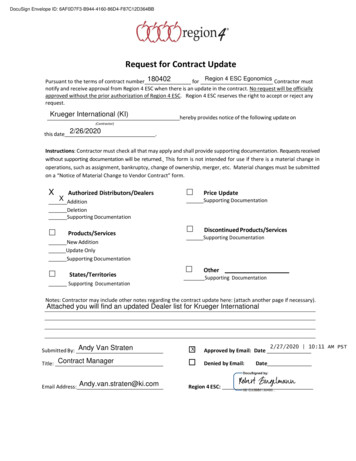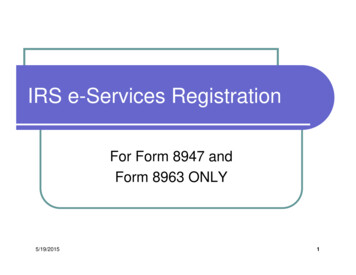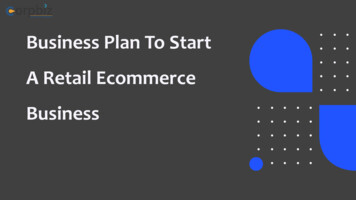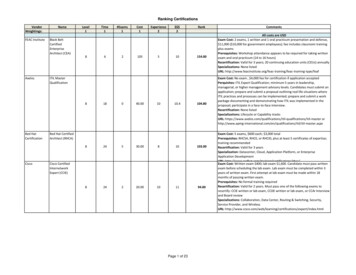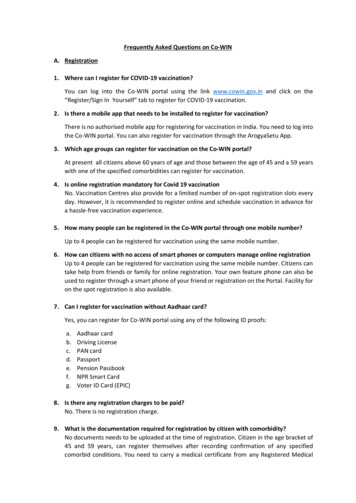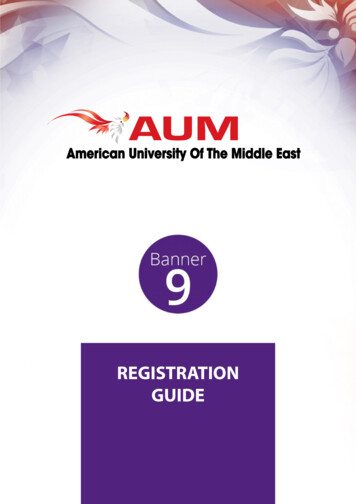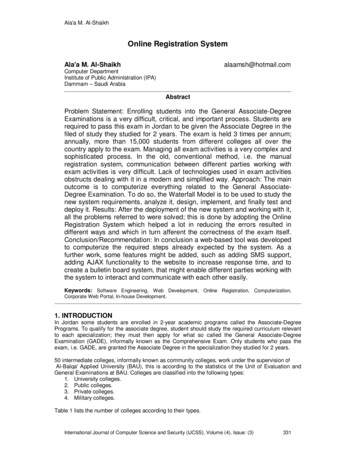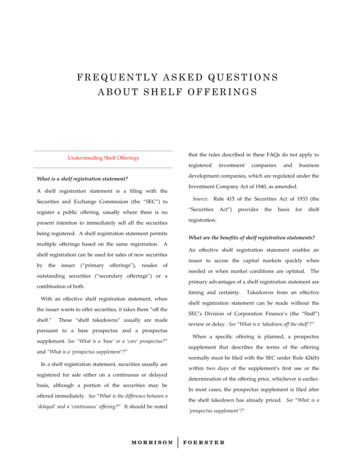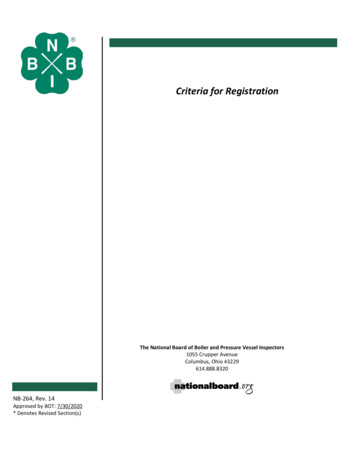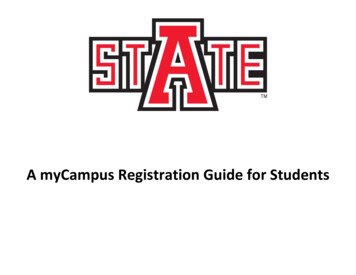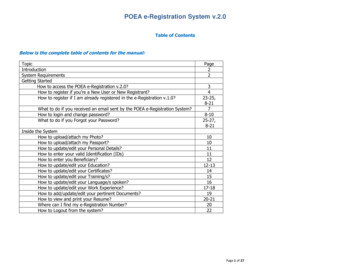
Transcription
POEA e-Registration System v.2.0Table of ContentsBelow is the complete table of contents for the manual:TopicIntroductionSystem RequirementsGetting StartedHow to access the POEA e-Registration v.2.0?How to register if you’re a New User or New Registrant?How to register if I am already registered in the e-Registration v.1.0?What to do if you received an email sent by the POEA e-Registration System?How to login and change password?What to do if you Forgot your Password?Inside the SystemHow to upload/attach my Photo?How to upload/attach my Passport?How to update/edit your Personal Details?How to enter your valid Identification (IDs)How to enter you Beneficiary?How to update/edit your Education?How to update/edit your Certificates?How to update/edit your Training/s?How to update/edit your Language/s spoken?How to update/edit your Work Experience?How to add/update/edit your pertinent Documents?How to view and print your Resume?Where can I find my e-Registration Number?How to Logout from the 12-1314151617-181920-212022Page 1 of 27
POEA e-Registration System v.2.0THE POEA E-REGISTRATION SYSTEM V.2.0The POEA E-Registration v.2.0 is an enhanced online registration system for Filipino Applicants aspiring of overseas employment.This system has the following features: Can be accessed via the internetOnline Registration for Filipino applicants aspiring for overseas employmentEach User can have an e-Registration Profile that they can updateAutomatic issuance of e-Registration NumberPrinting of e-Registration IDPrinting of Worker’s ResumeNotification of Worker’s employment status, job vacancies and advisoriesBefore using this system, make sure that the following System Requirements are met.System Requirements Windows7 or higher Dual Core or higher Memory at least 2 Gigabytes Internet connection at least 1 Mbps One of the following internet browsers:Google Chrome v. 40 and above, Firefox 46Page 2 of 27
POEA e-Registration System v.2.0GETTING STARTEDI.How to access the POEA e-Registration System v.2.0Figure 11. Open Google Chrome or Firefox2. Type in the address fieldhttp://onlineservices.poea.gov.ph3. It will be redirected to the POEA e-Registration System v.2.0landing page4. Read first the Advisory posted, this may give you a thoroughunderstanding in using the system, click the CLICK HERE link5. Next, Click CLOSE located at the top corner of the advisorymessage boxPage 3 of 27
POEA e-Registration System v.2.0Figure 26. The User will be re-directed to the Login Page of the POEAe-Registration v.2.07. For New Users or New Registrants of the POEA eRegisration v.2.07.1 Click the REGISTER buttonPage 4 of 27
POEA e-Registration System v.2.0Figure 37.2 Read and understand the Terms of Use and PrivacyStatement clause7.3 If you agree on what is written, then click the button IACCEPT THE TERMS OF USE7Page 5 of 27
POEA e-Registration System v.2.0Figure 47.4 Fill-out the Form completely with your information, see toit that you have read the REMINDERS OR PAALALA toavoid mistakes that may lead to disqualification.7.5 Click the button REGISTER to complete the processPage 6 of 27
POEA e-Registration System v.2.0Figure 57.6 Login to your email account, look for an email sent by theERegistration for Account Activation in the Inbox. If none,check also the Spam Folder, Junk Email or Archive.Figure 67.7 Copy the Initial/Temporary Password given.Page 7 of 27
POEA e-Registration System v.2.0Figure 77.8 Go to e-Registration Login Page,7.9 Next, type your email address and the copied passwordfrom the email then click LOGINPage 8 of 27
POEA e-Registration System v.2.0Figure 87.10 You will be prompted to change your Password7.11 Type your chosen Password twice7.12 Click the CHANGE PASSWORDFigure 97.13 Go back to the Login page, type your email address andnew password7.14 Click the LOGIN buttonPage 9 of 27
POEA e-Registration System v.2.0Figure 107.15 You are now logged-in to your New e-RegistrationAccount Profile/Dashboard7.15.1 You are required to attach/upload your PHOTO,click ATTACH PROFILE PICTURE7.15.2 Next requirement, attach/upload your scannedPASSPORT, click ATTACH PASSPORTPage 10 of 27
POEA e-Registration System v.2.0Figure 117.16 You can update/edit your Basic Personal details,Identifications and Beneficiaries in the MY PROFILEwindow.7.16.1 Complete your Personal Details, once done, donot forget to click the UPDATE PROFILE button.7.16.2 Next, enter your valid Identifications or validIDs such as: Passport No., OWWA No., TESDANo., Seaman’s Book (SIRB) No., UMID,Philhealth, SSS No., Pagibig and the like.7.16.3 Click REMOVE button if you want todelete/erase what you’ve previously typed.Page 11 of 27
POEA e-Registration System v.2.0Figure 127.16.4 Next, on the MY FAMILY section, you can addBENEFICIARY, click the ADD BENEFICIARYbutton.7.16.5 Click REMOVE button if you want to delete/erasewhat you’ve previously typed.Figure 137.1You can update/edit your Educational Attainment,Certificates, Trainings and Language in the MYEDUCATION window.Page 12 of 27
POEA e-Registration System v.2.0Figure 147.1.1Click Add Education to enter your EducationalAttainment.7.1.2Fill-out the form with the required data, thenclick SAVE so that the system can capture allthe information entered.Page 13 of 27
POEA e-Registration System v.2.0Figure 157.1.3Click Add Certificate to enter your Certificatesreceived.7.1.4Fill-out the form with the required data, thenclick SAVE so that the system can capture allthe information entered.Page 14 of 27
POEA e-Registration System v.2.07.1.5Click Add Training to enter your Training/sattended.7.1.6Fill-out the form with the required data, thenclick SAVE so that the system can capture allthe information entered.Figure 16Page 15 of 27
POEA e-Registration System v.2.07.1.7Click Add Language to enter your Language/sspoken.7.1.8Fill-out the form with the required data, thenclick SAVE so that the system can capture allthe information entered.Figure 17Language Details:Page 16 of 27
POEA e-Registration System v.2.07.18 You can update/edit your Work Experience in the MYEXPERIENCE window.Figure 18Page 17 of 27
POEA e-Registration System v.2.0Figure 197.18.1 Click Add Experience to enter your WorkExperience and details.7.18.2 Fill-out the form with the required data, thenclick SAVE so that the system can capture all theinformation entered.Page 18 of 27
POEA e-Registration System v.2.0Figure 207.19 You can update/edit your Documents in the MYDOCUMENTS window.7.19.1 Click Add Document to enter your pertinentDocuments such as: NBI, Police Clearance andMedical Certificates.7.19.2 Fill-out the form with the required data, then clickSAVE so that the system can capture all theinformation entered.Page 19 of 27
POEA e-Registration System v.2.0Figure 217.20 Click My Resume to view and print your Resume. Pleasereview the contents of your resume.7.20.1 Click Print Resume button to print.e-Registration No.Page 20 of 27
POEA e-Registration System v.2.0Figure 227.20.1 The User will be directed to the Print Page, selectthe correct printer, then click the Print buttonbelow the page to print.7.20.2 Check pages of the printout if complete.Page 21 of 27
POEA e-Registration System v.2.0Figure 237.21 How to Logout from the System?7.21.1 Click the LOGOUT link in the navigation bar tologout.Page 22 of 27
POEA e-Registration System v.2.0Figure 248. For Users already registered on the e-Registration v. 18.1 Open internet browser, type the linkhttp://onlineservices.poea.gov.ph in the address bar8.2 Type your Username and Password then click LOGINPage 23 of 27
POEA e-Registration System v.2.0Figure 258.1 Fill-out the form by typing your email address, FirstName, Last Name and Birthday you have in the eRegistration v.18.2 Click Activate button8.3 Login to your email account, look for an email sent bythe ERegistration for Account Activation in the Inbox. Ifnone, check also the Spam Folder, Junk Email orArchive.Figure 268.4 Copy the Initial/Temporary Password given.Page 24 of 27
POEA e-Registration System v.2.0Figure 278.5 Go to e-Registration v.2 Login Page, next type youremail address and the copied password and click LOGINbutton8.6 You will be prompted to change your Password8.7 Follow the instruction Number 7.9 on page 9 thencontinue up to 7.20.2 on page 18.Figure 289. What to do if you forget your password?9.1 Click the FORGET PASSWORD link found in the LoginPage.Page 25 of 27
POEA e-Registration System v.2.0Figure 299.2 You will be redirected to the Forget Password Form.9.3 Fill-out the form with your correct information such as:email address and birthday.9.4 Click FORGET PASSWORD button to complete theprocess.Figure 309.5 A confirmation message will pop up that you havesuccessfully submitted the request.Page 26 of 27
POEA e-Registration System v.2.0Figure 319.6 Login to your email account, look for an email sent bythe POEA Helpdesk Accounts in the Inbox. If none,check also the Spam Folder, Junk Email or Archive.9.7 Copy the Initial/Temporary Password given.9.8 Go back to Login Page. Follow instruction in Page 8 thencontinue up to Page 18, if you need to update youraccount.Page 27 of 27
POEA e-Registration System v.2.0 Page 11 of 27 7.16 You can update/edit your Basic Personal details, Identifications and Beneficiaries in the MY PROFILE window. 7.16.1 Complete your Personal Details, once done, do not forget to click the UPDATE PROFILE butto