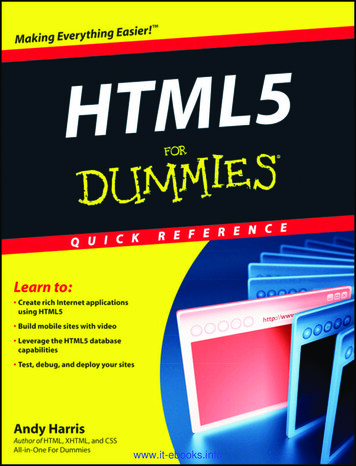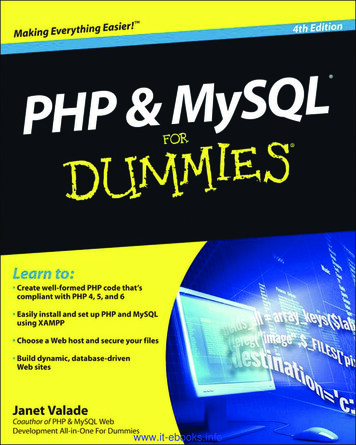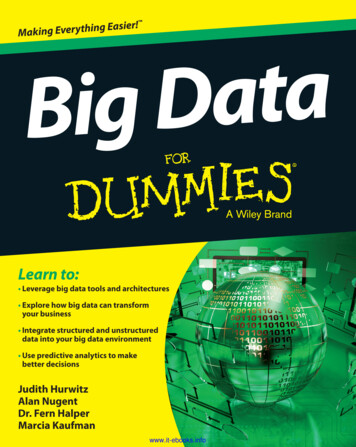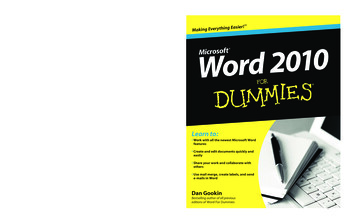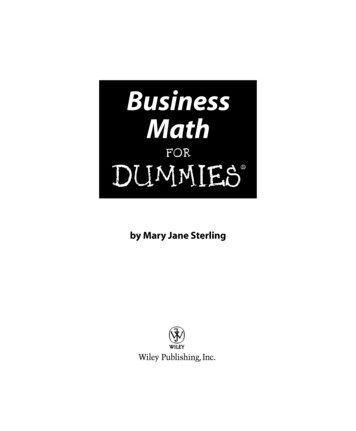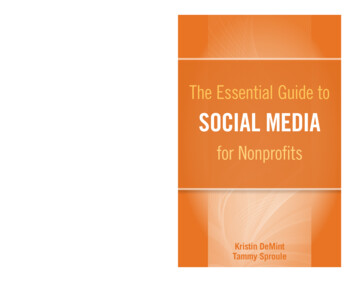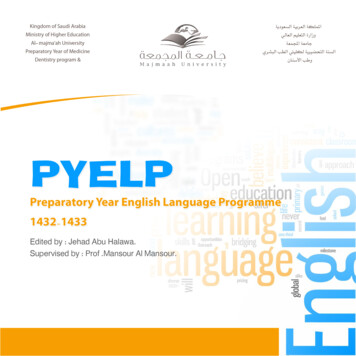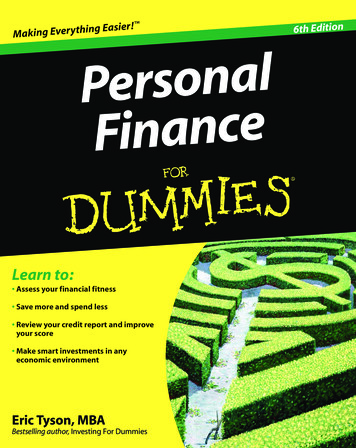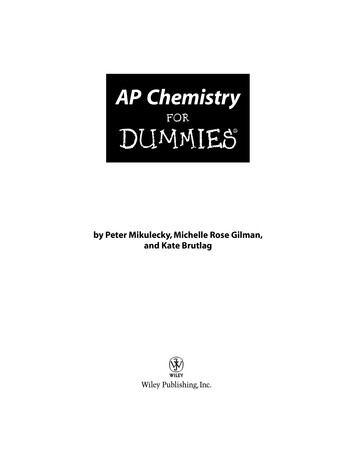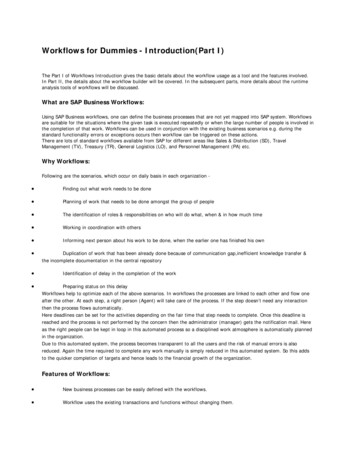
Transcription
Workflows for Dummies - Introduction(Part I)The Part I of Workflows Introduction gives the basic details about the workflow usage as a tool and the features involved.In Part II, the details about the workflow builder will be covered. In the subsequent parts, more details about the runtimeanalysis tools of workflows will be discussed.What are SAP Business Workflows:Using SAP Business workflows, one can define the business processes that are not yet mapped into SAP system. Workflowsare suitable for the situations where the given task is executed repeatedly or when the large number of people is involved inthe completion of that work. Workflows can be used in conjunction with the existing business scenarios e.g. during thestandard functionality errors or exceptions occurs then workflow can be triggered on these actions.There are lots of standard workflows available from SAP for different areas like Sales & Distribution (SD), TravelManagement (TV), Treasury (TR), General Logistics (LO), and Personnel Management (PA) etc.Why Workflows:Following are the scenarios, which occur on daily basis in each organization - Finding out what work needs to be done Planning of work that needs to be done amongst the group of people The identification of roles & responsibilities on who will do what, when & in how much time Working in coordination with others Informing next person about his work to be done, when the earlier one has finished his own Duplication of work that has been already done because of communication gap,inefficient knowledge transfer &the incomplete documentation in the central repositoryIdentification of delay in the completion of the workPreparing status on this delayWorkflows help to optimize each of the above scenarios. In workflows the processes are linked to each other and flow oneafter the other. At each step, a right person (Agent) will take care of the process. If the step doesn’t need any interactionthen the process flows automatically.Here deadlines can be set for the activities depending on the fair time that step needs to complete. Once this deadline isreached and the process is not performed by the concern then the administrator (manager) gets the notification mail. Hereas the right people can be kept in loop in this automated process so a disciplined work atmosphere is automatically plannedin the organization.Due to this automated system, the process becomes transparent to all the users and the risk of manual errors is alsoreduced. Again the time required to complete any work manually is simply reduced in this automated system. So this addsto the quicker completion of targets and hence leads to the financial growth of the organization.Features of Workflows: New business processes can be easily defined with the workflows. Workflow uses the existing transactions and functions without changing them.
Workflow uses the Organization structure. This helps in the term of changes to organization structure, which willbe immediately in effect in the execution of workflows. Lots of tools are available in the workflow like tools for definition, analysis and monitoring of work processes. Workflow template (transaction: PFTC) can also be created for the workflow definitions. Workflow Builder is a very effective tool available for creation, change and display of workflow definition. Agents can be easily maintained in the workflows. They receive the work item in their SAP Business Workplace,which they will process.Deadline monitoring can be easily used against the tasks for the defined agents.Using Business Object Editor (transaction: SWO1), we use the business objects in workflows. These businessobjects help to use the SAP standard functionality in workflows. ABAP Classes can also be used in workflows along with the business objects. Business Workflow explorer gives the overview of all the tasks. Workflow can also be used on Internet. This is especially useful for the managers, who might not be directlyaccessing the SAP transactions. So the approval forms generated via workflows can be sent on internet. This is even usefulfor the people who mainly preparing SAP data and not knowing much about the SAP transactions. They can be given asimple web form for entering data & on submitting data of this web form workflow can be started.Several workflow wizards are also available for supporting the workflow definitionVersion management is available for workflows. Only one version can be active at one time, which is referredwhile execution. Lots of administrative tools are available for control and analysis of workflows. Lots of diagnostic tools are also available in workflows.Prerequisites of using Workflows: System Requirement: R/3 Release 3.0 & above Mail servers involved should be SMTP Compliant if the workflow involves email notifications. o As the workflow may execute lots of background jobs so it may require lots of system resources. Hence thehardware should be enough to fulfill all these requirements along with the normal functionality of the server withoutaffecting the speed.Customization Settings:Following are the customizing settings needed to use workflowsWith the System Supervisor ID, go to transaction SWU3(Automatic Workflow Customizing)
Click on the button Perform Automatic Workflow Customizing (F9) from the application toolbarfor performing automatic customization of the workflow.Once this is done, all the check marks below should turn green Along with so many settings available in the workflow customizing, system automaticallycreates a batch user WF-BATCH. This user has SAP-ALL authorizations to execute the workflow. Now, go to table T78NR from Customizing SPRO transaction.
Click on Create button from the application toolbar to create a new prefix range. Give the Prefix Number as 900 for custom development & click on Save button. The newly created prefix appears as activated in the table.
ooThe user triggering the workflow should have his email ID maintained in the SU01 transaction.SMTP Configuration:From SAP WAS 6.10, SAP directly supports SMTP (Simple Mail Transfer Protocol). This means that the emails can beexchanged directly between SAP system and any SMTP compliant mail server. From SAP WAS 6.20, faxes, pager & SMS canalso be exchanged via SMTP. Goto transaction SCOT. Goto menu View - Node Goto SMTP node. Double click on the required node which is * in this case.
Click on the Maintain Node button. Give the Mail Host & Mail Port for outgoing mails. Click on Set for Internet options to set. Give the Address Area as * for the receipt addresses. Also set the Output formats for the SAPDocuments as shown in the image below. In the specified format the output will be sent as attachment in the email.
Confirm the settings. Similarly Pager/Fax settings can be done. For Pager(SMS), the prerequisite is that in transactionSA14, the paging services should be defined. Once this is done, the here in the SCOT transaction, click on Set adjacent toPager (SMS).Mention as * in the Address area for the receipt number and Domain name in the Domain input. Confirm the entries. The SMS will be of the format SMS ReciptNumber@Domain
Transactions Involved:Lots of transactions are involved in the Workflow tool. Majority of them are for runtime analysis and diagnosis. The detailsof these transactions can be found from SAP Easy Access menu.Following are the frequently used transactions -oCustomization Settings: SWU3 - Automatic Customizing Workflow. SCOT - SAP to mail server Configuration SU01 - User MaintenanceoWorkflow Design: SE37 - Function Builder SE38 - ABAP Editor SWO1 - Business Object Builder PFTC - Task Maintain SWDD - Workflow BuilderoRuntime Behavior/Analysis: SBWP - Business Workplace SWUD - Workflow Diagnosis SWU OBUF - Synchronize Runtime Buffer SWPR - Workflow Restart After ErrorWorkflow Terminologies:
Workflow builder: Workflow builder is the business workflow tool for creating, editing and displaying the workflowdefinition.The Workflow Builder provides a graphical modeling view, which gives a direct overview of the processes of the differentsteps. Also there is a tree view to shows all steps of the workflow definition in a hierarchical view. Workflow Container: The workflow container contains workflow-specific system elements as well as othercontainer elements, which are defined explicitly.Container elements for which the import or export indicator is set form the interface of the workflow. This interface is validfor all versions of the workflow definition. Container elements for which no import or export indicators are set are localcontainer elements of the workflow definition and are valid only in the versions of the workflow definition in which theywere defined. Workitem: Workitem is runtime representation of a task or a step in the workflow definition. There are varioustypes of work item.The SAP System determines the recipient(s) of a work item i.e. Actual Agent from the intersection of responsible andpossible agents. If this intersection is empty then no body will get this workitem for further processing. Dialog Workitem: A work item (type W) which at runtime represents a workflow step or a task that requires dialogwith the user. Typically, dialog work items are displayed in the Business Workplace. When a dialog work item that is basedon a task is executed, the underlying object method is called. You can monitor deadlines for dialog work item execution. Triggering Event: Triggering event is the one, whose occurrence triggers or starts the workflows or tasks.The event must be entered as a triggering event for the task or workflow that is to be started. The event linkage must beactivated. The event must be defined as an object type component in the Business Object Builder. A task or workflow canhave several triggering events. Information from the event creation context can be passed in the binding from the eventcontainer to the task container or workflow container. Block: Block is an element of workflow definition. It contains the consistently arranged steps and operators. It hasone start and one end. The consistency and robustness of a workflow definition is ensured because a block is alwayscreated when a new step is created, or an undefined step is changed. Similarly, when individual steps are deleted, cut, orinserted, the entire block in which the step is located is affected. Step: A step is an entity, which can be inserted into the workflow builder. Whenever executed, step gives thepredefined desired results.The step is always defined in block. There are different types of steps available in workflow builder to perform differentkinds of operations. These steps are Activity, Web Activity, Send Mail, Form, User Decision, Document from Template,Condition, Multiple Condition, Event Creator, Wait, Container Operation, Process Control, Loop(Until), Fork, Undefined, Adhoc Anchor, Local Workflow & Block. Task: Task (Standard Task, Customer Task) is used to define the Activity step in workflow definition. Task can beexecuted independently also. Task Container: Task container is a location for storing data from the task environment. The task containercontains the information about the object reference to the object to be processed, the actual agent of workitem, necessaryinput parameters for the method. These parameters come from workflow container after the binding between workflowcontainer and task container. It also stores the information available after the method processing.The task container contains some predefined workflow system elements. One can define more container elements in thetask container. It is also known as a work item container at runtime. Responsible Agent: Responsible Agent is a user assigned to a step in the step definition. Expressions,organizational objects, or rules can also be used to assign the responsible agents. Possible Agent: Possible agent is a user who is authorized organizationally to start a task and execute the relevantwork item.
Actual Agent: Actual Agent is the person who receives a work item for further processing. The agent can bedirectly assigned to step or agent determination can happen dynamically at run time either from rule or from theorganization structure.Workflow Binding Concept:There is three level of two way Binding concept involved in workflows. Here binding is meant by the interaction betweentwo consecutive levels using variables (Import/Export parameters). The first level of binding exists between the eventtriggering the workflow and the workflow’s container i.e. workflow gets the necessary inputs for processing. The secondlevel of binding exists between this workflow container and the step (task) container. And the third level of binding existsbetween the step (task) container and the method inside this step (task).Here the values in the variables are passed to workflows, which then flows to tasks & finally to corresponding methods asImport parameters. The outcome of these methods if needed can be passed back to task & then finally to workflow. Theoutcome of one task can also be passed to next tasks using this binding concept.Workflow Builder in Brief: Transaction for workflow builder is SWDD. The workflow builder is divided into different areas like Information Area, Navigation Area, Step Types, GraphicalModel, Results of Syntax check etc as shown below. In the Information Area, the information about the workflows like workflow number, version and the status of theworkflow are displayed. In the navigation area, all the steps of workflow definition are displayed in sequence.The Step Types appear in the Objects section of the workflow builder. This object section consists of followingoptions in the dropdown, one which can be viewed in the workflow builder. e.g. in the current case, Step Types aredisplayed.
oStep Types That Can Be InsertedoWorkflow ContaineroMy Workflows and Tasks
oDocument TemplatesoWorkflow WizardsoTeamworking
oWorkflows of this Definition (Outcome)oNote It! At the bottom of the workflow builder, the syntax check results are shown as either informatory, warning or errormessages. In the Graphical view, the actual definition of workflow is build by dragging the steps from the steps list or by rightclicking the step directly on undefined one. The default steps in every workflow are Workflow Started, Undefined step andWorkflow Completed. Triggering Event for this workflow can entered in the workflow builder by menu Goto - Basic Data. Here enterthe relevant business object and the event name. Activate the link and binding. Once the workflow is built here. It needs to be activated so that it can be used further. Workflows can be locally tested at the Builder level also. Following types of steps can be inserted into the workflow builder.SymbolStep NameFunctionActivityActivity is used to execute the methods of Business Objects. At runtime itdoes the execution of a task or sub workflowWeb activityThe content of container elements is sent to a URL unchanged or in theform of a generated XML document. The step can wait for a reply.Communication with a process started by a Web activity is possible. Aprocess started by an XML message can communicate with its caller.
Send mailThis is used to send mails to SAP, Internet mail addresses. The text enteredin this step type is sent as an e-mail.FormThe data in a container element that refers to a structure can be displayed,processed, or approved as a form.User decisionThe actual agent will be given choices to execute the workitem withdifferent decisions. The process flow of the current workflow is controlled onthe basis of a decision made by the current agent.DocumentfromtemplateA document is created from a document template.ConditionOne of two branches defined in the workflow definition is processed. Thesystem makes the decision based on defined conditions. When doing this,this system takes account of information from the context of the workflowor the application objects processed.MultipleconditionOne of several branches defined in the workflow definition is processed. Todo this, the system checks the value of a container element in the workflowcontainer.Event creatorAn event is created.Wait foreventThe system waits for a specific event. The work item is only completed if theexpected event occurs. The event can also be triggered by the occurrenceof an XML document.ContaineroperationElementary arithmetic operations or value assignments are applied toindividual elements of the workflow container. E.g. Setting up flag values forprocessing can be done here.ProcesscontrolThe functions Cancel work item or Set work item to obsolete are applied toother work items of the current workflow.Loop (UNTIL)A sequence of steps is processed repeatedly until the defined terminationcondition occurs.Loop(WHILE)A sequence of steps is processed repeatedly as long as the definedcomparisons apply. The system leaves the loop when the basis ofcomparison does not agree with any of the comparison values.ForkThe processing that follows takes place in a fork. One can define how manybranches have to be executed for the fork to be successfully completed, orcan define an end condition in the condition editor.
UndefinedstepNo function at runtime. Undefined steps always have an outcome.Ad hocanchorIn the definition, one can save workflows that can replace this step. Atruntime, an authorized user can select one of the saved workflows. The adhoc anchor is then replaced by the steps of this workflow.BlockSteps can be grouped together in workflow block.LocalWorkflowLocal workflow in the caller workflow has the local container and has fullaccess to the workflow container as well. The local workflow gets triggeredby local events in the caller workflow.How Workflow can be Started/Triggered:Workflow can be triggered in following different ways – Automatically By Triggering Events: Workflows can be triggered using events. Whenever this event occurs,workflow automatically gets triggered. For this, the event must be specified as the Triggering Event. Automatically By using Workflow: Workflow can be triggered if it is specified as the step of another workflow. Manually:oWorkflows can be triggered manually in the standard environment where the necessary input data isgiven to workflow with triggering event.Also workflows can be triggered in testing environment i.e. in development environment for testingopurpose.oWorkflow can be stared using Start Transaction. Start Transaction is the one whose execution allows allthe import parameters of a workflow to be entered. After the start transaction has been executed, the SAP System startsthe associated workflow with this data.oA user can start a workflow or task from a message issued by the system. A workflow or task must beassigned to the message. An appropriate function for this is available to the user in the message long text.
Workflows for Dummies - Workflow Builder(Part II)The Part I of Workflows Introduction gives the basic details about the workflow usage as a tool and the features involved.In Part II, the details about the workflow builder will be explained. In the part III, more details about Workflow Builder willbe covered. In subsequent parts Business Object Builder & details about the runtime analysis tools of workflows will bediscussed.What are SAP Business Workflows:Using SAP Business workflows, one can define the business processes that are not yet mapped into SAP system. Workflowsare suitable for the situations where the given task is executed repeatedly or when the large number of people is involved inthe completion of that work. Workflows can be used in conjunction with the existing business scenarios e.g. during thestandard functionality errors or exceptions occurs then workflow can be triggered on these actions.There are lots of standard workflows available from SAP for different areas like Sales & Distribution (SD), TravelManagement (TV), Treasury (TR), General Logistics (LO), and Personnel Management (PA) etc.What is Workflow Builder:Workflow builder is the business workflow tool for creating, editing and displaying the workflow definition.The Workflow Builder provides a graphical modeling view, which gives a direct overview of the processes of the differentsteps. Also there is a tree view to shows all steps of the workflow definition in a hierarchical view. For graphical modelingview, the prerequisite is to have SAPGUI for Windows.Transaction for Workflow Builder:SWDDMenu path for Workflow Builder:SAP Menu - Tools - Business Workflow - Development - Definition Tools - Workflow Builder - Workflow BuilderFeatures of Workflow Builder:
Version management for workflows is featured. (Menu Workflow - Generate Version). Import/Export feature is available for workflows with some restrictions. This import/export happens through theXML version of workflows. (Menu Workflow - Import/Export.). Option of printing is available for the workflows. This option is for graphical display as well as for individual stepdetails, which are selectable for printing. (Menu Workflow - Print.). Testing of workflows within builder is possible. (Menu Workflow - Test). Block operations like Cut/Copy/Paste are available. (Menu Edit - Block.). Insertion an existing workflow/subworkflow into the current workflow is possible by selecting the appropriate nodein the graphical display. This is same as creating steps according to the rules of block orientation. (Menu Edit - InsertWorkflow).
Triggering Event for workflow can be entered in the workflow builder by menu Goto - Basic Data.Here enter the relevant business object and the event name in the Start Events tab. Activate the link and binding. Many times it so happens that changes are made but they don’t reflect in workflow results due to buffersynchronization. One can synchronize the runtime buffer from workflow builder directly. This synchronization happens forTasks (single-step tasks, multistep tasks), Organizational environment (assignment of tasks), Workflow System Settings(RFC Destination, and so on).From the menu Extras- Transport- Synchronize runtime buffer, one can goto transaction SWU OBUF of buffersynchronization.
Clicking on Start Synchronization will refresh the buffer. There are different options available in workflow builder for Views/Default Settings/Hidden Step Types from theMenu Extras - Options. Here depending on the values selected in View tab, the modeling view of workflow changes asfollows –L – Event Driven Process Chains:oGoto menu Extras - Options - tab View. Select the value from the Display of Modeling View – View dropdown as L Event Driven Process Chains (EPCs). Click on Enter.The graphical modeling view changes to as follows where All triggering events, outcomes, stepsand operators are displayed. Steps are displayed as green rectangles, triggering events and outcomes as red hexagons and
operators as circles. The step name is displayed in the graphical symbols.o C- Classic Event Driven Process Chains (ClassicEPCs):Goto menu Extras - Options - View tab.Select the value from the Display of Modeling View – View dropdown as C- Classic Event DrivenProcess Chains (ClassicEPCs).Click on Enter.All triggering events, outcomes, steps and operators are displayed. Steps are displayed asgreen rectangles, triggering events and outcomes as red hexagons and operators as circles. The node number and the node
type are displayed with the step name in the graphical symbols. The step type area is not displayed.o N – Without Event-Driven Process Chains (NoEPCs): (Default Mode of View):Goto menu Extras - Options - View tab.Select the value from the Display of Modeling View – View dropdown as N – Without Event-Driven Process Chains (NoEPCs). Click on Enter.
All steps, triggering events and the workflow start and end are displayed using symbols.Outcomes are displayed in text on the connecting lines. There are lots of other display settings available in menu Extras- Options for Block Display, Tips & Tricks displayat start, display of percentage progress of a syntax check, indicator for steps Drag & Drop by mouse etc. In the menu Extras- Options- Default Settings tab, there is an option for workflow definition modeling as UseTop-Down Modeling.If used this option, then one can model the workflow without actually defining the steps. So when a step is added toworkflow, it is only added to graphics.
This way one can have the actual picture of the final definition of workflow. To use such type of workflows, all the insertedsteps should be complete. Other settings like hiding steps types etc are also available in menu Extras- Options.One can go to SAP Business Workplace directly from workflow builder from the menu Environment- BusinessWorkplace. There are lots of workflows available as examples, which can be reached via workflow builder. The menu path isEnvironment- Start Workflow.Select the required workflow from the list on the left side and click on either Start or Start with Details on the right side forexecution. Once the workflow is started, the log can be viewed from the Workflow Outbox button from the application
toolbar. One can directly go to the different development environment like ABAP Dictionary, Class builder, Business ObjectBuilder, Correlation objects, proxy objects, Web Services etc. from workflow builder. The menu path is Environment- Development.Workflow Builder Details: Go to transaction SWDD for workflow builder.By default, the builder shows the last workflow worked in the builder. To go to the required workflow, click onOther Workflow/Version.(Ctrl F5) from the application toolbar.
In the Task, give the name of the required workflow, following the F4 search help if needed. The required workflow is now displayed in the workflow builder. The workflow builder is divided into differentareas like Information Area, Navigation Area, Step Types, Graphical Model, Results of Syntax check etc as shown below. In the Information Area, the information about the workflows like workflow number, version and the status of theworkflow are displayed. In the navigation area, all the steps of workflow definition are displayed in sequence.
The Step Types appear in the Objects section of the workflow builder. This object section consists of followingoptions in the dropdown, one which can be viewed in the workflow builder. e.g. in the current case, Step Types aredisplayed.oStep Types That Can Be Inserted are Activity, web activity, Send Mail, Form, User Decision, Documentfrom Template, Condition, Multiple Condition, Event Creator, Wait, Container Operation, Process Control, Loop(Until), Fork,Block, Local Workflow etc.oWorkflow ContaineroMy Workflows and TasksoDocument TemplatesoWorkflow WizardsoTeamworkingoWorkflows of this Definition (Outcome)oNote It! At the bottom of the workflow builder, the syntax check results are shown as either informatory, warning or errormessages. In the Graphical view, the actual definition of workflow is build by dragging the steps from the steps list or by rightclicking the step directly on undefined one. The default steps in every workflow are Workflow Started, Undefined step andWorkflow Completed.
From SAP WAS 6.10, SAP directly supports SMTP (Simple Mail Transfer Protocol). This means that the emails can be exchanged directly between SAP system and any SMTP compliant mail server. From SAP WAS 6.20, faxes, pager & SMS can also be exchanged via SMTP. Goto transaction SCOT. Goto men