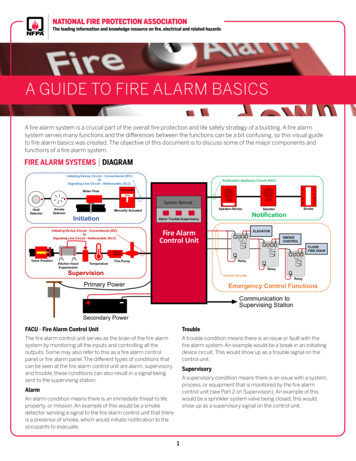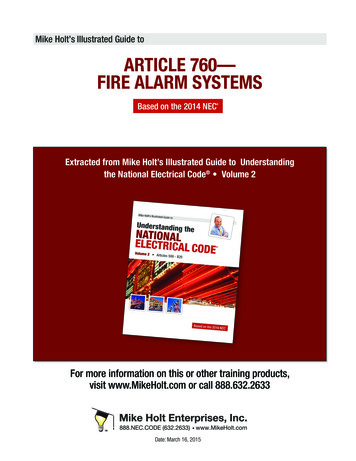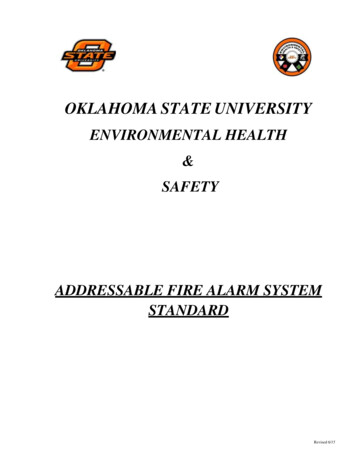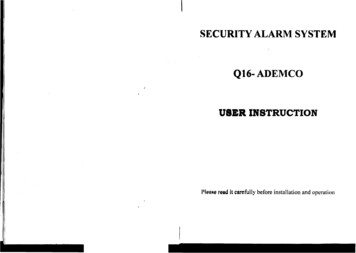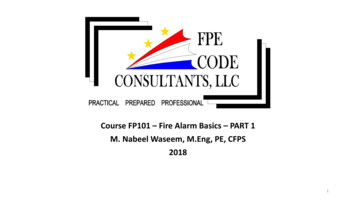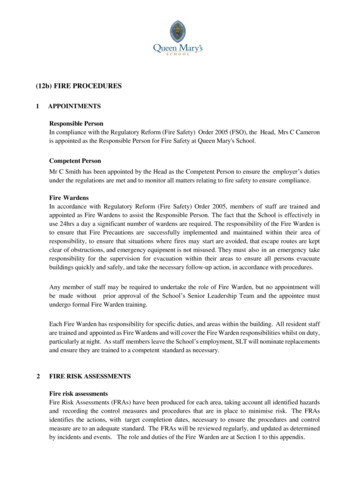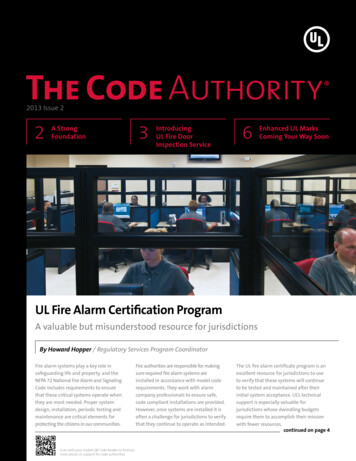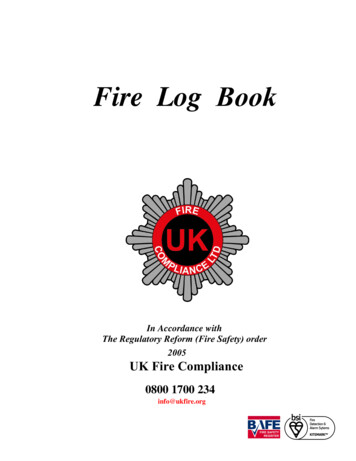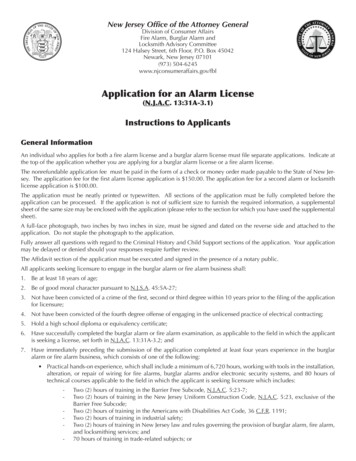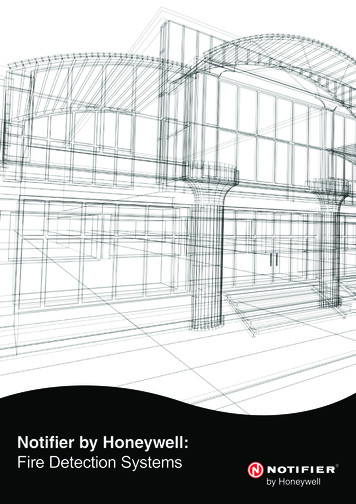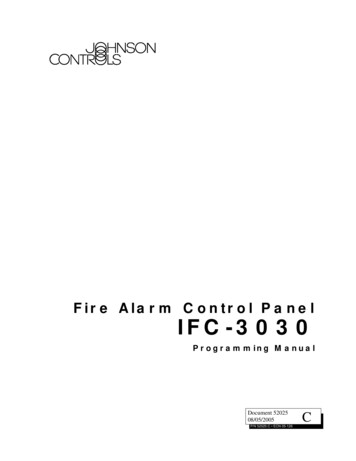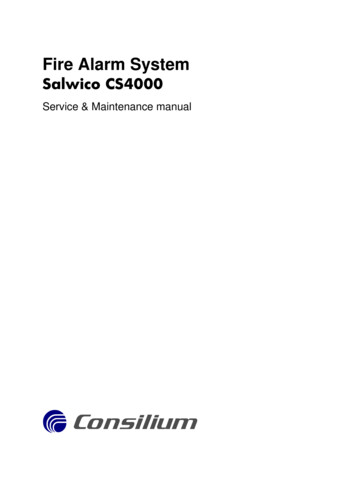
Transcription
Fire Alarm SystemSalwico CS4000Service & Maintenance manualçConsilium
The contents of this document are subject to revision without notice due to continued progress inmethodology, design and manufacturing. Consilium assumes no legal responsibility for any erroror damage resulting from the usage of this document.Edition 6, 10 1 E, Oct 2010.Document no. S-4-010.968Part no: 465002 2005-2008, Consilium Fire & Gas ABConsilium Marine ABP.O. Box 8763SE-402 76 GÖTEBORGSWEDENTel: 46-31-710 77 00, Fax: 46-31-710 78 00E-mail: cmab.got@consilium.seInternet: www.consilium.se
Service & Maintenance manualSalwico CS4000Chapter 1: CS4000 block diagramContentsChapter 1: CS4000 block diagram . 2Chapter 2: Testing. 3TEST A FIRE-DETECTING ZONE . 3Heat detectors . 3Smoke detectors. 4Flame detectors . 4TEST FAULT CONDITIONS . 4Removed detector fault. 4Fuse fault. 4Battery fault. 5Earth fault . 5Loop cable break. 5Power supply . 5RESET TEST MODE . 6TEST THE CONTROL UNIT DISPLAY. 6Chapter 3: Cleaning of fire detectors . 7SMOKE DETECTORS . 7HEAT DETECTORS . 7FLAME DETECTORS. 7Chapter 4: Replacing/Adding/Deleting fire detectors. 8REPLACING FIRE DETECTORS . 8Instruction . 8ID address on DIP switches . 8HOT PLUG&PLAY (ADDING/DELETING LOOP UNITS). 9Change configuration file from the fault list. 9Change configuration file from the service menu . 11Chapter 5: Replacing battery. 13INSTRUCTION. 13Chapter 6: Software . 14CONFIGURATION PROGRAM . 14TO UPLOAD A CONFIGURATION FILE FROM CS4000. 14Upload configuration file to a PC. 14TMUpload configuration file to Salwico Memory Stick . 14TO DOWNLOAD A CONFIGURATION FILE TO CS4000. 15Download configuration file from a PC. 15TMDownload configuration file from the Salwico Memory Stick . 16UPDATE THE BASE BOARD SOFTWARE . 17Update the software version in the base board. 17Possible errors during update of base board. 18Chapter 7: Service menu in CS4000 (access level 4) . 191 SYSTEM DETAILS. 202 SYSTEM BOARDS . 21
Service & Maintenance manualSalwico CS4000Chapter 1: CS4000 block diagram13 DISPLAY UNITS . 254 ZONES . 265 LOOPS. 286 RELOAD CONFIGURATION . 327 LOAD CONFIG FROM MEMORY STICK . 338 UPLOAD CONFIG TO MEMORY STICK . 349 SAVE CHANGES TO CONFIGURATION . 3510 UPLOAD SYSLOG TO MEMORY STICK . 36Appendix A: Fault codes & Fuses. 37FAULT LIST . 37FUSES . 41Fuse list . 41Fuse locations on base board, BB. 41Fuse locations on rectifier board, RB. . 41Appendix B: Connections for loop units . 42Appendix C: System modules. 45
DISC.Pre-AlarmZone/UnitSystem FaultWarningAlarm DeviceAlarm DelayPowerTestAlarm KTUV0PQRSOKWXYZ879DEFMNOABC' '4GHI3Disc.2Home1MenuService & Maintenance manualSalwico CS4000Chapter 1: CS4000 block diagram2Chapter 1: CS4000 block diagram
Service & Maintenance manualSalwico CS4000Chapter 1: CS4000 block diagram3Chapter 2: TestingConsilium recommends that the fire alarm system is tested at leastonce a year to assure correct function.The CS4000 has a special test mode, which makes the testing easier.Characteristics for a zone in test mode: It will not activate any external alarm devices or controls incase of a fire (this function can be turned off). The alarm level is lowered to give quick response to test gas. Detectors and manual call points in the zone will blink. Each tested detector and manual call point will indicateactivation with a red LED. The units in alarm are automatically reset when the heat orsmoke concentration is under the alarm level or if the manualcall point is reset.Fire alarms from zones not in test mode will be handled normally bythe system.Note: The tested zone will automatically return to normal operationafter two hours.Test a fire-detecting zonePut the zone into test mode: Menu/ 3 Disconnections/ 1 Newdisconn./ 5 Test Mode. Enter the zone number and confirm with OKbuttonThe indications DISC., TEST and ZONE/UNIT will be lit to confirmthe test mode.It is now safe to test each detector, manual call point etc in this firezone during two hours. Use suitable testing equipment, availablefrom Consilium.All alarms will be listed under: Menu/ 7 History/ 1 Fire History ListHeat detectorsHeat detectors are preferably tested with heat detector tester VDT-1,part. no. 9300, available from Consilium. Apply heat to the sensing element until alarm is indicated bya red indication.Important:If other test equipments are used, for example cigarette lighter orheating gun, make sure not to over-heat the detector by holding theheat-source to close to the detector. This will damage the detectors,for example causing the plastic to melt.
Service & Maintenance manualSalwico CS4000Chapter 1: CS4000 block diagram4Smoke detectorsSmoke detectors are preferably tested with test gas equipment Solo330, available from Consilium. Spray test gas on to the detector during 0.5 second. Wait 10seconds until new gas is sprayed during 1 second. Repeat thisprocedure until the detector indicates alarm with a redindication.If other test methods are used, make sure not to damage the detector.Flame detectorsFlame detectors may be tested with an ordinary cigarette lighter. Turn up the flame to a height of approximately 5 cm. Hold itin front of the detector at a distance of about 2-5 meters.Move the lighter slowly during the test to obtain a flickeringflame until alarm is indicated with a red indication.Test Fault conditionsThe fire alarm central continuously monitors thesystem components and will report any faultcondition on the control panel with both optical andaudible indication.It is possible to test fault indications by following thebelow procedures:Please note that a fault condition is only possible toreset when the cause is remedied.Removed detector fault1. Remove a detector.2. Verify that the fault is indicated on the controlunit (this may take up to 1 minute).3. Reinsert the detector4. Reset the fault condition on the control panel.Fuse faultNote: Before a fuse is removed, make sure which functionsthat will be affected by the removal.1. Remove a fuse.2. Verify that the fault is indicated on the controlunit (this may take up to 1 minute).3. Reinsert the fuse.4. Reset the fault condition on the control panel.
Service & Maintenance manualSalwico CS4000Chapter 1: CS4000 block diagramBattery fault1. Remove a battery fuse.2. Verify that the fault is indicated on the controlunit (this may take up to 1 minute).3. Reinsert the fuse.4. Reset the fault condition on the control panel.Earth fault1. Connect one of the loop cables to earth via a2,7kOhm resistor.2. Verify that the fault is indicated on the controlunit (this may take up to 1 minute).3. Remove the earth connection.4. Reset the fault condition on the control panel.Loop cable break1. Open up the loop cable.2. Verify that the fault is indicated on the controlunit (this may take up to 1 minute).3. If the detector loop is double fed: Verify thateach of the two branches can detect fire alarmsby testing a detector on each branch.4. Close the loop cable.5. Reset the fault condition on the control panel.Power supplyTest the back up power supply (emergency 230VACor batteries).1. Removing the mains power supply.2. Verify that the fault is indicated on the controlunit (this may take up to 1 minute), and thatthe system remains operational.3. If there is an emergency power supply inaddition to the batteries, remove this also. Thesystem should now operate on the batteriesonly.4. Connect all disconnected power supplies.5. Reset the fault condition(s) on the controlpanel.5
Service & Maintenance manualSalwico CS4000Chapter 1: CS4000 block diagram6Reset test modeAfter testing it is important to return the tested zone into normalcondition again. Make sure that there are no detectors or manual callpoints still in alarm before leaving test mode.The zones in test mode are listed in the disconnection list, foundunder: Menu/3 Disconnections /2 Disconnection list.Choose the zone in the disconnection list and then press RESET.Test the control unit displayIt is possible to test the alphanumerical display, all indications on thecontrol panel and the local buzzer with the function Test display,found under: Menu/ 5 Settings/ 4 Test display.
Service & Maintenance manualSalwico CS4000Chapter 3: Cleaning of fire detectors7Chapter 3: Cleaning of fire detectorsThe CS4000 fire alarm system continuously monitors thedetectors and will give early warnings if they are polluted ormalfunctioning in other ways. The methods for cleaningdetectors depends of the type of detector, see below.If the cleaning is initiated by a “dirty sensor” fault in thecontrol panel, then try to reset this fault after cleaning. If thisdoes not succeed, replace the detector.Smoke detectorsClean the detector with a vacuum cleaner or by blowinghigh-pressure instrument air on it.The detector house is cleaned with a damp cloth.Note: The high-pressure air must be of instrument type(clean, not containing oil etc.)Heat detectorsThe sensor part does normally not need to be cleaned.The detector house is cleaned with a damp cloth.Flame detectorsClean the protective glass over the sensor by a grease solventsuch as soap or alcohol.The detector house is cleaned with a damp cloth.
Service & Maintenance manualSalwico CS4000Chapter 4: Replacing/Adding/Deleting fire detectors8Chapter 4: Replacing/Adding/Deleting fire detectorsReplacing fire detectorsInstruction1. Disconnect the faulty detector and remove it from thebase plate.Note: Some bases have a lock mechanism on the side.This lock shall either be pulled or pressed (depends onbase model).2. Check the ID settings on the address switch for the faultydetector. See section “ID address on DIP switches” forexplanation of the ID address.3. Set the corresponding ID on the address switch for thenew detector.4. Seal the address switch on the detectors with the attachedlabel after the address has been set.5. Connect and mount the new detector.6. Check and reset any fault codes generated by thereplaced faulty detector.7. Perform a function test of the detector according to thechapter Testing.ID address on DIP switchesAll addressable loop units must be given an address between1-254 to be operational. The loop units located on the samephysical loop must all have unique addresses. The address isset either by a 8 pole DIP switch located on each addressableunit, or (for units without physical address switch) with theaddress programming tool EV-AD. (See separate instruction)The DIP switch values follow the binary system.ON1231 2 4456788 16 32 64 128The value of the address is set according to the switches setto ON position. For example:ON 4712345678The switches numbered 1,2,3,4 and 6 are set to ON position.The values for these switches are 1 2 4 8 32 47.Important: Seal the address switch on the detectors with theattached label after the address has been set.
Service & Maintenance manualSalwico CS4000Chapter 4: Replacing/Adding/Deleting fire detectors9Hot Plug&Play (adding/deleting loop units)The CS4000 system is equipped with a Hot Plug&Playfunction enabling the user to add or delete detectors duringnormal operation without the need to change theconfiguration file with a PC and restarting the system.The configuration file may be updated during normaloperation from service menu 6:5 or direct from the fault list,menu 1.1.This function is very useful, especially during installation. Ifthe CS4000 central detects additional or missing loop units,they are simply added to/deleted from the configuration fileduring normal operation.Note: The changes to the configuration file is updated in theRAM memory, but will not saved permanently until it hasbeen saved under: Menu/ 6 Service menu/ 9 Save changes toconfiguration. If the configuration file is not changedpermanently, any changes done will be lost if the system isre-started.Change configuration file from the fault listAdding a loop unit from the fault listIf the CS4000 detects additional or missing loop unitscompared to the configuration file, they are added to the faultlist.1. Open the fault list: Menu/ 1 Fault alarms/ 1 Fault list2. Select the detector to add from the list (fault no. 3 isselected in the below example).Loop Units generating fault no 152 (present notconfigured) can be added to the systemsconfiguration.FAULT ALARM 4(5)3 LOOP 603 SMOKE HEAT 2 PRESENT NOTCONFIGURED, FAULT(152)Unit not found.4 ZONE 111 UNKNOWN LOOP DEVICE 3 NOANSWER, FAULT(128)txt5 LOOP ANALOGUE 601 CABLE BREAKPOSITIVE, FAULT(141)Loop 1 on LB3 60 Add Loop Unit to configurationOK Details, 1 Print item, 2 Print all3. Press 0 Add Loop Unit to configuration
Service & Maintenance manualSalwico CS4000Chapter 4: Replacing/Adding/Deleting fire detectors104. Enter the data required for the new loop unit in dialogbox Add loop unit.Central, Board, Loop and Zone must exist in theSystems Configuration to be valid.Physical Unit Address may NOT exist on the physicalloop already.Logical Zone number may NOT exist on the chosenZone.T1 and T2 are supplementary Text 1 and 2, and areentered as on a Mobile Telephone.ADD LOOP UNITPhysical Central addr.: 1 (valid).Physical Board address: 6 (valid)Physical Loop address : 2 (valid)Physical Unit address : 0 (invalid)Logical Zone number : 0 (invalid)Logical Unit address : 0 (invalid)Type: 202 (invalid)T1:T2:Enter value with numeric keyboard.UP/DOWN New field,OK Add Unit,' ' Exit5. Press OK. The configuration file is now updated inthe RAM memory. Wait approx. 20 sec. before reset.6. Reset the fault. The fault will only be resettable if thesystem succeeded to add the loop unit.Deleting a loop unit from the fault list1. Open the fault list: Menu/ 1 Fault alarms/ 1 Fault list2. Select the detector to delete from the list. Loop Unitsgenerating fault no 128 (no answer) can be erasedfrom the systems configuration.3. Press 0 Erase Loop Unit from configuration. Theconfiguration file is now updated in the RAMmemory.4. Reset the fault. The fault will only be resettable if thesystem succeeded in adding the loop unit.
Service & Maintenance manualSalwico CS4000Chapter 4: Replacing/Adding/Deleting fire detectors11Change configuration file from the servicemenuAdding a loop unit from the service menu1. Open the service menu: Menu/ 6 Service menu/ 5Loops2. Select an analogue loop from the loop list (loop no. 2is selected in the below example). Press 3 Add Unit.LOOP 2(19)1 LOOP ANALOGUE 601Loop 1 on LB3 624 Loop Units Expected2 LOOP ANALOGUE 602Loop 2 on LB3 611 loop Units Expected.3 LOOP ANALOGUE 603Loop 3 on LB3 60 Loop Units ExpectedOK Details, 0 Disconnect, 1 Print List2 Loops Units,3 Add Unit,4 Scan loop3. Enter the data required for the new loop unit in dialogbox Add loop unit.Central, Board, Loop and Zone must exist in theSystems Configuration to be valid.Physical Unit Address may NOT exist on the physicalloop already.Logical Zone number may NOT exist on the chosenZone.T1 and T2 are supplementary Text 1 and 2, and areentered in the same way as on a Mobile Telephonewith the alpha-numerical keyboard.ADD LOOP UNITPhysical Central addr.: 1 (valid).Physical Board address: 6 (valid)Physical Loop address : 2 (valid)Physical Unit address : 0 (invalid)Logical Zone number : 0 (invalid)Logical Unit address : 0 (invalid)Type: 202 (invalid)T1:T2:Enter value with numeric keyboard.UP/DOWN New field,OK Add Unit,' ' Exit4. Press OK. The configuration file is now updated inthe RAM memory.
Service & Maintenance manualSalwico CS4000Chapter 4: Replacing/Adding/Deleting fire detectors12Deleting a loop unit from the service menu1. Open the service menu: Menu/ 6 Service menu/ 5Loops.2. Select an analogue loop from the loop list (loop no. 2is selected in the below example). Press 2 LoopUnits.LOOP 2(19)1 LOOP ANALOGUE 601Loop 1 on LB3 624 Loop Units Expected2 LOOP ANALOGUE 602Loop 2 on LB3 611 loop Units Expected.3 LOOP ANALOGUE 603Loop 3 on LB3 60 Loop Units ExpectedOK Details, 0 Disconnect, 1 Print List2 Loops Units,3 Add Unit,4 Scan loop3. Select a loop unit to delete from the list Loop units.Press 3 Erase Loop UnitLOOP UNITS 1(11)1 LOOP 602 MCP 1 (A/B)2 LOOP 602 SCI 2 (A/B)3 LOOP 602 MCP 3 (A/B)4 LOOP 602 SCI 4 (A/B)5 LOOP 602 MCP 5 (A/B).6 LOOP 602 MCP 7 (A/B)7 LOOP 602 SCI 8 (A/B)8 LOOP 602 MCP 9 (A/B)9 LOOP 602 SCI 10 (A/B)10 LOOP 602 MCP 11 (A/B)11 LOOP 602 SMOKE 201 (A/B)OK Details, 0 Disconnect, 1 Print List2 Set In Fire, 3 Erase Loop Unit4. The configuration file is now updated in the RAMmemory.
Service & Maintenance manualSalwico CS4000Chapter 5: Replacing battery13Chapter 5: Replacing batteryWhen replacing the batteries, make sure to use batteries withthe same specification as the original. System is tested andapproved according to EN 54-2 and EN 54-4 with two Yuasa2.3 Ah type NP-12 batteries connected in series.The maximum current draw from the battery is 2.5A and it isfused to 4A.The maximum internal battery circuitry resistance is 0.47Ohm.Instruction1. Remove both battery fuses at the rectifier board.See Appendix A for fuse locations.2. Remove the battery cables from the battery.3. Exchange the battery.4. Verify the correct polarity and connect the batterycables to the new battery.5. Verify that the voltage is approx. 24VDC at thebattery terminals on the rectifier board.6. Reinsert the battery fuses.7. Reset the battery fault at the control unit.
Service & Maintenance manualSalwico CS4000Chapter 6: Software14Chapter 6: SoftwareConfiguration programThe CS4000 central is delivered pre-programmed with astandard configuration file. See the separate manualCS4000 Configuration program manual for information onhow to create and update a configuration file.To upload a configuration file from CS4000When you want to view or make changes in an existingconfiguration file you can get it from the CS4000 central.The configuration file can be uploaded in two ways: Direct to PC via USB cableTo Salwico Memory StickTM(the system must be equipped with an USBExpansion Board)Upload configuration file to a PC1. Connect a PC via an USB cable to the USBport on the Base Board (not the USBExpansion Board, if present).2. The CS4000 will now present itself as anextra “drive” in your PC. Open the extradrive.3. You will find a file with the file extension“.c4d”, which is the configuration file used bythe CS4000 system.Example of file name: SG12345.C4D4. Copy the “.c4d” file to your local disc beforeworking with it.Upload configuration file to Salwico MemoryTMStick1. Connect the Salwico Memory StickTM to one of theUSB ports on the USB expansion board (piggybackboard located on the BaseBoard).2. Choose Menu/ 6 Service/ 8 upload config to MemoryStick3. Choose the current “.c4d” configuration file from thelist and press OK.4. The system will now upload the configuration file.5. When the upload is complete, disconnect the SalwicoMemory StickTM and copy the configuration file to aPC.
Service & Maintenance manualSalwico CS4000Chapter 6: Software15To download a configuration file to CS4000When the configuration file is finished it is time to downloadit to the CS4000 system. The configuration file must have thefile extension “.c4d”.If only supplementary texts has been updated in the “.c4d”file it is possible download them separately, see belowinstructions.The configuration file can be downloaded in two ways: Direct from PC via USB cableFrom Salwico Memory StickTM(the system must be equipped with an USBExpansion Board)Note:Make sure to work with the latest “.c4d” file when makingchanges. The latest “.c4d” file may be uploaded from theCS4000 system, see instruction above.In Base Board software versions before 1.0.18 the definitionfile must be named “current.c4d”Download configuration file from a PC1. Connect a PC via an USB cable to the USB port onthe Base Board (not the USB Expansion Board, ifpresent).2. The CS4000 will now be displayed as an extra“drive” in your PC. Open the extra drive.3. Change the file extension on the current configurationfile to “.old” and save it as a back-up file.4. Copy the new configuration file with the fileextension “.c4d” from the PC to the extra drive.5. When the file copy is completed, remove the USBcable from the Base Board.6. Use the CS4000 control panel to update the systemwith the new configuration file by choosing:-Menu/ 6 Service menu/ 6 Reload Configuration/1 Load entire configurationor-Menu/ 6 Service menu/ 6 Reload Configuration/2 Load supplementary texts only7. If 1 Load entire configuration is selected above, theBase Board will re-start and load the newconfiguration file.If 2 Load supplementary texts only are selected, thesystem will use the new texts without having to restart. Any other changes made to the “.c4d” file willbe ignored, but will come into effect the next time thesystem is re-started.
Service & Maintenance manualSalwico CS4000Chapter 6: Software16Download configuration file from the SalwicoTMMemory Stick1. Connect the Salwico Memory StickTM to one of theUSB ports on the USB expansion board (piggybackboard located on the Base Board).2. Choose Menu/ 6 Service/ 7 load config from MemoryStick3. A list of the available “.c4d” files on the SalwicoMemory StickTM will be presented. Choose theappropriate “.c4d” configuration file from the list andpress OK.4. The new configuration file is downloaded to theCS4000.The old configuration file is automatically renamedby the system and saved on the Salwico MemoryStickTM.5. Disconnect the Salwico Memory StickTM6. Use the CS4000 control panel to update the systemwith the new configuration file by choosing:-Menu/ 6 Service menu/ 6 Reload Configuration/1 Load entire configurationor-Menu/ 6 Service menu/ 6 Reload Configuration/2 Load supplementary texts only7. If 1 Load entire configuration is selected above, theBase Board will re-start and load the newconfiguration file.If 2 Load supplementary texts only is selected, thesystem will use the new texts without having to restart. Any other changes made to the “.c4d” file willbe ignored, but will come into effect the next time thesystem is re-started.
Service & Maintenance manualSalwico CS4000Chapter 6: Software17Update the base board softwareThere are two flash memories in the base board: flash1 containing bootloader and the software for thebase board (flash1.img).flash2 containing the definition file (current.c4d)Update the software version in the base boardFollow the below instructions to update the software versionin the base board by using an USB cable.1. Please note how the DIP switch on the base board(see figure below) is set, since this setting shall berestored after the update of the software.2. Set the base board in “bootloader” mode by settingthe DIP switch address to 0 (all switches in OFFposition).3. Reboot the base board with the reset button.LED1 will indicate that the base board is in“bootloader” mode by flashing light.4. Connect the PC to the base board via an USB cable.The base board will appear in Windows Explorer asan extra USB drive.5. Copy the new software file named “flash1.img” fromthe PC to the USB drive (drag & drop).6. Close the extra USB drive in Windows Explorer. Thebase board will now start to download the new fileinto flash1. LED2 will indicate this by flashing light.The download process is finished when LED2 turnsinto steady light.7. Restore the original address on the DIP switch.8. Reset the base board with the reset button. The baseboard will now re-start, using the new updatedsoftware.Description of the LEDs during update of software:FlashingLED onBootloaderLed1,modeYellowWriting to flash Writing to flashLed2,completedYellowChecksum errorLed3, RedLED offWriting to flash has not startedChecksum OKDIP switchLed1Led2Led3Illustration base boardCPReset button
Service & Maintenance manualSalwico CS4000Chapter 6: Software18Possible errors during update of base boardErrorLED1 do not flash after reboot when the DIP switch on thebase board is set to 0.CauseThe base board is defect.ErrorLED2 is on before flash1.img has been downloaded.CauseUnder certain circumstances (i.e. remove and reattach USBcable during bootloader operation) may cause the bootloaderroutine to malfunction.Re-boot the base board and retry the operation.
Service & Maintenance manualSalwico CS4000Chapter 7: Service menu in CS4000 (access level 4)19Chapter 7: Service menu in CS4000 (access level 4)The Service menu is used for configuration of the system in thecommissioning phase, as well as for troubleshooting and smallupdates when the system is in operation. T
Service & Maintenance manual Chapter 3: Cleaning of fire detectors Salwico CS4000 7 Chapter 3: Cleaning of fire detectors The CS4000 fire alarm system continuously monitors the detectors and will give early warnings if they are polluted or malfunctioning in other ways. The methods for cleaning detectors depends of the type of detector, see below.