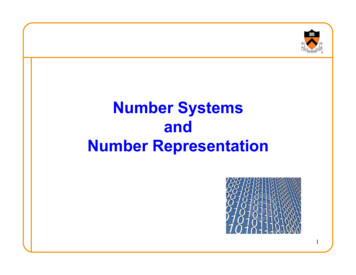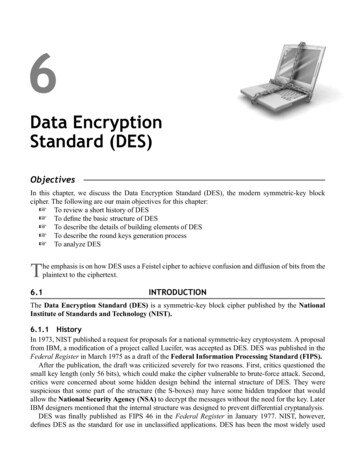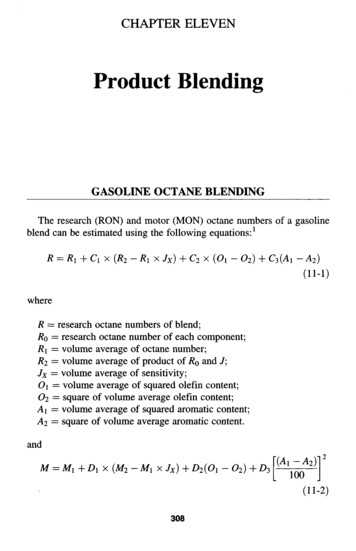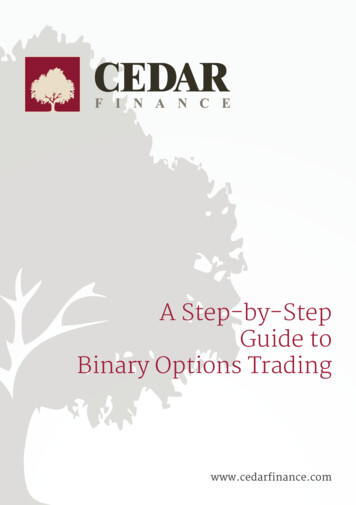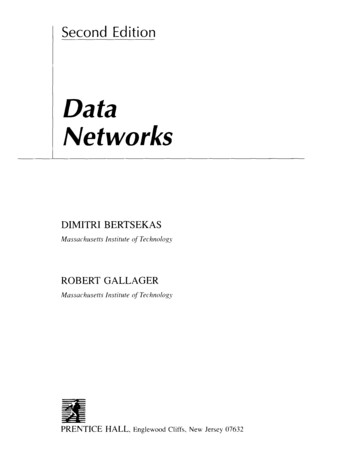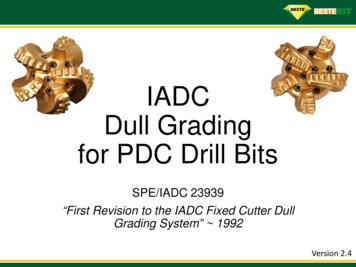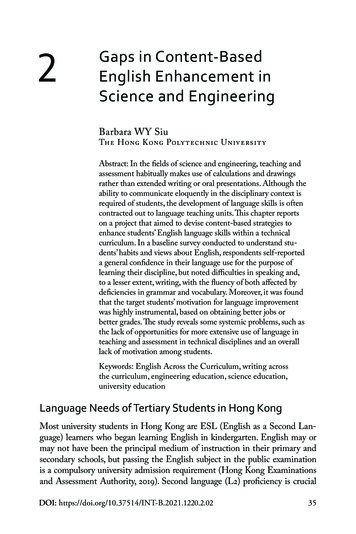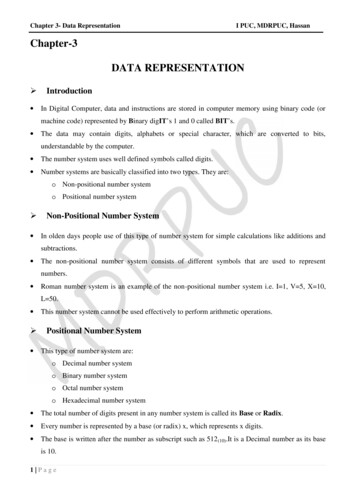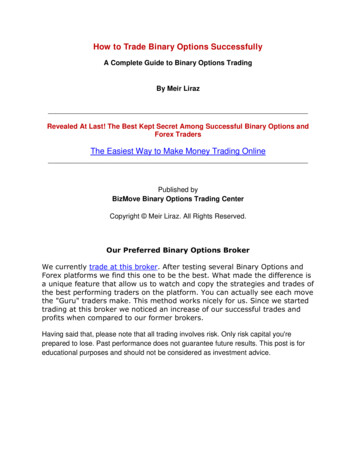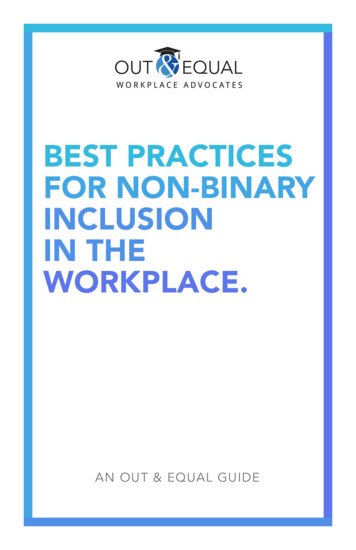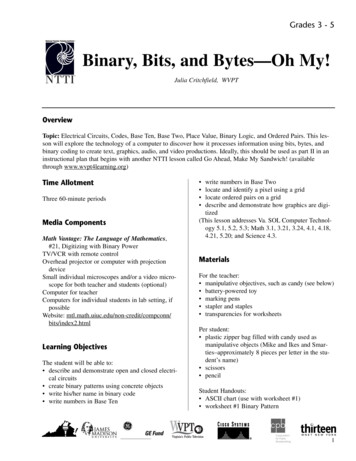
Transcription
Grades 3 - 5Binary, Bits, and Bytes—Oh My!Julia Critchfield, WVPTOverviewTopic: Electrical Circuits, Codes, Base Ten, Base Two, Place Value, Binary Logic, and Ordered Pairs. This lesson will explore the technology of a computer to discover how it processes information using bits, bytes, andbinary coding to create text, graphics, audio, and video productions. Ideally, this should be used as part II in aninstructional plan that begins with another NTTI lesson called Go Ahead, Make My Sandwich! (availablethrough www.wvpt4learning.org)Time AllotmentThree 60-minute periodsMedia ComponentsMath Vantage: The Language of Mathematics,#21, Digitizing with Binary PowerTV/VCR with remote controlOverhead projector or computer with projectiondeviceSmall individual microscopes and/or a video microscope for both teacher and students (optional)Computer for teacherComputers for individual students in lab setting, ifpossibleWebsite: htmlLearning ObjectivesThe student will be able to: describe and demonstrate open and closed electrical circuits create binary patterns using concrete objects write his/her name in binary code write numbers in Base Ten write numbers in Base Twolocate and identify a pixel using a gridlocate ordered pairs on a griddescribe and demonstrate how graphics are digitized(This lesson addresses Va. SOL Computer Technology 5.1, 5.2, 5.3; Math 3.1, 3.21, 3.24, 4.1, 4.18,4.21, 5.20; and Science 4.3.MaterialsFor the teacher: manipulative objectives, such as candy (see below) battery-powered toy marking pens stapler and staples transparencies for worksheetsPer student: plastic zipper bag filled with candy used asmanipulative objects (Mike and Ikes and Smarties–approximately 8 pieces per letter in the student’s name) scissors pencilStudent Handouts: ASCII chart (use with worksheet #1) worksheet #1 Binary Pattern1
Binary, Bits and Bytes—Oh My! worksheet #2 Ten’s Chartworksheet #3 Binary Tableworksheet #4 Pixelsworksheet #5 Flip Bookbers, what they’re called, and how they can be usedto create sound, video, text, and numbers in computers. As I read the objectives for the lesson, youwill get some ideas about what kinds of things wewill be learning.Time CuesTeacher PreparationsPreview and cue Math Vantage videotape to opening sequence as noted in Learning Activities section. Copy attached worksheets onto overhead transparencies, or prepare to use them with a computerprojected through a projection device. Also makecopies of the worksheets for students to use. If students are going to access any site on the Internet, itshould be added to the bookmarks on the students’and teacher’s computers ahead of time, or it shouldbe a hotlink on the school’s website where it is easily accessible to the students. Display the objectivesfor the lesson. List the lesson’s vocabulary on theboard or elsewhere in the classroom where a growing vocabulary of relevant terminology is listed:analog, ASCII, bits, bytes, binary code, circuits,digital, digits, and pixels.To synchronize your VCR with the time cues thatare included with this lesson, zero/reset your timecounter at the very beginning of the program,before the introduction and titles. Time cues areexpressed as “minutes:seconds;” for example,3:15 means three minutes and fifteen seconds.Pause vs. StopWhen using a video interactively with students,teachers need to decide when to use PAUSE andwhen to use STOP. PAUSE the video when theanticipated discussion or activity will take lessthan two minutes. STOP for longer periods. Pausing for too long at one time can cause video headson the VCR to become clogged which mayrequire cleaning to correct.Focus For Media InteractionToday we will begin a unit of study about computers and how they work. Specifically, we want tofind out about the code that the computers use.Before we begin, I want to find out what youalready know about computers and how they work.What kinds of things can be done with a computer?(Encourage answers such as: play video games;write, send, receive, and read email; send or receivea facsimile (FAX); do research on the Internet; create a web page; watch video clips; listen to music;do homework, etc.) So you are telling me that computers can create numbers, letters, pictures, video,and audio? Did you know that computers do all thisusing only two numbers? Can you guess which twonumbers? (1,0) Do you know why these two numbers are used? Throughout the next few days, wewill be watching a video about how computerswork. Then we will be doing some activities usingcomputers as well as some hands-on activities in theclassroom to find out more about these two num-2Introductory ActivityLesson 1Students sit in a circle, close enough to hold hands.The teacher reviews electrical circuits and howsome things are good conductors of electricity andothers aren’t. Students are asked if the human bodyis a good conductor of electricity. To find out, theteacher demonstrates how a battery powered toyworks when the positive and negative nodes aretouched at the same time and the circuit is completed. Then, the students are asked to hold hands. Twostudents sitting side by side hold the toy. One of thetwo students touches the positive node while theother student touches the negative node thus completing the circuit and causing the toy to make anoise. Students are asked to see what happens whenthe circle is broken by two students disconnectinghands and then reconnecting hands. This experiencedemonstrates the circuit being either ON or OFF.
Binary, Bits and Bytes—Oh My!Next, a student is asked to record the pattern thatthe noise makes as it is turned ON and OFF. Thestudent is to write the digit “1” when the sound isheard and the digit “0” when the sound is off.Repeat this procedure until the student has an eightdigit pattern. (example 00001010) Using the ASCIIchart, discover the letter that the eight-digit patternrepresents. Explain that students are going to usethe information from this activity to find out how acomputer processes information.To give you more information about electrical circuits and how they are used with computers, wewill be going to a site on the Internet called “MathTeacher Link; Computers and How They Work.”The Internet address for this site is: html (If students are going to this site or any site on the Internet, it should be added to the bookmarks ahead oftime or should be a hotlink on the school’s websitewhere it is easily accessible to the students.) Oncewe have arrived at this site, we are going to go tothe link called “Binary Information.” I will demonstrate how to turn the light bulbs ON and OFF.Watch to see the numbers displayed as I turn themON and OFF. See if you can turn on the combination of bulbs to show your age. In the second activity, we will turn the bulbs ON and OFF and as wedo, we are going to pay attention to the 1s and 0s asthey are displayed underneath the picture. By thetime we are finished, we should have a good idea ofbits, bytes, and binary code or the ASCII code.Learning ActivitiesLesson 21. CUE the tape to start at the beginning of the program, before the title is displayed. This is about seventeen seconds into the video where the computersign is displayed in the store. FOCUS: You havealready told me that computers can display numbersand letters as well as play videos and music. Nowlet’s find out how it’s done. PLAY and PAUSEwhen the girl says, “The best way is to digitize.”FOLLOW UP: Did you find out how computers doso many things? (digitize) Who can tell what digitize mean?2. FOCUS: Continue to watch to find out what thegirl means by digitizing. FAST FORWARD thetape 4 seconds to the title, “Digitizing With BinaryPower.” PLAY and PAUSE when the girl says,“Oakland to San Francisco Bay Bridge.” FOLLOWUP: What word did she use to describe the processof getting from Oakland to San Francisco? (shortcut) Then, would you assume that digitizing is ashortcut?3. FOCUS: Find out what she describes as digitsand why they are considered to be shortcuts. (a fewsymbols can be used to represent any number orvalue we can think of) RESUME. PAUSE whenthe girl says, “with tally mark symbols like these.”FOLLOW UP: What is the word digit used to represent? (fingers, to show how many) What digits doyou use every day? (0 - 9) Which civilizations firstused a counting system like the one we use today?”(Ancient Egyptians and Chinese)(Background Information: Digit, as used here, is afinger representing an amount when counting. However, it originated with the Latin word digitus whichwas a measurement representing the breadth of theindex finger, which is about 3/4 inch.)4. FOCUS: Do all people use the same symbols fornumbers? Do they count and group in the sameway? Watch to find out different ways people havecounted and grouped numbers in the past.”RESUME. PAUSE when the girl says, “five leftover.” FOLLOW UP: Who can describe anotherway people have grouped and counted numbers?(Encourage students to elaborate on their answersabout the Egyptians, Babylonians, and Mayans andhow they counted in sets of 5, 10, 20, 60, 100)5. FOCUS: Today, are there other ways to countbesides the place value system we use? Watch tofind out at least three other ways to count?RESUME. PAUSE when the girl says, “we call itbinary code.” FOLLOW UP: Did you notice thatthe girl referred to the way we group numbers andcount as base ten? How many digits are used inbase ten? (10) Who can name the base ten digits?(0-9) Who can tell us another base we can use forcounting? (different bases such as by 12s for count-3
Binary, Bits and Bytes—Oh My!ing by dozens, or by 60s when counting seconds,minutes, and hours, or base 2 which she called binary code) If base ten uses ten digits, how many digitswould you expect to be used in base two?6. FOCUS: Now, let’s find out how binary codeworks. Watch to see if you can name two binarycodes that have been used in the past. RESUME.PAUSE after the sentence “this is a binary code.”FOLLOW UP: What were the two codes shown?(Morse code and high and low drum beats) Can youthink of any other codes that use only two symbols?(traffic light, light switch)7. FOCUS: Let’s find out what binary code has todo with computers. How many digits does a binarycode use? Watch to find out what the digits represent. RESUME. PAUSE when Ellen’s name isspelled vertically and the binary code for each letteris displayed. Alert the students to remember howthis looks because they will be writing their namesin the same way later. RESUME. PAUSE when thegirl says “tells its circuits exactly what to do.”FOLLOW UP: Who can name the two digits usedin binary code? What do the “1” and “0” represent?(ON and OFF)8. FOCUS: Find out how information becomes digitized and why digital information is used.RESUME. PAUSE when the man says “analog todigital converter chip.” FOLLOW UP: What didyou discover? Why do you think this process mightbe helpful? (an analog to digital converter chip isused to change information into numbers)9. FOCUS: Your answers might be right. Let’s seeif you have a good idea about what digitizingallows us to do. RESUME. PAUSE when the girlsays “fit on a compact disk.” FOLLOW UP: Wereyou right? How is digitizing a shortcut? (put theentire encyclopedia on a compact disk instead ofusing a set of 22 books)10. FOCUS: What three kinds of information canbe digitized? RESUME. PAUSE when the girl says“inside the computer.” FOLLOW UP: Who canname three kinds of information that can be digitized? (text, sound and images) Who can tell us howsound is digitized in a computer? (Sound is spoken4or played, it becomes electrical when it enters amicrophone, then becomes digitized inside a computer.)11. FOCUS: Now let’s watch to find out howimages become digitized. What do you predict willhappen? (elicit responses) RESUME. PAUSE whenthe woman says, “to digitize it.” FOLLOW UP:Were your predictions correct? When did the videobecome digitized? (inside the computer) How didthis happen? (Live action becomes electrical whenit’s recorded. Then it becomes digitized inside acomputer.)12. FOCUS: Other than recording sound and video,find out another way we can use digital information.RESUME. STOP when the girl says “on and off.”FOLLOW UP: Who can name other ways digitizedinformation is used? (grocery store, clocks, watches,phones, VCR, microwave, TV, security system,checking out books in a library, etc.)Culminating ActivitiesLesson 3Summarize what students have learned during thepast two lessons: When information is put into acomputer it is translated into a series of 1s and 0scalled binary code. This code is made up of onlytwo digits “1” and “0.” These are called binary digits or bits. Eight bits are arranged into a pattern,which the computer interprets as a byte of information. Microchips, which process information insidea computer, contain millions of tiny transistors thatwork like on/off switches. In order to talk to amicrochip, a program is translated into 1s and 0s.Remember, in an electrical circuit, “1” is on and “0”is off. Small transistors turn electrical current onand off translating the information so that the computer understands it. We are going to do four activities using binary code to help us understand howletters, numbers, and (pictures) are digitized.1. LettersEach student will create his/her name in ASCII orbinary code. They will need worksheet #1, theASCII chart, and a plastic bag containing Mike and
Binary, Bits and Bytes—Oh My!Ikes and Smarties. Each student will write his/hername vertically on the left side of worksheet #1 andthen create a pattern with the candies using eightbits for each letter in his/her name. Remind the students about how Ellen wrote her name in the videoearlier. Demonstrate this on the overhead projectorbefore the students begin. After forming the candypattern for each letter in his/her name, the studentwill write the binary code for each letter. (Ex:01001101) The student may eat the candy at the endof all the activities.2. NumbersEach student will complete the patterns for eachnumber on worksheet #2. Before students begin, theteacher might need to review place value in baseten. (use transparency for worksheet #2) Then theteacher should show students how place value inbase two is similar. One difference is that in baseten, each place value is ten times greater than thepreceding place value, moving from right to left.(example: 10000, 1000, 100, 10, 1). In base two,each place value is double the amount of the preceding place, moving from right to left. (example:16, 8, 4, 2, 1). Use worksheet #3 to write Binarynumbers. At another time the website for “BinaryFinger Counting” www.dnaco.net/ ivanjs/binary.html can be used to reinforce place valuewhen working with Binary numbers.3. PicturesUsing a grid, (worksheet #4), each student willcomplete a picture of vertical and horizontal pixelsby following commands of ON and OFF, given bythe teacher. If the pixel identified to the student isON, he marks it with a “1.” If the pixel identified tothe student is OFF, he marks it with a “0.” The student then leaves the pixels with a “1” blank and fillsin the pixels with a “0.” When the student has finished, the picture should be revealed. An exampleof commands to be given is A1-ON, B1-OFF, C1OFF. If a microscope is available, let the studentsview a picture at its highest magnification in orderto see the pixels.animation or video into separate graphics or pictures, it then puts them back together one at a timein a flipbook fashion. Let the students cut out andstaple the two happy faces along the top edge. Curlthe top sheet using a pencil to roll the paper into acylinder. Remove the pencil leaving the paper in acurl. Lay the pencil on its side and use it to quicklyto smooth the top page from top to bottom. The toppage will flip back into its curl giving the appearance of motion with the two pictures. Let the student use the other two circles to create another animation.AssessmentCheck mastery of learning objectives throughout thelesson’s activities. Review vocabulary mastered during lesson. Using the Binary Chart that the studentscreated (worksheet # 3), at the bottom of the page,have the students write the Base Ten equivalents fornumbers written in binary code. For extra credit,they can then write the binary code for each of theBase Ten numbers. Students can then check theiranswers, or practice beforehand, using the conversion application at the “Binary Converter” web verter.htmlCommunity ConnectionsDivide the class in half. Direct half the class tomake a list of things that do not use digital information in their everyday lives. Direct the other half tocompile a list of things that use digital information.Invite a technician or a parent who works with computers to talk to the class about the lists they havecreated and score them on the number of correctitems on each list. Ask the class to make predictionsabout what they think will be digitized by the sametime next year. Save this list for next year’s class tosee how accurate the previous class was.4. Animations or VideoStudents will create a simple flipbook to see howvideo is communicated. Use worksheet #5. Oncethe computer has translated each movement of an5
Binary, Bits and Bytes—Oh My!Cross-Curricular ExtensionsArt: Each student uses graph paper to create a picture using only black and white to color the pixels.Another challenge for interested students would beto create ASCII Art. Go to these websites forinstructions:ASCII Art – llizard.crosswinds.net/ascii-art/ascii-art FAQ.html#artASCII Animation – www.asciimation.co.nz/Language Arts: Each student develops a code anduses it to write a message. Students trade messageswith other students to see who can decode the messages fastest.Math: Students can learn to count on their fingersusing the place value system for Binary Numbers.The “Binary Finger Counting” site has some verygood illustrations for how to do this:www.dnaco.net/ ivanjs/binary.htmlPhysical Education: Play the game Red Light Green Light. Students stand side by side at a starting line. They are allowed to move toward a finishline when the person who is it calls “Green Light.”Students must freeze their movement when “RedLight” is called. If a student is caught moving whenthe student who is “It” calls “Red Light,” he/shemust return to the starting line. Play continues untilone of the students crosses the finish line.Social Studies: Each student reads about andresearches the history of one major invention,inventor, mathematician, scientist, or a significanthappening in the development of computers to produce a time line. Each student then creates a onepage PowerPoint display of his/her research. Thestudents’ displays are then compiled into one PowerPoint production that is shared with the class andother classes. These sites would be helpful for conducting research:TechWeb – www.techweb.com/encyclopedia/Webopedia – webopedia.internet.com/3-D Dictionary – www.maran.com/dictionary/a/index.htmlNet Lingo – www.netlingo.com/inframes.cfmInternet Sites:3-D Dictionary —www.maran.com/dictionary/a/index.htmlASCII Animation — www.asciimation.co.nz/ASCII Art — llizard.crosswinds.net/ascii-art/ascii-art FAQ.html#artBinary Converter — er.htmlBinary Finger Counting —www.dnaco.net/ ivanjs/binary.htmlMath Teacher Link; Computers and How TheyWork — htmlNet Lingo — www.netlingo.com/inframes.cfmTech Web — www.techweb.com/encyclopedia/Webopedia – webopedia.internet.com/About the AuthorJudy Critchfield received her BS in ElementaryEducation at Tennessee Technological Universityand a Masters in Education from George MasonUniversity. She also received certification as aLibrary Media Specialist at George Mason University. She has taught both first and second grades andworked as a School Library Media Specialist atboth elementary and middle schools in Woodbridge,Va. She has been a Master Teacher since 1997 andwas honored to have received the NTTI Teacher ofthe Year Award in 1998. Her other successes includewriting and receiving fourteen grants over the past18 years totaling approximately 25,000 for booksand technology for schools. She is a freelance writerwho has had poetry, articles, and ideas published infamily and educational journals and now plans towrite children's books. She retired in September2002, after 34 years of teaching in Prince WilliamCounty Schools.Technology: Students locate sites on the Internetthat explain or explore binary code and how computers work.A publication of the 2002-03 NTTI—Virginia6
Use with Worksheet #17
8Worksheet #1
Worksheet #29
10Worksheet #3
Worksheet #411
12Worksheet #5
7. FOCUS: Let’s find out what binary code has to do with computers. How many digits does a binary code use? Watch to find out what the digits repre-sent. RESUME. PAUSE when Ellen’s name is spelled vertically and the binary code for each letter is displayed. Alert the students to remembe