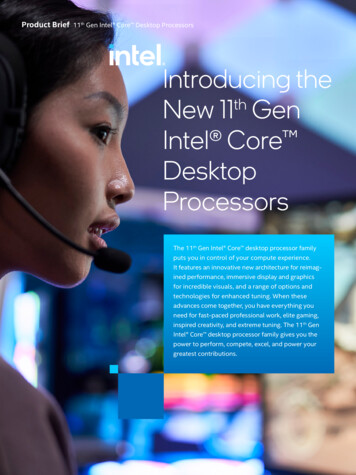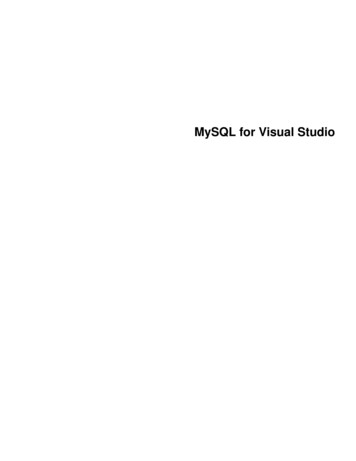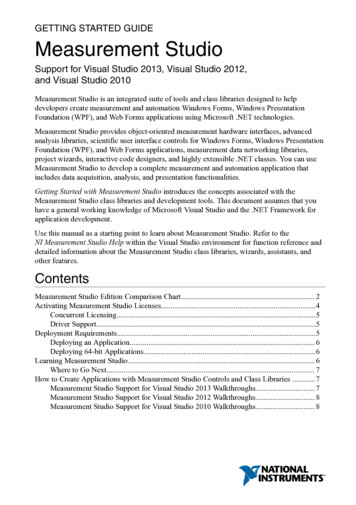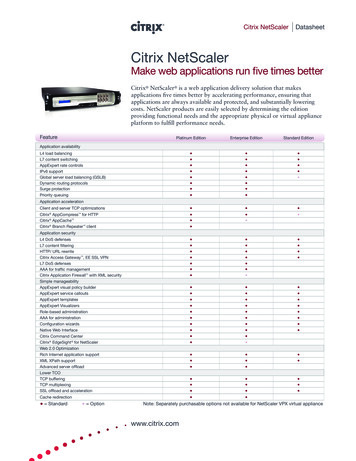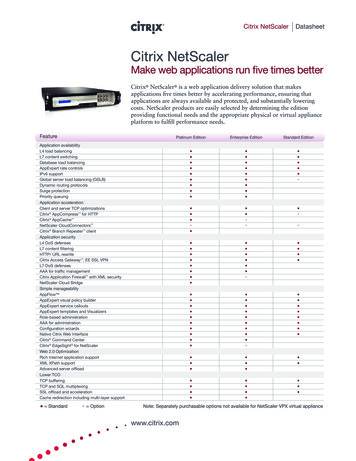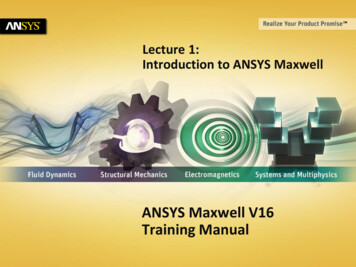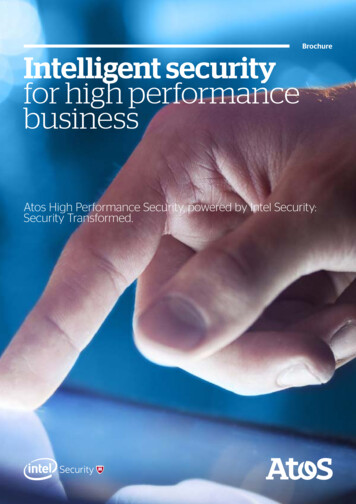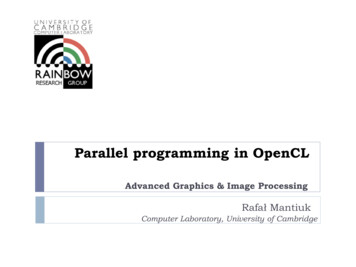Transcription
Installing Intel Parallel Studio XE for WindowsApplies to Trial Mode and Student Editions (Version 2019)These instructions are specific to installing Intel Parallel Studio XE in a trial mode or installing thestudent edition. The trial version is a 30-day license, the student version is a 1-year license.Step 1: Download the SoftwareTrial Version: Visit the following link to sign up for a trial version of Parallel Studio XE. Be sure you signup for the Windows s-c-fortranStudent Version: Visit the following link to sign up for the student version of Parallel Studio XE. Be sureyou sign up for the Windows version. Note that you must meet specific criteria to download this studio-xe/choose-download#studentsBoth Versions: After registering for either version, you will be directed to a download page. You candownload the full package, or you can opt for the Customizable package. The full package is 3.4 GB insize, the customizable version is only 22MB. Either version is acceptable and both are customizable,however the customizable version will download the software during the installation process. You mayfind it more convenient to download the full version and save the installer for future use. Note that theboth the trial and student versions will download the “Cluster Edition” of Parallel Studio XE.Step 2: Before Installing Parallel Studio XEThermal Desktop (specifically SINDA/FLUINT) requires the Intel Fortran Compiler (Intel Parallel StudioXE) to be installed.Please read the Parallel Studio Installation Guide and note the prerequisites. Parallel Studio XE Release Notes Parallel Studio XE 2019 Install GuideParallel Studio XE requires Microsoft Visual Studio to be installed.Q&A: How can I tell if I have a compatible version of Visual Studio installed?When in doubt, contact CRTech Support for assistance before continuing with the install.If you already have a compatible version of Visual Studio installed, verify you have the requiredcomponents installed and then continue on to Step 4: Installing Parallel Studio XE. If you do not have thecomponents installed, you will need to modify your Visual Studio installation to add them.
If you do not have a compatible version of Visual Studio installed on the computer, you can downloadMicrosoft Visual Studio Community (free for trial or educational purposes) from the following link. Besure to download the Windows unity/Step 3: Installing Microsoft Visual Studio CommunityThe default installation of VS Community does not install support for the Visual C programminglanguage which is required for CRTech software. To install Visual C , customize the install by followingthe instructions below.VS Community 2019: During the installation process you will be prompted to select which “Workloads”you wish to install. You must add support for Visual C which can be done by enabling the “Desktopdevelopment with C ” option. Details of this option will appear on the right side of the screen. Noadditional options need to be selected. Continue with the install of VS Community.Step:4 Installing Parallel Studio XEInstall Parallel Studio XE requires Visual Studio to be installed before you run the Intel installer. Afterverifying you have Visual Studio installed, install Parallel Studio XE per the instructions below.Intel Installation Guide Parallel Studio XE 2019Note: Parallel Studio XE contains many features which are not required to support CRTech’s software. Ifyou wish to save on disk space you can customize the installation and install only the 64 bit Fortrancompiler as highlighted in the graphic below.
How to Identify Compatible VS InstallationsOpen up the control panel on your computer by typing “Control Panel” in the search field of the startmenu. Then click on Programs and Features. Sort programs by Name and then scroll down to MicrosoftVisual Studio. You will need to check for two things, first whether you have Visual Studio installedalready, and second, whether or not you have the required components installed.Step 1: Check for Visual Studio InstallationIf you see “Visual Studio Professional (or Community)” versions 2013, 2015, 2017, or 2019 published byMicrosoft Corporation. Published by Microsoft is a key indicator, see first two graphics below. In thiscase you have a compatible version of Visual Studio installed but you still need to verify the necessarycomponents are installed (Step 2 below).If you see something similar to the third screenshot below, you have a VS shell installed by a previousversion of Intel. This is not a compatible version of Visual Studio for the trial version of Intel. In this case,you need to download and install Microsoft Visual Studio Community.
Step 2: Verify VS Components InstalledCRTech software requires the Visual C module to be installed. If you already have Visual Studioinstalled, verify the C model is installed by opening Microsoft Visual Studio through the computerstart menu. Using the pulldown menu, select Help About. The About window will display the installedproducts (see graphic below). Verify “Visual C ” is in the list.
Step 1: Check for Visual Studio Installation If you see “Visual Studio Professional (or Community)” versions 2013, 2015, 2017, or 2019 published by Microsoft Corporation. Published by Microsoft is a key indicator, see first two graphics below. In this case you have a compatible version of Visual S