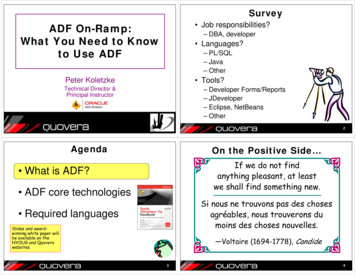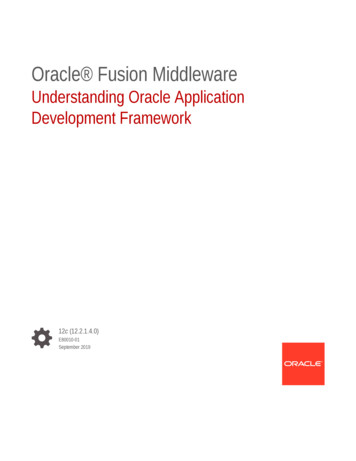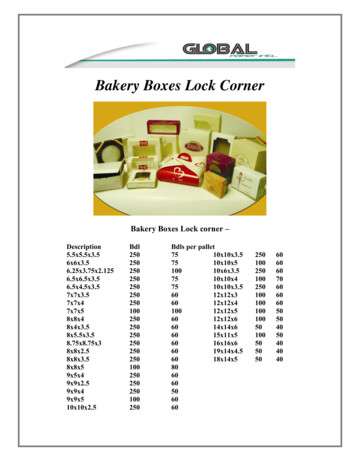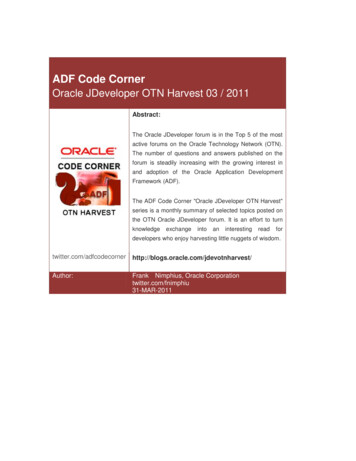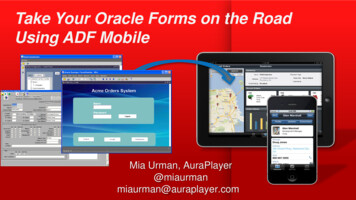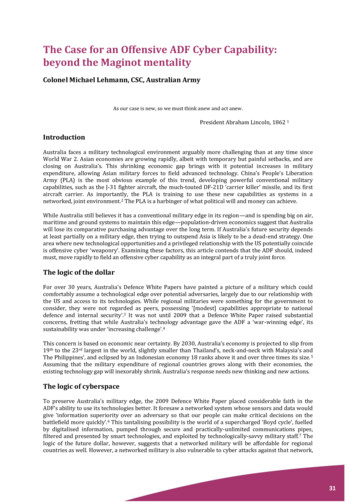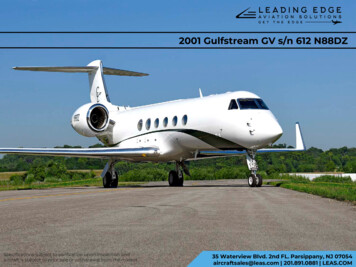Transcription
ADF Code Corner93. Put a different Look to your Train StopsAbstract:Creating sequential train models for navigation in boundedtask flows is easy to achieve. To display a train model in aview, developers usually use the ADF Faces af:trainor af:trainButtonBar component that show the trainstops as iconic bullets on a horizontal line or as commandbuttons for next and previous navhigation. To customizethe default train rendering, developers could use skinningin ADF Faces, e.g. to change the icons used for the trainstops.However, with creativity – and if yo are not shy of manualconfiguration – you can display trains with a custom layoutcomponent, like tabs. This article shows how to displaytrain stop within a different look.twitter.com/adfcodecornerAuthor:Frank Nimphius, Oracle Corporationtwitter.com/fnimphiu13-DEC-2011
ADF CODE CORNER Put a different Look to your Train StopsOracle ADF Code Corner is a loose blog-style series of how-to documents that provide solutionsto real world coding problems.Disclaimer: All samples are provided as is with no guarantee for future upgrades or errorcorrection. No support can be given through Oracle customer support.Please post questions or report problems related to the samples in this series on the OTN forumfor Oracle JDeveloper: http://forums.oracle.com/forums/forum.jspa?forumID 83IntroductionTo create a train model for bounded task flows in ADF, you either select the train model optionwhen creating the bounded task flow, or after the fact – set its Train property in the Behaviorsection of the Property Inspector to true.If then you enable view activities as a train stop, whichyou do by setting the TrainStop property of a view activity to true, the train model navigationshows in the task flow visual diagrammer as shown below.Dragging an af:train or af:trainButtonBar component to a view automatically configuresitself to the train model exposed on the ADF controller context object. A runtime the train stopsshow as in the image below if the af:train component is used,2
ADF CODE CORNER Put a different Look to your Train StopsWith a few changes, which are in the focus of this blog article, you can change the default trainrendering to a custom layout like shown below, in which each train stop is displayed as a tab.3
ADF CODE CORNER Put a different Look to your Train StopsNote that using the tab layout, all the train features like sequential navigation and train stop skipbehavior are reflected. It really is only the display of the stops that looks different – or shall I saygreat?With a simple change in the configuration, the same train can render its stops as a choice or, a button bar4
ADF CODE CORNER Put a different Look to your Train StopsThe Bounded Task FlowTrain models can be automatically created for bounded task flows. So the pre-requisite put on this articleis that the task flow you work with is bounded.Train models can be displayed for bounded task flows that use stand-alone pages (JSPX documents orFacelets) and task flows executing as part of a page or view (ADF region). A task flow that is displayed ina region launched by the Dynamic Tab Shell template for example, may look much better if the trainmodel stops are rendered using tabs.The sample workspace that you can download at the end of this article exposes the bounded task flows inan ADF region added to a page.Note: The views in the sample bounded task flow are all based on the same view object row, Employee,to simulate a form entry wizard. Because all forms on the views "speak" to the same row in the DataControl it is necessary to defer validation until the end.For this, on the PageDef files associated with the views in the bounded task flow in this sample, theSkipValidation property is set to true to suppress validation until when validation should be enforced.Because the ADF binding layer does not support partial submit of Data Controls, you need to defervalidation this way until all form fields are entered.5
ADF CODE CORNER Put a different Look to your Train StopsBuilding the custom train componentsTo display the train stop navigation exposed by the bounded Task Flow train model, the sample uses theADF Faces af:navigationPane component. The af:navigationPane component supports theTrinidad MenuModel, which is also implemented by the Train Model.Using the hint property of the af:navigationPane component, the rendering of the train stopdisplay can be configured as tabs, list, choice and button bar as shown in the image below.The page source of the af:navigationPane component is added to the page fragments in thebounded task flow, which also could be done as part of a page template. af:navigationPane hint "tabs"value xt.trainModel}"var "trainNode" id "np1" f:facet name "nodeStamp" af:commandNavigationItem text "#{trainNode.textAndAccessKey}" id "cni1"visited "#{trainNode.visited}" disabled "#{trainNode.disabled}"action "#{trainNode.action}" selected "#{trainStopBean.currentTab}"/ /f:facet /af:navigationPane As shown in the page source above, all command item settings are directly read from the train model,which for each stop populates the trainNode temporary variable upon train rendering. The only settingthat could not be read directly from the train model, which however is required when the train stops arerendered as tabs, is the selected property. For this, the sample uses a managed bean in none scope (as itdoes not keep any state).The managed bean is configured in the metadata configuration file of the bounded task flow so when thetask flow is deployed separately, the managed bean configuration is not getting lostpublic class TrainStopManagedBean {public TrainStopManagedBean() {super();}public boolean isCurrentTab() {//get access to the JSF context classesFacesContext fctx FacesContext.getCurrentInstance();ELContext elctx fctx.getELContext();Application app fctx.getApplication();ExpressionFactory expressionFactory app.getExpressionFactory();//trainNode is the name of the variable attribute defined in//af:navigationPane6
ADF CODE CORNER Put a different Look to your Train StopsValueExpression ve rainNode}", Object.class);//get the rendered stop's viewActivityTaskFlowTrainStopModel renderedTrainNode (TaskFlowTrainStopModel)ve.getValue(elctx);//get current train stop to compare it with the current "rendered"//train stopControllerContext controllerContext ControllerContext.getInstance();ViewPortContext currentViewPortCtx text taskFlowCtx ainModel taskFlowTrainModel taskFlowCtx.getTaskFlowTrainModel();//the train stop that is rendered in the train barString renderedActivityId renderedTrainNode.getLocalActivityId();//the train's current stop: the stateTaskFlowTrainStopModel currentStop taskFlowTrainModel.getCurrentStop();if etLocalActivityId())) {return true;}return false;}}Note: To define the train stop label, you need to use the Structure Window in Oracle JDeveloper asshown below7
ADF CODE CORNER Put a different Look to your Train StopsTo add labels to your train stops. Select the view activity and open the Structure Window. Select theactivity - train stop node with the right mouse button and choose Insert Inside train-stop from themenu, Choose Display Name and from the sub-menu and provide a label.Sample DownloadThe sample workspace is for Oracle JDeveloper 11.1.2.1. The solution however works with 11.1.1.xreleased of Oracle JDeveloper 11g as well. You can download the workspace as sample 93 ols/adf/learnmore/index-101235.htmlThe database connections needs to be configured to point to a local HR schema of an Oracle XE,standard or enterprise databaseRELATED DOCOMENTATIONNavigation Panehttp://docs.oracle.com/cd/E21764 01/apirefs.1111/e12419/tagdoc/af navigationPane.htmlOracle Magazine: Trains "All y navigating ive/2011/11-sep/o51adf-452576.html8
The sample workspace that you can download at the end of this article exposes the bounded task flows in an ADF region added to a page. Note: The views in the sample bounded task flow are all based on the same view object row, Employee, to simulate a form entry wizard. Because all forms on the views "speak" to the same row in the Data