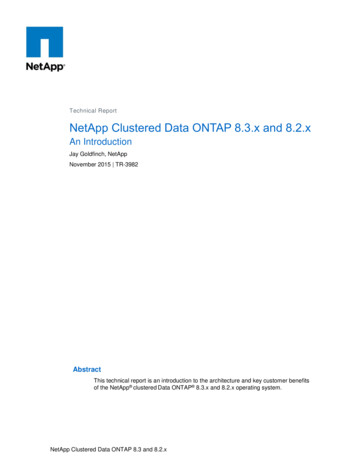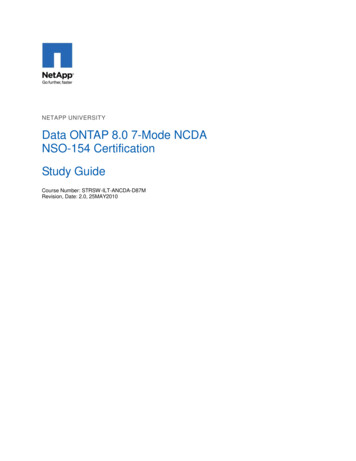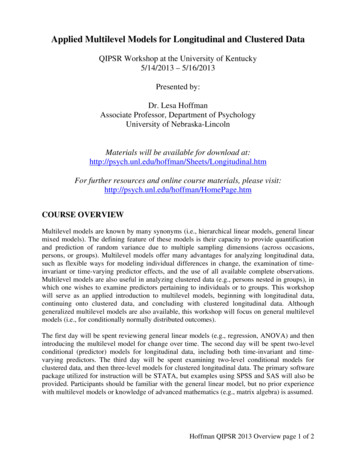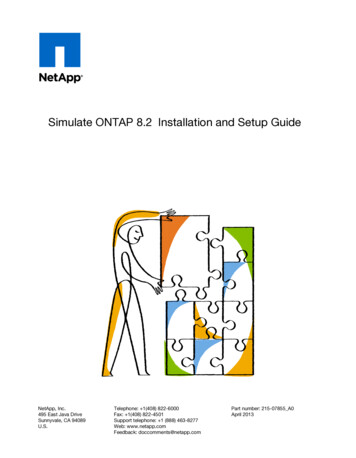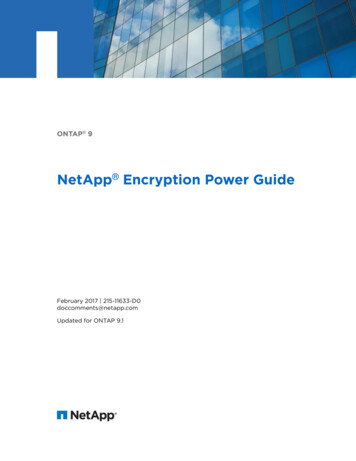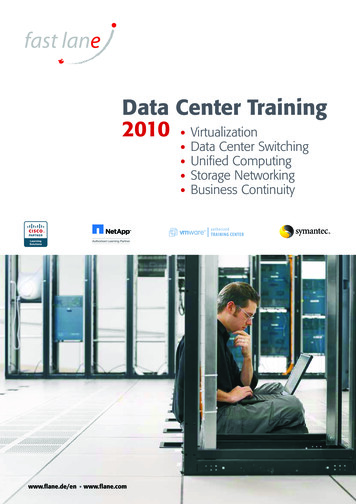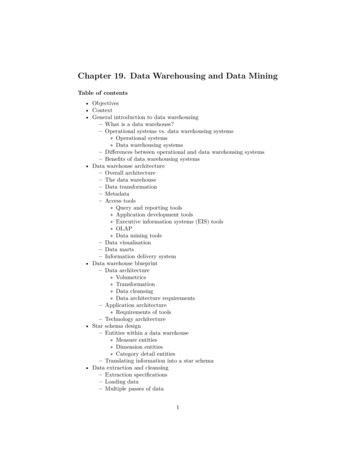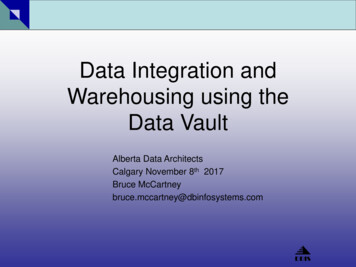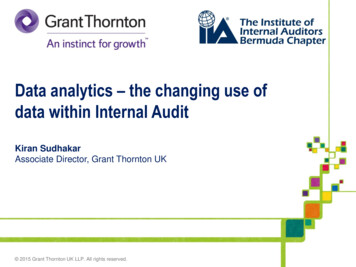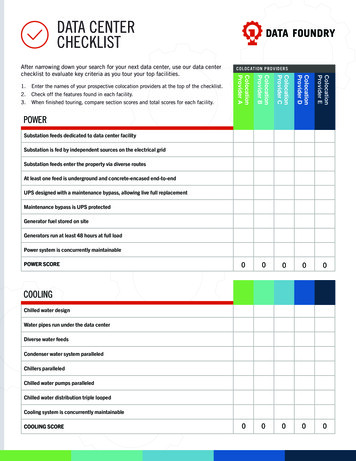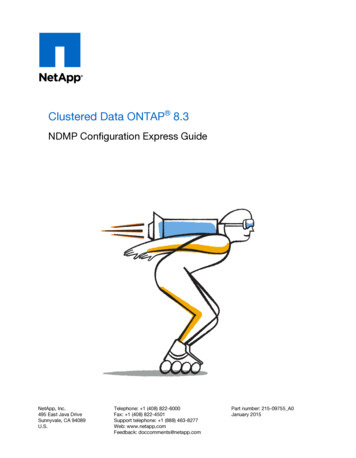
Transcription
Clustered Data ONTAP 8.3NDMP Configuration Express GuideNetApp, Inc.495 East Java DriveSunnyvale, CA 94089U.S.Telephone: 1 (408) 822-6000Fax: 1 (408) 822-4501Support telephone: 1 (888) 463-8277Web: www.netapp.comFeedback: doccomments@netapp.comPart number: 215-09755 A0January 2015
Table of Contents 3ContentsDeciding whether to use this guide . 4NDMP configuration workflow . 5Preparing for NDMP configuration . 6Verifying tape device connections . 8Enabling tape reservations . 9Configuring NDMP at the SVM level or the node level . 9Configuring SVM-scoped NDMP . 10Configuring node-scoped NDMP . 15Configuring the backup application . 18Where to find additional information . 20Copyright information . 21Trademark information . 22How to send comments about documentation and receive updatenotification . 23Index . 24
4 NDMP Configuration Express GuideDeciding whether to use this guideThis guide describes how to quickly configure a Data ONTAP 8.3 cluster to use the Network DataManagement Protocol (NDMP) to back up data directly to tape using a third-party backupapplication.You should use this guide if you want to configure NDMP in the following context: The cluster is running Data ONTAP 8.3. You have a third-party backup application (also called a Data Management Application or DMA). You are a cluster administrator. You want to perform backup operations either at the cluster level (using the admin StorageVirtual Machine (SVM)) or node level. Tape devices and an optional media server are installed. Tape devices are connected to the cluster through a Fibre Channel (FC) switch—not directlyattached. At least one tape device has a logical unit number (LUN) of 0. You are using FlexVol volumes and not Infinite Volumes. You want to use best practices, not explore every available option. You do not want to read a lot of conceptual background.If these assumptions are not correct for your situation, you should see the Clustered Data ONTAP 8.3Data Protection Tape Backup and Recovery Guide.
5NDMP configuration workflowSetting up tape backup over NDMP involves preparing for NDMP configuration, verifying the tapedevice connections, enabling tape reservations, configuring NDMP at the SVM or node level,enabling NDMP on the cluster, configuring a backup user, configuring LIFs, and configuring thebackup application.Steps1. Preparing for NDMP configuration on page 6Before you configure tape backup access over NDMP, you must verify that the plannedconfiguration is supported, ensure that your tape drives are listed as qualified drives on each node,ensure that all nodes have intercluster LIFs, and identify whether the backup application supportsthe Cluster Aware Backup (CAB) extension.
6 NDMP Configuration Express Guide2. Verifying tape device connections on page 8You must ensure that all drives and media changers are visible in Data ONTAP as devices.3. Enabling tape reservations on page 9You must ensure that tape drives are reserved for use by backup applications for NDMP backupoperations.4. Configuring NDMP at the SVM level or the node level on page 9If the backup application supports Cluster Aware Backup (CAB), you can configure NDMP asSVM-scoped at the cluster (admin SVM) level, which enables you to back up all volumes hostedacross different nodes of the cluster. Otherwise, you can configure node-scoped NDMP, whichenables you to back up all the volumes hosted on that node.5. Configuring the backup application on page 18After the cluster is configured for NDMP access, you must gather information from the clusterconfiguration and then configure the rest of the backup process in the backup application.Preparing for NDMP configurationBefore you configure tape backup access over NDMP, you must verify that the planned configurationis supported, ensure that your tape drives are listed as qualified drives on each node, ensure that allnodes have intercluster LIFs, and identify whether the backup application supports the Cluster AwareBackup (CAB) extension.Steps1. Verify that the planned configuration is supported by using the Interoperability Matrix (IMT).NetApp Interoperability Matrix ToolYou should verify that the following components are compatible: The version of Data ONTAP 8.3 that is running on the cluster. The backup application vendor and application version: for example, Symantec NetBackup7.6 or CommVault Simpana 10 SP8. The tape devices details, such as the manufacturer, model, and interface of the tape drives: forexample, IBM Ultrium-TD4 FC or HP Ultrium-5 SAS. The platforms of the nodes in the cluster: for example, FAS3260 or FAS6280.2. Ensure that your tape drives are listed as qualified drives in each node's built-in tapeconfiguration file:a. On the command line-interface, view the built-in tape configuration file by using thestorage tape show-supported-status command.
NDMP configuration workflow 7Examplecluster1:: storage tape show-supported-statusNode: cluster1-1Tape Drives-----------------------------Certance Ultrium 2Certance Ultrium 3Digital DLT2000.IsSupported--------truetruetrueSupport Status------------------------------Dynamically QualifiedDynamically QualifiedQualifiedb. Compare your tape drives to the list of qualified drives in the output.Note: The names of the tape devices in the output might vary slightly from the names onthe device label or in the Interoperability Matrix. For example, Digital DLT2000 can alsobe known as DLT2k. You can ignore these minor naming differences.c. If a device is not listed as qualified in the output even though the device is qualified accordingto the Interoperability Matrix, download and install an updated configuration file for thedevice using the instructions on the NetApp Support Site.NetApp Downloads: Tape Device Configuration FilesA qualified device might not be listed in the built-in tape configuration file if the tape devicewas qualified after the node was shipped.3. Ensure that every node in the cluster has an intercluster LIF:a. View the intercluster LIFs on the nodes by using the network interface show -roleintercluster command.Examplecluster1:: network interface show -role interclusterLogicalVserverInterface----------- 0aIsHome---trueb. If an intercluster LIF does not exist on any node, create an intercluster LIF by using thenetwork interface create command.Examplecluster1:: network interface create -vserver cluster1 -lif IC2 -role intercluster-home-node cluster1-2 -home-port e0b -address 192.0.2.68 -netmask 255.255.255.0-status-admin up -failover-policy local-only -firewall-policy interclustercluster1:: network interface show -role interclusterLogicalStatusNetworkCurrentCurrent Is
8 NDMP Configuration Express me---truetrueClustered Data ONTAP 8.3 Network Management Guide4. Identify whether the backup application supports Cluster Aware Backup (CAB) by using thedocumentation provided with the backup application.CAB support is a key factor in determining what type of backup you can perform.Verifying tape device connectionsYou must ensure that all drives and media changers are visible in Data ONTAP as devices.Steps1. View information about all drives and media changers by using the storage tape showcommand.Examplecluster1:: storage tape showNode: cluster1-01Device .Device Type-------------tape drivemedia changertape drivemedia changerDescription-----------------------------HP LTO-3HP MSL G3 SeriesIBM LTO 5 ULT3580IBM 3573-TLStatus-------normalnormalnormalnormal2. If a tape drive is not displayed, troubleshoot the problem.3. If a media changer is not displayed, view information about media changers by using thestorage tape show-media-changer command, and then troubleshoot the problem.Examplecluster1:: storage tape show-media-changerMedia Changer:Description:WWNN:WWPN:Serial 000e11:10b91900FRU7800000 LL1Errors: ator--------2bAlias------mc0Device mal
NDMP configuration workflow 9Enabling tape reservationsYou must ensure that tape drives are reserved for use by backup applications for NDMP backupoperations.About this taskThe reservation settings vary in different backup applications, and these settings must match thebackup application and the nodes or servers using the same drives. See the vendor documentation ofthe backup application for the correct reservation settings.Steps1. Enable reservations by using the options -option-name tape.reservations -optionvalue persistent command.ExampleThe following command enables reservations with the persistent value:cluster1:: options -option-name tape.reservations -option-value persistent2 entries were modified.2. Verify that reservations are enabled on all nodes by using the options tape.reservationscommand, and then review the output.Examplecluster1:: options r1-2tape.reservations2 entries were displayed.persistentpersistentConfiguring NDMP at the SVM level or the node levelIf the backup application supports Cluster Aware Backup (CAB), you can configure NDMP as SVMscoped at the cluster (admin SVM) level, which enables you to back up all volumes hosted acrossdifferent nodes of the cluster. Otherwise, you can configure node-scoped NDMP, which enables youto back up all the volumes hosted on that node.
10 NDMP Configuration Express GuideChoices Configuring SVM-scoped NDMP on page 10 Configuring node-scoped NDMP on page 15Configuring SVM-scoped NDMPIf the DMA supports the Cluster Aware Backup (CAB) extension, you can back up all the volumeshosted across different nodes in a cluster by enabling SVM-scoped NDMP, configuring a backupuser account, and configuring LIFs for data and control connection.Before you beginThe CAB extension must be supported by the DMA.Steps1. Enabling SVM-scoped NDMP on the cluster on page 102. Configuring a backup user for the cluster on page 113. Configuring LIFs on page 12Enabling SVM-scoped NDMP on the clusterYou can configure SVM-scoped NDMP on the cluster by enabling SVM-scoped NDMP mode andNDMP service on the cluster (admin SVM).About this taskTurning off node-scoped NDMP mode enables SVM-scoped NDMP mode on the cluster.Steps1. Enable SVM-scoped NDMP mode by using the system services ndmp command with thenode-scope-mode parameter.Examplecluster1:: system services ndmp node-scope-mode offNDMP node-scope-mode is disabled.2. Enable NDMP service on the admin SVM by using the vserver services ndmp oncommand.Examplecluster1:: vserver services ndmp on -vserver cluster1The authentication type is set to challenge by default and plaintext authentication is disabled.
NDMP configuration workflow 11Note: For secure communication, you should keep plaintext authentication disabled.3. Verify that NDMP service is enabled by using the vserver services ndmp show command.Examplecluster1:: vserver services ndmp ruefalseAuthentication g a backup user for the clusterTo authenticate NDMP from the backup application, you must create a local backup user, or an NISor LDAP user for the cluster with the admin or backup role, and generate an NDMP password for thebackup user.Before you beginIf you are using an NIS or LDAP user, the user must be created on the respective server. You cannotuse an Active Directory user.Steps1. Create a backup user with the admin or backup role by using the security login createcommand.You can specify a local backup user name or an NIS or LDAP user name for the -user-orgroup-name parameter.ExampleThe following command creates the backup user backup admin1 with the backup role:cluster1:: security login create -user-or-group-name backup admin1 -application ssh-authmethod password -role backupPlease enter a password for user 'backup admin1':Please enter it again:2. Generate a password for the admin SVM by using the vserver services ndmp generatepassword command.The generated password must be used to authenticate the NDMP connection by the backupapplication.
12 NDMP Configuration Express GuideExamplecluster1:: vserver services ndmp generate-password -vserver cluster1 -user backup admin1Vserver: cluster1User: backup admin1Password: qG5CqQHYxw7tE57gConfiguring LIFsYou must identify the LIFs that will be used for establishing a data connection between the data andtape resources, and for control connection between the admin SVM and the backup application. Afteridentifyi
Clustered Data ONTAP 8.3 NDMP Configuration Express Guide NetApp, Inc. 495 East Java Drive Sunnyvale, CA 94089 U.S. Telephone: 1 (408) 822-6000 Fax: 1 (408) 822-4501 Support telephone: 1 (888) 463-8277 Web: www.netapp.com Feedback: doccomments@netapp.com Part number: 215-09755_A0 January 2015