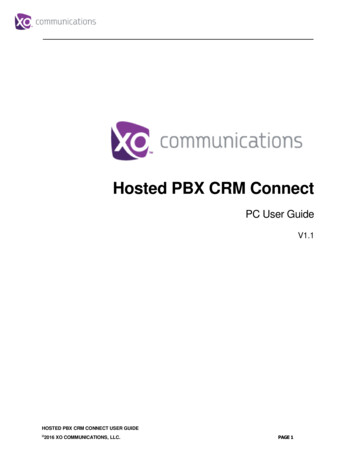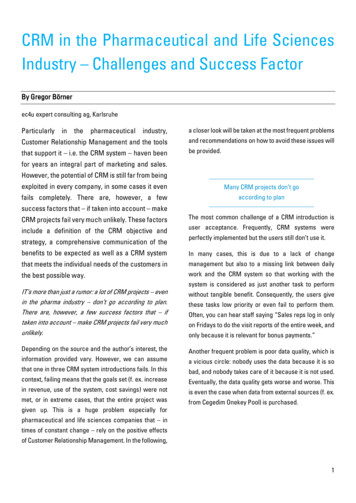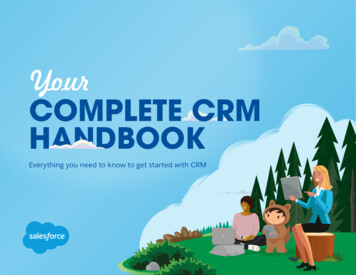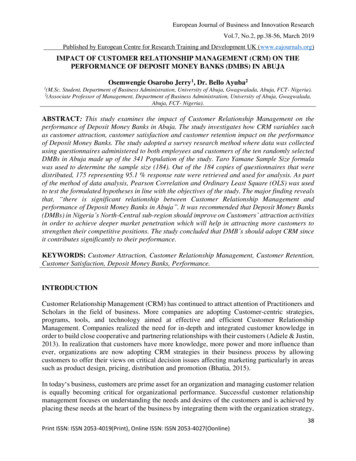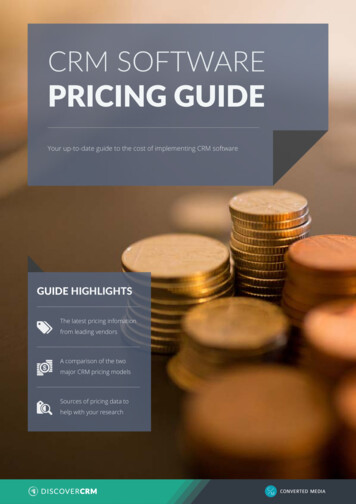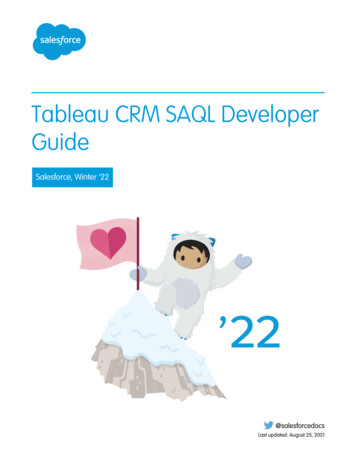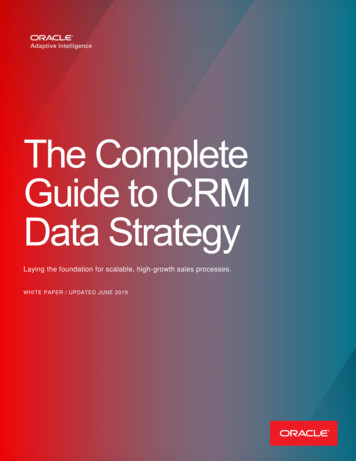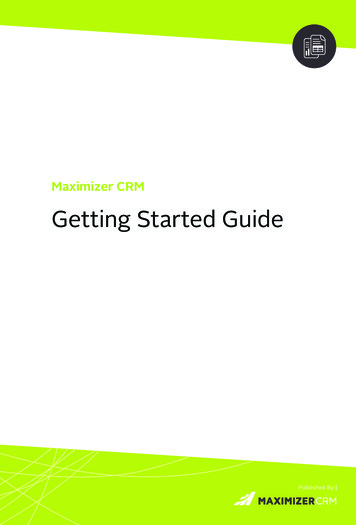
Transcription
Maximizer CRMGetting Started GuidePublished By
Maximizer CRM is specifically designed for small and medium-sizedbusinesses and corporate divisions of large companies. By integrating sales,marketing, and customer service tools into one adaptable and affordablesolution, Maximizer CRM helps organizations realize their primarycustomer management goal of having many profitable and satisfiedcustomers.Throughout the customer life cycle, as prospects move from the marketingdepartment to the sales department, and as they are passed onto servicedepartments, Maximizer enables an organization to attract prospects, winnew customers, and increase repeat business.
Maximizer CRM Getting Started GuideInstalling Maximizer CRMTo use Maximizer CRM, you must install Maximizer server and MaximizerComponents for Microsoft IIS. You can use different machines as theapplication server and the IIS server, or you can use one machine as bothservers. Microsoft Internet Information Services (IIS) must already beinstalled and configured on your web server.If you have a previous version of Maximizer installed on your system, youshould uninstall the older version and then install the new version.To install Maximizer1. Download and extract the Maximizer CRM installation package.2. Double-click the Autorun.exe file in the installation folder. TheMaximizer CRM Setup window appears.3. Select Install Maximizer CRM Server. The Maximizer CRM Setupprogram starts.4. Follow the on-screen instructions to complete the installation.For detailed instructions on various installation configurations forthe different editions of the product, refer to the Maximizer CRMAdministrator’s Guide. You can access the guide from Maximizer orAdministrator.
Working with Address Books“Address Book” is the term used to describe a Maximizer database.The Address Book contains all of your contacts, sales opportunities,appointments, tasks, notes, campaigns, customer service cases, knowledgebase articles, orders, and any other information recorded in the variousMaximizer windows. You can set up as many Address Books as you need.When you are ready to create your own Address Book, you can open theAdministrator module to create the Address Book.Sample Address Book - Escona TutorialWhen you install Maximizer, you have the option of installing sampleAddress Books. The Escona Tutorial Address Book includes severaldifferent pre-configured users with different security rights. It also includessample data such as Address Book entries, opportunities, campaigns,customer service cases, user-defined fields, notes, and documents allowingyou to see how the software lets you manage your customer relationships.When you first open Maximizer, explore the program’s features using thedata in the Escona Tutorial Address Book. To open Maximizer Web Access,enter the Web Access URL in a web browser. The URL is of the form:[Server Name]/MaximizerWebAccess. To log into the sample AddressBook, use one of the following user IDs and passwords:User ID - JNAPOLIPassword - maximizerUser ID - MASTERPassword - controlNote that “control” is the default password for the MASTER user of allAddress Books. You should change this password when you create yourown Address Books. Also, “maximizer” is the default password for allsample users in the Escona Tutorial database.
Maximizer CRM Getting Started GuideMaximizer CRM BasicsThe main component in Maximizer is the Address Book module, which liststhe companies and organizations that you have recorded as Address Bookentries.There are other main modules that comprise all your sales, marketing,and customer service information. The main modules include the AddressBook, Opportunities, Customer Service, and Campaigns pages. Followingtabs, such as the Notes and User-Defined fields tabs, appear under themain page and contain information related to the selected entry in themain page. When you select a different entry in the page, the following tabschange to display information related to the selected entry.Creating Companies, Individuals, and ContactsYou can create an Address Book entry as one of these three types: Company – Represents a group of people such as an organization,association, or business. A Company often has associated Contactentries. Individual – Represents a person who may not be associated with acompany or organization. Like a Company entry, an Individual entry canhave associated Contact entries. Contact – Represents people associated with a Company entry or, lessfrequently, an Individual entry.
To create an Address Book entryIn the Address Book page, here are a few ways to add a new Address Bookentry: From the Edit menu, select the type of Address Book entry you want tocreate. For example, select Edit Add Company. Right-click, choose Add, and select one of the Address Book entryoptions.In the Details following tab, enter all relevant information for the entry.After you create the new Company or Individual entry, you can createadditional Contact entries for the Company or Individual entry.
Maximizer CRM Getting Started GuideCalendarThe Calendar page allows you to schedule and view your appointments.You can see when others are unavailable, as well as view other users’calendars. Creating appointments is easy—just right-click in the Calendarpage and choose Add Appointment or click the Add appointment button.Also, you can easily create an appointment from the Address Book page.Right-click on the entry, and select Schedule Meeting.
Hotlist TasksThe Hotlist page is a to-do list of tasks and reminders. You can createa Hotlist task—which can be associated with an Address Book entry orpersonal—by right-clicking in the Hotlist page and choosing Add Taskor from the Edit tab, select Add Task. Hotlist tasks can also be part of anAction Plan for an Address Book entry, an opportunity, a campaign, or acustomer service case.You can view Calendar appointments and Hotlist tasks scheduled forthe current entry in the Activities following tab. You can also add newappointments and tasks and schedule Action Plans.NotesThe Notes following tab displays notes associated with the selectedAddress Book entry, customer service case, campaign, or opportunity. Toadd a note, in the Notes following tab, select Add from the view bar.Notes are also displayed in the History tab. To add a plain text note, click inthe text field at the top of the History tab, then enter the text for the note.
Maximizer CRM Getting Started GuideUser-Defined FieldsThe User-Defined Fields following tab displays custom fields you createand associate with the selected Address Book entry, opportunity,campaign, or customer service case. If you have the necessary securityrights, you can create and modify user-defined fields. To set up userdefined fields, in the left navigation pane, select Administration Set UpUser-Defined Fields.DocumentsThe Documents following tab displays the document entries associatedwith the selected Address Book entry, opportunity, campaign, or customerservice case. You can insert documents like invoices, sales sheets, letters, and faxes created with other products like Microsoft Excel. You can alsoadd hyperlinks to documents stored outside of the Address Book.To insert a file or hyperlink, in the Documents following tab, next to New inthe view bar, click Document or Hyperlink. You can also view documentsfrom the History tab. Use Microsoft Word Integration to create documents in Word usinginformation from your Maximizer entries.EmailUse Maximizer to send email to your Address Book entries andautomatically save the email message as a note or document with theselected Address Book entries, opportunities, or customer service cases.To send an email, first select the entries. Then, from the Actions menu,select Write an Email. Compose the email message using merge fields toinclude personalized information from the entries in the message. Whenyou’re finished, you can save the message as an email template to reuselater.
You can also use Microsoft Outlook Integration to integrate yourMaximizer Address Book with Outlook.Sales and OpportunitiesOpportunity management helps you and your colleagues manage complexsales. Complex sales involve the participation of more than one person inthe buying decision and require the support of a sales team. Prospects forcomplex sales can range from single businesses to multiple corporations orgovernments.Using opportunities with sales processes, you can define and strengthenyour sales game plan. Your sales team defines a sales process—what stagesyou need to go through to close a sale and how long each stage shouldtake—and then the process can be applied to opportunities. A timelineof the stages in the sales process is displayed in the Details tab of anopportunity so you can see where you are at with the opportunity.
Maximizer CRM Getting Started GuideMaximizer users can be selected to monitor all or specified opportunities.Opportunity monitors receive email notifications when opportunitiesare created, modified, or closed. To select users to monitor a specificopportunity, select the Monitoring button in an open opportunity.To add an opportunity1. Select the Address Book entry to which you want to add anopportunity. If you select a Contact, Maximizer adds the opportunity tothe Company.2. Right-click, and select Create an Opportunity. Or, from the Actionsmenu, select Create an Opportunity.3. Enter the opportunity information in the Details tab.4. Click Save to save the opportunity.
Working with Sales LeadsLeads module helps you to manage and qualify sales leads. You canconvert the qualified leads to Address Book entries and opportunities.When you are working with a lead, you can check if it is a returningcustomer or not. If the lead already exists in Address Book, you can linkthe lead with the Address Book entry. This will prevent creating duplicateentries during conversion.The Sales PipelineWith a single click, you can view the current opportunities in the pipeline.The Opportunity Pipeline report graphically displays all opportunitiesthat you select to include grouped by opportunity stage. To viewthe Opportunity Pipeline report, open the Opportunities page, andselect Report Pipeline Report. You can generate the report for allopportunities in the Address Book, or you can select opportunities in thelist before generating the report.
Maximizer CRM Getting Started GuideMarketingYour marketing team can use the Campaigns module to perform, track, andmeasure cost-effective marketing campaigns that deliver more qualifiedleads to your sales people.Automated campaigns let you broadcast your marketing message toanyone in your Maximizer Address Book. A campaign can reach out to yourentire Address Book or a target list by email, fax, or print.Maximizer is capable of sending text and HTML emails. Use an editor ofyour choice or use the Campaign Message Editor to create your HTML ortext files.There are specific merge fields that make it simple to set up an automatedcampaign. The easiest way to use these merge fields in HTML is to createa message for an email activity using the Campaign Message Editor andinsert the desired merge fields at the correct place in the message. The
campaign merge fields can be useful for tracking customer informationregarding resulting visits to your website and opened campaign emails.Refer to the Maximizer CRM Online Help for more information on usingthese merge fields.Once you have created your campaign messages, you can create anautomated campaign template (in the Campaigns page, select Edit Automated Campaign Templates). Add activities to the template and linkthem to your campaign messages.Automated campaigns are directly integrated with your Address Bookentries so you can track lead sources, responses, and purchases throughuser-defined fields and the automatic creation of notes. To further analyzecampaign results, use the detailed campaign reports.To launch an automated campaign1. Open the Campaigns page.
Maximizer CRM Getting Started Guide2. From the Edit select, select Add Automated Campaign. Or right-clickand select Add Automated Campaign.3. Choose the template on which this campaign is based. Also, enter thename, description, budget, and expected revenue.4. Select the date to begin the campaign.5. Choose the Address Book entries that you want to receive thecampaign. The Favorite List option is effective for a large number ofsubscribers.6. Select the Validate email addresses option to be notified of any blankemail addresses or those missing the @ symbol or choose Validate faxnumbers to be notified of invalid fax numbers.7. Click Finish to save and launch the campaign.
Customer Service & SupportMaximizer enables customer service representatives to track and respondto service calls relating to matters such as billing inquiries, product cases,and frequently asked questions. When entering the details of a customerservice case, enter information such as the assigned representative, followup deadline, status, priority, and a description of the issue. Once a case hasbeen created, you can assign and escalate cases to the appropriate expertor manager in the company with the automatic creation of Hotlist tasks,appointments, and email reminders.The Customer Service page supports and enhances your existing customerservice business processes. All Address Book entry customer servicecommunication can be recorded, categorized, and escalated appropriatelyto ensure issues are dealt with in a timely manner.Maximizer users can be selectedto monitor all or specifiedcustomer service cases.Case monitors receive emailnotifications when cases arecreated, modified, or resolved. Toselect users to monitor a specificcase, select the Monitoringbutton in an open customerservice case.Increase your staff’s efficiencyand ensure total customersatisfaction by viewing timelyreports and graphs on casestatus, case workload by representative, or incident details, for example.
Maximizer CRM Getting Started GuideBased on the follow-up deadline, a Hotlist task is automatically createdfor the assigned user when a case is created. The task is automaticallymodified when the follow-up deadline or assigned user is modified. Andwhen the case is resolved, the task is marked as complete.To create a customer service case1. Select the Address Book entry for which you want to add a case. Ifyou select a Contact, Maximizer adds the case to the Company.2. Right-click and select Create a case. Or from the Actions menu, selectCreate a case.3. Enter the case information in the Details tab.4. Click Save to save the case.
Share the KnowledgeEmpower your staff and ensure they are armed with accurate informationto answer your customer’s toughest question. The knowledge base allowseveryone to share technical articles, the answers to frequently askedquestions, and other important customer service information in the formof knowledge base articles. Information is a click away with fast keywordsearching. You can then send the article to a customer to resolve theiroutstanding issue.The Knowledge Base pageprovides you with a library-styletool to manage your customerservice solutions. The moduleis tightly integrated with theCustomer Service module. Anarticle is typically created foreach case solution, answeredquestion, or guideline relating toyour products or services.Enable every staff member to create articles, complete with links to otherdocuments, spreadsheets, and files, while enforcing management to signoff on publishing articles for internal or external viewing.
Maximizer CRM Getting Started GuideDashboardDesigned for executives and upper management, dashboards show upto-the-second indicators of your company’s performance. With this typeof information on your screen at all times, you can see in a glance howyour company is doing and even see the indicators register activity frommoment to moment. To access dashboards, click on the Dashboards icon.
Access OptionsWeb AccessMaximizer Web Access is a secure, web-browser interface to a MaximizerAddress Book. Users can access all of their Address Book data using a webbrowser—no need to install an application on each computer.Mobile AppMaximizer native mobile app gives you access to your contacts,opportunities, leads, and calendar through your mobile devices. Downloadthe app in Google Play or Apple Store.Mobile AccessMaximizer Mobile Access provides access to an Address Book through awireless Internet-enabled device. You can access Address Book entries,opportunities, customer service cases, Hotlist tasks, appointments, userdefined fields, notes, the Company Library, and dashboards through MobileAccess.Administrator ModuleThe Administrator module is typically used by a system administratoror other technically proficient staff to configure and manage the entireMaximizer application. The Administrator module is installed by default onthe Maximizer server. You can also access the module over the Internet,using Maximizer Web Access Administrator.
Maximizer CRM Getting Started GuideManage UsersYou use Administrator to manage users. Users are displayed in a list formatwith contact details and module access rights. From the Manage Usersdialog box, you can set passwords, user preferences, and access rights. Thisis also where you can set up Windows Authentication for users.Manage Security Groups, and TeamsYou use Administrator to manage security groups and teams. As with users,security groups and teams are displayed in a list format. The properties forsecurity groups and teams can be easily accessed and modified from theSecurity Groups and Teams dialog box.Web AccessWeb Access site URLs can be defined in Administrator. By default, theseURLs are set up during the installation of the Maximizer Web components,but the values can be modified in the Web Access dialog box.Importing and Upgrading DataYou can use Administrator to import Address Book entries. You can alsoimport Address Book entries and knowledge base articles in XML format orMXI (Maximizer XML Interface) format using the Advanced Import feature,which is available from the File Import menu.Administrator is also used to upgrade your Address Books from a previousversion of Maximizer. You should always perform a backup beforeupgrading your data.
Document AdministrationYou can use the Document Administration functionality to reduce the sizeof your documents in an Address Book as part of regular maintenance.Time Zone AlignmentThe Time Zone Alignment dialog box allows you to align users to timezones so that their appointments, Hotlist tasks, and opportunity activitiesreflect the time zone in which they were created.Learn More About Maximizer CRM Maximizer CRM Administrator’s Guide & User’s Guide The MaximizerCRM manuals are available in Adobe PDF format. You need to have theAdobe Acrobat Reader installed to be able to read the online guides. Todownload the reader free of charge, go to www.adobe.com and see theAcrobat products section of the website. You can find links to downloadthe guides, under the Help User’s Guide menu in Maximizer. Online Help - How-to help is available in both Maximizer andAdministrator providing you with step-by-step instructions for all areasof the applications. In Maximizer Web Access, click on the questionmark in the main windows and dialog boxes to access context-sensitivehelp.
Maximizer CRM Getting Started GuideAbout MaximizerMaximizer CRM is fueling the growth of businesses around the world. Our CRM solutions comefully loaded with the core Sales, Marketing and Service functionality companies need to optimizesales productivity, accelerate marketing and improve customer service. With flexible on-premise,our cloud and your cloud deployment options, tailored-to-fit flexibility, state-of-the art securityinfrastructure, industry-specific editions and anywhere/anytime mobile access, Maximizer is theaffordable CRM solution of choice. From offices in North America, Europe, Middle East, Africaand AsiaPac, and a worldwide network of certified business partners, Maximizer has shipped overone million licenses to more than 120,000 customers worldwide.Online Training - s/Supported Products - tice of CopyrightPublished by Maximizer Software Inc. Copyright 1988-2021All rights reserved.Registered Trademarks and Proprietary NamesProduct names mentioned in this document may be trademarks or registered trademarks ofMaximizer Software Inc. or other hardware, software, or service providers and are used herein foridentification purposes only.ApplicabilityThis document applies to Maximizer CRM 2021AMERICAS ( HEAD OFFICE )EUROPE / MIDDLE EAST / AFRICAAUSTRALIA / NEW ZEALANDMaximizer Services Inc.Sales 1 800 804 6299Phone 1 604 601 8000Email info@maximizer.comWebsite www.maximizer.comMaximizer Software Ltd.Phone 44 (0) 1344 766 900Email enquiries@maximizer.comWebsite www.maximizer.com/ukMaximizer Software SolutionsPty. Ltd.Phone 61 (0) 2 9957 2011Email info.anz@maximizer.comWebsite www.maximizer.com/au
Download and extract the Maximizer CRM installation package. 2. Double-click the Autorun.exe file in the installation folder. The . Maximizer CRM Getting Started Guide User-Defined Fields. The User-Defined Fields following tab displays custom fields you create and ass