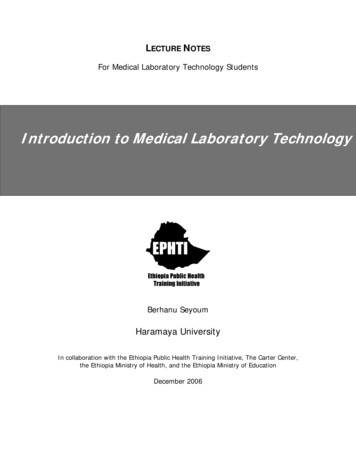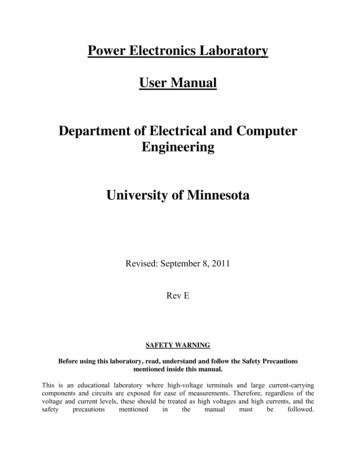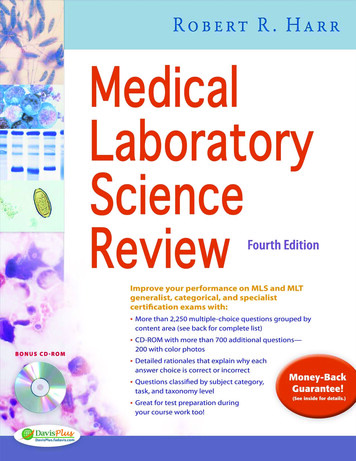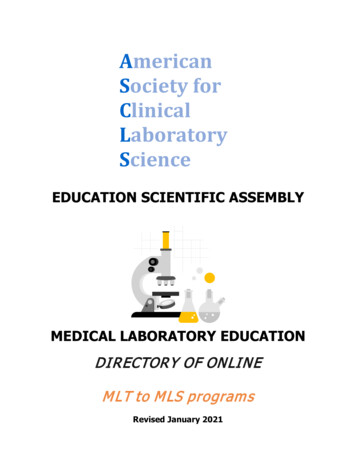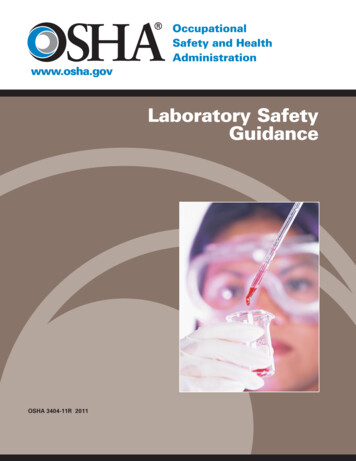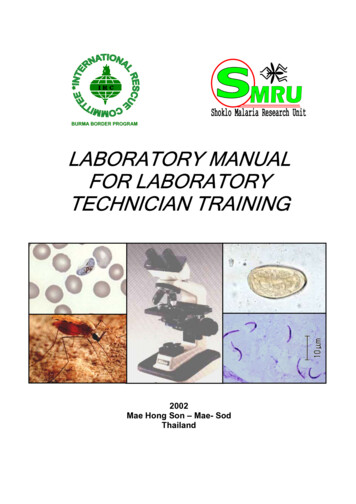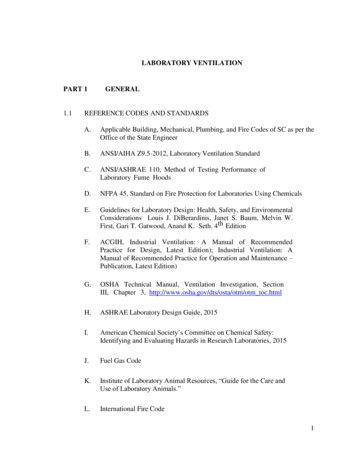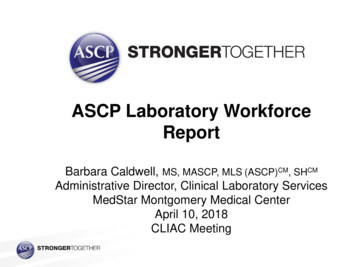Transcription
A MANUAL FOR A LABORATORYINFORMATION MANAGEMENT SYSTEM(LIMS) FOR LIGHT STABLE ISOTOPES—VERSION 7.0U.S. GEOLOGICAL SURVEYOpen-File Report 98-284Revision of Open-File Report 97-812
A MANUAL FOR A LABORATORYINFORMATION MANAGEMENT SYSTEM(LIMS) FOR LIGHT STABLE ISOTOPES—VERSION 7.0By Tyler B. CoplenU.S. GEOLOGICAL SURVEYOpen-File Report 98-284Revision of Open-File Report 97-812Reston, Virginia1998
U.S. DEPARTMENT OF THE INTERIORBruce Babbitt, SecretaryU.S. GEOLOGICAL SURVEYThomas J. Casadevall, Acting DirectorFor additional information write to:Copies of this report can be purchased from:Chief, Isotope Fractionation ProjectU.S. Geological SurveyMS 431 - National CenterReston, Virginia 20192U.S. Geological SurveyBranch of Information ServicesBox 25286, Federal CenterDenver, Colorado 80225-0286
CONTENTSAbstract .1Introduction .2Hardware Requirements .3Software Requirements.3Installation Instructions .4Installation on a single computer from the Internet .4Installation on a single computer from diskettes .6Installation on a network .7Installation of version 1.4 from the Internet .8Installation of version 1.4 from diskettes .9Instructions for Removing LIMS for Light Stable Isotopes 7.0 (Uninstallation) .10Concepts . 11Example Database. 20Introduction . 20Login New Samples Form .26Import New Project Button .28Search for a Project Form .29Project Form . 29Sample Form . 34Add Samples To Be Analyzed Form.38Print Sample Range Form.40Printing a Template and the Samples To Be Analyzed Form.40Analysis Form . 51Add or Change Analyses Form .51Import Analyses Button .55LIMS Default Import Format .56Analytical Precision Import Format .56Europa Scientific Import Format .57Finnigan MAT Import Format .57Introduction .57Dual Inlet .57GCC . 58EA. 59Micromass Import Format.59LIMS For Light Stable Isotopes Configuration Form .60Correction Factors and Normalization Equations Form .62Print Samples In Progress Form .69Edit Samples In Progress Form.71Store Samples In Progress Form .77Add Samples To Samples In Progress Form .78Normalization Equation Ranges Form .78Installing a New Database File .79Importing Projects Using the Excel 5.0 Template .81iii
Special Features . 85LIMS For Light Stable Isotopes Configuration Form .85Alternative Field Names .85Form Colors.85Software Switches.86Paper Size .86Default Country .86Other Parameters.87Reference Samples Form .89Prefixes & Next Sample # Button .89Mass Spectrometer Configuration Form .91Faraday Cup Information Form .93Mass Spectrometer Error Codes Form .93NAWID, NWQL, and Access Forms .93Media Form. 93Procedure Form .93Low Procedure Codes Form .94High Procedure Codes Form.94How to Add Media, Procedures, Low Procedures, and High Procedures .96How to Delete Media, Procedures, Low Procedures, and High Procedures.97Creating and Editing Templates .9714Using LIMS with C . 1053Using LIMS with H . 106Using LIMS with CFCs. 107Analysis Import Formats . 109Introduction . 109LIMS Default Import Format . 109Analytical Precision Analysis Import Format . 111Europa Scientific Analysis Import Format . 112Finnigan MAT Analysis Import Format . 112Dual Inlet Import Format . 113GCC Import Format . 116EA Import Format . 116Micromass Analysis Import Format . 117Sample Export Formats . 119Introduction . 119LIMS Default Sample Export Format . 119Sample Export Format for Analytical Precision . 119Sample Export Format for Europa Scientific . 119Sample Export Format for Finnigan MAT . 121Sample Export Format for Micromass . 121Files found on diskettes . 122Acknowledgments . 123References . 124iv
5.26.27.28.29.30a.30b.31.32.33.LIMS Main Menu .22Login sample tasks .24Tasks to analyze and report data .25Login New Samples form .27Search for project form .30Project form .31Example of project report after being logged in .33Example of a small labels report .35Sample form .36Add Samples To Be Analyzed form .39Example of Print Samples Range report .41Samples To Be Analyzed form for the EA for C and N .42Example of List of Samples To Be Analyzed for the EA for C & N template . 45Page 1 of multi-sheet template (EA for C & N) for an elemental analyzer . 46Page 2 of multi-sheet template (EA for C & N) for an elemental analyzer.47Page 3 of multi-sheet template (EA for C & N) for an elemental analyzer.48Page 4 of multi-sheet template (EA for C & N) for an elemental analyzer.49Page 5 of multi-sheet template (EA for C & N) for an elemental analyzer.50Analysis form .52Add or Change Analyses form .54LIMS For Light Stable Isotopes Configuration form.61Analyses and Normalization Equations form .63Normalization Equation Coefficients form .65Example of Normalization Equation Coefficients report .67Print Samples In Progress form .70Example of Print Samples In Progress report .72Example of Print Samples In Progress report with Print Aliquot IDsand Interfering Masses check boxes enabled .73Edit Samples In Progress form .7415Example of report for δ N results of compound specific isotope-ratio analyses(C4 through C9) .76Alt.xls Excel 5.0 template for creating projects .83Reference Samples form .90Mass Spectrometer Configuration form .92Templates form .98Micromass CO2-H2O equilibration system in author’s laboratory .99Template for this system set up with 48 samples .99Example of List of Samples To Be Analyzed for the CO2-H2O equilibration templatewith 48 samples . 100Example of the 4-page CO2-H2O equilibration template with 48 samples. . 101Ports & Configuration form . 104v
TABLESTable1.2.3.4.5.6.7.8.9.10.Media codes used in LIMS version 7.0 .12List of sample prefixes used in LIMS version 7.0 .13List of isotopes, isotope ratios, and CFCs that can be selected in LIMS version 7.0 . 14List of sample preparation procedures used in LIMS version 7.0 .15Minimum and Maximum Sample Preparation Procedure Codes in LIMSversion 7.0 as a Function of Isotope Code Between Codes 2 and 15 .95Fields of the LIMS version 7.0 default table for importing isotopic analyses . 110Fields of the Analytical Precision Microsoft Access table of isotopicanalyses, LIMSInput . 112Fields of the Europa Scientific file of isotopic analyses, Mercury.txt . 113Fields of the LIMS version 7.0 default sample export table, SamplesToBeAnalysed .120Fields of the sample export file for Europa Scientific . 120vi
A MANUAL FOR A LABORATORY INFORMATION MANAGEMENT SYSTEM (LIMS) FORLIGHT STABLE ISOTOPES— VERSION 7.0Tyler B. CoplenABSTRACTThe reliability and accuracy of isotopic data can be improved by utilizing database software to (i)store information about samples, (ii) store the results of mass spectrometric isotope-ratio analyses ofsamples, (iii) calculate analytical results using standardized algorithms stored in a database, (iv)normalize stable isotopic data to international scales using isotopic reference materials, and (v) generatemulti-sheet paper templates for convenient sample loading of automated mass-spectrometer samplepreparation manifolds. Such a database program is presented herein. Major benefits of this systeminclude (i) an increase in laboratory efficiency, (ii) reduction in the use of paper, (iii) reduction inworkload due to the elimination or reduction of retyping of data by laboratory personnel, and (iv)decreased errors in data reported to sample submitters. Such a database provides a complete record ofwhen and how often laboratory reference materials have been analyzed and provides a record of whatcorrection factors have been used through time. It provides an audit trail for stable isotope laboratories.3Since the original publication of the manual for LIMS for Light Stable Isotopes, the isotopes H,314He, and C, and the chlorofluorocarbons (CFCs), CFC-11, CFC-12, and CFC-113, have been added tothis program.Information on downloading this report and downloading code and databases is provided at theInternet address: http://water.usgs.gov/software/geochemical.html, or from the author at the E-mailaddress: tbcoplen@usgs.gov.1
INTRODUCTIONOver the past two decades, the laboratory of the Isotope Fractionation Project of the WaterResources Division of the U.S. Geological Survey in Reston, Virginia, has analyzed water and solidsamples for the determination of stable hydrogen, carbon, nitrogen, oxygen, and sulfur isotope ratios fornumerous individuals. In order to track these samples, we have developed a laboratory information1management system (LIMS) based on the relational database program Microsoft Access . This manualdiscusses this database program and is an update of Coplen (1997). This database program now includes33143the isotopes H, He, and C, and the chlorofluorocarbons (CFC): CFC-11, CFC-12, and CFC-113. H314users are directed especially to pay particular attention to the section on H beginning on page 106. C14users should pay particular attention to the section on C beginning on page 105. CFC users should payparticular attention to the section on CFCs beginning on page 107.Access is available as one of the applications in Microsoft Office Professional. Access allowsstorage of more data than can be stored in spreadsheet programs. An Access database can be larger than100 MB. Because LIMS is a relational database application, data are stored in separate tables in such away as to eliminate or minimize repeating of data.LIMS for Light Stable Isotopes has proven useful in laboratories that (i) receive samples for isotopicanalysis from numerous individuals, and (ii) perform at least a few thousand isotopic analyses per year.Users who do not meet at least one, and likely both these criteria, will probably not find worthwhile theinvestment in time that it takes to learn and fully apply LIMS for Light Stable Isotopes.Experience has shown that approximately one week is required to become reasonably acquaintedwith LIMS for Light Stable Isotopes and set it up for operation in a laboratory. The user should plan oneday for the tutorial (see page 20) and three to four days to set up a new database and begin importingisotopic analyses from mass spectrometers in the laboratory. Although this may seem like a largeinvestment in time, current users report that the rewards in increased productivity and better organizationin a laboratory far outweigh this setup cost.LIMS for Light Stable Isotopes can store information about samples and analytical results for thefollowing isotope ratios, isotopes, and CFCs:21111018313122131422415717H/ HHHeHe6Li/ LiB/ BC/ C-113O/ OCl/ ClNe/ NeAr/ ArNe/ Ne14N/ N16O/ O30Ar/ Ar28Si/ Si32S/ SKr/ Kr84Kr/ Kr34861Xe/ XeXe/ XeThe use of trade, brand or product names in this report is for identification purposes only and doesnot constitute endorsement by the U.S. Geological Survey.2
Two versions of LIMS for Light Stable Isotopes are available. LIMS for Light Stable Isotopesversion 7.0 operates on the Microsoft Windows 95 or Windows NT 4.0 (or higher) platforms underAccess 97. LIMS for Light Stable Isotopes version 1.4, runs on the Microsoft Windows 3.1 or theWindows for Workgroups 3.11 platform under Microsoft Access 2.0. The two versions of LIMS forLight Stable Isotopes are nearly identical. This report discusses version 7.0, but version 1.4 users can usethis manual also. Where important differences occur, they are discussed herein.Hardware RequirementsLIMS for Light Stable Isotopes 7.0 requires an IBM compatible computer. A 486, Pentium, orPentium Pro computer with 16 MB of memory is satisfactory; however, a 32-MB Pentium isrecommended. A speed of at least 66 MHz is needed, but 200 or 233 MHz is desirable to minimizedelays while Access runs some queries. Although a 15-inch monitor can be used, a 17-inch monitor willbe easier to use because small fonts are used on some of the forms. Although a 640 x 480 pixel videodriver and video adaptor card may display text at its largest size, a screen resolution of 800 x 600 pixelsworks satisfactorily with 17-inch monitors, and a screen resolution of 1024 x 768 pixels workssatisfactorily with 21-inch monitors. A mouse is required.A Hewlett Packard LaserJet III printer was used to generate the reports in this report. If adifferent printer is employed, the user should confirm that the fonts available are sufficiently smallthat no information is omitted from the user’s reports.Software RequirementsLIMS for Light Stable Isotopes 7.0 (abbreviated LIMS from here on) runs under MicrosoftAccess 97 and requires Microsoft Windows 95 or NT 4.0 (or higher). LIMS will not function properlywith Access 95. Access 97 is one of the applications in the Microsoft Office Professional suite.Installation of Microsoft Excel 97 is also required. (Note that installation of Excel 5.0 is useful, but notrequired for LIMS 1.4 users.)The complete LIMS application or only the most recent code file can be downloaded from theInternet (http://water.usgs.gov/software/geochemical.html). Additionally, LIMS can be supplied by theauthor (E-mail: tbcoplen@usgs.gov) on eight 1.44 MB diskettes (version 1.4 can be supplied with onlyfive diskettes—the code file is much smaller). Diskettes for LIMS for Light Stable Isotopes 7.0 consistof:3
Program Files (4 diskettes)To be installed on the user’s computerNew DatabaseFor the user's laboratory database. To be installed aftercompleting the tutorial.Example DatabaseInstalled with program files in the selected folder.Excel 5.0 Template forCreating Sample ProjectsFor use by those submitting samples to user'slaboratory.Example Import FormatsContains ten files with isotopic analyses that can beimported into the LIMS example database.Installation InstructionsAs is done for many database applications, LIMS is divided into two database files. One is the code(Lm7code.mdb) and the other is the backend database (LM4DATA.mdb, Lm7data.mdb, or similar)where all of the user's isotopic data reside. The location of these two files on the user's computer isunimportant—they can reside in separate folders or in the same folder on the user's hard drive (or onanother computer on the user's network). LIMS runs on a single computer or on computers networkedtogether using Microsoft Windows for Workgroups or Microsoft Windows NT 4.0 (or higher).Installation on a single computer from the InternetThe installation on a single computer is as follows:1.Install Microsoft Access 97 on your computer (from Microsoft Office Professional 97 ifdesired) if not already installed. Two optional components must be installed when Access 97 isinstalled:i. Database Drivers option under Data Access components, andii. Microsoft Graph under Office Tools.2.Install Microsoft Excel 97 on your computer (from Microsoft Office Professional 97 if desired)if not already installed.3.Decide upon the directory (and subdirectory) that will contain LIMS and create it. In theauthor's laboratory C:\Share\Limsdata is used.4.Download the file, Lims7.exe, from http://water.usgs.gov/software/geochemical.html and move4
it to the directory (and subdirectory) decided upon in the step above.5.Lims7.exe is a self-extracting compacted file that can create five subdirectories and populatethem with files. Expand Lims7.exe by clicking the Start button, clicking RUN, and thentyping the following into the command line:[drive]:\ [root directory] \ [sub directories chosen in step 3] \ lims7.exe -dFor example, the author would type:C:\Share\Limsdata\lims7.exe -dFive subdirectories should be created and populated with files. All of these files are backups ofthe original files. The user should make copies of them as requested below.6.Copy the file Lm7code.mdb in the subdirectory “ \code” to the directory (and subdirectory)decided upon in step 3 above.7.Copy the files in the subdirectory “ \expl-db” to a diskette and label it “ LIMS for Light StableIsotopes 7.0—Example Database.”8.Copy the files in the subdirectory “ \imp-fmts” to a diskette and label it “ LIMS for Light StableIsotopes 7.0—Example Import Formats.”9.Copy the file in the subdirectory “ \new-db” to a diskette and label it “ LIMS for Light StableIsotopes 7.0—New Database.”10. Copy the files in the subdirectory “ \xls-tpl” to a diskette and label it “ LIMS for Light StableIsotopes 7.0—Excel 5.0 Template for Creating Sample Projects.”11. Copy the file Lm7datae.mdb from the subdirectory “ \expl-db” to the directory (andsubdirectory) decided upon in step 3 above.This completes the installation on a single computer. Multiple copies of the LIMS 7.0 code can beinstalled on a network, allowing more than one person to use your backend database at a time. See theinstructions on page 7.After the features of LIMS have been explored using the example database (see page 20), a newdatabase (found on the LIMS New Database diskette, created above) can be installed (see page 79). Besure to delete the example database (or change its name or move it to another folder) to force LIMS toquery the user for the location of the new database.5
Installation on a single computer from diskettesThe installation on a single computer is as follows:1.Install Access 97 (from Microsoft Office 97 Professional if desired) if not already installed.Two optional components must be installed when Access 97 is installed:a.Database Drivers option under the Data Access components, andb.Microsoft Graph under Office Tools.2.Install Excel 97 if not already installed.3.Decide upon the name of the folder that will hold the backend database (the primary reservoirof the user’s data). In the author’s laboratory this folder is C:\SHARE\LIMSDATA.4.Insert the diskette labelled “ LIMS for Light Stable Isotopes 7.0 Program Files Setup - Disk 1”into the computer.5.Click Start.6.Click Run.7.Click Browse and locate “ setup.exe” on the diskette.8.Click Open and follow the installation instructions. When asked for the folder in which tolocate LIMS, use that identified in step 3. The program will be installed. The installationprogram will prompt the user f
A MANUAL FOR A LABORATORY INFORMATION MANAGEMENT SYSTEM (LIMS) FOR LIGHT STABLE ISOTOPES—VERSION 7.0 Tyler B. Coplen ABSTRACT The reliability and accuracy of isotopic data can be improved by utilizing database software to (i) store information about samples, (ii) store th