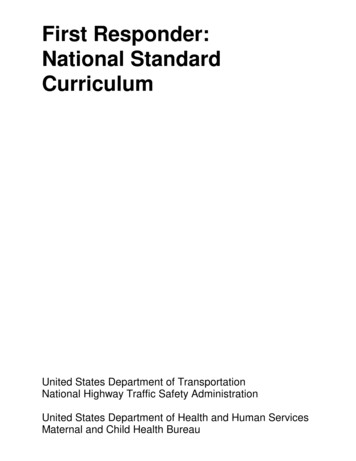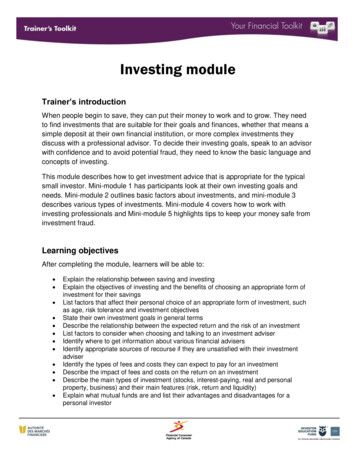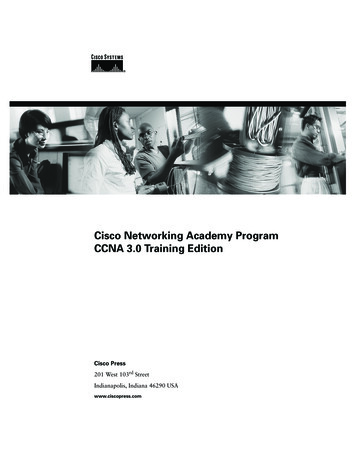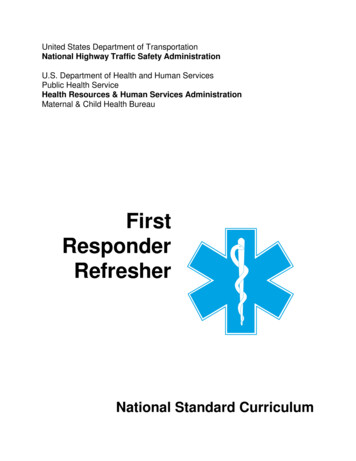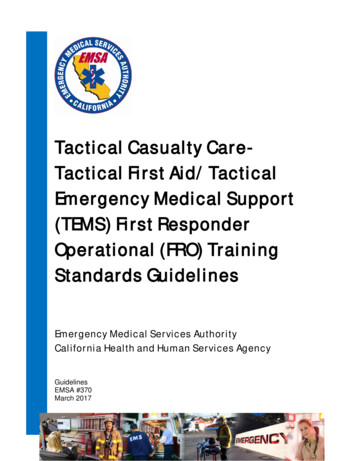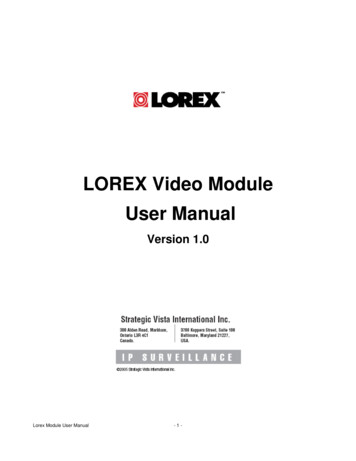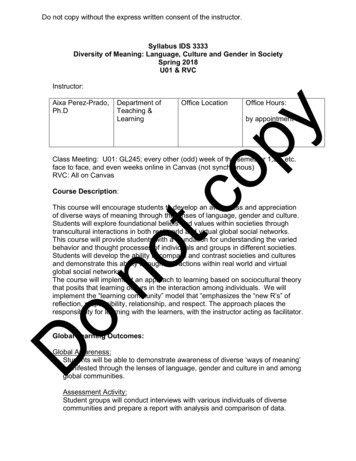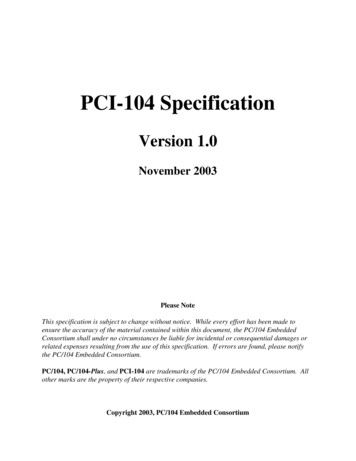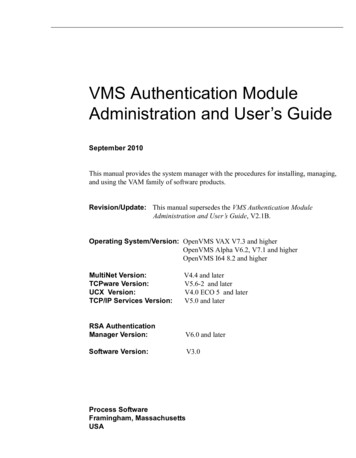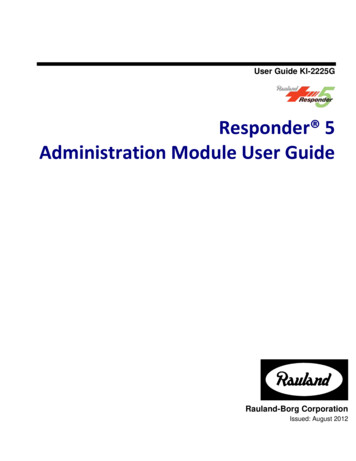
Transcription
User Guide KI-2225GResponder 5Administration Module User GuideRauland-Borg CorporationIssued: August 2012
Copyright 2012 by Rauland-Borg Corporation, all rights reserved.This document contains user’s information on technology that is proprietary to Rauland-Borg Corporation.Permitted transmittal, receipt, or possession of this document does not express license or imply any rights to use,sell, design or manufacture this information. No reproduction, publication, or disclosure of this information, inwhole or in part, shall be made without prior written authorization from an officer of Rauland-Borg Corporation. Rauland-Borg CorporationRauland-Borg CorporationMount Prospect, IL USAwww.rauland.com
KI-2225G [T12] Responder 5 Administration Module—User GuideTable of Contents1: OVERVIEW . 5INTENDED USE . 5ABOUT THIS DOCUMENT . 5Cross-Reference & Impacts. 5Important Terms . 7REVISION HISTORY . 7WARNINGS. 7CAUTIONS . 7GETTING STARTED . 8MODULE SELECTOR/ADMINISTRATION MENU . 9ONSCREEN/TOUCHSCREEN KEYBOARD . 10KEYBOARD SHORTCUTS. 10SYSTEM STATUS BAR . 10MODULE STATUS MESSAGE AREA . 11PAGE FILTERS . 11FIELD SORTING . 12OTHER IMPORTANT CONSIDERATIONS . 132: FACILITY SETTINGS . 14FACILITY SETTINGS PAGE . 14Facility Selection . 15HOW TO . 243: VIEW ACCESS GROUPS . 28VIEW ACCESS GROUPS . 28Main Page . 28View Access Configuration Choices . 29Page Filters . 30Create/Edit Page . 32HOW TO . 334: ROLE-BASED SECURITY. 37ROLE-BASED SECURITY . 38Role-based Security Page Filter . 40HOW TO . 405: USERS . 43USERS . 43
KI-2225G [T12] Responder 5 Administration Module—User GuideUser—Staff . 43Users—Staff Page Filter . 47Search . 47Synchronize . 47User—Device . 48Users—Device Page Filter. 50Search . 50HOW TO . 516: WORKSTATION SETUP . 54WORKSTATION SETUP. 55HOW TO . 577: NURSE CALL . 59NURSE CALL . 59Display Settings . 60Swoop Assignment . 60HOW TO . 62PC Console. 65Call Notification Settings Tab . 65Census Settings Tab. 67Edit Canned Messages . 70Edit Other Covering Staff List . 718: DEVICES . 73DEVICES . 74Devices Page Filters . 75HOW TO . 769: MANAGE LOCATIONS . 79Locations Page Filters . 81View Filter (Include) . 81Status Filter . 81Show Filter . 8210: TEXT MESSAGING . 83HOW TO . 85APPENDIX A: IMPORTANT TERMS . 88APPENDIX B: QUICK GUIDE . 90
KI-2225G [T12] Responder 5 Administration Module—User Guide11: OverviewIn the following document, you’ll learn how to configure Responder 5 (R5) applications(My Profile, PC Console, Staff Assignment, and Reports Manager) using theAdministration module.Intended UseThe R5 Administration module allows trained administrative personnel to configure R5applications. R5 Apps is a Responder Nurse Call system enhancement—expanding, but notreplacing basic system functionality.About this DocumentWe’ve arranged this document in the order of initial configuration:1.2.3.4.5.6.7.8.9.Facility-Wide SettingsView Access GroupsRole-Based SecurityUsersWorkstation SetupNurse CallDevicesManage LocationsText MessagingCross-Reference & ImpactsYou’ll notice that in order to highlight inter-relationships and to show you howconfiguration choices affect each of the various modules and the R5 Configurationsoftware (“Configurator”), we’ve used the following sidebar icons and “impacts” notesthroughout.Page 5 of 94
KI-2225G [T12] Responder 5 Administration Module—User GuideFigure 1: My Profile ModuleFigure 2: PC Console ModuleFigure 3: Staff Assignment ModuleFigure 4: Reports ManagerFigure 5: My Profile, PC Console, and Staff AssignmentFigure 6: R5 ConfiguratorIn addition, you’ll notice that we use the following alert icon to draw your attention tothose settings that are impacted when Responder IV (RIV) systems are “blended” withResponder 5 systems:Figure 7: RIV/R5 Blended System AlertPage 6 of 94
KI-2225G [T12] Responder 5 Administration Module—User GuideMaking R5 configuration choices that do not correspond with RIV system configurationselections will result, for instance, in caregivers receiving no or incorrect service requests.Important TermsYou’ll find definitions to important R5 terms in Appendix A.Revision HistoryKI-2225G documents the T12 release of the Responder 5 Administration “application.”We made the following changes since the last version: added a “User-Device” tab and feature (Users screen); added a “Staff and Devices” item to the “Default Left-Panel List” option (Nurse Call PC Console tab); and updated the Quick Guide to reflect all relevant changes.WarningsThe following warnings may pose life safety or other serious hazards if ignored: R5 Apps is not intended to be used as a primary annunciation system. Only Rauland-trained or authorized personnel should use the R5 Apps Administrativemodule. The PC Console module only provides ancillary emergency annunciation and must beused alongside a fully functional (“collaborator”) R5 Nurse console. The Responder Nurse Call system must be fully configured and operational in order touse R5 Apps. R5 Apps should be fully tested before brought online.CautionsThe following cautions may cause significant delays or inconvenience to staff and patientsif ignored: Changes made to the default R5 Apps configuration will impact system administratorsPage 7 of 94
KI-2225G [T12] Responder 5 Administration Module—User Guide and users.Apps modules, servers, and databases must be regularly monitored in order to ensureoptimal R5 Apps performance.R5 Apps performance is directly linked to and affected by the health of a facility’s ITnetwork.Because R5 Apps software upgrades will interrupt or entirely halt service of R5 Apps,they should be properly announced and managed.The Reports Manager module is only intended to report Nurse Call functionality; it isnot intended to validate system functionality.Getting StartedIn order to use this Administration module, you require administrator privileges. As you’lllearn later in this document (Role-Based Security), these administrative privileges aretypically granted to the “Administrative Rights” role.To Launch the Administrative Module and Log In1 Double click on the desktop shortcut:Figure 8: Desktop Shortcut The Log In screen will appear:Figure 9: Log In2Enter “admin” (no quotation marks) in the Username box. Note: the “admin” is the default administrator account; after logging on for the firsttime, you must create your own site-specific main administrative account. See theUser section for further details. Note: when you later create Users, you’ll note that the Username field is not casesensitive and will accept a maximum of 40 characters. Note: we strongly recommend that, as a facility administrator, you create and assignunique passwords with site-specific administrative permissions to each personPage 8 of 94
KI-2225G [T12] Responder 5 Administration Module—User Guide34responsible for system administration. That way, you can better audit and attributechanges and access.Enter “123456” (no quotation marks) in the Password field.Click on the “Log In” button to enter to Administration module:Figure 10: Administration Module (Facility Settings Page)To Log Out1 Click on the Log Out icon (upper-right corner of the screen).Figure 11: Log Out Illustration The Log In screen will reappear.Module Selector/Administration MenuYou can access all Administration pages from the Module Selector menu:Page 9 of 94
KI-2225G [T12] Responder 5 Administration Module—User GuideFigure 12: Menu AccessFor your convenience, pages are listed in the menu in alphabetical order.Onscreen/Touchscreen KeyboardAs you’ll later learn, the software supports an onscreen/touchscreen keyboard. As you’llalso learn, you’ll have the option of launching or suppressing the keyboard at eachWorkstation. If you choose to use it, it will only appear at the Log On page (for designatedUsers).Figure 13: Onscreen/Touchscreen KeyboardAlthough the keyboard will take mouse clicks, it is best used when installed on atouchscreen display-equipped Workstation.Keyboard ShortcutsYou can use the F5 function key to refresh a module at any time. You can use the F11function key to enter full screen mode. In full screen mode, the Workstation’s entiredisplay is filled and the system status bar is removed. You can also use the F1 function keyto access system help.System Status BarUnless you’ve elected to operate in full screen mode, you’ll find a real-time system statusbar at the bottom of all pages. This status bar provides the following information:Page 10 of 94
KI-2225G [T12] Responder 5 Administration Module—User Guide Server Connection (Not Connected, Active, or Subscribing)Last Call (to arrive at the Workstation)Last Service (to be set at the Workstation or collaborating R5 Nurse Call Console)System Time and DateRTS Link Up (used to show RTLS integration status)Module Status Message AreaUntil you “OK” changes (“save” them), the “Changes pending” message will appear in theModule Status Message Area. After you “OK” changes, the “Changes saved successfully”message will appear:Figure 14: Changes PendingFigure 15: Changes Saved SuccessfullyWhen you do make changes, you’ll also view the “R5 Apps: Setting Changed” message,indicating that changes won’t take effect until you log out and back in:Figure 16: Settings Changed PopupIf you do not see saved changes, click on the F5 function key to refresh your screen. If you still donot see saved changes, log off and back on.Page FiltersYou’ll be able to filter what appears on screen using one of the page filters. For example,you’ll find the Status filter on many pages:Figure 17: Page Filter ExamplePage 11 of 94
KI-2225G [T12] Responder 5 Administration Module—User GuideField SortingWherever it appears, you can use the sort control to rearrange a table column.To Sort a Column1 Click on any column header:Sort Control, reverse alpha/high-to-low Alpha columns will sort alphabetically and numeric columns will sort lowest numberentry to highest:Sort Control, alpha/low-to-high2Click on the control to reverse the sort:Sort Control, reverse alpha/high-to-lowPage 12 of 94
KI-2225G [T12] Responder 5 Administration Module—User GuideOther Important Considerations Changes you make as an administrator (for yourself or Users) won’t take effect untilyou/users Log Out, “X” out of a screen, and Log back On.To apply changes Log Out first Step 1: Log OutStep 2: “X” Out“X” out second Step 3: Log In AgainLog In again third Because of the importance of archived data, R5 will allow you to create, but not deleteentries. You can, for instance, create, but not delete a User or Role. With that in mind,the best way to manage entries is by using the “Active” checkbox and Status filters(Active, Inactive, Both).Tip: the best way to manage entries is by using the “Active” checkbox and Status filters (Active,Inactive, Both).Page 13 of 94
KI-2225G [T12] Responder 5 Administration Module—User Guide22: Facility SettingsIn this chapter, you’ll learn to use the Facility Settings page to make global configurationdecisions for each facility. A facility is a way to group installations. In any giveninstallation, there may be more than one facility. With north, south, east, and westbuildings, for instance, Washington General could have four (4) facilities.While all of the Facility Settings have global impact (become R5 Application defaults),you will be able to establish Workstation-specific settings for Onscreen Keyboard use,Lamp Blink Rate, and Default Log Level.Facility Settings Page Figure 18: Facility Settings PagePage 14 of 94
KI-2225G [T12] Responder 5 Administration Module—User GuideFacility SelectionYou’ll use the Facility Selection dropdown to indicate which system you are configuring:Figure 19: Device Table View Filter 1The following fields appear on the Facilities page: Facility SettingShows all possible R5 facilities open to configuration. The Facility Name in R5Applications must match the Facility Name in the R5 Configurator. CommunicationAllows you to enter values for the RGS (Responder Gateway Server), RAS (ResponderApplication Server), RIS (Responder Integration Server), Paging, and Reports Hosts andPorts and to configure the Message Queue.RGS Host and PortAllows you to enter the IP address of the RGS (Responder Gateway Server) and the port ituses to communicate with the application modules.Default Port value 30000.Impacts: all modules.RAS Host and PortAllows you to enter the IP address of the RAS (Responder Application Server) and the portit uses to communicate with the application modules.Default Port value 31000.Impacts: all modules.RTS Host and PortAllows you to enter the IP address of the RIS (Responder Integration Server) and the portit uses to communicate with the Location Interface module (RTLS only).Default Port value 25001.Impacts: all modules.Paging Host and PortAllows you to enter the name of the Pocket Paging Server (PgS) and the port number ituses to communicate with the application modules.Default Port value 5051.Impacts: all modules.Page 15 of 94
KI-2225G [T12] Responder 5 Administration Module—User GuideReport Host and PortAllows you to enter the name of the Reports Manager Server and the port number it uses tocommunicate with the application modules.Default Port value 80.Message Queue NameAllows you to enter the MSMQ name, which is used for communication between the RGSand the Application Server. DevicesAllows you to make configuration choices regarding:Use On-Screen KeyboardControls whether the virtual keyboard appears on the Log In screen:Figure 20: Touchscreen KeyboardImpacts: all modules.Use Barcode ReaderControls whether a Barcode Reader is present and used to scan device IDs into My Profile(Devices):Figure 21: My Profile, Device Entry AreaImpacts: My Profile.Page 16 of 94
KI-2225G [T12] Responder 5 Administration Module—User GuideStaff Sign-on DevicesControls the presence and order of those devices that appear in the Devices Entry area ofMy Profile.Figure 22: My Profile, Device Entry AreaFigure 23: My Profile, Device Entry AreaDefault Wireless Phone, Pager, Location Badge.Impacts: My Profile. Password PolicyAllows you to make the following (global) password-related configuration choices. Note:if you select “Mixed Mode,” you must configure the Active Directory (Password Policy MixedMode Edit).Verfication ModeDetermines whether the password is validated against Window’s Active Directory (ActiveDirectory) or the Responder Applications Database (AppDatabase).Default Responder Applications Database (AppDatabase).We recommend leaving the default selection in place.Impacts: all modules.Active Directory (AD) ConfigurationActive Directory (“Mixed Mode”) integration means users are automatically logged in toR5 Apps when they launch the R5 Apps application; Mixed Mode system users are,therefore, not required to enter a an R5 Apps user name or password.Page 17 of 94
KI-2225G [T12] Responder 5 Administration Module—User GuideTest ConnectionFigure 24: Configure Active Directory: (Password Policy Mixed Mode Edit)AD Address: the name or IP address of the domain or domain controller.Port: the port that AD server is listening on for AD LDAP requests. Default 389 nonsecure, and 636 for LDAP over SSL.Secure: enables or disables LDAP over SSL (checked enable).AD User: the user with credentials to the domain used to bind to LDAP. The name must beentered in domain\username format. Recommended the AD user ID is not used for anyother purpose.AD USER Password: the password for the AD Admin user. Recommend the password isset to never expire.AD Group: the group in Active Directory that is created specifically for Responder 5 users.All users of R5 must members of this group.Data MappingThe first time a system already setup and configured with R5 users synchronizes with the ActiveDirectory (AD) application, all mapped fields are overwritten by the following AD values:R5 Column NameStaff First NameStaff Last NameUsernameEmployee NumberActive Directory yYesYesYesYesNoteThe R5 “Employee Number” (“Employee #” in the R5 Users table) is mapped to the AD“employeeID” field.Page 18 of 94
KI-2225G [T12] Responder 5 Administration Module—User GuideTest ConnectionAllows you to test the connection between R5 and the Active Directory.Auto SynchronizationEnable: allows you to active/deactivate auto synchronization.Interval: allows you to indicate when the Users table will be automatically updated.Allowed Special CharactersDetermines which non alpha-numeric characters can be used in a password. Choices arelimited to:Default “All.”Minimum/Maximum Length (Characters)Determines the fewest and the most characters that can be used in a password. Choices arelimited to four (4) through fifteen (15). This entry is ignored for Active Directory users.Default 6 (Min) and 8 (Max).Expiration Age (Days)Determines how many days a password will remain valid. After the number of daysentered here, the system will require all Users to enter a new and unique password.Notes: this field only appears when the “AppDatabase” is the selected Verification Mode,and does not impact Active Directory users.The system will not accept an already used password:Page 19 of 94
KI-2225G [T12] Responder 5 Administration Module—User GuideRegardless of the number you enter here, the system will automatically require a User to changetheir default password upon initial Log In.We recommend following your Facility’s security and access protocols.Default 0.Impacts: all modules.Maximum Log In AttemptsDetermines how many times a User can attempt to Log In with an invalid password beforethe system will lock them out. The entry in this field does not impact Active Directoryusers.Choices are limited to one (1) through five (5).We recommend following your Facility’s security and access protocols.Default 3.Minimum Hints to ResetDetermines the minimum number of hints a User must enter in My Profile (MyPreferences). These hints are used if a User forgets a password. (After using the hintsystem, a User must reset her password).The system will not allow a password change unless the specified number of hints isentered:Default 1.Impacts: all modules.Page 20 of 94
KI-2225G [T12] Responder 5 Administration Module—User Guide OtherAllows you to make other configuration choices:Staff Name Display FormatDetermines how Staff Names appear in all modules. Choices are limited to nine (9)different forms. Note: forms bearing asterisks are best used for public area masking. If youselect form five (5), for instance (“Initial two (2) characters of last name, first name, plusasterisks”), staff member “John Smith” would appear as “Sm, Jo” at the PC Console.1 Initial two (2) characters of first name, last name, plus asterisks (Fi** La**)2 The entire first name plus initial of the last (Firstname L)3 First name followed by the last name (Firstname, Lastname)4 Full name5 Initial two (2) characters of last name, first name, p
The Reports Manager module is only intended to report Nurse Call functionality is ; it not intended to validate system functionality. Getting Started . In order to use this Administration module, you require administrator privileges. As you’ll learn later in this document (