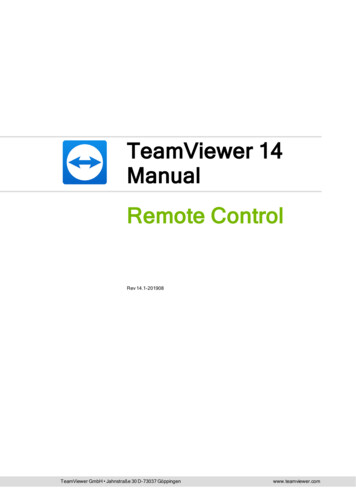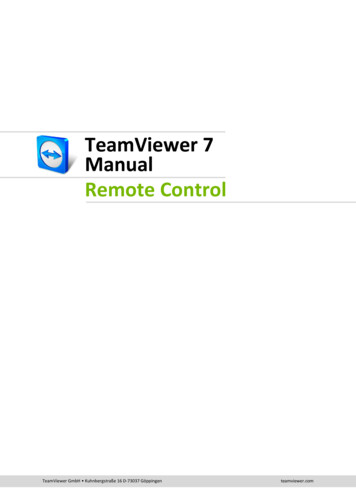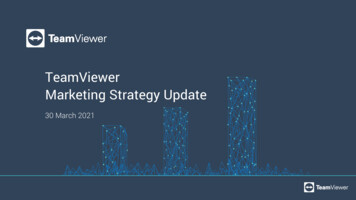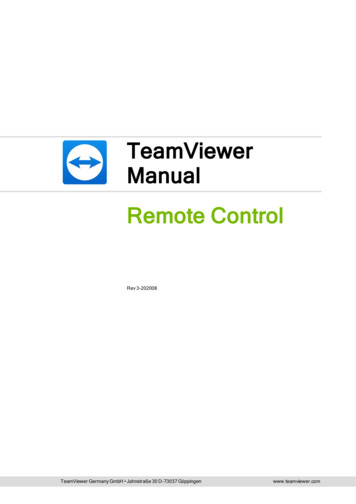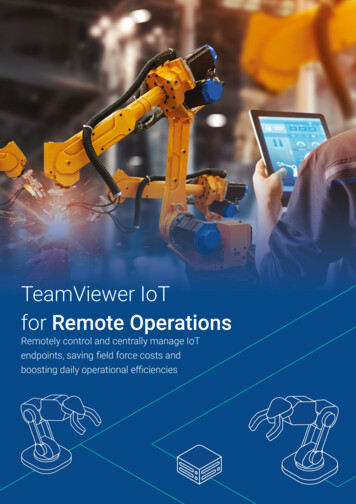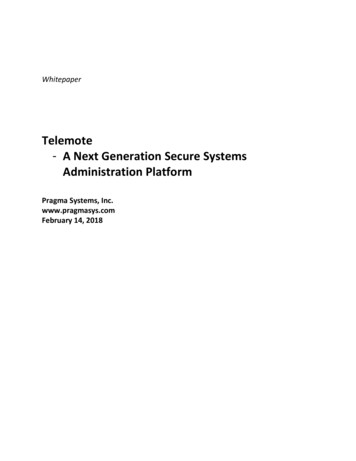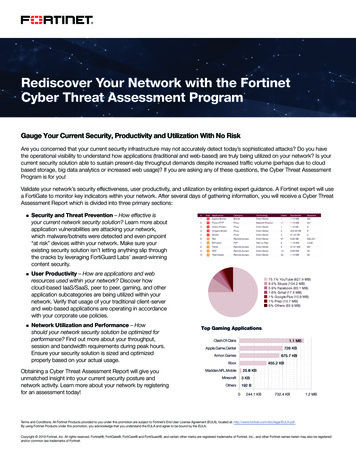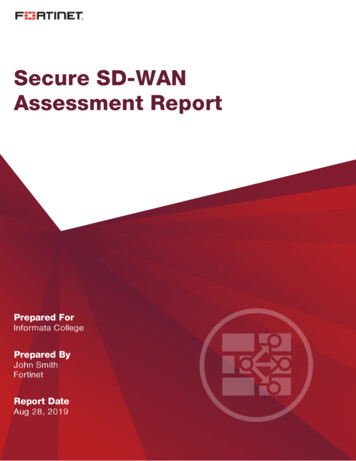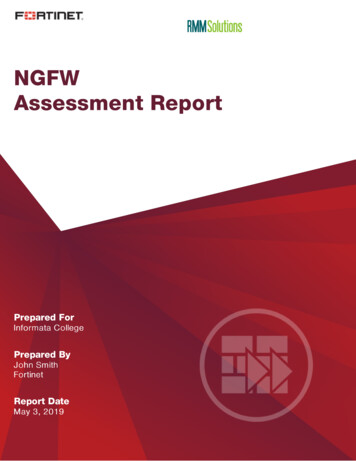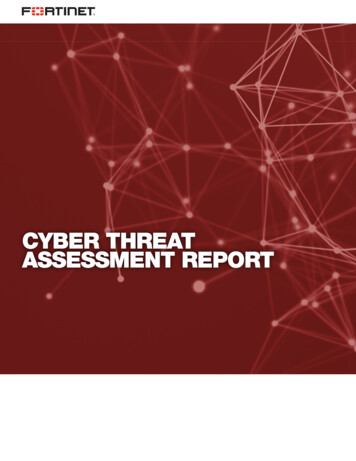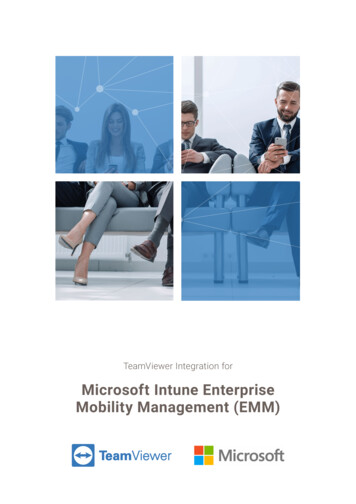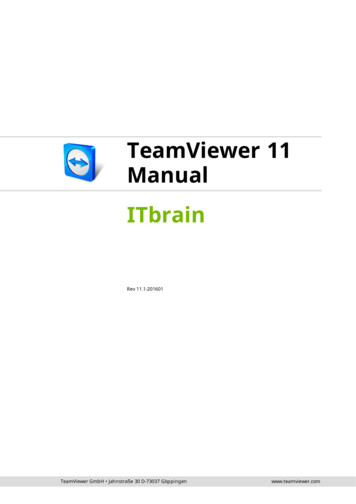
Transcription
TeamViewer 11ManualITbrainRev 11.1-201601TeamViewer GmbH Jahnstraße 30 D-73037 Göppingenwww.teamviewer.com
Table of contents1General41.1About ITbrain41.2About the manual42Requirements62.1Licensing62.2System requirements63Configuring ITbrain83.1License activation83.2Activating ITbrain for end-points93.3Assign an ITbrain policy to an end-point4Monitoring4.1Alert Report194.2Handling alert messages204.3Checking alert messages215Asset Tracking5.1Reports6Anti-Malware6.1Manual scans256.2Status of the device266.3Alert Report276.4Confirm threat30TeamViewer 11 Manual – ITbrain1119222325www.teamviewer.comPage 2 of 32
6.5Threat detailsTeamViewer 11 Manual – ITbrain31www.teamviewer.comPage 3 of 32
1 General1General1.1About ITbrainITbrain is a simple and professional IT management platform that is integrated intoTeamViewer. The following services are available for ITbrain:lITbrain Monitoring and Asset ManagementlITbrain Anti-MalwareWith ITbrain, TeamViewer, and the TeamViewer Management Console, you will maintain a clearoverview of all the important information and functions of your system.lWith the ITbrain Remote Monitoring and Asset Management service, you can set upindividual checks to receive notifications e. g. disk health, antivirus software, onlinestatus, RAM use, or running processes on a computer. The built-in asset tracking featurealso lets you create IT inventory reports for your network. Manage all your devices conveniently via the TeamViewer Management Console or your TeamViewer Client andreceive direct email alerts.lWith the ITbrain Anti-Malware service, you can protect your device from malware.ITbrain scans your devices on a regular basis. Discover potential threats early and protectyour devices reliably. Discovered malware is killed immediately and can later be deletedcompletely. With the TeamViewer Management Console, you can manage all threats andscans at a glance - any time, anywhere.Note: ITbrain supports computers with Windows XP SP3 or later and servers with WindowsServer 2003 R2 or later.Note: ITbrain is not part of the TeamViewer license. Separate licenses are required to useall the features of ITbrain.1.2About the manualThis manual describes how to work with ITbrain from TeamViewer.TeamViewer 11 Manual – ITbrainwww.teamviewer.comPage 4 of 32
1 GeneralUnless stated otherwise, the functionalities described always refer to the TeamViewer fullversion for Microsoft Windows.Mac OS, iPhone, and iPad are trademarks of Apple Inc. Linux is a registered trademark ofLinus Torvalds in the US and other countries. Android is a trademark of Google Inc. Windowsand Microsoft are registered trademarks of Microsoft Corporation in the US and other countries. For simplification purposes, this manual refers to the operating systems Microsoft Windows XP, Microsoft Windows Vista, Microsoft Windows 7, Microsoft Windows 8and Microsoft Windows 10 simply as “Windows”. For a list of all supported operatingsystems, visit our website at -systems-aresupported.aspx.TeamViewer 11 Manual – ITbrainwww.teamviewer.comPage 5 of 32
2 Requirements2RequirementsThe requirements that must be met in order to use all the functions of ITbrain are describedbelow.2.1LicensingITbrain is a standalone product and is not included in the TeamViewer license model. Thismeans that:lITbrain is not part of the TeamViewer Corporate, Premium, or Business license.lITbrain can be used even without a TeamViewer Corporate, Premium, or Businesslicense.lYou'll need an ITbrain license in order to use all the functions of ITbrain.ITbrain is available as a monthly or annual subscription. Under the ITbrain license model, youpurchase a so-called "end-point" for each computer on which you want to use ITbrain. Forexample, if you want to monitor five computers with ITbrain, you'll need an ITbrain license withfive end-points.For more information about the ITbrain license model, visit our ITbrain shop underhttps://www.itbrain.com/pricing/.Note: You can also try ITbrain for 14 days with no license or obligation to subscribe.Note: You will need different end-points for each ITbrain service. The different end-pointscan be used independently of oneanother.2.2System requirementsTo view alert messages of ITbrain, you will need the TeamViewer Management Console.The TeamViewer Management Console is browser-based and is thus independent from theoperating system.TeamViewer 11 Manual – ITbrainwww.teamviewer.comPage 6 of 32
2 RequirementsAlternatively, you can use the TeamViewer 9 full version (or later) with the following operatingsystems:2.2.1lWindowslLinuxliOSlWindows Phone 8 (or later)ITbrain Monitoring and Asset ManagementTo use ITbrain Monitoring and Asset Management, one of the following operating systemsmust be running on the devices (end-points) you wish to monitor:lWindows 10 / 8.1 / 8 / 7 / Vista / XP SP3lWindows Server 2012 R2 / 2012 / 2008 R2 / 2008 / 2003 R2The antivirus software check is not supported for server operating systems.TeamViewer 8 full version or Host (or later) must also be installed.2.2.2ITbrain Anti-MalwareTo use ITbrain, one of the following operating systems must be running on the devices (endpoints) you wish to protect using ITbrain Anti-Malware:lWindows 10 / 8.1 / 8 / 7 / Vista / XP SP3lWindows Server 2012 R2 / 2012 / 2008 R2 / 2008 / 2003 R2TeamViewer 9 full version or Host (or later) must also be installed.TeamViewer 11 Manual – ITbrainwww.teamviewer.comPage 7 of 32
3 Configuring ITbrain3Configuring ITbrainYou can use the TeamViewer Management Console to configure ITbrain for use. To do this,open the TeamViewer Management Console at https://login.teamviewer.com and log in withyour TeamViewer account.All other steps for configuring ITbrain are described below.Note: Depending on assigned permissions, TeamViewer accounts set up under yourcompany profile can also use the functions described below.3.1License activationAs described in Section 2.1 "Licensing", page 6, you need an ITbrain license in order to use all thefunctions of ITbrain. After you purchased an ITbrain license, you'll receive a confirmation email.Click on the activation link to activate the license for your TeamViewer account.Once you haveve activated the license, it will be linked to your TeamViewer account and isready to use.TeamViewer 11 Manual – ITbrainwww.teamviewer.comPage 8 of 32
3 Configuring ITbrainActivating an ITbrain license for your TeamViewer account.Note: If you set up your TeamViewer account under a company profile, the ITbrain licensewill be usable at the company level.Note: ITbrain license activations can only be undone in exceptional cases.3.2Activating ITbrain for end-pointsAll computers on which you want to use ITbrain are called end-points. ITbrain must be activatedand configured on each end-point. You can use bulk activation to activate ITbrain on multipledevices at the same time, or activate ITbrain on each end-point separately.After activating ITbrain Anti-Malware on the end-points, the following steps are proceededautomatically:3.2.1lThe ITbrain service is downloaded and installed on the device.lThe latest ITbrain virus definitions are downloaded.lA quick scan is started.lThe Default Anti-Malware policy is assigned to the device.Bulk activationBulk activation lets you activate ITbrain on multiple end-points and assign all of them to yourTeamViewer account collectively. By using your personal passwords, all end-points are automatically assigned to your account and ITbrain is activated for the end-points in one step.Bulk activation can be accessed in one of the following ways:TeamViewer 11 Manual – ITbrainwww.teamviewer.comPage 9 of 32
3 Configuring ITbrainClick the Monitor new device button under ITbrain Overview.Select a device group from your Computers & Contacts list and click Tools Monitordevices with ITbrain.In the dialog, select the ITbrain services you would like to use for the respective devices. Thenfollow the instructions in the dialog.Bulk activation for all ITbrain end-points.3.2.2Activating end-points separatelyYou can also activate ITbrain for individual devices on your Computers & Contacts list. First, thedevice is assigned to your TeamViewer account and then the ITbrain service is configured.To do this, click the device name in your Computers & Contacts list, then select Activatefor the respective service.TeamViewer 11 Manual – ITbrainwww.teamviewer.comPage 10 of 32
3 Configuring ITbrainActivate ITbrain for individual end-points.If you haven't saved the personal password for the device in your Computers &Contacts list, enter it in the dialog.Assigning a device to your account using your personal password.If you have not set a personal password for the end-point, you can also assign the end-point toyour account via the settings in the TeamViewer full version.To do so, you'll need to access the settings locally on the computer under Extras Options General Account assignment.3.3Assign an ITbrain policy to an end-pointDefine policies that determine to what extent and when the computers are checked formalware or errors.TeamViewer 11 Manual – ITbrainwww.teamviewer.comPage 11 of 32
3 Configuring ITbrainThe product comes with a default policy already preconfigured for each service.Policies can also be assigned to a group. In this case, all end-points within the group will inheritthe policy. In order for this to occur, Inherit from group must be selected for each end-pointwithin the group.Assign an ITbrain policy to an end-point.In the last step of the configuration process, you will assign one of the available policies to theend-point.Click on the name of the end-point in the Computers & Contacts list, then select Properties. In the properties of the end-point, select a configured policy under ITbrainMonitoring policy and Anti-Malware policy.Alternatively, select a policy during the bulk activation process or assign a policy to agroup.The Inherit from group policy is selected by default for all end-points and the Default policyis assigned by default to all groups. To learn how to configure your own policy, see Section 3.3.1"Configuring policies", page 13.The default monitoring policy includes the following checks, which are described inSection 3.3.1 "Configuring policies", page 13:lIs antivirus software installed and active?lIs more than 500 MB of RAM available?lIs CPU usage higher than 75%?lWhat is the health of the hard drive?lIs the available disk space less than 10%?lIs Windows Update active?lIs the Windows Firewall activated?The Default Anti-Malware policy includes the following scans, which are described inSection 3.3.1 "Configuring policies", page 13:TeamViewer 11 Manual – ITbrainwww.teamviewer.comPage 12 of 32
3 Configuring ITbrain3.3.1lQuick scan, daily 09:00 AMlFull scan, daily at 12:00 PMConfiguring policiesDefine policies for each ITbrain service. Depending on the service, it contains the followinginformation:lAnti-Malware policies: Determine when and to what extent your devices are scannedfor malware by ITbrain Anti-Malware.lMonitoring policies: Determine according to what criteria your devices are checked byITbrain Monitoring and Asset Management.You can find all policies under ITbrain Monitoring Manage policies or ITbrain AntiMalware Manage policies. You can create new policies there as well.To do so, click the Add Monitoring policy or Add Anti-Malware policy button.The following is a brief example of how different policies can be used.Example: Define different policies depending on the hardware used. For example, you want tomake sure that a particular service is always running on your servers. Receive an alertwhenever the service stops running. You also wish to ensure that Windows Update is activatedon all your monitored desktop computers. Receive a notification whenever Windows Updatebecomes deactivated.3.3.2Add a new policyIn this dialog, you can select a name for the policy and define necessary options for each policy.The options available for each policy are described below.TeamViewer 11 Manual – ITbrainwww.teamviewer.comPage 13 of 32
3 Configuring ITbrainTeamViewer 11 Manual – ITbrainwww.teamviewer.comPage 14 of 32
3 Configuring ITbrainConfiguring an ITbrain Anti-Malware policy.Configuring an ITbrain Monitoring policy.Add an Anti-Malware policyScheduled ScansScansDefine any number of scans. Depending on the scan type and schedule, all devicesare scanned for malware on a regular basis.Click the Add scan button and define a scan.Choose between the following options:lQuick scan: ITbrain Anti-Malware will only scan certain data, running processes and the registry. This way, the scan is completed quickly and the mostimportant data of your device are protected.lFull scan: ITbrain Anti-Malware will entirely scan all hard drives of yourdevices. This scan will take longer than a quick scan. The device's data areentirely protected.Note: Please note that the speed of your system could be affected duringthe duration of a scan.lCustom scan: ITbrain Anti-Malware will scan a defined hard drive, folder, orfile. To do so, enter the path as follows: C:\Folder\Filename.fileextension.TeamViewer 11 Manual – ITbrainwww.teamviewer.comPage 15 of 32
3 Configuring ITbrainReal-time protectionOn/OffChoose whether or not real-time protection should be activated for the policy.If activated, all files that are accessed (opened, running, etc.) are scanned formalware. If deactivated, threats are only detected if a scan is performed.Caution: If real-time protection is disabled, the device is potentially at riskbetween scans.ExclusionsManageSpecify drives, folders, files or file types to be excluded from being scannedexclusions(e.g. D:\ to exclude drive D, C:\\Verzeichnis\ to exclude a folder, *.xyzto exclude a file type, you may use system path variables like %APPDATA%).NotificationsEmail noti-If a threat is detected, ITbrain will send an email notification to the definedficationemail adresses.Enter the email addresses that will receive notifications about detected threats.Specify the cases where you want to be notified through your Computers &Contacts list and Email. Choose between the following options:lFor all detected threats: This is the default setting. You will be notified about any threat that is detected on one of your devices.lOnly when I need to take action: If a threat is detected, ITbrainAnti-Malware moves the affected files to quarantine and thus disposesthe threat. You will only be notified about a threat, if you need to takeaction (e.g. if you need to restart the computer to move a threat toquarantine).lNever: All notifiactions are deactivated. If you select this option, youwill have to open the alert report to get information about detectedthreats. Even with deactivated alert notifications, your systems remainprotected by ITbrain.TeamViewer 11 Manual – ITbrainwww.teamviewer.comPage 16 of 32
3 Configuring ITbrainAdd a monitoring erts you if no antivirus software is installed or the antivirus software is outof-date.MemoryAlerts you if the average available RAM falls below the defined threshold for aUsageperiod of time over five minutes.Enter the desired threshold in the input field.CPU UsageAlerts you if the average usage of a processor exceeds the selectedthreshold for a period of time over five minutes.Select a threshold using the slider.Event LogAlerts you if certain information is detected in an event log. The alert istriggered only if all the parameters described below are met.lName: Enter a descriptive name.lEvent Log: Select whether to check application, security, or systemlogs.lEvent ID(s): Determinethe event IDs of the logs for which you wouldlike to be alerted.lEvent Source: Define the event source. This lets you filter alerts byapplication, for instance.lEvent Type: Select the event type (level) that will trigger an alert.DiskAlerts you whenever a disk reports physical errors. This applies to all internalHealthhard drives.OnlineAlerts you whenever the device goes offline.StatusProcessAlerts you whenever a certain process is executed or not executed.lProcess name: Enter the name of the process for which the alert willbe triggered (e. g., BackupSC.exe).You can find the name via the task manager in the properties of the process under Details Original name.lAlert condition: Select whether to trigger an alert whenever the process is ended or started.TeamViewer 11 Manual – ITbrainwww.teamviewer.comPage 17 of 32
3 Configuring ITbrainITbrainDescriptionMonitoringCheckDisk SpaceAlerts you whenever the available hard drive space falls below the definedvalue.lDisk: Select the partition of the drive for which the alert will betriggered.lMinimum free disk space: Enter a value for the minimum availabledisk space. You will be alerted whenever the available disk space fallsbelow the entered value.WindowsAlerts you whenever Windows Update is deactivated.UpdateWindowsAlerts you whenever a specified Windows Service is no longer running.ServicelService name: Enter the name of the service for which the alert will betriggered (e. g., airbackup Service Controller).You can find the name via the Windows Service Manager in the properties of the service under General Service Name.lAlert: Select the number of checks with detected errors before youwish to be alerted.WindowsAlerts you whenever the Windows Firewall is deactivated.FirewallTeamViewer 11 Manual – ITbrainwww.teamviewer.comPage 18 of 32
4 Monitoring4MonitoringTo monitor your devices and for asset management purposes, use the ITbrain service ITbrainMonitoring.The devices configured according to Section 3.2 "Activating ITbrain for end-points", page 9 arechecked and monitored based on the policies (list of monitoring checks) assigned according toSection 3.3.1 "Configuring policies", page 13. Whenever all the defined conditions for a check aremet, an alert is triggered and displayed as an alert message in the TeamViewer ManagementConsole and the TeamViewer full version. An alert message indicates that a problem hasoccurred on one of the monitored devices.4.1Alert ReportAlert messages for every computer that has ITbrain installed are displayed in the TeamViewerManagement Console. An alert message is triggered as soon as irregularities are noticed for adevice. This depends on the defined ITbrain policies.The default monitoring policy includes the following checks, which are described inSection 3.3.1 "Configuring policies", page 13:lIs antivirus software installed and active?lIs more than 500 MB of RAM available?lIs CPU usage higher than 75%?lWhat is the health of the hard drive?lIs the available disk space less than 10%?lIs Windows Update active?lIs the Windows Firewall activated?TeamViewer 11 Manual – ITbrainwww.teamviewer.comPage 19 of 32
4 MonitoringAlert messages are shown in the Alert Report.Alert messages are displayed in the TeamViewer Management Console for each computer thatyou are monitoring with ITbrain, should a check trigger an alert.The alert report can be accessed in one of the following ways:In the sidebar, click ITbrain and select the Monitoring tab.In the sidebar, click on a group from your Computers & Contacts list and select the Monitoring tab.You can filter alert messages by Alert Type, Device, Status, and Date Range. If you click onan entry within the table header, you can sort the alert messages by the according column.Using the View menu, you can define which columns should be displayed for the table and activate or deactivate the charts.The status of the alerts is indicated by different icons.IconDescriptionOne of the defined checks has triggered an alert. The alert has not been acknowledged.The alert has been acknowledged either by you or a contact with whom thecomputer has been shared.The issue that triggered the alert has been resolved.4.2Handling alert messagesIf you know or can verify the cause of a monitoring alert and you would like to starttroubleshooting the problem, you will first acknowledge one or more alerts.TeamViewer 11 Manual – ITbrainwww.teamviewer.comPage 20 of 32
4 MonitoringTo acknowledge monitoring alert messages, choose one of the following methods:Click theicon next to an alert message and select the Acknowledge option.Select all the alert messages that you wish to acknowledge and click Acknowledgeselected.Once an ITbrain Monitoring alert has been acknowledged, you can troubleshoot the problemby connecting to the computer in question.To do this, click theicon next to an alert message and select the Go to computeroption. You can then connect to the computer as usual.4.3Checking alert messagesIf you've solved the cause of the alert, you can use ITbrain to check whether the problem wassuccessfully fixed and will not reoccur.You can check alert messages in one of the following ways:Click theicon next to an alert message and select the Check now option.Select all the alert messages that you wish to check and click Tools Check selected.TeamViewer 11 Manual – ITbrainwww.teamviewer.comPage 21 of 32
5 Asset Tracking5Asset TrackingTo monitor your devices and for asset management purposes, use the ITbrain service ITbrainMonitoring.ITbrain also tracks the devices configured according to Section 3.2 "Activating ITbrain for endpoints", page 9 independently of its monitoring functions. Asset tracking gives you an overviewof the components used in every computer on which ITbrain is used. The tracked devices arelisted in the TeamViewer Management Console.You can view the list of tracked components in one of the following ways:In the sidebar, click ITbrain and select the Asset Tracking tab.In the sidebar, click on a group from your Computers & Contacts list and select theAsset Tracking tab.TeamViewer 11 Manual – ITbrainwww.teamviewer.comPage 22 of 32
5 Asset TrackingOverview of all tracked components.5.1ReportsThe components of the tracked devices are displayed in reports by category. The availablereports are described below.ReportDescriptionSoftwareOverview of applications installed on the devices, including the softwareversion.UpdatesOverview of Windows Updates conducted and when the updates wereinstalledHardwareOverview of installed hardware components (including Type, Name, andManufacturer) This overview contains all the reports listed below.ProcessorOverview of processors installed in the devices (including Name, Details,and Manufacturer)MotherboardOverview of motherboards installed in the devices (including Name,Details, and Manufacturer)BIOSOverview of BIOS installed in the devices (including Name, Details, andManufacturer)PhysicalOverview of internal memory installed in the devices (including Name,MemoryDetails and Manufacturer).TeamViewer 11 Manual – ITbrainwww.teamviewer.comPage 23 of 32
5 Asset TrackingReportDescriptionCacheOverview of caches installed in the devices (including Name, Details, andManufacturer)Disk DriveOverview of hard drives installed in the devices (including Name, Details,and Manufacturer)Optical DriveOverview of optical drives installed in the devices (including Name, Details,and Manufacturer)Logical DiskOverview of logical disks installed in the devices (including Name, Details,and Manufacturer)Floppy DiskOverview of floppy disk drives installed in the devices (including Name,DriveDetails, and Manufacturer)Tape DriveOverview of optical drives installed in the devices (including Name, Details,and Manufacturer)VideoOverview of graphics cards installed in the devices (including Name,ControllerDetails, and Manufacturer)ActiveOverview of monitors connected to the devices (including Name, Details,monitorand Manufacturer)NetworkOverview of network cards installed in the devices (including Name,Details, and Manufacturer)KeyboardOverview of keyboards connected to the devices (including Name, Details,and Manufacturer)PointingOverview of input devices connected to the computers (including Name,DeviceDetails, and Manufacturer)SoundOverview of the sound cards installed in the devices (including Name,DeviceDetails, and Manufacturer)TeamViewer 11 Manual – ITbrainwww.teamviewer.comPage 24 of 32
6 Anti-Malware6Anti-MalwareTo protect your devices against malware, use the ITbrain service ITbrain Anti-Malware.The configured devices (Section 3.2 "Activating ITbrain for end-points", page 9) are scanned andprotected by the assigned policies defined under Section 3.3.1 "Configuring policies", page 13.Whenever malware is detected on the device, an alert is triggered and displayed as an alertmessage in the TeamViewer Management Console and the TeamViewer full version. An alertmessage indicates that malware was detected on one of the devices.6.1Manual scansStart a manual scan for individual end-points. Check the endpoints for malware, regardless ofscheduled scans from the Anti-Malware policies, at any time.A manual scan be started from within the TeamViewer Management Console or theTeamViewer full version for each online device.Manual scan of an end-point.To start a manual Anti-Malware scan, choose one of the following methods:TeamViewer 11 Manual – ITbrainwww.teamviewer.comPage 25 of 32
6 Anti-MalwareIn the TeamViewer Management Console, click the name of the end-point and selectthe Quick scan or Full scan option.In the TeamViewer full version, select the Quick scan or Full scan optionwithin the context menu (right click) of the end-point.6.2Status of the deviceFor every end-point, the status of their Anti-Malware scan can be called up. The status containsinformation about time and date of the previousand next scheduled scans as well as detailsabout the device's protection in general.Click on the name of a device and select the Status option from the contextmenu.The Anti-Malware status for DEVICENAME dialog box.The following information is displayed in the Anti-Malware status for dialog box:DescriptionStatusThe status of the device can be identified by its color.lGreen: The end-point is protected.lYellow: Minor issue, e.g. old malware definitions or scheduledscan was not performed.lRed: Ongoing issue, e.g. malware was found but not removedLast ScanDate, time and scan type of the latest scan.Anti-MalwareThe assigned Anti-Malware policy.policyScheduleAll scheduled scans for the end-point as defined in the Anti-Malwarepolicy.TeamViewer 11 Manual – ITbrainwww.teamviewer.comPage 26 of 32
6 Anti-Malware6.3Alert ReportAlert messages for every computer that has ITbrain installed are displayed in the TeamViewerManagement Console. An alert message is triggered as soon as irregularities are noticed for adevice. This depends on the defined ITbrain policies.The Default Anti-Malware policy includes the following scans, which are described inSection 3.3.1 "Configuring policies", page 13:lQuick scan, daily 09:00 AMlFull scan, daily at 12:00 PMThe alert report can be accessed in one of the following ways:In the sidebar, click ITbrain and select the Anti-Malware tab.In the sidebar, click on a group from your Computers & Contacts list and select theAnti-Malware tab.Alert messages are shown in the Alert Report.You can filter alert messages by Alert Type, Device, Status, and Date Range. If you click onan entry within the table header, you can sort the alert messages by the according column.Using the View menu, you can define which columns should be displayed for the table and activate or deactivate the charts.If a threat is detected during a scan, the detected malware will be moved to the quarantinefolder immediately. The maleware cannot cause any damage there. In addition, an e-mail notification is sent to the e-mail addresses you have defined for the policy.The status of the alerts is indicated by different icons.TeamViewer 11 Manual – ITbrainwww.teamviewer.comPage 27 of 32
6 Anti-MalwareIconDescriptionMalware was found on the device. The threat could not be neutralized or moved toquarantine.Caution: In this case, please contact the ITbrain Support.A threat was found on the device. The threat was neutralized and moved to quarantine.You have acknowledged the threat. The threat is no longer displayed.TeamViewer 11 Manual – ITbrainwww.teamviewer.comPage 28 of 32
6 Anti-MalwareTeamViewer 11 Manual – ITbrainwww.teamviewer.comPage 29 of 32
6 Anti-MalwareAlert within the Computers & Contacts list caused by malware.Alert message within the TeamViewer Management Console caused by malware.E-mail notification for malware.6.4Confirm threatThreats (malware) that are detected during a scan are displayed in the alert report and can beacknowledged there.Acknowledge an alert message if you know or can verify the threat and start troubleshooting.If you confirm a threat, the threat is no longer displayed in the notifications of the device anddisplayed with a check in the alert report.Example: Malware was found during a scan. As an administrator of the device, you will receivea corresponding notification via email. Verify the notification within the TeamViewerTeamViewer 11 Manual – ITbrainwww.teamviewer.comPage 30 of 32
6 Anti-MalwareManagement Console. Now that you know what the thread is about, you can confirm thediscovery of the malware and initiate measures, if necessary, in order to avoid future discoveries.You can acknowledge threats in one of the following ways:Click theicon next to an alert message and select the Acknowledge option.Select all the alert messages that you wish to acknowledge and click Acknowledgeselected.Note: The threat will remain in quarantine after you have acknowledged it. At your discretion, delete the malware from the device.Hint: It is also possible to acknowledge a threat within the Computers & Contacts list(TeamViewer full version and TeamViewer Management Console).6.5Threat detailsYou can display detailed information on detected malware. Get information about the malwaretype and be better able to rate the threat
Bulk activation lets you activate ITbrain on multiple end-points and assign all of them to your TeamViewer account collectively. By using your personal passwords, all end-points are auto-matically assigned to your account and ITbrain is activated for the end-points in one step. Bulk