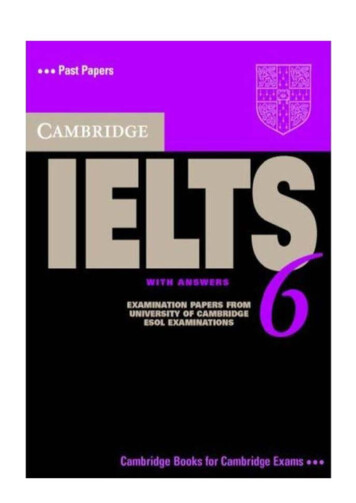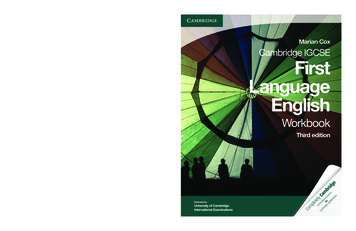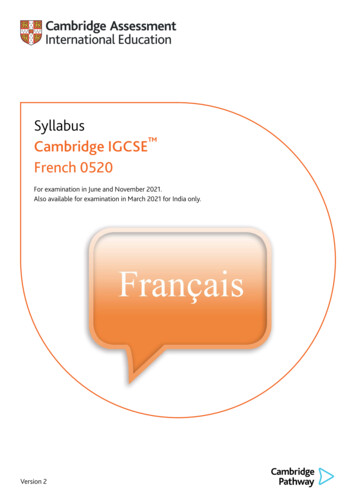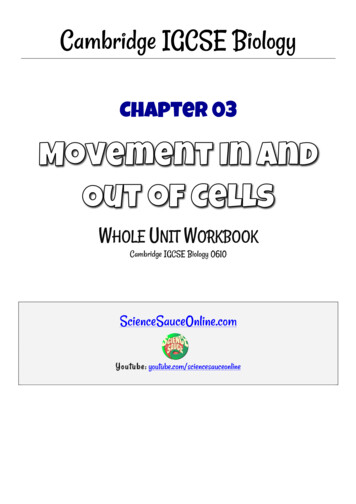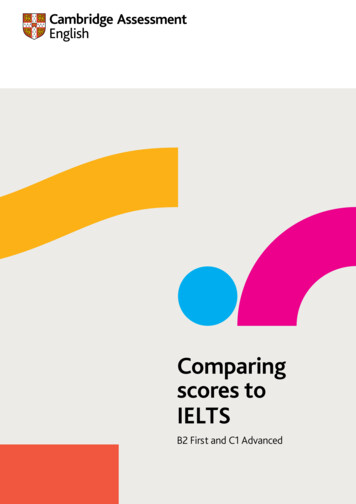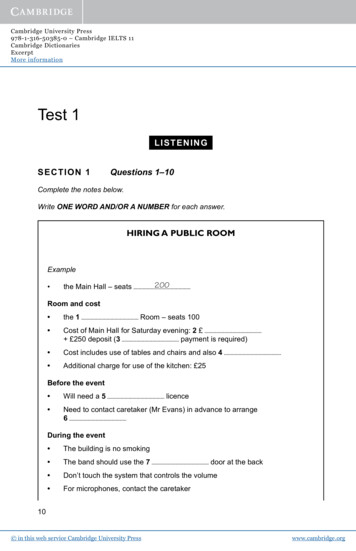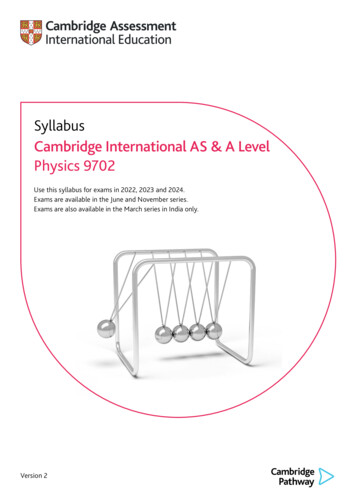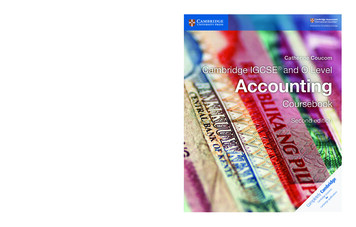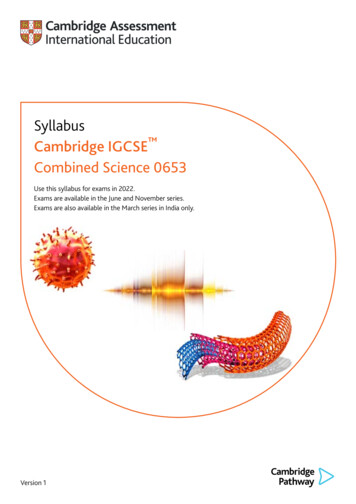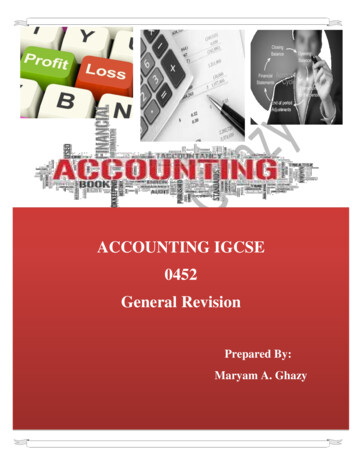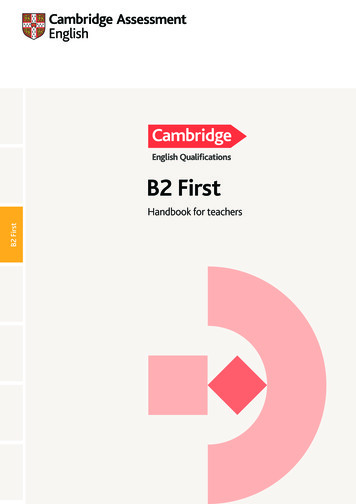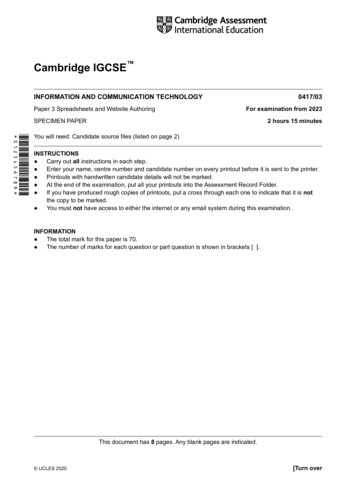
Transcription
Cambridge IGCSE INFORMATION AND COMMUNICATION TECHNOLOGY Paper 3 Spreadsheets and Website Authoring 0417/03For examination from 20232 hours 15 minutesSPECIMEN PAPER *0123456789*You will need: Candidate source files (listed on page 2)INSTRUCTIONS Carry out all instructions in each step. Enter your name, centre number and candidate number on every printout before it is sent to the printer. Printouts with handwritten candidate details will not be marked. At the end of the examination, put all your printouts into the Assessment Record Folder. If you have produced rough copies of printouts, put a cross through each one to indicate that it is notthe copy to be marked. You must not have access to either the internet or any email system during this examination.INFORMATION The total mark for this paper is 70. The number of marks for each question or part question is shown in brackets [ ].This document has 8 pages. Any blank pages are indicated. UCLES 2020 [Turn over
2You have been supplied with the following source tyle.cssSpecStyle1.cssSpecWebpage.htmTask 1 – Evidence DocumentCreate a new word-processed document.Make sure your name, centre number and candidate number will appear on every page of thisdocument.Save this Evidence Document in your work area with the file name SpecEvidence followed by yourcandidate number, for example, SpecEvidence9999You will need this file later.Task 2 – Web PageA trainee has started to create a web page and stylesheet for Tawara-Digital-Storage. These must besuitable for uploading to a web server.1Create a new folder called Spec htmlLocate the following files and store them in your Spec html cWebpage.htmOpen the file SpecDisks.jpg in a suitable application. Reflect the image horizontally. Save thisimage as disk1.jpg in your Spec html folder.Rotate the image disk1.jpg 90 degrees clockwise. Save this image as disk2.jpg in your Spec htmlfolder.Crop the image disk2.jpg so that all the solid-state drive is visible with an equal amount of redbackground on each side. This image must be square. Do not distort the image. The hard diskdrive must not be visible. Save this image as disk3.jpg in your Spec html folder.Resize the image disk3.jpg to become 600 600 pixels. Save this image as SpecSSD.jpg in yourSpec html folder. [4] UCLES 20200417/03/SP/23
32Display the contents of your Spec html folder showing the folder name, image dimensions, all filenames, file extensions and file sizes.Take a screenshot of this folder and place this in your Evidence Document. [1]The stylesheet is not finished and contains a number of errors. You are going to edit the stylesheet.Make sure that you use the most efficient methods.All colour codes must be in hexadecimal. Heading styles h4, h5 and h6 do not need defining. Makesure that your stylesheet contains no HTML.3Open the stylesheet SpecStyle.cssThe specifications for this stylesheet are:All table borders and gridlines are visibletablesize90 percent of the width of the browser windowbordersNot collapsedWidth 2 pixelsSolidBorder colour 808000table datacell paddingTop 8 pixelsLeft and right 20 pixelsBottom 6 pixelsbordersWidth 2 pixelsSolidBorder colour 808000All heading stylescolourBlue 00, Red ff, Green fffont Times New Roman, but if this font is not available thenTimes, or if these fonts are not available, the browser’sdefault serif fonth148 points highAlignment righth224 points highh318 points highA class called cyan colour00ffffCorrect and complete this stylesheet using the information above.Place your name, centre number and candidate number as a comment at the end of the stylesheet.Save this stylesheet in your Spec html folder with the file name SpecStyle followed by yourcandidate number, for example, SpecStyle9999.cssTake a screenshot showing the content of your stylesheet and place this in your EvidenceDocument. Make sure that the contents are easy to read and that the file name is clearly visible. [23] UCLES 20200417/03/SP/23[Turn over
44Open the web page SpecWebpage.htm in a suitable editing package.Replace the text A Candidate, ZZ999, 9999 with your name, centre number and candidate number.Attach the stylesheet SpecStyle1.css to this web page.Attach the stylesheet you edited in Step 3 to your web page so that it has a higher priority than thestylesheet SpecStyle1.cssSave the web page. [2]5Use the class created in your stylesheet to set the colour of the text Tawara-Digital-Storage tocyan. [2]6Place into the appropriate section of the correct web development layer: meta data to define the character set to UTF-8 meta data to include your name as the author of the web page meta data to set the keywords to Tawara, TDS, DVD, and SSD [10]7Replace the text Place image here in the web page with the image SpecSSD.jpg you edited atStep 1.Add appropriate alternate text to this image.Save the web page. Display the web page in your browser. Take screenshot evidence and placethis in your Evidence Document.Make sure that: all the page can be seenall the text can be easily readthe address bar is fully visible.Take a copy of the HTML source and place this in your Evidence Document. [2] UCLES 2020[Total: 44]0417/03/SP/23
5Task 3 - SpreadsheetYou are going to prepare an invoice using a spreadsheet for Tawara-Digital-Storage. This companymakes and sells storage devices. All prices are in euros which must be displayed to 2 decimal places.Make sure that you use efficient formulae.8Open and examine the files SpecInvoice.csv and SpecSSD.csv in a spreadsheet package.Save SpecInvoice.csv as a spreadsheet with the file name Invoice followed by your centrenumber candidate number, for example, Invoice ZZ999 9999Merge cells A1 to F1.Format the top of the spreadsheet to look like this: [2]9Place your name, centre number and candidate number left aligned in the footer. [1]10 Place functions in cells C9 to E9 to lookup the model, capacity and unit price of each item usingthe product code for the lookup value and the external file SpecSSD.csv for the array.Make sure that if no data is entered in the product code column, then nothing is displayed in cellsC9 to E9. [12]11Place in cell F9 a formula to multiply the Number of items by the Unit Price.Make sure that if no data is entered in the number of items column, then nothing is displayed incell F9. [2]12 Replicate the formulae entered in Steps 10 and 11 for rows 10 to 19. [1]13 Place in cell F21 a function to calculate the total of the Price column. [1]14 Apply appropriate formatting to all cells in rows 9 to 21. [1] UCLES 20200417/03/SP/23[Turn over
615 Print your spreadsheet showing the formulae.Make sure: it is in landscape orientation the row and column headings are displayed gridlines are displayed the contents of all cells are fully visible. [2]16 Enter the address as shown and format it like this:Enter these product codes and number of items into the invoice: [2]17 Save your spreadsheet. Print the entire spreadsheet showing the values.Make sure the: printout fits on a single page contents of all cells are fully visible gridlines are not displayed row and column headings are not displayed. [2] UCLES 2020[Total: 26]0417/03/SP/23
7Task 4 – Printing the Evidence DocumentMake sure that your name, centre number and candidate number appear on every page of yourEvidence Document.Save your Evidence Document.Print your Evidence Document. UCLES 20200417/03/SP/23
8BLANK PAGEPermission to reproduce items where third-party owned material protected by copyright is included has been sought and cleared where possible. Everyreasonable effort has been made by the publisher (UCLES) to trace copyright holders, but if any items requiring clearance have unwittingly been included, thepublisher will be pleased to make amends at the earliest possible opportunity.Cambridge Assessment International Education is part of the Cambridge Assessment Group. Cambridge Assessment is the brand name of the University ofCambridge Local Examinations Syndicate (UCLES), which itself is a department of the University of Cambridge. UCLES 20200417/03/SP/23
the copy to be marked. . 4 Open the web page SpecWebpage.htm in a suitable editing package. Replace the text A Candidate, ZZ999, 9999 with your name, centre number and candidate number. Attach the stylesheet SpecStyle1.css to this web page. . makes and sells storage devices. All prices