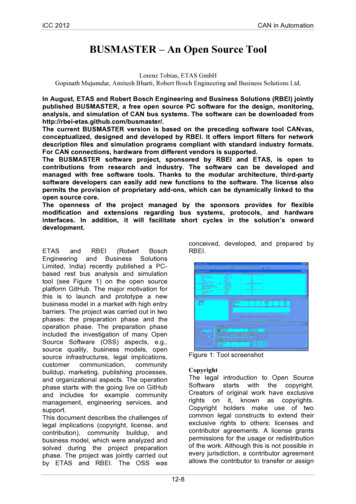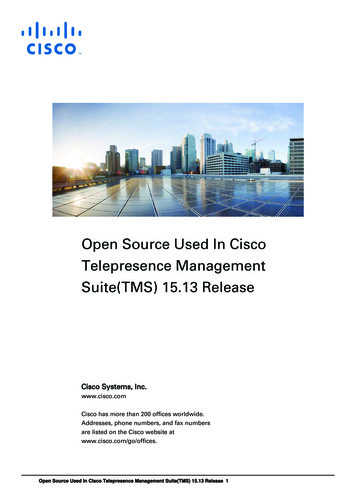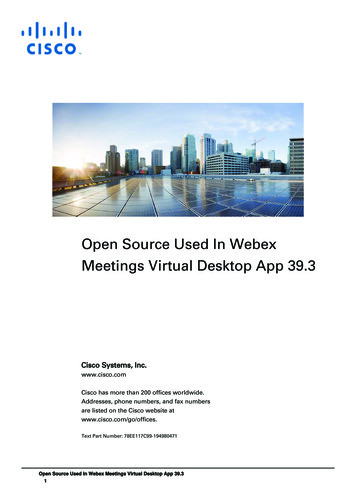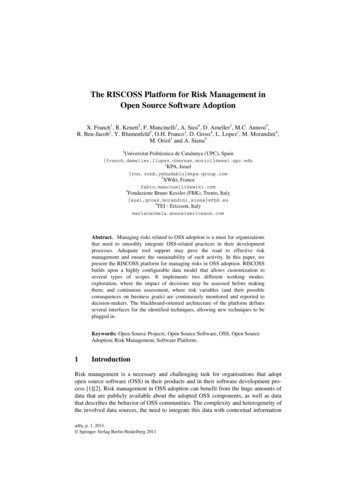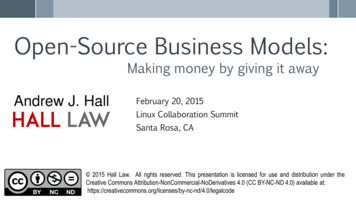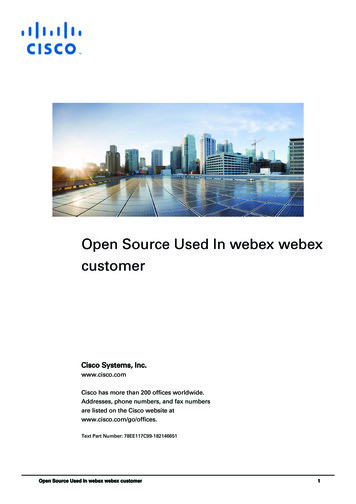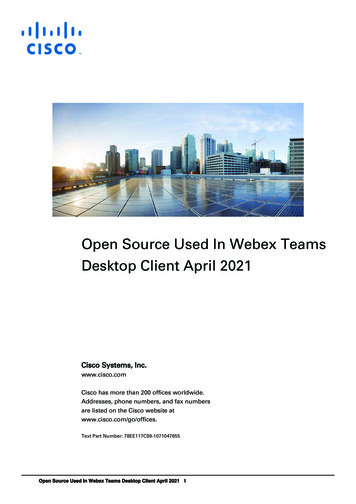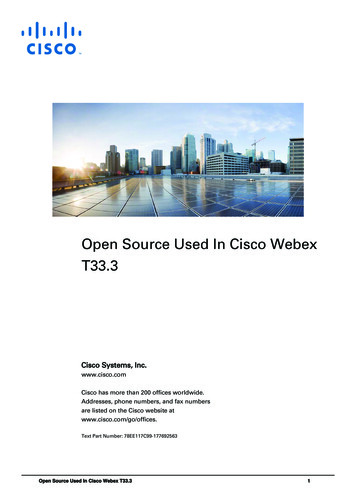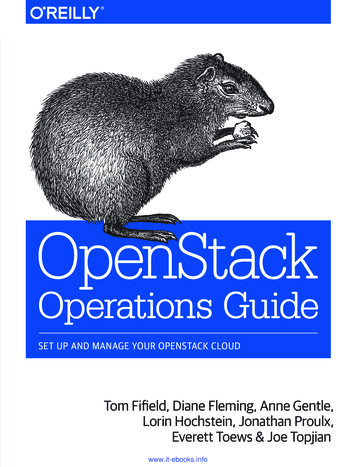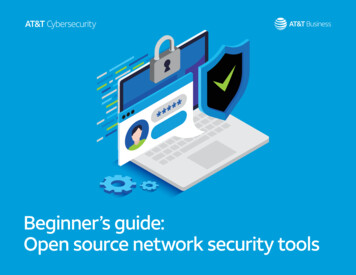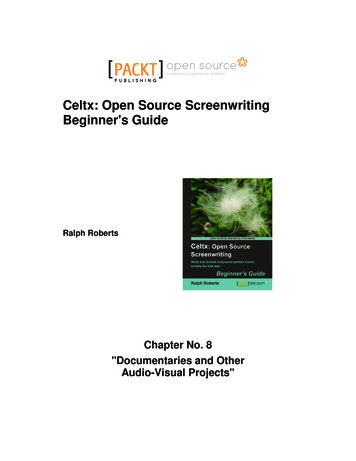
Transcription
community experience distilledP U B L I S H I N GCeltx: Open Source ScreenwritingBeginner's GuideRalph RobertsChapter No. 8"Documentaries and OtherAudio-Visual Projects"
In this package, you will find:A Biography of the author of the bookA preview chapter from the book, Chapter NO.8 "Documentaries and OtherAudio-Visual Projects"A synopsis of the book’s contentInformation on where to buy this bookAbout the AuthorRalph Roberts is a decorated Vietnam veteran and worked with NASA during the Apollomoon program. He built his first personal computer in 1976 and has been writing aboutthem and on them since his first published article "Down with Typewriters" in 1978. Hehas written over 100 books along with thousands of articles and short stories. His bestsellers include the first U.S. book on computer viruses (which resulted in severalappearances on national TV) and Classic Cooking with Coca-Cola , a cookbook that hasbeen in continuous print for the past 16 years and sold half a million copies. He is also avideo producer with over 100 DVD titles now for sale nationally on places such asAmazon.com, and has also produced hundreds of hours of video for local TV in theWestern North Carolina area, and has sold scripts to Hollywood producers.For More eenwriting-beginners-guide/book
Celtx: Open Source ScreenwritingBeginner's GuideThis book is about dreams: yours, mine, all sorts of creative people's dreams. Today'sinexpensive yet powerful software, computers, cameras, and so forth create visualproductions—whether they are movies, audio-visual, audio plays, stage presentations,and more—and now bring them within the reach of most of us.Here's the secret for turning an amateurish mish mash into a sharp professional piecepeople will pay you money for—write it down. Script it. In that aspect, Celtx makesdreams come true.Writing screenplays—especially the free part—is what first attracted me to Celtx afew years ago. However, Celtx is much more than just script writing software! Hereare just a few of the many things you can create with Celtx automatically formattedto industry standards: Feature movie screenplays Television shows Stage plays Audio-visual productions Podcasts Comic books Documentaries CommercialsSome of these things will make you money, and some you will just do for fun. These andmore we'll look at in the course of this book—how to do them, what to do with them(marketing tips), and all sorts of other good stuff. We'll have fun, all while becomingdownright proficient with Celtx.While this book emphasizes Celtx as script formatting software, the entire package addsproduction scheduling, story visualization tools, and more—all of which we'll see inaction and use.In the Overview section of the official Celtx website (http://celtx.com/overview.html), the Celtx developers describe this software package as "the world'sfirst all-in-one media pre-production system.” We are told that Celtx:For More eenwriting-beginners-guide/book
Can be used for the complete production process Lets you write scripts, storyboard scenes, and sketch setups Develop characters, breakdown and tag elements Schedule productions plus generate useful reportsCeltx is powerful software yet simple to use. It can be used in writing the various types ofscripts already mentioned, including everything independent film makers and mediacreators of all types need. This includes writing, planning, scheduling, and generatingreports during the various stages of all sorts of productions. The following screenshot isan example of a Celtx report screen:An important concept of Celtx's power is that it's a client-server application. This meansonly part of Celtx is in that download installed on your computer. The rest is out there inthe cloud (the latest buzz term for servers on the Internet). Cloud computing (usingremote servers to do part of the work) allows Celtx to have much more sophisticatedfeatures, in formatting and collaboration especially, than is normally found in a relativelysmall free piece of software. It's rather awesome actually and we'll see how it worksthroughout this book.For More eenwriting-beginners-guide/book
A major reason Celtx can be an open source program is that it is built on non-proprietarystandards, such as HTML and XML (basic web mark-up languages) and uses other opensource programs (specifically Mozilla's engine, the same used in the Firefox browser) forbasic operations.Celtx is really a web application. We have the advantage of big computers on the webdoing stuff for us instead of having to depend on the much more limited resources of ourlocal machine. This also means that improvements in script formats (as final formatting isdone out on the web somewhere for you) are yours even if you haven't updated your localsoftware. Yes, we'll discuss this more to better get our heads around it, but it's very muchto your advantage.In writing scripts, getting it in the industry standard format is critically important,especially if you're trying to sell scripts to producers or getting an agent interested inrepresenting your work.Celtx generates your finished scripts as a PDF file (automatically sending your script outon the web, converting it to PDF in the proper format for whichever type of project youare writing, and back to your computer very quickly indeed). We then have a nicefinished product like the one shown in the following screenshot, which is a snippet fromone of my own scripts:Scene heading, action, character names, dialog—Celtx puts it all in exactly the rightformat for you!The name Celtx, by the way is an acronym for Crew, Equipment, Location, Talent,and XML.Celtx is supported by the Celtx community of volunteer developers and a Canadiancompany, Greyfirst Corp. in St. John's, Newfoundland.The Celtx website says that more than 500,000 media creators in 160 countries use Celtxin 33 different languages. Independent filmmakers and studio professionals, and studentsin over 1,800 universities and film schools have adopted Celtx for teaching and classwork submission.For More eenwriting-beginners-guide/book
What This Book CoversChapter 1, Obtaining and Installing Celtx. By the end of this chapter, we will have afully running version of Celtx, ready for action and know which of the six major projecttypes to use depending on what we want to accomplish! Celtx, by the way, has youcovered for PC, Mac, all kinds of Linux, and even eeePC Netbooks, as shown in thefollowing screenshot:Chapter 2, All Those Wonderful Writing Features. We learn all the features that aid inwriting, such as the various editing formats, using the electronic index cards, templates,the typeset feature, and more ways Celtx helps free you up to create, by taking a lot of thedrudgery out. The index cards, for example (see the following screenshot), are great forplot notes, keeping track of characters, and so on:Chapter 3, Visualizing Productions Ahead of Time. Using the built-in storyboardingtechniques, attaching media files (pictures to describe costumes for example, or an audiofile showing how a bit of dialog should really sound), and all the other pre-productionvisualization techniques in Celtx. Storyboarding lets us actually draw a representation ofwhat the setup for a scene looks like (like the following scene setup)—a great aid inplanning production:For More eenwriting-beginners-guide/book
Chapter 4, Tools for Getting Organized. By the end of this chapter, we will be able toschedule production activities and generate reports based on your scripts using thescheduling features in Celtx. We'll also have the ability to move documents betweenprojects, and understand how to create or add custom tools.Chapter 5, Tooling Up for Scriptwriting. We explore and learn about the basic menus, asshown in the following screenshot, and tools provided by Celtx to make our writingexperience much easier:Chapter 6, Advanced Celtx. We will look at adding and working with multiple projects ina single container, importing scripts in detail, and taking a comprehensive look atexporting scripts.Chapter 7, Writing Movies with Celtx. This chapter shows us how to use the features ofCeltx for outlining and writing an entertainment industry standard feature movie script,short film, or animation—all properly formatted and ready to market. We will actuallystart a script and learn practical, real-world examples.For More eenwriting-beginners-guide/book
To emphasize, this chapter shows not just how to format a script but how to write ascreenplay (for feature or short). The very best way of all to learn about both Celtx andwriting scripts is by following real world examples. I've got several scripts in progressand completed, which we'll share as examples, as shown in the following illustration:Chapter 8, Documentaries and Other Audio Visual Projects. Writing documentaries andother nonfiction scripts is a bit different than movies. Celtx's integral Audio-Visual editoris perfect for docs, commercials, public service spots, video tutorials, slide shows, lightshows, or just about any other combination of visual and other content (not just sound).Chapter 9, Raising the Curtain on Plays. Plays are pretty much like movies except for thecar chase scenes (just kiddin'). There are differences but Celtx assists us in mastering andwriting for the stage.Chapter 10, Audio Plays, Podcasts, and Other Great Sounds. Celtx's Audio Play editormakes writing radio or other audio plays a breeze. It's perfect also for radio commercialsor spots, and absolutely more than perfect for podcasts. Podcasts are easy to write,require minimal knowledge to produce, and are a snap to put on the Internet. Learn allthat and more in this chapter.Chapter 11, WAP! POW! BANG! Writing Comic Books with a Punch. How to use Celtxin writing comic books, graphic novels, comic strips, or any other mode of this widelypopular method of storytelling. We comic fans know that writing for comic books is veryclose to writing for the movies. In fact, for a writer, marketing scripts for the comics is atleast somewhat easier and has less competition than trying to sell a script.For More eenwriting-beginners-guide/book
Chapter 12, Marketing Your Scripts. Okay, your script is finished and polished, looks andreads great. So? How do you sell your baby? This chapter gives you some of my hardwon secrets in marketing—how to inexpensively get the attention of agents, managers,producers, and others who will not only read your script but actually pay you money ifthey like it.Appendix A, List of Recommended Books on Screenwriting and Productions and OnlineResources. This appendix provides a comprehensive list of some recommended booksand also useful online resources on screenwriting, which will help you to learn and growas a screenwriter and/or movie professional.Appendix B, Celtx's New Web Look and Smartphone Apps. Celtx offers a new add-on. It'san app (application) that allows you to write scripts on your Smartphone andsynchronize it with Celtx on your desktop or laptop computer. This appendix also showsyou the new look of Celtx's official website.Appendix C, Future Development of Celtx. This appendix will give you information aboutthe future developments in Celtx.Appendix D, Pop Quiz Answers. The answers to the pop quiz are given in this appendix.For More eenwriting-beginners-guide/book
8Documentaries and OtherAudio-Visual ProjectsWriting documentaries and other nonfiction scripts is a bit different thanmovies. Celtx's integral audio-visual editor is perfect for docs (documentaries),commercials, public service spots, video tutorials, slide shows, light shows, orjust about any other combination of visual and other content that is not justsound alone (use Audio Play for productions having only sound and no picture,such as radio plays or podcasts).In this chapter, we will cover the following topics: What an audio-visual production is: A look at the many types of productions fallingunder the term "audio-visual" and how Celtx makes them easier to create and use. Starting an audio-visual project: Building a Celtx project container for our AVproject. Creating an AV project in Celtx: Scene Heading, Shot, Character, Dialog, andParenthetical—how to use with examples.This chapter, using what we have learned previously, enables us to write solid, professionalaudio-visual projects.For More eenwriting-beginners-guide/book
Documentaries and Other Audio-Visual ProjectsWhat is an audio-visual production?The term audio-visual production basically covers anything in the known universe thatcombines varying components of movement, sound, and light.Movies are nothing more than big expensive (really expensive) audio-visual shows.Television programs; the fireworks, performed music, and laser lights of a major rockconcert; a business presentation; Uncle Spud showing slides of his vacation in Idaho—allare audio-visual productions.A complex audio-visual production, such as the big rock concert, combines many types ofcontents and is called a multimedia show, which combine sounds and music, projections ofvideo and photos (often several at once), lights, spoken words, text on screens, and more.Audio visual shows, those of an educational nature as well as for entertainment value, mightbe produced with equipment such as the following: DioramasMagic lanternsPlanetariumFilm projectorsSlide projectorsOpaque projectorsOverhead projectorsTape recordersTelevisionVideoCamcordersVideo projectorsInteractive whiteboardsDigital video clipsAlso productions such as TV commercials, instructional videos, those moving displays yousee in airports, even the new digital billboards along our highways—all are audio-visualproductions (even the ones without sound).My favorite type of production, documentaries (I've done literally hundreds of them), areaudio-visual shows.A documentary is a nonfiction movie and includes newsreels, travel, politics, docudramas,nature films and animal films, music videos, and much more.[ 236 ]For More eenwriting-beginners-guide/book
Chapter 8In short, as we can see from the preceding discussion, you can throw just about everythinginto a production including your kitchen sink. Turn the faucet on and off while blastinginspiring music and hitting it with colored spotlights, and plumbers will flock to buy ticketsto the show!Now, while just about every conceivable project falls into the audio-visual category, Celtx (asshown in the next screenshot) offers us specific categories that narrow the field down a little.The following screenshot from Celtx's splash page shows those categories. Film handlesmovies and television shows, Theatre (love that Canadian spelling, eh?) is for stage plays,Audio Play is designed for radio programs and podcasts, Storyboard is for visual planning,and Comic Book is for writing anything from comic strips to epic graphic novels.Text (not shown in the following screenshot) is the other project type that comes withCeltx and is great (as we found out in Chapter 7, Writing Movies with Celtx) for doingloglines, synopses, treatments, outlines, and anything else calling for a text editor ratherthan a script formatter.Just about everything else can be written in an Audio-Visual project container! Let's thinkabout that for a moment. This means that Audio-Visual is by far and away the most powerfulproject provided by Celtx.In the script element drop-down box, there are only five script elements—Scene Heading,Shot, Character, Dialog, and Parenthetical—whereas Film has eight! Yet, thanks to Celtxmagic, these five elements, as I will show you in this chapter, are a lot more flexible than inFilm and the other projects. It's pretty amazing.So, time to start an audio-visual project of our own.[ 237 ]For More eenwriting-beginners-guide/book
Documentaries and Other Audio-Visual ProjectsStarting an AV project in CeltxWhat better example to use than a short documentary on wait for it Celtx. This film Iactually plan on producing and using to both promote Celtx (which certainly deserves lettingpeople know about it) and also showing that this book is great for learning all this marvelouspower of Celtx, so run out and buy one or more. They make fantastic holiday gifts, andso on.The title: "Celtx Loves Indies."Indies is slang for independent producers. An independent producer is a company or quiteoften an individual who makes films outside Hollywood or Bollywood or any other studiosystem. Big studios have scores or even hundreds of people to do all those tasks needed inproducing a film. Indies often have very few people, sometimes just one or two doing all thecrewing and production work. Low budget (not spending too much money on making films)is our watchword. Celtx is perfect for indies—it is, as I point out in the documentary—likehaving a studio in a box!So, my example project for this chapter is how I set up "Celtx Loves Indies" in Celtx.Time for action – beginning our new AV projectWe start our project, as we did our spec script in the last chapter, by making a directory onour computer. Having a separate directory for our projects makes it a lot easier to organizeand to find stuff when we need it.Therefore, I first create the new empty directory on my hard drive named Celtx LovesIndies, as shown in the following screenshot:Now, fire up Celtx. In a moment, we'll left click on Audio-Visual to open a project containerthat has an Audio-Visual script in it. However, first, since I have not mentioned it to date,look at the items outside the Project Templates and Recent Project boxes in the lower partof the splash page, as shown in the following screenshot:[ 238 ]For More eenwriting-beginners-guide/book
Chapter 8As Celtx is connected to the Internet (or should be, see Chapter 1, Obtaining and InstallingCeltx, as to why and for instructions on how to set this up on your computer), we get someinformation each time Celtx starts up from the servers at: http://celtx.com.This information from online includes links to news, help features, ads for Celtx add-ons, andannouncements.The big news here is that Celtx has added an app (application) to synchronize projects withiPhones and iPads. That's not in my outline of this book, but I'll make a place to cover it lateron. However, check these messages out each time you open Celtx.[ 239 ]For More eenwriting-beginners-guide/book
Documentaries and Other Audio-Visual ProjectsNext, we open an Audio-Visual project in Celtx.This gives us a chance to check out those five script elements we met earlier by left clickingon the downward arrow next to Scene Heading. In the next section, we'll examine each anduse them.Time for action – setting up the containerContinuing with our initial setup of the container for this project, rename the A/V Script inthe Project Library. I renamed mine, naturally, Celtx Loves Indies. Also, remember we canhave hundreds of files, directories, subdirectories, and so on in the Project Library—ourresearch and more. This is why a Celtx project is really a container as emphasized in previouschapters.Just right click on A/V Script, choose Rename and type in the new title, as shown in thefollowing screenshot:[ 240 ]For More eenwriting-beginners-guide/book
Chapter 8Left click on File at the top left of the Celtx screen, then on Save Project As (or use theCtrl Shift S key shortcut) to save the project into your new directory, all properly titled andready for action, as shown in the following screenshot:Title pageI like to add a title page to all my scripts. To have a title page included in the print out of anAudio-Visual project, left click on the TypeSet/PDF button at the bottom of the main scriptwindow, as shown in the following screenshot:[ 241 ]For More eenwriting-beginners-guide/book
Documentaries and Other Audio-Visual ProjectsWhen the Typeset/PDF screen opens in the main script window of Celtx, left click on theFormat Options button at the top. The Format Options dialog box opens, as shown in thefollowing screenshot:Under the General tab of the Format Options dialog box (in the preceding screenshot), weneed to make sure several options are checked off.Paper Size is the print output page size of the PDF file (not necessarily that of your printer).For example, you might live in Europe and print on A4 paper using the Print button at thetop of the Celtx screen. However, the script is being submitted to a producer in America,who would be printing on the U.S. Letter. Using the Paper Size option, we can generate PDFshaving different paper sizes than might be our local standard.Next, down in the box, click in the circle to the left of Two Columns.Industry standard audio-visual scripts use a two-column format. The left column containscamera shots and the other directions. The right column has characters and dialog (whospeaks and what they say). This is shown in the following screenshot:[ 242 ]For More eenwriting-beginners-guide/book
Chapter 8As we're right at it, let me mention the Shot List choice. Once our audio-visual script isfinished, we can check here to generate and print a list of shots. This would be useful for thecamera operator in setting up scenes, and looks like the following:For now, we want the two-columns format selected. To finish out this tab, check Show SceneHeaders (we want to see the titles of the scenes in our sample script) and Title Page becauseas stated earlier, we want to include a title page.[ 243 ]For More eenwriting-beginners-guide/book
Documentaries and Other Audio-Visual ProjectsWe won't use the Script Header tab in this project, but if you ever want to, it replaces thetitle page with a data page listing the fields that can be filled out in this tab, as shown in thefollowing screenshot:You would find a script header more useful for internal use in a large company where severalpeople work on the project and the data is more important than appearances. This dialogbox does not allow you to select both if you wanted a title page and the script heading data.However, that's easy to get around; just duplicate the finished script by right clicking on itsname in the Projects Library and selecting Duplicate. You'll have two scripts of the samename. In one, you can have a title page and in the other the PDF prints out with the scriptheader data. You might want to change the name slightly, so it's obvious which has what.Time for action – adding a title pageOkay, now that we've told Celtx we want a title page included, let's set one up. Left clickon the Title Page button at the bottom of the main script window, as shown in thefollowing screenshot:[ 244 ]For More eenwriting-beginners-guide/book
Chapter 8The title page form, as we've seen most recently in Chapter 7, appears in the main scriptwindow of the Celtx screen, as shown in the following screenshot:Fill it out by typing in the boxes. I've entered my title, my name as author, the work it's basedon (this book), and my contact information.Also add a copyright! Use a c in parentheses (c) to indicate the copyright symbol. While youcould type the Alt-0169 key combination for an actual "c in a circle" copyright symbol, thePDF conversion program out there on the Internet does not convert it correctly, so use theabove workaround. It's just as legal.What I said in Chapter 7 about not putting a copyright only applies to spec scripts. Everythingelse, including audio-visual scripts, should have a copyright notice.Now, the way copyrights work is simple, especially under U.S. law (Title 17, U.S. Code is thelaw covering copyrights). When you finish a work, it is automatically copyrighted. Filling outforms (see Chapter 7 for how to do that online) and sending in money only registers thecopyright, which already exists. It's another layer of legal protection. However, if you do wantit, just do it online (currently costs 25).Do not go to an attorney to get a copyright done. As a publisher, I come across authors whohave. They paid 250 or so for the attorney (or more likely one of his or her paralegals) to dowhat they could have done themselves for a whole lot less.[ 245 ]For More eenwriting-beginners-guide/book
Documentaries and Other Audio-Visual ProjectsUnless your job is for big bucks or with someone you have reason not to trust (and in thatcase, why are you working with them?), the copyright notice is all you really need. Withthe title page entries all filled out, we're ready to see what it looks like after the PDF isgenerated—both to check for errors and as encouragement for us to write the rest of thescript. Hey, you got one page done already, eh?Click on the TypeSet/PDF button again (bottom of the main script window), as shown inthe following screenshot:Celtx sends our title page out on the Internet (as described in the last chapter and elsewherein this book), formats it, and returns it to our computer, displaying it in the main scriptwindow, as shown in the following screenshot:We could save the title page as a PDF file to our hard disk by clicking on the Save PDFbutton at the top of the main script window, but it's not worth it until we have someof the script written.The data we filled out and changes in configuration made already are saved every timethe Celtx project gets saved, so nothing is lost.[ 246 ]For More eenwriting-beginners-guide/book
Chapter 8Celtx powerNow, just as a reminder of Celtx's power. Look at the Project Library box and double-clickon Master Catalog (the main database of Celtx). I've already started my script, so it has oneentry so far, myself as a character, narrating, as shown in the following screenshot:This entry was made automatically by Celtx as the script was being written. As we saw inChapter 2, All those Wonderful Writing Features, we can fill out the data fields in the variouscategories that Celtx tracks for us. Currently (in Version 2.7 of Celtx) there are 35 categoriestracked. We find those on the right side of the main script window when a script is open forediting.[ 247 ]For More eenwriting-beginners-guide/book
Documentaries and Other Audio-Visual ProjectsAgain, as detailed in Chapter 2, we are not limited to only 35—we can create and add literallyhundreds of categories, whatever needs tracking. The power of Celtx compared to the highdollar programs, that basically only write scripts, is immense. Not bad for free!It's time now to actually write our audio-visual script. Go to the script by clicking on theScript button at the bottom of the main script window (see the following screenshot) ordouble click on the script's name in the Project Library.[ 248 ]For More eenwriting-beginners-guide/book
Chapter 8Writing an AV project in CeltxAn audio-visual script is written using the five script elements in the Audio-Visual projectscript, which are Scene Heading, Shot, Character, Dialog, and Parenthetical.A script in progress—my Celtx Loves Indies—is shown in the following screenshot:A few pages ago, we discussed how wide a variety of audio-visual productions Celtx'saudio-visual project script edit covers, and all done with those five script elements foundin the drop-down menu at the top of Celtx's main script window. You can see it in thepreceding screenshot; it is showing Dialog at the moment.[ 249 ]For More eenwriting-beginners-guide/book
Documentaries and Other Audio-Visual ProjectsOnce finished and sent out on the Internet for an almost instant conversion to PDF, acompleted page looks like the following:All nice and neat, and to get it that way, we must be careful to tag each item we write withthe correct script element. I emphasized that in the previous chapter, I'm doing it againnow, and I'll do it two or three more times before this book ends. It is critical.Do that and it's amazing, the power we have in crafting all those zillions of types ofaudio-visual shows, presentations, and more.So, let's go through and look at what each of the script elements does for us.Scene headingScene headings work precisely like they did for us while writing the spec script in Chapter 7,only they look a bit different. The word INTRODUCTION: in the following screenshot is thename of this scene:We type the scene heading in any mix of upper and lower case and, so long as we haveScene Heading selected in the script elements drop-down menu, Celtx puts it in ALL CAPSand adds a colon when it formats into a PDF. The preceding screenshot shows how it looks inour script. Here it is when formatted into a PDF:[ 250 ]For More eenwriting-beginners-guide/book
Chapter 8Scene headings automatically appear in the Scenes box to the left of the Celtx window underthe Project Library. As in any type of Celtx script, we can use these scene headings in thebox to move scenes around in the script, delete scenes, or as
screenplay (for feature or short). The very best way of all to learn about both Celtx and writing scripts is by following real world examples. I've got several scripts in progress and completed, which we'll share as examples, as shown in the following illustration: Chapter 8, Documentaries a