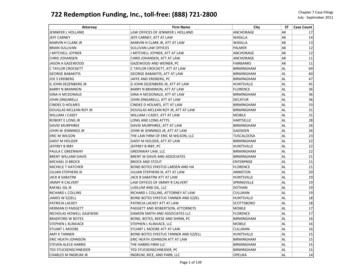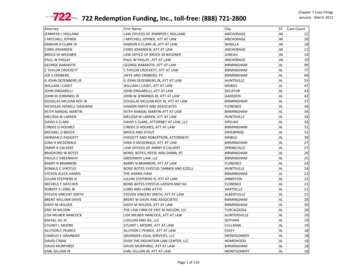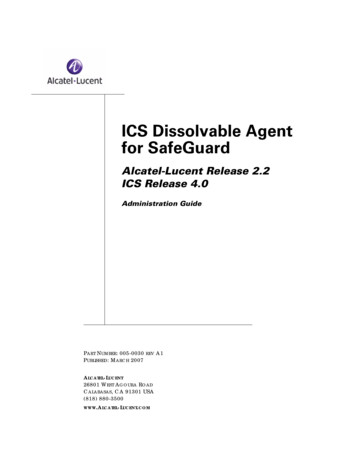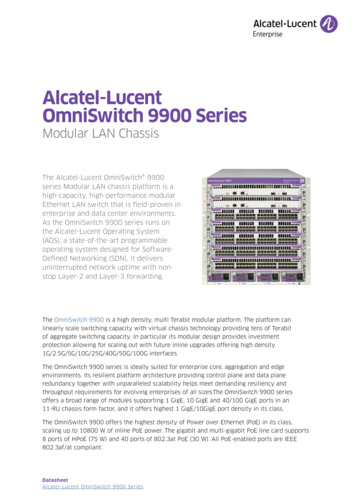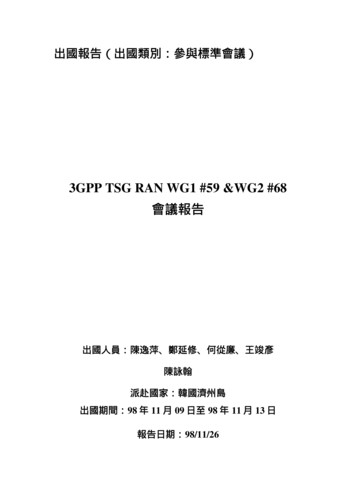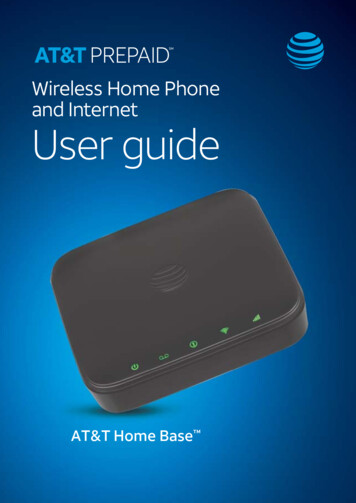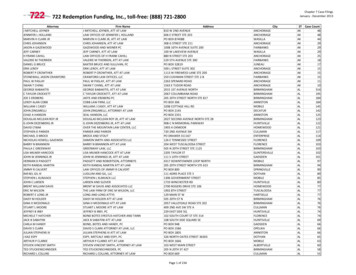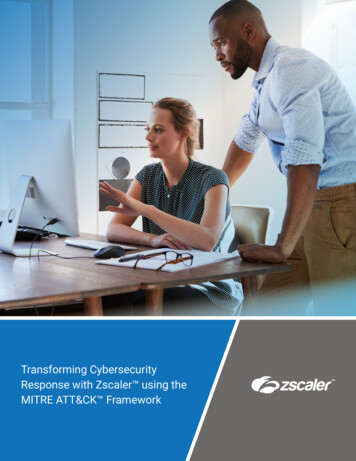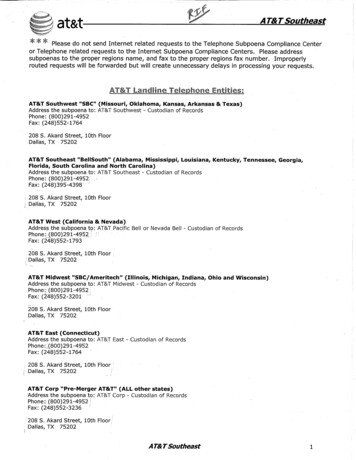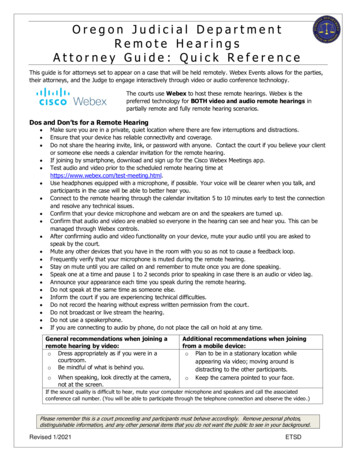Transcription
USERMANUAL
Table of Contents1Your phone 51.1 Keys and connectors.51.2 Getting started.81.3 Home screen.132Phone 152.1 Making a call.152.2 Answer or decline a call.162.3 Calling your voicemail.173Contacts 173.1 View your Contacts.173.2 Adding a contact. 183.3 Editing a contact. 183.4 Deleting a contact.193.5 Sharing a contact.203.6 Additional options.204Messages 214.1 Write a message.214.2 Send a multimedia message.224.3 How to type a message.234.4 Settings.245Email 256 Camera 266.1 Photo mode.266.2 Video mode. 277Gallery 282
8Video 309Music 3010 Browser 3011 Calendar 3111.1 Multimode view.3111.2 Creating new events.3211.3 Event reminder. 3312 Clock 3312.1 Alarm. 3312.2 Timer.3412.3 Stopwatch. 3513 Calculator 3514 FM Radio 3615 Settings 3715.1 Network & connectivity. 3715.2 Personalization.4215.3 Privacy & Security.4515.4 Storage. 4615.5 Device. 4615.6 Account. 4916 Making the most out of your phone 5016.1 Software updates.5017 Safety information 5118 General information 6419 1 YEAR LIMITED WARRANTY 6720 Troubleshooting 703
This device meets applicable national SARlimits of 1.6 W/kg. When carrying the deviceor using it while worn on your body, eitheruse an approved accessory such as a holsterwww.sar-tick.com or otherwise maintain a distance of 15 mmfrom the body to ensure compliance withRF exposure requirements. Note that theproduct may be transmitting even if you arenot using it.To prevent possible hearing damage, do notlisten at high volume levels for long periods.Exercise caution when holding your devicenear your ear while the loudspeaker is in use.The device contains magnets which mayinterfere with other devices and items (suchas credit card, pacemakers, defibrillators,etc.). Please maintain at least 150 mm ofseparation between your phone and thedevices/items mentioned above.4
1 Your phone 1.1Keys and connectorsInternal screenOK/Press and hold forthe Google AssistantLeft MenuRight MenuPlace/Answer CallPower/Back/Hang UpNavigation(Up, Down,Left, Right)5
Headset JackCameraVolumeExternal screenCharging PortMicLeft Menu Press to access Notifications from the homescreen. Commands will show on screen. Press to select.Right Menu Press to access Contacts from the Home screen. Commands will show on screen. Press to select.OK/Google Assistant Confirm an option. Press to access app list (from the Home screen). Press and hold to launch the Google Assistant.6
Navigation KeyShortcuts accessible from the Home screen Navigate upto access Quick Settings, such asCamera, Bluetooth, Wi-Fi, and more. Navigate downto access Camera and quicklycapture photos and videos. Navigate leftto access the Apps on the Homescreen (Store, Google Assistant, Google Maps, andYouTube). Navigate rightto access Messages and quicklysend and read text messages.Place/Answer Call Key Place/Answer a call. Press: enter call log (from the Home screen).Power/Back/Hang Up Key Press to hang up a call, move backwards throughmenus and apps, return to the Home screen. Press and hold to Lock, Clean Up Memory, Restartand Power On/Off.Volume Keys Adjusts the speaker or headset volume during acall. Adjusts media volume while listening to music,video, or streaming. Adjusts the ringtone volume. Mutes the ringtone of an incoming call.7
1.21.2.1Getting startedSet-upRemoving and attaching back cover8
Removing or installing battery9
Inserting or removing the Nano SIM and microSDTM cardYou must insert your Nano SIM card to make phone callsusing your network.rdSD cacardrdSIMSIMcardSD caSD cacardrdrdSIMSIMcardSD ca Insert a SIM or microSD card into the card slot with thegold-colored contacts facing down. To remove the SIM or microSD card, push down on theplastic spring and pull the SIM or microSD card out.Your phone only supports Nano SIM card. Do notattempt to insert Mini or Micro SIM card sizes, or youmay damage your phone.10
Charging batteryInsert the small end of the charging cable into the chargeport as shown and connect the charger to a power outlet.To reduce power consumption and energy waste,disconnect your charger when the battery is fullycharged, and switch off Wi-Fi, Bluetooth and otherwireless connections when they are not in use.1.2.2Power on your phonePress and hold Power/Back/Hang Upuntil the phonepowers on. Type in your PIN code if necessary. Once unlocked,Home screen is displayed.If you don’t know your PIN code or if you have forgotten it,contact your service provider. Do not store your PIN codewithin your phone, instead store your PIN in a location that isaccessible without using phone.Set up your phone for the first timeThe first time you power on the phone, you will be guidedthrough the following steps:11
Select the phone’s language, then press Right Menutogo to the next step. Select an available Wi-Fi network, or press Right Menuto Skip to the next step. Confirm your Date & Time settings as automatic or manual,then press Right Menuto go to the next step. Learn more about KaiOS features Remote Lock or RemoteErase, then press OKto go to the next step. Read and accept KaiOS License Terms, then press RightMenuto go to the next step. Create or sign in KaiOS Account if necessary, then pressRight Menuto go to the next step. You will then be taken to the Home screen and advised ofquick access shortcuts on the Navigation ring.Note: If SIM card is not installed, your phone will still poweron and you will be able to connect to a Wi-Fi network and usesome of the phone’s features.1.2.3Power off your phonePress and hold Power/Back/Hang Updisplay shuts off.12until the phone
1.3Home screenStatus/Notifications Bar Displays Status andNotification indicatorsTimeDateNotices Displays allnotificationsContacts Access to ContactsNavigation Ring Shortcuts accessiblefrom the Home screenOK/your Goggle Assistant Press to access the mainmenu Press and hold to launchthe Google Assistant13
1.3.1Status barFrom the status bar, you can view both phone status (to theright side) and notification information (to the left side).New text ormultimedia messageMissed callNew Email messageUpcoming event4G LTE connectedAlarm setEDGE connectedBluetooth activeSilent modeNo SIM card installedWi-Fi activeHeadset connectedSignal strengthGPS is onNo signalVibrate modeAirplane modeBattery is very low(red bar)RoamingBattery is lowSong is playingBattery fully chargedNew voicemailBattery charging14
1.3.2Change the Home screen wallpaper From the Home screen, press OKand then Navigate lefticonPersonalization., select Settingsor rightto select Navigateto Display Wallpaper. Select Camera,Wallpaper or Gallery and press OKto enter option. When browsing Wallpaper or Gallery options, select imageand press Right Menuto Save. When using Camera option, press OKto take a photo,then press Right Menuto select Done, or press LeftMenuto retake the photo. The selected image will be displayed on Home screen.2 Phone 2.1Making a call From the Home screen, use the keypad to dial the phonenumber then press Place/Answer Callto place the call.toIf you make a mistake, press Power/Back/Hang Updelete the incorrect digits. If you want to make a call from your call log, press Place/Answer Callfrom the Home screen to access the calllog, and choose the contact you want to dial, press OKto make the call. If you want to make a call from Contacts, select Contactsfrom app list. Choose the contact you want to dial, pressOKtwice or Place/Answer Callto make the call.15
International callkey twice to enter “ ”,To dial an international call, pressthen enter the international country prefix followed by thefull phone number and finally press Place/Answer Call.Emergency calltoDial emergency number and press Place/Answer Callmake an emergency call. Emergency calls work without a SIMcard, but still require network coverage.2.2Answer or decline a callWhen you receive a call: Press Left Menuor Place/Answer Callto answer. Press Right Menuor Power/Back/Hang Uptodecline.To mute the ringtone volume of an incoming call, press theVolume key.16
2.3Calling your voicemail (1)Press and holdkey to call and listen to your voicemail.3 Contacts 3.1View your ContactsContacts app provides quick and easy access to your storedcontacts.You can access this app by pressing OKscreen, then selecting the Contacts app.OKfrom the Homeand pressingPress Right Menuto access moreContacts optionsPress Left Menuto create anew contactto viewPress OKa contact's details(1)Contact your network operator to check service availability.17
3.2Adding a contactOn the contacts list screen, press Left Menuto accessNew Contact and input the contact information. Navigatedownto access next contact information category.When finished, press OK3.3to save.Editing a contactIn contacts list screen, select contact and press Right Menuto access Options, select Edit contact, and press OKto edit.18
When finished editing, press OKto save.To cancel edit mode, press Left MenuRight Menuto confirm discard.3.4to cancel, thenDeleting a contactIn contacts list screen, press Right Menuto accessOptions, then select Delete contacts, and press OKtoselect the contact to be deleted.19
Navigate upor downand OKto select, and thenpress Right Menu. A confirmation page will display, pressRight Menuto delete.3.5Sharing a contactYou can share a single contact with others by sending thecontact’s vCard to them via E-Mail, Messages, and Bluetooth.Select a contact you want to share, press Right Menuaccess Options, and then select Share.3.6toAdditional optionsFrom the contact list, you can access the following options:CallMake a call to the selected contact.Send messageSend an SMS/MMS to a contact you selected from Contacts.Settings Memory: Display contacts saved on your Phone, SIM card,or both Phone and SIM card. Sort Contacts: Sort your contacts by first or last name. Set speed dial contacts: Assign a contact to a keypadnumber, 2-9. Set ICE Contacts: Add up to five contacts for “In Case ofEmergency” calls.20
Create group: Press OKto create a new group. You canselect contacts to add to the new group from the Contactslist. Block contacts: Press OKand Left Menublocked number.to add Import Contacts: Import contacts from memory card,Gmail, and Outlook. Export Contacts: Export contacts to memory card, andBluetooth. Add Account: Contacts, data or other information can besynchronized from multiple accounts, depending on theapplications installed on your phone.4 Messages Use the Messages app to send and receive text (SMS) andmultimedia (MMS) messages.4.1Write a messageYou can access this app by pressing OKscreen, then selecting the Messages app.OKfrom the Homeand pressing P ress Left Menuto create a new message. Enter the phone number of the recipient in the To: bar, orpress Right Menu Navigate down Add Contact.to access SMS bar to type in themessage. Press Left Menuto send.21
An SMS of more than 160 characters will be countedas an additional SMS. Specific letters or characters willalso increase the size of the SMS. This may causemultiple SMS to be sent to your recipient.4.2 Send a multimedia messageMMS enables you to send video clips, images, photos,contacts and sounds by pressing Right Menuto accessOptions. Next select Add Attachment, press OKandselect from Video, Music, Gallery, Contacts and Camera.Select file and follow prompts on screen to attach tomessage. Press Left Menuto send message.An SMS will be converted to MMS automatically whenmedia files (image, video, audio, etc.) are attached or emailaddresses are added as a recipient.22
4.3 How to type a messageInputting TextThere are different ways to enter text to create contacts,write emails or send messages.You may choose from the different methods by pressingkey and alternate between: Abc (sentence case), abc (lower case), or ABC (caps lock):with this mode you must press each key multiple times tocreate each letter. For example, an ‘S’ is created by pressingthe ‘7’ key four times. An ‘e’ is created by pressing ‘3’ twice,and so on. Predictive: predictive text mode is a feature that allowsyou to type faster, as the phone tries to predict what youare writing. To type “Hello”:press the “4” key once, press the “3” key once,press the “5” key once, press the “5” key once,press the “6” key onceAs you type, word suggestions will appear at the bottom ofthe screen. If you see the word you are trying to type, selectto the word and press OK.it by Navigating 123: this mode generates only numbers. You may type ‘1’by pressing the ‘1’ key just once, ‘2’ by pressing ‘2’ and soon. Switch back to ABC, Abc, abc, or Predictive mode tocontinue writing words. Symbols: Symbols, such as punctuation and specialkey. Find thecharacters, may be accessed by pressingright symbol by Navigating. When the cursor highlightsa symbol you want to add, press OKto select it. If you want to delete the already typed letters or symbolspress Power/Back/Hang Upto delete them one byone or press and hold to delete all at once.23
Using your Google AssistantUse the Google Assistant to enter a text message using yourvoice. With the cursor in the text bar, press and hold OKtolaunch the Google Assistant. Once the “Listening.” screen appears, you can say thewords you would like to enter. Once you are finished speaking, your message will displayon the screen. Press OKto send the message.4.4 SettingsIn the Messages app screen, press Right Menuto accessOptions select Settings and press OKto view thefollowing options: Auto Retrieve Messages: Select this option toautomatically retrieve all your multimedia messages.When On without roaming is selected, the multimediamessage header plus the message body and attachmentswill automatically download to your phone when not inroaming mode, this is default option. When On with roamingoption is selected, the multimedia message header plusthe message body and attachments will automaticallydownload to your phone when in roaming mode. Whenyou select Off, only the multimedia message header will beretrieved and shown in your Messaging screen. WAP Push: Turn WAP push messages On/Off. Wireless emergency alerts: View alert inbox or to accessmessaging emergency alert settings.24
5 Email You can access the Email app by pressing OKHome screen, select Email appand press OKfrom the.An email wizard will guide you through the steps to set upan email account. Welcome screen will display. Enter your name and emailaddress of the account you want to setup. Press Right Menuto access Next, enter passwordof the account and press Right Menu. If your emailprovider is not listed, then you will be prompted tomanually setup your email by pressing Left Menutoaccess Manual setup. To add another email account, you can press Right Menuto access Options Settings. And then select Addaccount.To create and send emails Press Left Menuto compose a new email from theInbox screen. Enter recipient(s) email address(es) in the To field. PressOKto confirm and add new recipient(s). If necessary, press Right Menuattachment to the message.to add Cc/Bcc or an Enter the subject and the content of the message. You mayuse voice input to enter the subject and content of youremails by pressing and holding OK. This will launch theGoogle Assistant. Press Left Menuto send.25
If you do not want to send the email right away, you canpress Right Menucopy.and select Save as draft to save a6 Camera Your mobile phone features a Camera app to take photosand shoot videos.6.1Photo modeTo access the Camera app, press OKfrom the Homescreen, select the Camera appand press OK.App PermissionUpon first use of Camera, the App Permission screen willdisplay, asking for permission to know your location(1). PressRight Menuto Allow or Left Menuto Deny.To take a picturePosition the object or landscape in the screen, and press OKto take the photo. Photos will be automatically saved toGallery app.After taking photo, press Left Menu(1)to preview.This setting can be changed anytime. Go to Settings Privacy &Security App Permissions Camera Geolocation.26
Zoom in/outNavigate upor downto zoom lens in and out.OptionsPress Right Menuto access: Self Timer: Sets the time a photo is taken after pressingOK. Grid: Adds grid lines to photo screen to help take betterphotos by using grid lines to align photo image. Gallery: Select Go to Gallery Application to view photospreviously taken. Modes: Select to switch between Photo and Video Mode.6.2 Video modeTo shoot a video Navigate rightto switch to Video mode from Cameramode. Press OKto record a video. Zoom in/out: Navigate upin and out.or downto zoom lens Videos will be automatically saved to Video app.27
7 Gallery The Gallery app provides you with one location to view andorganize all your saved photos(1). The Gallery app also offersadditional photo options.from the HomeTo access the Gallery app, press OKscreen, select Gallery appand press OK.Press Right Menuto accessmore optionsPress LefttoMenutake photoPress OKto viewthe selected photoGallery app photo optionsWhen viewing photos in Gallery app, select an image andto access:press Right Menu Delete: Delete the selected photo. Edit: Select this option to adjust exposure value, rotate thephoto, crop, add filters, and auto-correction.(1)Gallery stores photos only. Videos are saved in the Video app.28
Share: Share the photo via Email, Messages and Bluetooth. Select Multiple: Allows you to select more than one photoin the Gallery. File Info: Displays file name, size, image type, date takenand resolution. Lock: Select to lock photo from being deleted, edited, orrenamed. Unlock photo to gain access to options again. Sort and group: Sorts photo by date and time or groupsby date.Individual photo view optionsWhen previewing an individual image in Gallery app, theoptions above are also available by pressing Right Menuwith the one additional option below: Set As: Choose selected picture to set as wallpaper orexisting contact image.29
8 Video To access the Video app, press OKfrom the Home screen,select the Video appand press OK.When accessing this application, you can share, delete andobtain file information for your saved videos.9 Music Use the Music app to play music files stored on your phone.Music files can be downloaded from your computer to yourphone using a USB cable.To access the Music app, press OKselect Music appand press OKfrom the Home screen,.10 Browser Use the Browser app to navigate the Web.from the HomeTo access the Browser app, press OKand press OK.screen, select Browser appTo search the internet, press Left Menuwebsite and press OK.Use Navigationto enter theto move cursor on the screen.30
Pin a web addressTo easily navigate to your favorite sites, you can pin a webaddress to the Browser app or to your app screen. Withtothe browser open on the website, press Right Menuaccess Options: Select Pin to Top Sites to add a bookmark to your TopSites section on the Browser app. Select Pin to Apps Menu to add an icon and link in yourapp screen.11 Calendar Use the Calendar app, to keep track of important meetings,appointments, etc.To access the Calendar app, press OKfrom the Homescreen, select Calendar appand press OK.11.1 Multimode viewYou can display the Calendar in Day, Weekly, or Month view.Press Right Menuto change your Calendar view.31
Day viewWeekly viewMonth view11.2 Creating new eventsPress Left Menuview.to add new events from any Calendar Fill in new event information. If it is a whole-day event, you can select All-day Event. When finished, press Right Menuto save.More Options are available by pressing Right Menuthe Calendar main screen:from Go to date: To go to whatever date you want. Search: Search scheduled events. Calendar to Display: To display phone calendar or anotheraccount if added. Sync calendar: To sync calendar. Settings: To set a series of Calendar settings.32
11.3 Event reminderIf a reminder is set for an event, the upcoming event iconwill appear on the Status bar as a notification when thereminder time arrives.12 Clock Your mobile phone features a Clock app with an Alarm, Timerand Stopwatch function.To access the Clock app, press OKselect Clock appand press OKfrom the Home screen,.12.1 AlarmTo set an alarmFrom the Alarm screen, press Left Menualarm. The following options will appear: to add a newTime: Set the alarm time.Repeat: Select the days you want your alarm active.Sound: Select a ringtone for the alarm.Vibrate: Activate vibration.Alarm name: Enter a name for the alarm.Press Right MenuPress OKto save.to turn on or off the selected alarm.33
To adjust alarm settingsMore options are available for saved alarms by selecting thefrom thealarm to be edited and pressing Right MenuAlarm screen: Edit: Edit selected alarm.Delete: Delete selected alarm.Delete all: Delete all alarms.Settings: Set snooze duration, volume, vibration intensity,and alarm sound for the selected alarm.12.2 TimerFrom the Alarm screen, Navigate rightTimer screen.Press OKsecond.and NavigationWhen finished, press OKto enter theto edit hour, minute andto start the Timer. When the Timer is ongoing:Press OKto pause/resume the Timer.Press Right Menuto add 1 minute. When the Timer is paused: Press Left Menuto resetthe Timer. When the Timer is reset: Press Right Menuto enterSettings, allowing you to set Snooze time, System Alarmvolume, activate vibrate and select sound.34
12.3 StopwatchFrom the Timer screen, Navigate rightStopwatch screen.to enter the Press OKto start the Stopwatch. When the Stopwatch is ongoing:Press Right MenuPress OKto record the lap.to pause the time. When the Stopwatch is paused:Press OKto continue the total time.Press Left Menutimes.to reset the stopwatch and clear lap13 Calculator To access this app, press OKfrom the Home screen,select Calculator appand press OK.Push correspondingdirection ontoNavigationenter in CalculatorPress OKtocalculate resultsPresstoenter decimalPresskey to enternegative or positivenumber value35
Enter the numbers using the keypad.Select the mathematical operation to be performed using, follow onscreen guide for each navigationNavigationdirection and the corresponding mathematical operation.Press OKto select equals and get results.14 FM Radio Your phone is equipped with a radio(1) with RDS(2) functionality.You can use the application as a traditional radio with savedchannels or with parallel visual information related to theradio program on the display, if you tune to stations thatoffer Visual Radio service.from the Home screen,To access this app, press OKselect FM Radio appand press OK.To use this feature, you must plug in a wired headset,sold separately, into the phone. The headset works asan antenna for your phone.(1)(2)The quality of the radio depends on the coverage of the radio stationin that particular area.Depending on your network operator and market.36
Navigate leftand rightto search radio stations.and rightto search andPress and hold Navigate leftgo to the nearest lower/higher frequency channel.to access Options, select Add toPress Right Menufavorites, Edit favorites or Switch to speaker/earphone.Favorite channels will have red star added and will bedisplayed in channel list for easy access.15 Settings To access the Settings app, press OKfrom the Homescreen, select Settings appand press OK.15.1 Network & connectivity15.1.1Airplane modeWhen Airplane mode is on, all wireless connections aredisabled simultaneously, including Wi-Fi and Bluetooth.37
15.1.2 Mobile network & DataCarrierPress OKto select the Carrier automatically.Mobile dataIf you do not need to transmit data on all mobile networks,turn off Mobile data to avoid incurring significant chargesfor data use on local operator mobile networks, particularly ifyou do not have a mobile data agreement.International Data RoamingIf you don’t need to transmit data on other operators’ mobilenetworks, disable Data roaming to avoid incurring significantroaming charges.APN SettingsPress Left Menuto add new APN.Enter the required APN information, when finished, pressto save.Right Menu15.1.3 Wi-FiWi-Fi will allow you to surf the internet without using yourmobile network when in range of a wireless network. Toaccess Wi-Fi, open the settings to configure the access pointand connect your phone. Be advised you may need to entera password if applicable.38
15.1.4 BluetoothBluetooth allows your phone to exchange data (videos,images, music, etc.) with other Bluetooth devices withina close range such as another phone, computer, printer,headset, car kit, etc.15.1.5 GeolocationKaiOS uses GPS, and additional supplemental informationsuch as Wi-Fi and mobile networks to approximate yourlocation.Location data may be used by KaiOS and service providersto improve accuracy and coverage of the location databases.15.1.6 Calling SettingsCall WaitingEnable or disable call waiting.Caller IDSelect network default, hide number or show
7 Navigation Key Shortcuts accessible from the Home screen Navigate up to access Quick Settings, such as Camera, Bluetooth, Wi-Fi, and more. Navigate down to access Camera and quickly capture photos and videos. Navigate left to access the Apps on t