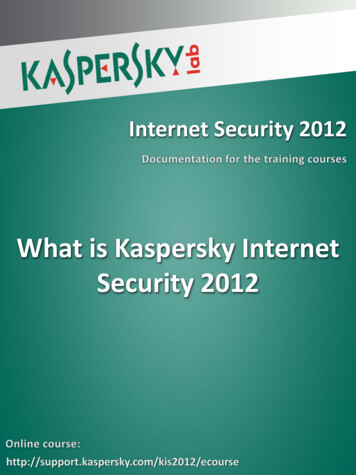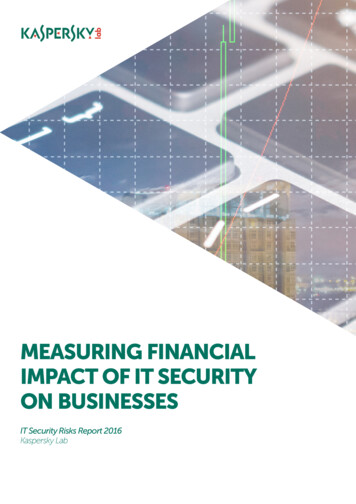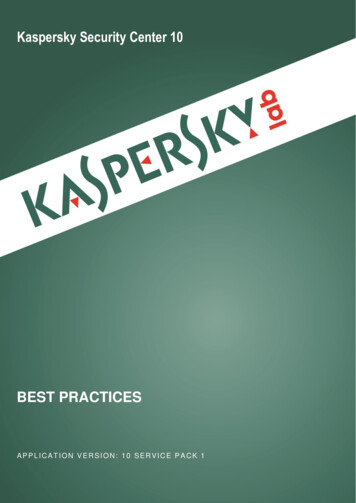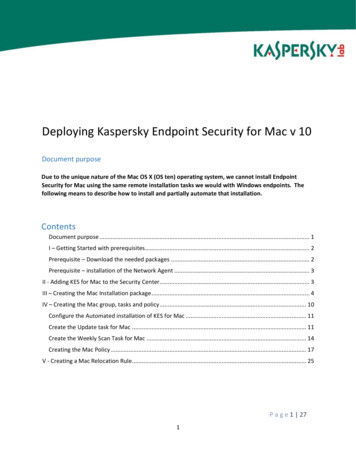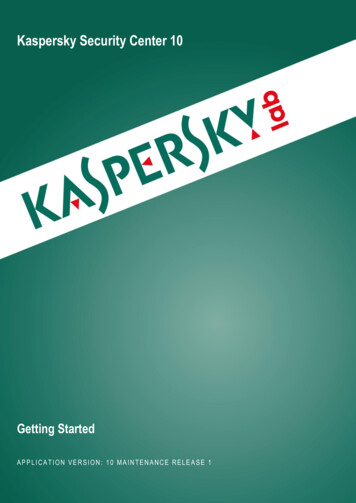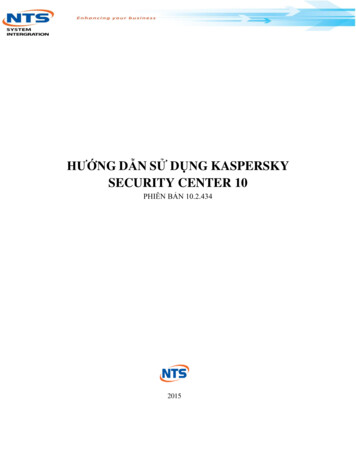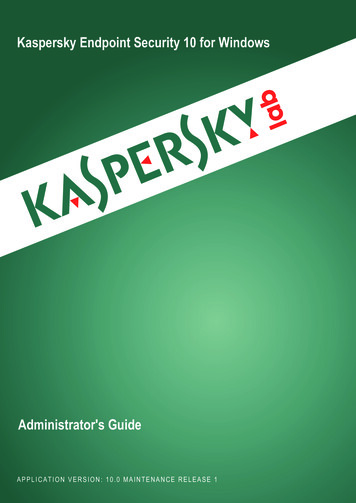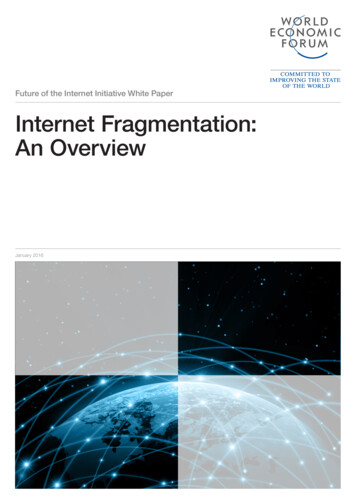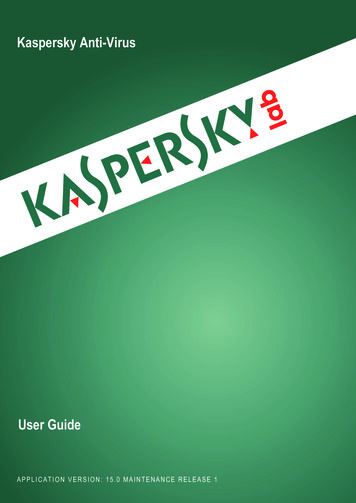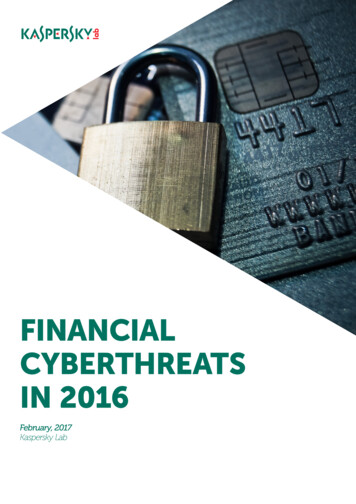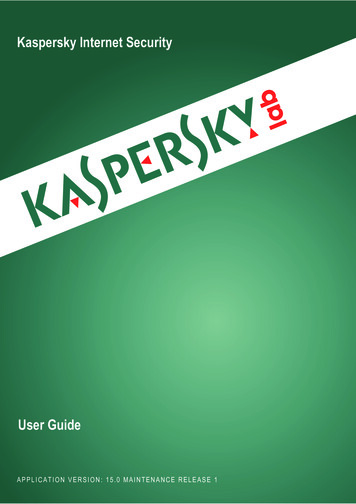
Transcription
Kaspersky Internet SecurityUser GuideAPPLICATION VERSION: 15.0 MAINTENANCE RELEASE 1
Dear User,Thank you for choosing our product. We hope that this document will help you in your work and will provide answersregarding this software product.Attention! This document is the property of Kaspersky Lab ZAO (herein also referred to as Kaspersky Lab): all rights tothis document are reserved by the copyright laws of the Russian Federation and by international treaties. Illegalreproduction and distribution of this document or parts hereof incur civil, administrative, or criminal liability underapplicable law.Any type of reproduction or distribution of any materials, including translations, is allowed only with the written permissionof Kaspersky Lab.This document, and graphic images related to it, may only be used for informational, non-commercial, and personalpurposes.Kaspersky Lab reserves the right to amend this document without additional notification. You can find the latest versionof this document on the Kaspersky Lab website, at http://www.kaspersky.com/docs.Kaspersky Lab assumes no liability for the content, quality, relevance, or accuracy of any materials used in thisdocument to which rights are held by third parties, or for any potential damages associated with the use of suchdocuments.Document revision date: 8/11/2014 2014 Kaspersky Lab ZAO. All Rights spersky.com2
TABLE OF CONTENTSABOUT THIS GUIDE .6In this Guide .6Document conventions .9SOURCES OF INFORMATION ABOUT THE APPLICATION . 10Sources of information for independent research . 10Discussing Kaspersky Lab applications on the Forum . 11KASPERSKY INTERNET SECURITY. 12What's new . 12Distribution kit . 13Main application features . 13Service for users. 15Hardware and software requirements . 16INSTALLING AND REMOVING THE APPLICATION . 17Standard installation procedure . 17Step 1. Checking for a newer version of the application . 18Step 2. Starting installation of the application . 18Step 3. Reviewing the License Agreement . 18Step 4. Kaspersky Security Network Statement. 18Step 5. Installation . 19Step 6. Completing installation. 19Step 7. Activating the application . 19Step 8. Registering a user. 20Step 9. Completing activation . 20Upgrading a previous version of the application . 20Step 1. Checking for a newer version of the application . 21Step 2. Starting installation of the application . 22Step 3. Reviewing the License Agreement . 22Step 4. Kaspersky Security Network Statement. 22Step 5. Installation . 22Step 6. Completing installation. 23Switching from Kaspersky Internet Security to Kaspersky Total Security . 23Using Kaspersky Total Sеcurity temporarily. 24Switching to permanent use of Kaspersky Total Security . 25Removing the application . 25Step 1. Entering the password to remove the application . 25Step 2. Saving data for future use. 26Step 3. Confirming application removal . 26Step 4. Removing the application. Completing removal . 26APPLICATION LICENSING . 27About the End User License Agreement . 27A bout the license . 27About the activation code . 28About the subscription . 28About data provision . 293
USER GUIDEPurchasing a license . 30Activating the application . 30Renewing a license . 31MANAGING APPLICATION NOTIFICATIONS . 32ASSESSING COMPUTER PROTECTION STATUS AND RESOLVING SECURITY ISSUES . 33UPDATING DATABASES AND APPLICATION SOFTWARE MODULES . 34SCANNING THE COMPUTER . 35Full Scan. 35Custom Scan . 35Quick Scan . 37Scanning probably infected files . 37Vulnerability Scan . 37RESTORING AN OBJECT DELETED OR DISINFECTED BY THE APPLICATION . 38TROUBLESHOOTING THE OPERATING SYSTEM AFTER INFECTION . 39Recovering the operating system after infection . 39Troubleshooting the operating system by using the Microsoft Windows Troubleshooting Wizard . 39PROTECTING EMAIL . 41Configuring Mail Anti-Virus . 41Blocking unwanted email (spam) . 42PROTECTING PRIVATE DATA ON THE INTERNET. 43About protection of private data on the Internet . 43About Virtual Keyboard . 43Starting Virtual Keyboard . 44Protecting data entered on the computer keyboard . 46Configuring notifications about vulnerabilities in Wi-Fi networks . 47Protecting financial transactions and online purchases . 48Configuring Safe Money . 50Configuring Safe Money for a specific website . 50Enabling automatic activation of Safe Money plug-ins . 51About protection against screenshots . 51Enabling protection against screenshots . 51About clipboard data protection . 52Checking a website for safety . 52REMOVING TRACES OF ACTIVITY ON THE COMPUTER AND ON THE INTERNET . 54CONTROLLING USERS' ACTIVITY ON THE COMPUTER AND ON THE INTERNET . 56Using Parental Control . 56Proceeding to the Parental Control settings . 57Controlling computer use . 57Controlling Internet u
For proper use of Kaspersky Internet Security, you should be acquainted with the interface of the operating system that you use, have experience with the main techniques specific for that system, and know how to work with email and the Internet. This Guide is intended to do the following: x Help you to install, activate, and use Kaspersky Internet Security.