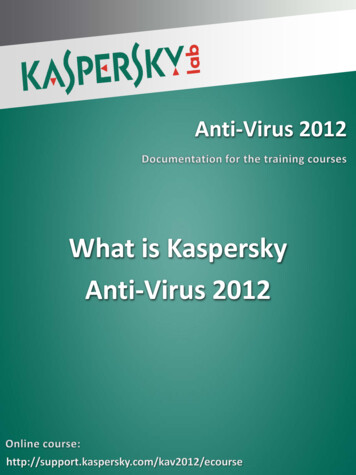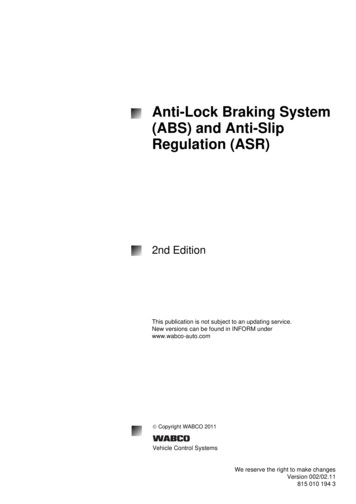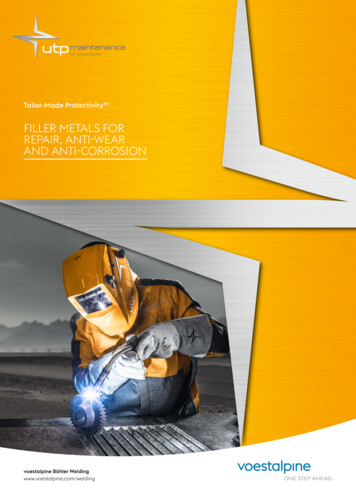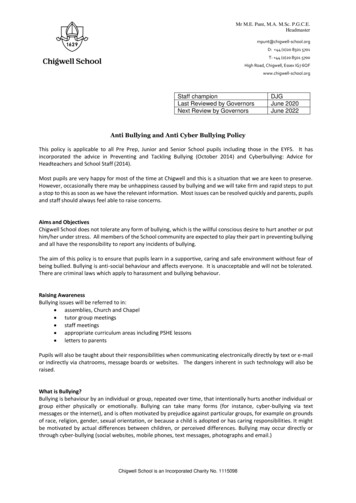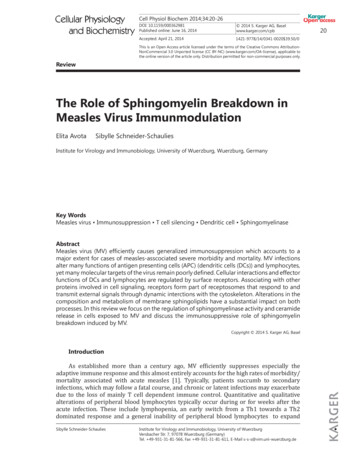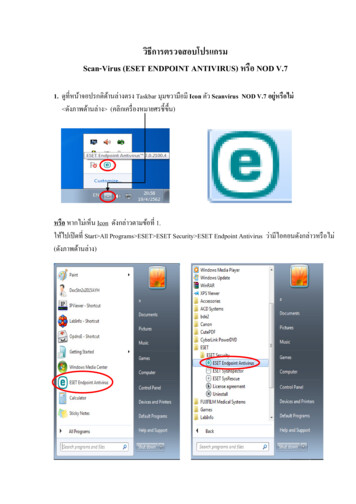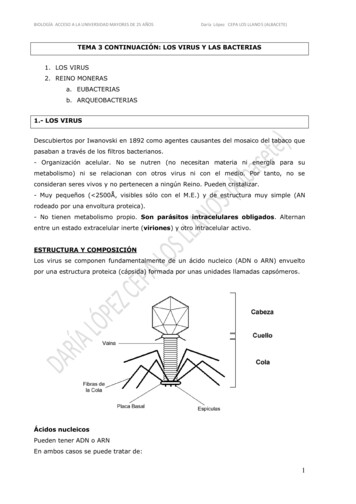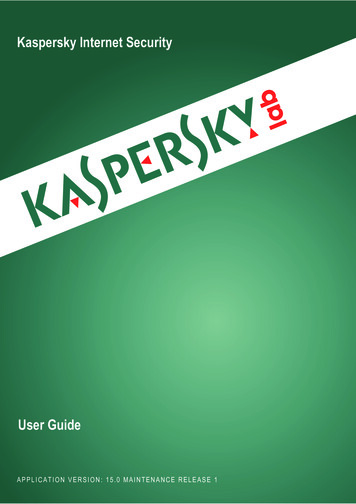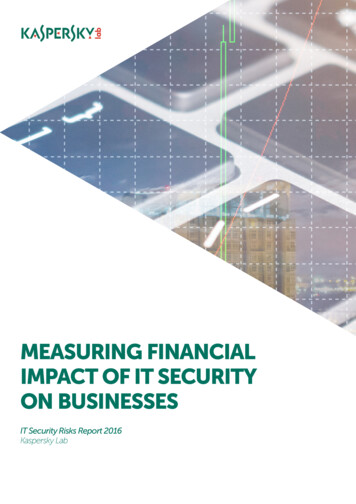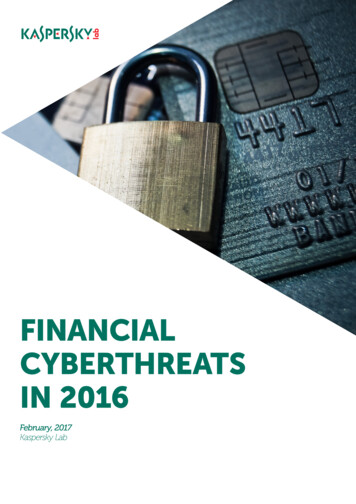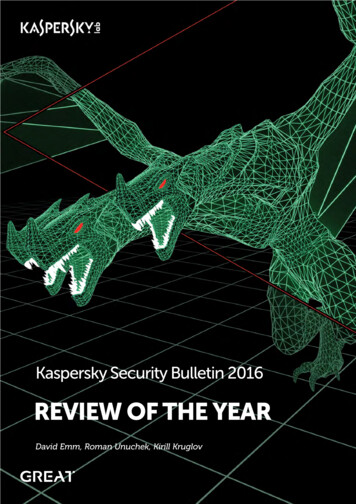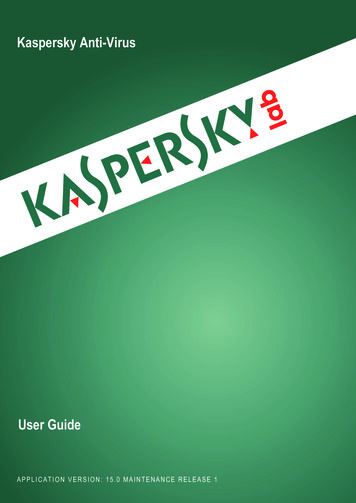
Transcription
Kaspersky Anti-VirusUser GuideAPPLICATION VERSION: 15.0 MAINTENANCE RELEASE 1
Dear User,Thank you for choosing our product. We hope that this document will help you in your work and will provide answersregarding this software product.Attention! This document is the property of Kaspersky Lab ZAO (herein also referred to as Kaspersky Lab): all rights tothis document are reserved by the copyright laws of the Russian Federation and by international treaties. Illegalreproduction and distribution of this document or parts hereof incur civil, administrative, or criminal liability underapplicable law.Any type of reproduction or distribution of any materials, including translations, is allowed only with the written permissionof Kaspersky Lab.This document, and graphic images related to it, may only be used for informational, non-commercial, and personalpurposes.Kaspersky Lab reserves the right to amend this document without additional notification. You can find the latest versionof this document on the Kaspersky Lab website, at http://www.kaspersky.com/docs.Kaspersky Lab assumes no liability for the content, quality, relevance, or accuracy of any materials used in thisdocument to which rights are held by third parties, or for any potential damages associated with the use of suchdocuments.Document revision date: 7/30/2014 2014 Kaspersky Lab ZAO. All Rights spersky.com2
TABLE OF CONTENTSABOUT THIS GUIDE . 6In this Guide. 6Document conventions . 9SOURCES OF INFORMATION ABOUT THE APPLICATION . 10Sources of information for independent research . 10Discussing Kaspersky Lab applications on the Forum. 11KASPERSKY ANTI-VIRUS . 12What's new . 12Distribution kit . 12Main application features . 13Service for users . 14Hardware and software requirements. 14INSTALLING AND REMOVING THE APPLICATION . 16Standard installation procedure. 16Step 1. Checking for a newer version of the application. 17Step 2. Starting installation of the application . 17Step 3. Reviewing the License Agreement . 17Step 4. Kaspersky Security Network Statement. 17Step 5. Installation . 18Step 6. Completing installation . 18Step 7. Activating the application . 18Step 8. Registering a user . 19Step 9. Completing activation . 19Upgrading a previous version of the application. 19Step 1. Checking for a newer version of the application . 20Step 2. Starting installation of the application . 21Step 3. Reviewing the License Agreement . 21Step 4. Kaspersky Security Network Statement. 21Step 5. Installation . 21Step 6. Completing installation . 22Switching from Kaspersky Anti-Virus to Kaspersky Internet Security . 22Temporary use of Kaspersky Internet Security . 23Switching to permanent use of Kaspersky Internet Security . 25Removing the application . 25Step 1. Entering the password to remove the application. 25Step 2. Saving data for future use. 25Step 3. Confirming application removal . 26Step 4. Removing the application. Completing removal . 26APPLICATION LICENSING . 27About the End User License Agreement . 27A bout the license. 27About the activation code . 28About the subscription . 28About data provision. 293
USER GUIDEPurchasing a license . 30Activating the application . 30Renewing a license . 31MANAGING APPLICATION NOTIFICATIONS . 32ASSESSING COMPUTER PROTECTION STATUS AND RESOLVING SECURITY ISSUES. 33UPDATING DATABASES AND APPLICATION SOFTWARE MODULES . 34SCANNING THE COMPUTER . 35Full Scan. 35Custom Scan . 35Quick Scan . 37Scanning probably infected files. 37Vulnerability Scan . 37RESTORING AN OBJECT DELETED OR DISINFECTED BY THE APPLICATION. 38TROUBLESHOOTING THE OPERATING SYSTEM AFTER INFECTION. 39Recovering the operating system after infection . 39Troubleshooting the operating system by using the Microsoft Windows Troubleshooting Wizard . 39CONFIGURING MAIL ANTI-VIRUS. 41PROTECTING PRIVATE DATA ON THE INTERNET . 42About protection of private data on the Internet . 42About Virtual Keyboard. 42Starting Virtual Keyboard . 43Checking a website for safety . 44REMOVING TRACES OF ACTIVITY ON THE COMPUTER AND ON THE INTERNET. 46RESERVING OPERATING SYSTEM RESOURCES FOR COMPUTER GAMES. 48PASSWORD-PROTECTING ACCESS TO KASPERSKY ANTI-VIRUS MANAGEMENT OPTIONS. 49PAUSING AND RESUMING COMPUTER PROTECTION. 50RESTORING THE DEFAULT APPLICATION SETTINGS . 51VIEWING THE APPLICATION OPERATION REPORT . 53APPLYING THE APPLICATION SETTINGS ON ANOTHER COMPUTER. 54PARTICIPATING IN KASPERSKY SECURITY NETWORK (KSN) . 55Enabling and disabling participation in Kaspersky Security Network . 55Checking the connection to Kaspersky Security Network . 56PARTICIPATING IN THE PROTECT A FRIEND PROGRAM . 57Logging in to your Protect a Friend profile . 57Sharing a link to Kaspersky Anti-Virus with friends. 58Exchanging points for a bonus activation code . 59USING THE APPLICATION FROM THE COMMAND PROMPT . 61CONTACTING TECHNICAL SUPPORT . 62How to get technical support . 62Technical support by phone . 62Getting technical support on My Kaspersky portal . 62Collecting information for Technical Support. 634
TABLEOFCONTENTSCreating a system state report .
Names of keyboard keys appear in bold and are capitalized. Names of keys that are connected by a (plus) sign indicate the use of a key combination. Such keys must be pressed simultaneously. Click the ENABLE button. Names of application interface elements, such as entry fields, menu items, and buttons, are set off in bold.