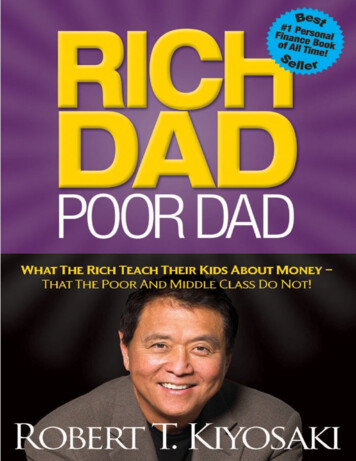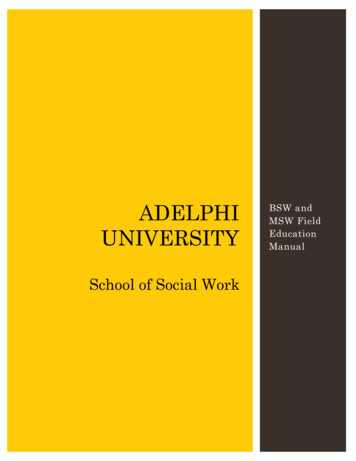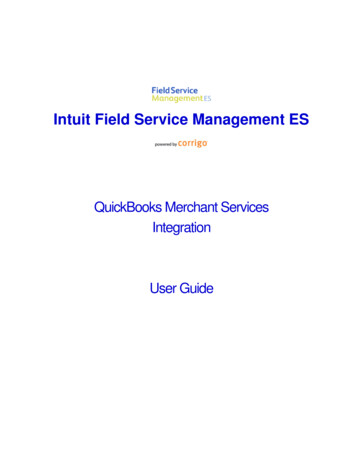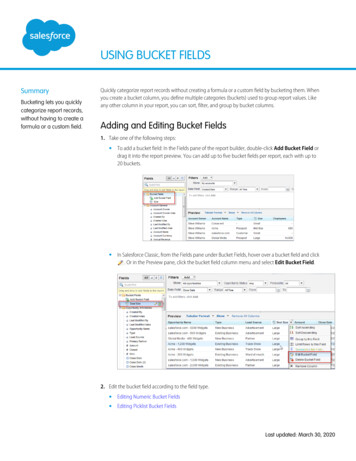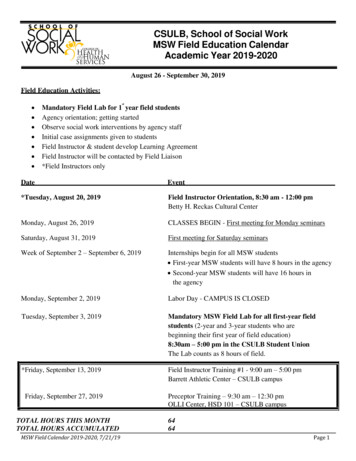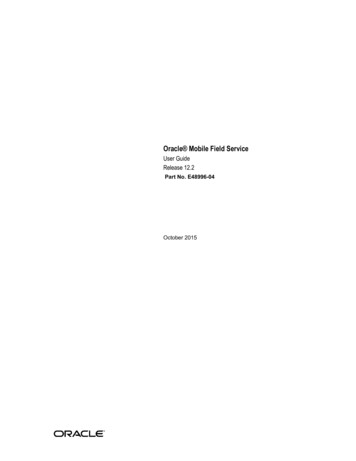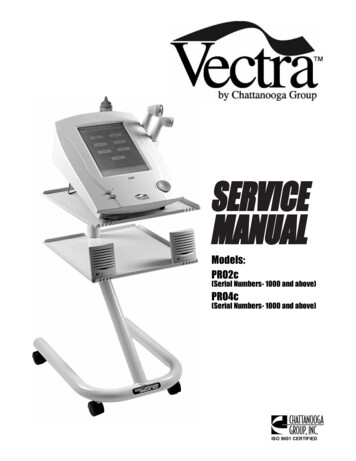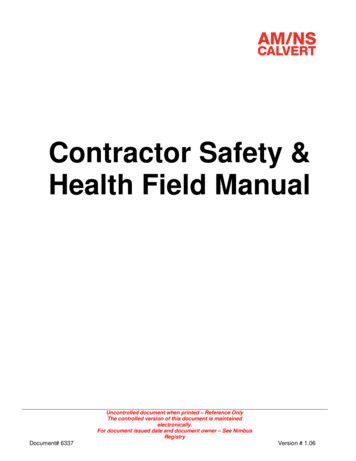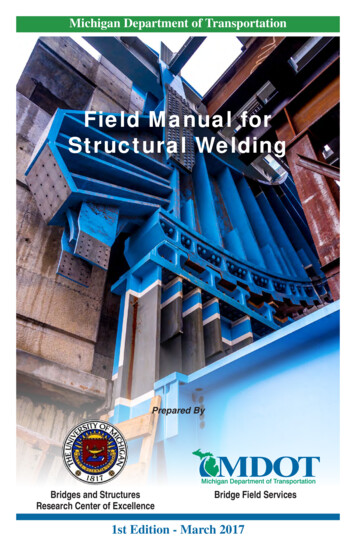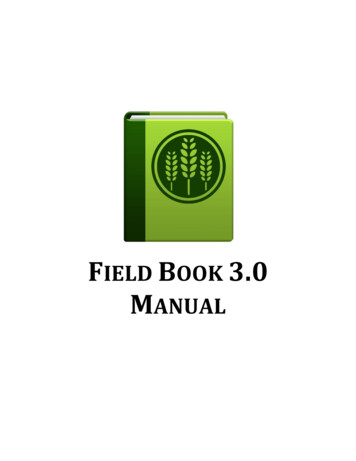
Transcription
FIELD BOOK 3.0MANUAL
Figure 1. Examples of Field Book running on a Nexus 5.2
Table of ContentsIntroduction . 4Getting Started . 4Folder Organization. 4Settings . 5Fields. 5Creating Files . 5Transferring Files . 5Importing Fields . 5Field Example. 6Traits. 6Creating Traits . 6Modifying Traits. 6Trait Formats . 7Importing and Exporting Traits . 7Profile . 7Main Screen. 8Layout . 8Toolbar . 8Collecting Data. 9Trait Layouts . 9Exporting Data . 9Export Menu . 9Export Formats . 10Advanced Settings . 10Miscellaneous . 12Database . 12Languages . 12Barcodes. 12Hardware . 12Contributions . 12Acknowledgements . 133
IntroductionField Book is an open-source Android app that is used to collect data on fieldresearch plots. Past attempts at a digital note-taking tool have relied on spreadsheetlayouts which prohibit fast and flexible data entry or have been created forproprietary and expensive hardware, making them inaccessible or uneconomical formost research groups.By working with an open-source platform and inexpensive hardware, we havecreated an app that will replace paper field books and their associated transcriptionerrors, and allow current technology to be used in environments where cost andinflexibility have been limiting factors. Furthermore, other groups can customizeField Book’s freely-available source code to their specific use-cases.The simplicity of Field Book will allow adoption of the app without a steep learningcurve. With low-cost, accessible solutions, the vision of one handheld per breedercan become a reality for breeding programs around the world. Transformationalcapacity in electronic data collection and management will be essential to realizing acontemporary green revolution.Getting StartedField Book can be downloaded from Google Play on phones and tablets. Uponinstallation, the app will ask the user if they wish to load sample data and turn onthe tutorial. The source code for Field Book is available on GitHub.Folder OrganizationOnce Field Book has been installed and opened, it will create several folders in thedevices memory (Figure 2). field export : exported data files are stored in this folder field import : this is the folder that Field Book will lookfor new files plot data : data associated with plots (audio and photos)are organized into this folder based on the name of theimported file resources : this folder can hold pictures and files that canbe helpful when out in the field and is accessible from themain data collection screen database : this folder contains files that are exportedwhen backing up the database trait : this folder contains backed up trait files and the rustrating customizable scaleFigure 2. A list of folderscreated by Field Book.4
SettingsThe Settings menu is the main location for configuring Field Book. The options inthis menu are used to import files, load traits, change profile information, exportdata, change the language, and toggle different advanced settings.This menu will be the first thing that is seen when installing Field Book. Data cannotbe collected until both a field file has been loaded and traits have been created.FieldsCreating FilesField Book can load both CSV and XLS files. Filenames and column headersshould exclude the following characters: / ? \ * ”Field Book import files should, at the least, include three columns: a uniqueID, a primary order, and a secondary order.Each entry should be assigned a unique identifier. This unique ID is usedinternally to associate data with a specific entry and should be globallyunique. When importing files, Field Book will check to see if the unique ID isunique within the file being imported. In addition, two columns must beincluded as a basic navigation ordering. These are referred to as the Primaryand Secondary Order. The user can select these columns based on how theytraditionally walk through the field. Examples of columns that are often usedinclude row and column, range and plot, etc.Other columns can be included in the field file and can be displayed in theInfoBars on the main screen.Transferring FilesOnce a field file has been designed, it can be transferred to the Androiddevice via apps like Dropbox or manually with a USB cable.Importing FieldsTo import files into Field Book, choose theFields option in the Settings menu. A list offiles in the /import fields/ folder will bedisplayed. Selecting one of these files willallow you to assign columns as the unique ID,primary order, and secondary order (Figure3). Column names cannot contain the textFigure 3. The dialog that is displayed once afile has been chosen.“check”, “insert”, or “update.” Field Book willsave the names of the columns used to importa file and autofill them if they exist when importing other files. Field Bookuses the same plot order as the imported file.5
Field ExampleBelow is a truncated example of the sample field file included with thedefault installation. In this example, plot id is the unique identifier, row is theprimary order, and column is the secondary order. The other columns will bevisible in the InfoBar section of the main screen.plot idrowcolumnseed RPN0000616G98072394CGT-96HV (BULK SELECTION)13RPN0000717G980926 W95CGT-96WD (BULK ETraitsData is collected in Field Book by creating traits. Different trait formats utilizedifferent layouts and features to streamline how the data is collected. The traitsscreen allows for the management of the current traits within Field Book and letsthe user create new traits or modify existing traits.Creating TraitsTraits can be created by pressing the brown Add Trait button at thebottom of the screen (Figure 4). Each trait has a custom creationmenu that indicates which fields are required. Traits cannot sharethe same name.Figure 4. TheAdd Trait button.Modifying TraitsEach trait has options to make data collection easier (Figure 5). The menuicon on each line allows each trait to deleted, copied, or edited. The checkboxallows traits to be active or hidden on the main layout screen. Traits can bereordered by dragging and dropping the icon on the right of each trait line.Traits can also be sorted by their name, format, or active status using the sorticon on the toolbar ( ). To make all traits active or hidden, use the checkboxicon on the toolbar ( ).Figure 5. Example of two traits named height and color.6
Trait FormatsField Book has ten different trait formats available. Different formats havedifferent types of data validation available. For the actual layout, see thelayouts in the next section.NumericA numeric keypad with additional symbols available.PercentA percent scrollbar.CategoricalDefine up to twelve buttons as different categories.DateDisplays the current date with options to move forward and backwardby single days. A No Date option sets the date to Jan 1 2000.TextOpens the device software keyboard for input.BooleanTrue/false button that toggles when pressed.CounterA plus button that increments the current count value.PhotoSaves a jpg file with the name of the plot and timestamp in theplot data folder. Multiple photos can be collected.Rust ratingA disease customizable rating and reaction type scale. The rating scalecan be customized by changing the values in the/FieldBook/trait/severity.txt file. Up to 21 different scale values canbe defined.AudioRecords an mp3 file that is stored in the plot data folder.Importing and Exporting TraitsLists of traits can be created and transferred between different devices usingthe Import/Export option on the toolbar. Trait lists are stored in the /trait/folder.ProfileThe Profile menu allows certain metadata fields to be set. These can be accessedfrom the main screen using the Navigation Drawer or from the Settings menu.PersonThis records the person collecting data in the field.LocationLocation lets the coordinates of the field be recorded. Plot-levelcoordinates are not currently possible.7
Main ScreenLayoutInfoBarsThe InfoBars display information aboutthe current plot and can be customizedto show any data that was importedwith the field file.Trait navigationThe small, green arrows will movebetween the different traits that arecurrently active. Pressing the currenttrait will show a list of all currentlyactive traits.Plot navigationThe large, black arrows will movebetween different entries. Pressing andholding these arrows will continuouslyscroll. The longer the arrows arepressed, the faster the scrollingbecomes.Data inputThe bottom area of the screen is used toFigure 6. The layout of the main screen.input data. Each trait format has adifferent layout. The elements andlayout of this area change based on the trait that is currently active.ToolbarThe toolbar is the green bar at the top of the screen. This area allowsquick access to different options and app features.Navigation drawerThe drawer is a menu accessible from the top left of the main screen.It allows the user to access the Settings, Traits, and other options.ToolbarSearchSearch allows queries to filter data and then move directly to entriesin the results.SummaryThe Summary dialog shows all information about a single plotincluding imported and collected data.ResourcesThe Resources dialog allows helpful files like field maps or ratingscales to be quickly accessed from the main screen.Advanced SettingsCertain Advanced Settings will add icons to the Toolbar so that thefeatures are readily available while collecting data.8
Collecting DataTo collect data, use the black arrows to navigate to the plot for which datashould be collected and navigate to the specific trait you want to collect. Theinput area at the bottom of the screen will adjust to match the layout of thetrait that is being collected. Data is saved to an internal database as it iscollected.Trait LayoutsEach trait has a specific layout that helps to rapidly collect organized CounterAudioRust ratingExporting DataExport MenuCollected data can be exported to CSV files. The Exportdialog allows the user to customize how collected data isexported (Figure 7). Two different formats can beselected. The export file can include only the uniqueidentifier or all field columns that were imported. Theexport file can contain all traits currently active or alltraits for which data has been collected. The filename isautomatically generated based on the current date andthe name of the file that was imported into the app.Figure 7. Export dialog.9
Export FormatsDatabaseDatabase format exports each individual observation as a row withadditional metadata (in green) to indicate the person and timestampof each observation.Tableplot idseed mp75trevor rife2014.01.09 13:52:3245trevor rife2014.01.09 13:52:33Yellowtrevor rife2014.01.09 13:52:39Purpletrevor rife2014.01.09 13:52:39trevor rife2014.01.09 13:52:5927Table format exports each entry as a row with each trait as a column.plot idseed W15Black27Advanced SettingsAdvanced Settings can be toggled in the Settings menu. Each of these settingsadds unique features to Field Book to make data collection easier but is notnecessary for the core function of the app.TutorialThe Tutorial is designed to provide new usersinstructions on how to use Field Book. Itdisplays help menus on the main, settings,and traits screen (Figure 8).Figure 8. One of the tutorial screensthat displays on the main layout.Enable button to move to next entry with no dataThis button moves to the next plot with no data for the current trait.Enable Quick GoTo in the middle of the main screenThe Quick GoTo changes the middleof the main screen to editable textboxes which can be used to quicklyjump to an entry (Figure 9).Figure 9. The Quick GoTo enabled.10
Notification sound when primary order changesIf enabled, the device will chime when the primary order changeswhile collecting data. This is useful as an indicator to move to the nextrow of a field.Enable button that opens camera to scan barcodeThis will open a barcode scanner app that can scan a unique ID andmove the current selection to that entry.Enables button that moves to specific unique identifierThis will open a dialog where a unique ID can be typed and move thecurrent selection to that entry.DatagridThe Datagrid presents the collected data in a spreadsheet to helpidentify entries in which data has not been collected. To move to aspecific entry, press and hold on any cell in the entry row.Disable file sharing when exporting filesWhen files are exported, Field Book makes it possible to share thosefiles with other apps installed on the device. This option disables thatbehavior.Disable entry arrows if no data is collectedIf the user wishes to force data to be collected for each plot, the usercan disable moving between entries unless there is data collected.This setting is available independently for both the right and left plotnavigation.Cycling traits advanced to next entryThis option augments the app behavior so that when cycling from thelast to the first trait, the app will also advance to the next entry. This isuseful when each plot requires multiple measurements to becollected.Hide entries with collected dataThis option will skip plots if they contain data for the current trait.Use day of year instead of dateWhen enabled, Field Book will save the day of year instead of the datewhen collecting data with date traits. Toggling this setting will notchange data that has already been collected.11
MiscellaneousDatabaseThe database can be backed up and transferred between tablets. Whenexporting the database, two different files are exported: one containing thedatabase, and one containing the user settings when the database wasexported. To reimport the database, both files need to be present in thedatabase folder.LanguagesField Book is available in 12 different languages: English, Spanish, German,Chinese, Hindi, Amharic, Oromo, French, Russian, Portuguese, Japanese, andArabic. Languages can be changed in the Settings menu.BarcodesMany Android devices are natively compatible withUSB barcode scanners. These scanners act as ahardware keyboard and can be used to directlycapture data from barcodes into text traits.Barcoded height sticks have been used to rapidlycapture plot height values (Figure 10). Attaching theAndroid device to the stick makes it possible toaccurately capture height without having to handle thedevice.Figure 10. A barcodedheight stick.HardwareField Book is compatible with Android phones and tablets running Android 4.0 andnewer. The devices that are used for development and known to be 100%compatible with Field Book are the Nexus 7, Nexus 5, and Moto G. However, mostAndroid devices will be compatible with Field Book.ContributionsGuidelines for making code contributions to Field Book are on the GitHubrepository. Ideas for new features can be sent to the development team. If youwould like to translate Field Book into an additional language, please contact thedevelopment team.12
AcknowledgementsDevelopment Team Trevor Rife, Developer, Kansas State University Jesse Poland, Project Lead, Kansas State UniversityTranslators Irazema Fuentes-Bueno, Spanish, USDA-ARS Sandra Dunckel, German, Kansas State University Shuangye Wu, Chinese, Kansas State University Narinder Singh, Hindi, Kansas State University Daljit Singh, Hindi, Kansas State University Erena Edae, Amharic/Oromo, USDA-ARS Tatiana Danilova, Russian, Kansas State University Rodrigo Pedrozo, Portuguese, Kansas State University Cristiano Lemes da Silva, Portuguese, Kansas State University Sophie Bouchet, French, INRA Hiroyoshi Iwata, Japanese, University of Tokyo Goro Ishikawa, Japanese, NARO Khaled El-Shamaa, Arabic, ICARDASupport The McKnight Foundation Collaborative Crop Research Program Rebecca Nelson Kansas State University Triticeae Coordinated Agricultural Project CIMMYT USAID Bill and Melinda Gates Foundation13
Data is collected in Field Book by creating traits. Different trait formats utilize different layouts and features to streamline how the data is collected. The traits screen allows for the management of the current trai