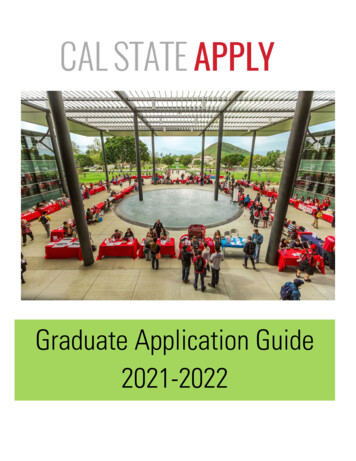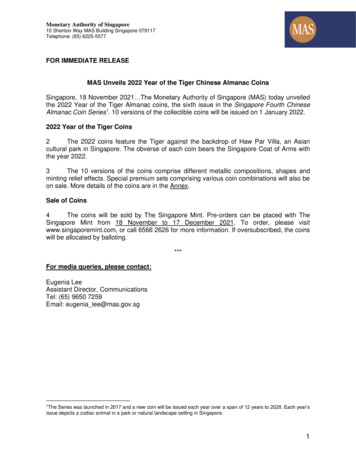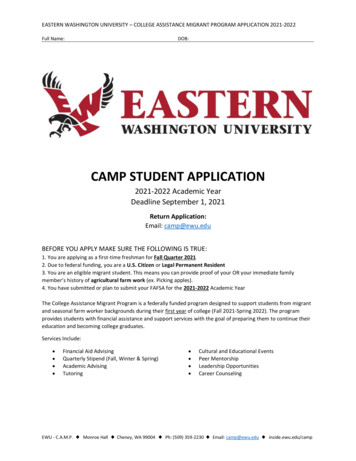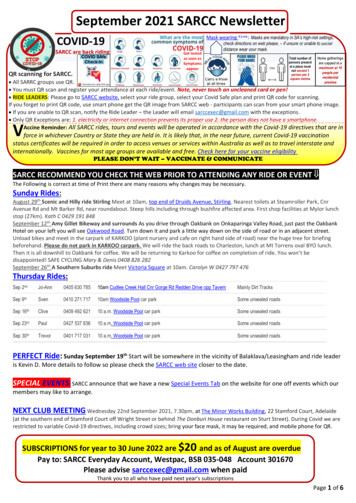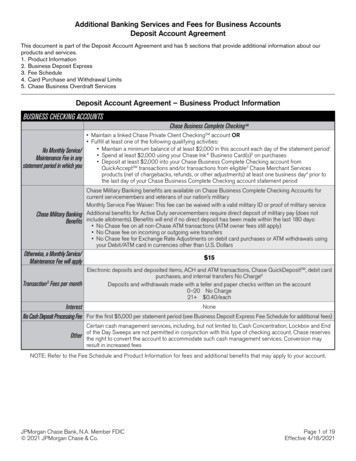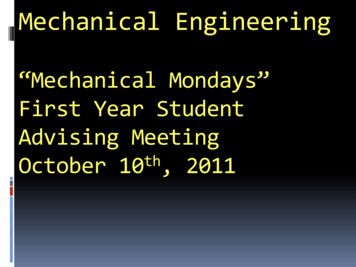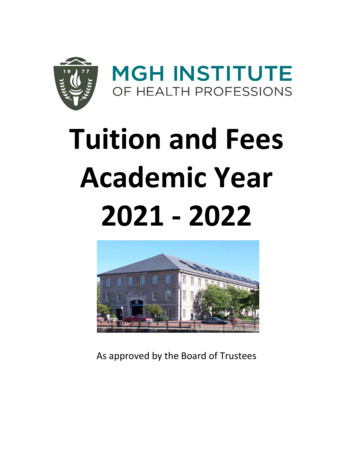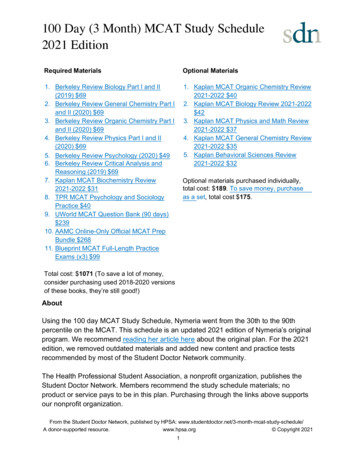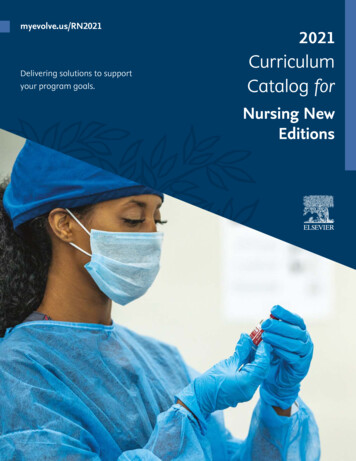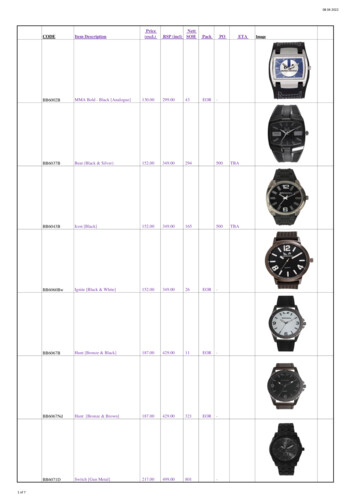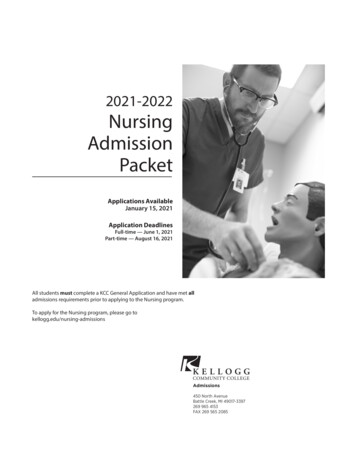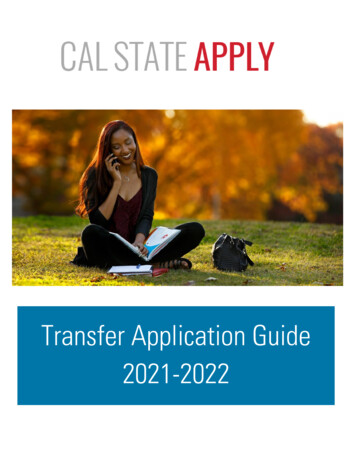
Transcription
Transfer Application Guide2021-2022
Table of ContentsContentsTable of Contents . 2INTRODUCTION AND PREPARING TO APPLY . 5What is Cal State Apply? . 6When to fill out the application . 6How to apply . 6About this guide . 7About the Applicant Help Center. 7Required information and materials . 7FIRST STEPS IN YOUR APPLICATION . 8Setting up your Cal State Apply account . 9Completing your Extended Profile . 9Degree Goal . 9Educational Status . 10Returning Students . 11US Military Status . 11Residency – F1 and J1 Visa . 11Selecting the program(s) you will apply to . 12Finding a program . 12Selecting a program. 12Reviewing your program selection(s) . 12How the information you enter is used. 13Overview: the four parts (quadrants) of your application . 13HIGH SCHOOLS ATTENDED . 14My High Schools . 15Steps to add your high school(s) to the application . 15PAGE 2 I TRANSFER GUIDE 2021-2022 I CAL STATE APPLYLAST REVISED 9/11/20
Lower Division Transfer applicants . 16Graduation Status . 16Upper Division Transfer applicants without High School completion. 16ACADEMIC INFORMATION . 17Academic Information . 18COLLEGES ATTENDED . 19What to include for Colleges Attended . 20For college credit outside the United States/Canada . 20Add a College of University. 20Can’t find your college/university? . 21Degree information . 21Term Type . 21COLLEGE COURSEWORK . 22What to include in College Coursework . 23Adding college coursework . 23Adding a term . 23Enter a course . 24Tips for determining course transferability . 26Add additional terms/semesters . 26Checking your transfer GPA . 27Repeats and Academic Renewal . 27How to enter grades for repeats and academic renewal . 27Military Credit . 28Reporting your standardized test credit . 28STANDARDIZED TESTS . 29Reporting standardized tests . 30Reporting taken or planned standardized tests . 30GENERAL EDUCATION . 31PAGE 3 I TRANSFER GUIDE 2021-2022 I CAL STATE APPLYLAST REVISED 9/11/20
Minimum grades required for the four (4) CSU GE . 32Entering Authorized GE exceptions for high-unit majors . 32Matching your courses to CSU GE . 32CSU GE for International Transfer applications . 33CSU GE for Lower Division transfer applicants . 33SUPPORTING INFORMATION . 34About Supporting Information. 35PROGRAM MATERIALS . 36Program Materials . 37SUBMITTING YOUR APPLICATION . 38Submitting your application . 39Review the Summary Page carefully before submitting . 39Application Fee Waivers. 40Academic Updates for Fall Term . 40FREQUENTLY ASKED QUESTIONS . 41PAGE 4 I TRANSFER GUIDE 2021-2022 I CAL STATE APPLYLAST REVISED 9/11/20
INTRODUCTION AND PREPARING TO APPLYPAGE 5 I TRANSFER GUIDE 2021-2022 I CAL STATE APPLYLAST REVISED 9/11/20
INTRODUCTION AND PREPARING TO APPLYWhat is Cal State Apply?Cal State Apply is the Centralized Application System for all 23 campuses in the California StateUniversity (CSU) system. You only need to submit ONE Cal State Apply application even if you are applyingto multiple CSU campuses (Note: each campus you apply to has a 70 fee).When to fill out the applicationUse this chart and the information below to help guide you on application deadlines:TermApplication OpensApplication ClosesFall 2021October 1, 2020December 15, 2020Spring 2022August 1, 2021August 31, 2021Review the Application Dates & Deadlinesinformation on calstate.edu/apply beforestarting your application to find out whichprograms are available for each term. Be sure to apply for the correct term. Do not apply before the “application opens” date listed in thechart above. A submitted application is only considered for the term which you applied. Deadlines vary from campus to campus, and not all campuses accept applications each term, norfor every program. For details, contact the campus admission office. There may be supplemental materials and/requirements you are asked to provide. Check thecampus website(s) for more details, and be sure to check your email regularly.How to applyStart by visiting calstate.edu/apply. Then, click the term you are applying for in the drop-down menu.PAGE 6 I TRANSFER GUIDE 2021-2022 I CAL STATE APPLYLAST REVISED 9/11/20
INTRODUCTION AND PREPARING TO APPLYAbout this guideThis guide walks transfer applicants through completing most parts of the Cal State Apply application,including: preparing to apply, first steps in your application, completing the Academic History, SupportingInformation, and Program Materials quadrants (quadrants 2, 3 and 4), and lastly, submitting yourapplication.While some parts of the application may not be covered in this guide, you can find detailed help textwithin the Cal State Apply application and the Applicant Help CenterAbout the Applicant Help CenterUse this guide as a supplement to the instructionsprovided in the Applicant Help Center. To access theApplicant Help Center, click on your name in the upperright hand corner of the Cal State Apply application.Required information and materialsBe sure to have the following before you begin your application: Unofficial transcripts: You’ll use these to enter all your completed, in progress and planned courses Your Social Security number, if you have one Your Citizenship Status Credit Card or PayPal account: Application fees are due at time of submission Annual income: Your parent’s annual income if you are a dependent, your income if you areindependent CCID / Campus ID: Required for Associate Degree for Transfer (AD-T) applicants from CaliforniaCommunity Colleges (CCC). This should be listed on your transcript. For help, contact the CCC HelpDesk – (877) 247-4836. Information needed to apply to EOP (if applying)PAGE 7 I TRANSFER GUIDE 2021-2022 I CAL STATE APPLYLAST REVISED 9/11/20
FIRST STEPS IN YOUR APPLICATIONPAGE 8 I TRANSFER GUIDE 2021-2022 I CAL STATE APPLYLAST REVISED 9/11/20
FIRST STEPS IN YOUR APPLICATIONSetting up your Cal State Apply accountOnce you’ve selected the appropriate term and hit “apply” from the Cal State Apply website, you will betaken to the application portal for that term.First, you will create an account, which willinclude creating a username and password.Be sure to write these down for futurereference.Common mistake to avoid: Not checking the email address youprovided. Official communication is sent via email regarding yourapplication, admissions requirements, etc. Be sure you enter theemail address you check regularly.Completing your Extended ProfileAfter creating an account you will complete the questions on the ExtendedProfile. Be sure to answer questions on the Extended Profile correctly. Theanswers you provide on the Extended Profile determine what questionblocks (tiles) appear for the remainder of the application and what programs(majors) are available for you to choose.Your NameYour CAS IDCome back to your questions on the Extended Profile any time if you need tomake corrections by clicking your name on the top right-hand corner.Degree GoalAll transfer students shouldselect First Bachelor’s Degree for“what degree you are applyingto?” You will then be asked toselect the appropriateeducational status. Use thereferences below to help youanswer.PAGE 9 I TRANSFER GUIDE 2021-2022 I CAL STATE APPLYLAST REVISED 9/11/20
FIRST STEPS IN YOUR APPLICATIONEducational StatusUse the information below to accurately answer “what is your current educational status?”Associate Degree for Transfer (AD-T) means you have earned or will earn an approved Associate of Artsfor Transfer (AA-T) and Associate of Science for Transfer (AS-T). This is not a standard AA or AS degree.If you have earned a standard AA or AS degree but not an AA-T or an AS-T, follow the prompt above toidentify yourself as an Upper Division Transfer applicant. AD-T applicants should select the following:Upper Division Transfer (UDT) applicants have completed 60 or more semester credits (equivalent toJunior or higher), and Lower Division (LDT) applicants have completed less than the 60 credits.Credit/hour totals are not based on how many are earned at the time of you completing the application.Instead, the credit/hour totals that determine UDT and LDT status are based on how many transferablecredits will be completed before the start of the CSU term you are applying for.For example, you are applying for Fall 2021. If, by the start of the Fall 2021 term, you have earnedgreater to or equal to 60 semester hours/credits or 90 quarter hours/credits, you are an Upper Divisionapplicant. If less, you are a Lower Division applicant.UDTapplicantLDTapplicantPAGE 10 I TRANSFER GUIDE 2021-2022 I CAL STATE APPLYLAST REVISED 9/11/20
FIRST STEPS IN YOUR APPLICATIONReturning StudentsA returning student is someone who previously attended a CSU campus, left, and are now applying toreturn to the same CSU campus they had previously attended. Select Yes if it applies to you. Then you willbe prompted to select the campus and enter your Campus ID. If you are not a returning student, select Noand proceed.US Military StatusIf you have never served in the United States Military, select “No. I have not served in the US military.”Otherwise, select the appropriate response from the drop down menu.Residency – F1 and J1 VisaIf you have or will require an F1 Visa (student) or J1 Visa (exchange) to study at the CSU, select Yes. If not,select No.PAGE 11 I TRANSFER GUIDE 2021-2022 I CAL STATE APPLYLAST REVISED 9/11/20
FIRST STEPS IN YOUR APPLICATIONSelecting the program(s) you will apply toAfter you complete your Extended Profile, you will be taken to the Add Program page where you can selectthe specific program(s) you will apply to.Finding a programYou can begin by typing in a campus name or aprogram (major) in the search box. You can also usethe filters to narrow down your search quickly.Selecting a programOnce you have found a program you wish to apply to, clickthe plus sign to the far left of the program name. This willadd it to your application.Common mistake to avoid: Applying to the wrongcampus. Check the entire name of the campus andprogram carefully.You can apply to as many campuses as you wish, each with a 70 application fee, but note you can onlyapply to one program per campus. Once you are done making your selection(s), click Continue.Note that some campuses will require that you select an alternate major.Reviewing your program selection(s)Before moving on, review your programselections. This page shows you all programsyou are applying to, the status of theapplication, and total fees due at submission.You will review this information again later onthe Submit Application tab to ensure you areready to submit.PAGE 12 I TRANSFER GUIDE 2021-2022 I CAL STATE APPLYLAST REVISED 9/11/20
FIRST STEPS IN YOUR APPLICATIONHow the information you enter is usedThe CSU uses self-reported coursework to calculate an overall GPA and to determine admission eligibility.Failure to report all coursework completed may adversely affect admission eligibility and could result in adenial decision.Overview: the four parts (quadrants) of your applicationThe remainder of the application is under the My Application tab, and includes four parts (quadrants). Eachquadrant has a status that shows where you are with completing the quadrant. You must complete allsections in the first three (3) quadrants to submit your application; the fourth quadrant depends on theprogram(s) you are applying to.*This shows your progress towards completing all the requiredinformation for this quadrant.*Don’t skip the Program Materials section. Even if it appearscomplete, be sure to click and read the Program Materialsquadrant as there is usually important information about theprogram(s) you are applying to in this section.PAGE 13 I TRANSFER GUIDE 2021-2022 I CAL STATE APPLYLAST REVISED 9/11/20
HIGH SCHOOLS ATTENDEDPAGE 14 I TRANSFER GUIDE 2021-2022 I CAL STATE APPLYLAST REVISED 9/11/20
HIGH SCHOOLS ATTENDEDMy High SchoolsAdd up to five (5) high schools attended, from grades 9-12. Add eachhigh school you attended individually. Do not add middle school, norcolleges attended in this section.If you attended more than five (5) high schools: List the schools where you have completed most of your courses. After submitting your application, you must contact each campus to which you’ve applied toprovide additional information regarding the additional high schools attended.If you have attended a high school/secondary school outside of the country: Enter the name, location and dates of attendance. In the next section (Academic Information) youwill be asked to complete additional information.Steps to add your high school(s) to the applicationSTEP 1 – Click Add a High School.STEP 2 – To narrow your search, enter Country. Enter either State, city, zip code, or CEEB code.STEP 3 – In the High School Name field, begin to enter your highschool’s name. Click on the appropriate school as it appears.STEP 4 – If you attended a home school, click on the Home Schooltab. Manually enter the name of your home school, associatedschool or organization.Term Type GuideSTEP 5 – Enter the dates you attended the school. IncorrectHow many grades does your high schoolattendance dates will prevent you from entering courseworkgive you per course each academic year?on the High School Coursework part of the application.1 grade given Full year term type2 grades given Semester term typeSTEP 6 – Select your high school’s term type. Use the term3 grades given Trimester term typetype guide to determine your high school’s term type. Note4 grades given Quarter term typethat if your high school offered courses that have various termtypes, or had converted term types during your attendance then you must report the high school once foreach term type.PAGE 15 I TRANSFER GUIDE 2021-2022 I CAL STATE APPLYLAST REVISED 9/11/20
HIGH SCHOOLS ATTENDEDNot seeing your high school on the list? Try entering any abbreviations of your school’s name or attempt asecond word in your school name. If the name of the school still does not appear, you may manually enter.If you are reporting a California high school, manually entering your high school is not recommended.Lower Division Transfer applicantsLower division transfer (LDT) applicants must enter all high schools attended and complete the HighSchool Coursework and A-G Matching tiles in the Academic History quadrant. These two tiles only showon the application for lower division transfers. For information regarding LDT admission requirements seethe Cal State Apply website and the Freshman Coursework Entry Guide for instructions on how to enterhigh school courses and complete the A-G Matching section.Graduation StatusIf you have received or expect toreceive a high school diploma, selectthat option. Then, select the schoolgranting you the diploma. Enter thedate you received/expect to receivethe diploma.If you have or will have received a high school equivalency (e.g. GED, HiSET, or TASC), select that option.Then, enter the date you received/expect to receive it by clicking on the calendar icon. Use the left or rightarrows to change the year. Once you are in the correct year, select the appropriate month.Upper Division Transfer applicants without High School completionUpper division transfer applicants (transfers with 60 or more semester college credits) are not required tohave a high school diploma or equivalent. If you are an upper division transfer applicant that attended ahigh school but did not graduate, enter the high school and dates of attendance. Then select “I will not bereceiving a high school diploma or equivalent”.PAGE 16 I TRANSFER GUIDE 2021-2022 I CAL STATE APPLYLAST REVISED 9/11/20
ACADEMIC INFORMATIONPAGE 17 I TRANSFER GUIDE 2021-2022 I CAL STATE APPLYLAST REVISED 9/11/20
ACADEMIC INFORMATIONAcademic InformationIf you have not and do not expect to earn a high school diploma or high school equivalency, please selectthat option.If you have not attended high school/secondary school outside of the United States: Select No. You are complete with this section and may move onto the next section of the application.If you have attended high school/secondary school outside the United States: Select yes. List your Academic Performance (High School GPA, Standing, Percentage, etc.). List the name of Degree/Diploma (e.g. Diploma, A-Level, Abitur, Certificado).PAGE 18 I TRANSFER GUIDE 2021-2022 I CAL STATE APPLYLAST REVISED 9/11/20
COLLEGES ATTENDEDPAGE 19 I TRANSFER GUIDE 2021-2022 I CAL STATE APPLYLAST REVISED 9/11/20
COLLEGES ATTENDEDWhat to include for Colleges AttendedComplete this section carefully and do not click Save until you have reviewed the information youentered. You cannot edit previously entered colleges and universities once you’ve saved.In this section you will add all colleges/universities attended. For each college/university entered include any degrees awarded or will be awarded. Report each college only once, regardless of the number of degrees earned or gaps in dates ofattendance. Include international post-secondary colleges* and U.S. colleges you attended regardless ofaccreditation status.For college credit outside the United States/CanadaFor a college/institution outside the United States/Canada, you will be given the option to upload anunofficial copy of your transcript. This is not required, but will help speed the processing of yourapplication.Add a College of UniversityFollow these steps for each college/university you’ve attended or are currently attending.STEP ONE – Select Add a College or University.STEP TWO – Type in the name of the college/university.Begin typing the full institution name. The system will displayresults that match the information. Select the correctmatching institution.Additional matches may be further down the list. Scroll downusing your mouse or the down arrow to see potential matches.PAGE 20 I TRANSFER GUIDE 2021-2022 I CAL STATE APPLYLAST REVISED 9/11/20
COLLEGES ATTENDEDCan’t find your college/university?The lookup table includes all domestic and international institutions with a College Board CEEB code. Ifyou are unable to find your institution, verify the name is entered without abbreviations and matches theofficial name on your transcript. If the institution is still not found, select “Can’t find your school” andcomplete the additional information requested.Degree informationIdentify whether or not you completed (DegreeAwarded) or will complete (Degree In Progress)an associate degree or other degree(s) prior totransfer. If yes, you will be asked to providedetails on the type of degree, date earned/willearn, your major, minor, and whether you hada double major.If you identified yourself as an Associate Degree for Transfer (AD-T)student in the Extended Profile questions on your application, then besure to select the appropriate degree from the list here – either anAssociate of Arts for Transfer (AA-T) or an Associate of Science forTransfer (AS-T). You should not select these options if you have notcompleted or will not complete an approved Associate Degree forTerm TypeSelect the type of term the college/university used while you attended. Refer back to the Term Type Guidein the High Schools Attended section for help.Once you’ve selected the term type, you will beprompted to enter the term, month, and year that youfirst attended and your last attended. If you are stillattending, be sure to check the box “Check if you are stillattending this college of university” under the Last Quarter dropdowns.PAGE 21 I TRANSFER GUIDE 2021-2022 I CAL STATE APPLYLAST REVISED 9/11/20
COLLEGE COURSEWORKPAGE 22 I TRANSFER GUIDE 2021-2022 I CAL STATE APPLYLAST REVISED 9/11/20
COLLEGE COURSEWORKWhat to include in College CourseworkComplete the College Coursework section by entering all college courses you’ve taken, have planned, orhave in progress. This includes non-transferable courses and repeated courses. College Coursework forforeign institutions is not required.Use official copies of your transcripts and enter courses carefully as they appear on your transcripts.Initial admission eligibility determination is made based on applicant reported courses and grades.Domestic undergraduate degree applicants are required to enter all college coursework based ontranscript information as it appears on the transcript.Adding college courseworkOn the College Coursework mainpage, you should see eachcollege/university you entered intothe Colleges Attended section. Underthe college/university name, you willhave a progress bar and a Startbutton. Hit the Start button to beginentering courses for that college/university.Adding a termYou will enter your courses by term.Start by adding your first term.Depending on the term type youselected in Colleges Attended, it willprompt you to add a semester,trimester, or quarter (example shows“add a semester”)PAGE 23 I TRANSFER GUIDE 2021-2022 I CAL STATE APPLYLAST REVISED 9/11/20
COLLEGE COURSEWORKThen, enter term, year, academic status and completion status. Term and Year: The options that appear are based on information you entered in the CollegesAttended section. If you are still attending the college/university, future years display to allowentry of in-progress and planned courses, If the year is missing you can go back to CollegesAttended to update the dates of attended for the college/university. Academic Status: Corresponds to the number of creditscompleted at the time you began that term. Use the guide on theright to help determine academic status. For any courses thatwere taken outside of the typical academic statuses, selectFreshman.Freshman: 0-29 semester creditsSophomore: 30-58 semester creditsJunior: 60-89 semester creditsSenior: 90 semester creditsEnter course information for the term line by line, following the sequence of the transcript copy you areusing for reference. Complete all fields for a course before selecting to add another course. After eachline, select “Add A Course” to continue entering courses for the specified term.Enter a courseEnter course information for the term line by line, following the sequence of the transcript copy you areusing for reference. Complete all fields for a course before selecting to add another course. After eachline, select “Add a Course” to continue entering courses forthe specified term, until allyour courses are entered for that term.STEP ONE – Click Add a
About this guide This guide walks transfer applicants through completing most parts of the Cal State Apply application, including: preparing to apply, first steps in your application, completing the Academic History, Supporting Information, and Program Materials quadrants (quadra