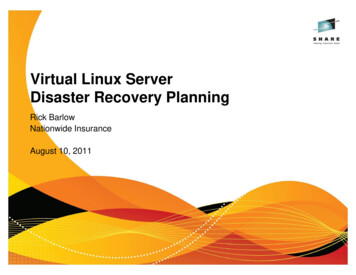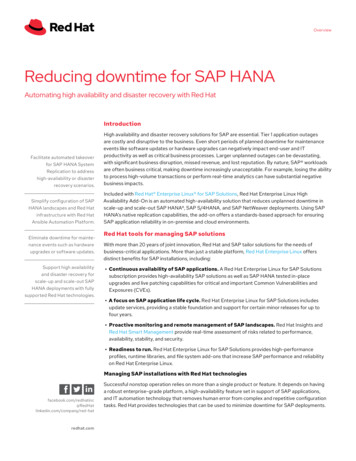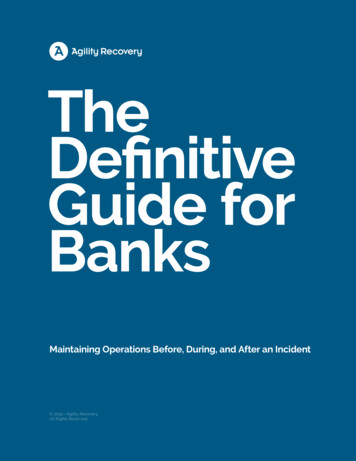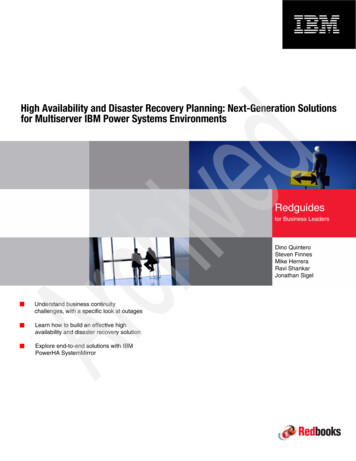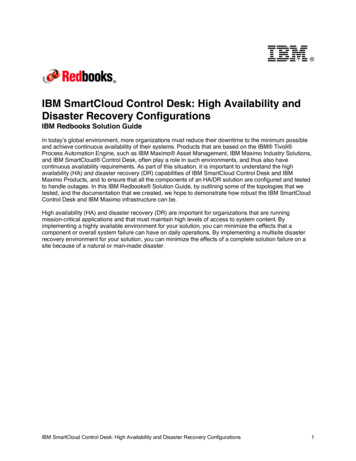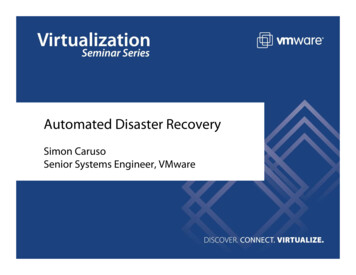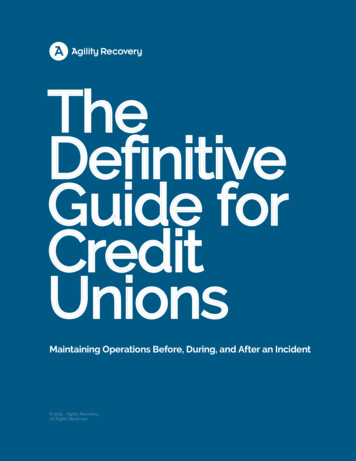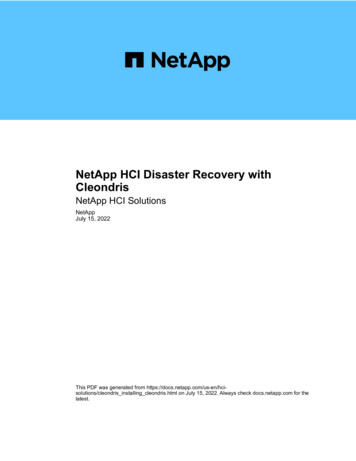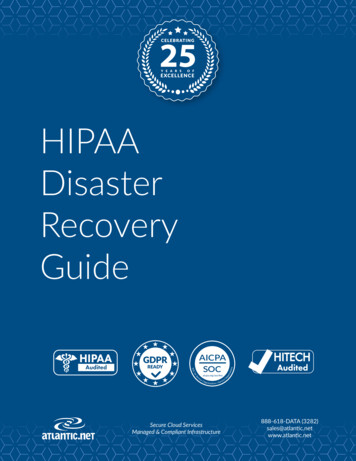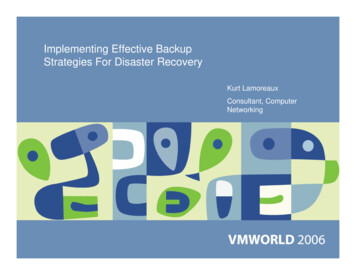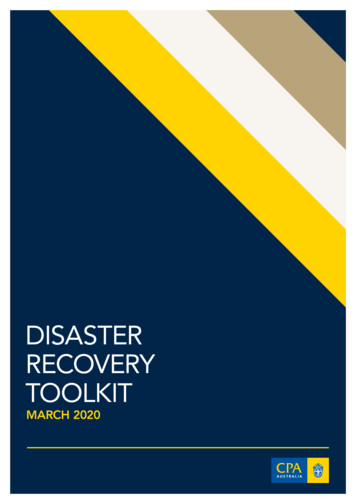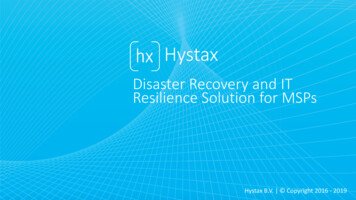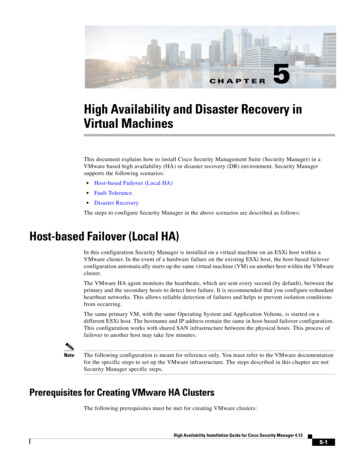
Transcription
CH A P T E R5High Availability and Disaster Recovery inVirtual MachinesThis document explains how to install Cisco Security Management Suite (Security Manager) in aVMware based high availability (HA) or disaster recovery (DR) environment. Security Managersupports the following scenarios: Host-based Failover (Local HA) Fault Tolerance Disaster RecoveryThe steps to configure Security Manager in the above scenarios are described as follows:Host-based Failover (Local HA)In this configuration Security Manager is installed on a virtual machine on an ESXi host within aVMware cluster. In the event of a hardware failure on the existing ESXi host, the host-based failoverconfiguration automatically starts up the same virtual machine (VM) on another host within the VMwarecluster.The VMware HA agent monitors the heartbeats, which are sent every second (by default), between theprimary and the secondary hosts to detect host failure. It is recommended that you configure redundantheartbeat networks. This allows reliable detection of failures and helps to prevent isolation conditionsfrom occurring.The same primary VM, with the same Operating System and Application Volume, is started on adifferent ESXi host. The hostname and IP address remain the same in host-based failover configuration.This configuration works with shared SAN infrastructure between the physical hosts. This process offailover to another host may take few minutes.NoteThe following configuration is meant for reference only. You must refer to the VMware documentationfor the specific steps to set up the VMware infrastructure. The steps described in this chapter are notSecurity Manager specific steps.Prerequisites for Creating VMware HA ClustersThe following prerequisites must be met for creating VMware clusters:High Availability Installation Guide for Cisco Security Manager 4.135-1
Chapter 5High Availability and Disaster Recovery in Virtual MachinesHost-based Failover (Local HA) All virtual machines and their configuration files must reside on shared storage, such as a StorageArea Network (SAN). The ESXi hosts must be configured to have access to the same virtual machine network. Each host in the VMware HA cluster must have a host name assigned to it and a static IP address. There must be CPU compatibility between the hosts. An ideal cluster is a cluster with exactly thesame hardware and memory size. It is recommended that you use redundant Service Console and VMkernel networking configuration.Configuring Security Manager for Host-based FailoverFollow these steps to configure Security Manager for host-based failover:Step 1Configure two physical hosts that meet the requirements described in the Deployment Planning Guidefor Cisco Security Manager 4.13.NoteThe CPUs on each of the hosts must be compatible.Step 2Install VMware ESXi on each of the hosts that you created in Step 1.Step 3Create a VMware cluster and add the hosts to the cluster.Step 4Configure vSphere HA settings on the ESXi hosts. See VMware documentation for more information.Step 5Create a VM on one of the ESXi hosts. See Deployment Planning Guide for Cisco Security Manager4.13 for more information.Step 6Install Security Manager on the VM you created in Step 5. See Installation Guide for Cisco SecurityManager 4.13 for more information.Step 7Start Security Manager.In the event of a hardware failure on the ESXi host on which Security manager is installed on a VM, theVM is moved to the other ESXi host within the cluster and the VM is started. This movement takes afew minutes to complete and hence there is a downtime.LimitationsThe following limitations exist in the host-based failover configuration:Note You need to manually restart the virtual machine on the failed host. If an application stops running on the VM on a failed host and the application data becomes corrupt,then even though the VM is manually restarted after the failover, the application may still remainunusable. If a host in the VMware cluster loses its connection to the heartbeat network but the host itself isrunning, it is isolated from the cluster. In this event, VMware High Availability solution waits for12 seconds before it decides that the host is isolated from the cluster.Application-based monitoring is not supported in Security Manager. This means that if a SecurityManager process stops running, it will not be restarted automatically. You must manually resolve theproblem and restart the process, and then manually restart Security Manager.High Availability Installation Guide for Cisco Security Manager 4.135-2
Chapter 5High Availability and Disaster Recovery in Virtual MachinesFault ToleranceFault ToleranceIn the VMware Fault Tolerance configuration, when a hardware failure is detected on a host, a secondVM is created on a different host and Security Manager starts running on the second VM without aninterruption of service. VMware Fault Tolerance enables a new level of guest redundancy. VMware FaultTolerance implies that two copies of the VM are maintained, each on separate hosts. This feature can beenabled by turning on Fault Tolerance on the VM on which Security Manager has been installed.The key difference between VMware’s Fault Tolerance and Host-based Failover (HA) solutions is in theinterruption to the VM operation in the event of an ESX/ESXi host failure. Fault tolerant systemsinstantly transition to a new host, whereas high-availability systems see the VMs fail on the host beforerestarting on another host. The VM on the host that has failed is called the Primary VM and the VM thattakes over is the Secondary VM. The failover from the Primary to Secondary VM is dynamic with theSecondary VM continuing to run from the exact point where the Primary VM left. This process happensautomatically with no data loss, downtime, or interruption of services. After the dynamic failover, theSecondary VM becomes the new Primary VM and a new Secondary VM is spawned automatically.NoteThe following configuration is meant for reference only. You must refer to the VMware documentationfor the specific steps to set up the VMware infrastructure. The steps described in this chapter are notSecurity Manager specific steps.Creating Fault Tolerant SystemsPrerequisitesThe following prerequisites must be met to be able to create Fault Tolerance systems: Make sure that all versions of the VMware software used in a Fault Tolerant environment arecompatible as per the list in the vSphere Compatibility Matrix. See VMware Compatibility Guidefor more information. On a hardware and guest Operating System level, only certain processors and Operating Systems aresupported. For information about the support, see the VMware Guest OS Compatibility Guide atwww.vmware.com. Further, to check whether your existing VMware setup is suitable for FaultTolerance, run the site survey at https://www.vmware.com/support/shared utilities Enable Hardware Virtualization in the BIOS for each host in the cluster. Since the process forenabling Hardware Virtualization differs for each BIOS, contact your hardware vendor for specificinstructions on enabling Hardware Virtualization. Make sure that all ESX hosts used by VMware Fault Tolerance are members of a VMware HighAvailability (HA) cluster. You must enable VMware HA for VMware Fault Tolerance to function.For information about enabling VMware HA see the vSphere Availability Guide atwww.vmware.com. Make sure that the ESX hosts that run the primary and secondary Fault Tolerance nodes are runningthe same build of ESX. Additionally, make sure to apply the patches that have been released as thepatches contain improvements to the VMware Fault Tolerance features. Make sure you have configured the following for your environment to enable VMware FaultTolerance:– The virtual machine must reside on shared storage, that is, storage that is visible to all ESX hostsin the cluster.– Storage must be FC SAN, iSCSI or NFS, and not local storage.High Availability Installation Guide for Cisco Security Manager 4.135-3
Chapter 5High Availability and Disaster Recovery in Virtual MachinesFault Tolerance– Virtual machines muct not have snapshots. If there are snapshots, you must commit them beforeproceeding. Make sure to perform the following tasks to configure networking in your Fault Toleranceenvironment:– Define a separate VMkernel port group for Fault Tolerance logging. See the ESX ConfigurationGuide for instructions to create the port group.– Define the Fault Tolerance logging and VMotion port groups and assign a physical network cardfor uplink. This network card must be of at least 1GB size. It is recommended that you use a10GB network card.– Enable use of Jumbo Frames for the Fault Tolerance logging. For detailed steps, see theAdvanced Networking section of the ESX Configuration Guide.– VMware recommends enabling fully redundant NICs to ensure availability, although FaultTolerance can function without it.After you have configured your environment as per the list of prerequisites, make sure you turn ON FaultTolerance as shown in the following figure.High Availability Installation Guide for Cisco Security Manager 4.135-4
Chapter 5High Availability and Disaster Recovery in Virtual MachinesFault ToleranceFigure 5-1Turning on Fault ToleranceNoteSecurity Manager must have a minimum of six virtual CPUs for Small Deployment, with VMware ESXiversion 5.102 up to ESXi version 6.0. See Cisco Security Manager Deployment Planning Guide for moreinformation.NoteFault tolerant virtual machine on vCenter Server version 5.x supports one virtual CPU per protectedvirtual machine. vCenter Server version 6.0 supports up to four virtual CPUs depending on the licensing.High Availability Installation Guide for Cisco Security Manager 4.135-5
Chapter 5High Availability and Disaster Recovery in Virtual MachinesDisaster RecoveryDisaster RecoverySecurity Manager uses the VMware vCenter Site Recovery Manager tool with VMware vSphereReplication for disaster recovery and management.Site Recovery Manager integrates natively with VMware vSphere Replication and supports a broad setof high-performance array-based replication products to reliably copy virtual machines across sitesaccording to business requirements. Site Recovery Manager is an extension to VMware vCenter Serverthat delivers a disaster recovery solution that helps to plan, test, and run the recovery of virtual machines.Site Recovery Manager can discover and manage replicated datastores, and automate migration ofinventory between vCenter Server instances.System RequirementsHardware RequirementsFor hardware requirements, see the VMware Site Recovery Manager 6.1 Documentation Center atwww.vmware.comSoftware RequirementsFollowing are the high level software requirements for setting up the VMware Site Recovery Managersolution for Disaster Recovery: Virtual Center 6.0 license applied on both the primary (protected) and recovery sites. ESXi Server 6.0 licenses applied on both primary and recovery sites. VSphere SRM 6.0 license applied on both primary and recovery sites. SQL Server Database for Site Recovery Manager installed on both primary and recovery sites.NoteAll VMware tools must be on version 6.0.NoteVMware Disaster Recovery solution has been tested with VMware Site Recovery Manager. However,other VMware solutions might also work with Security Manager.Configuring VMware Site Recovery ManagerFollow these steps to install Site Recovery Manager on the vCenter server:Step 1Start the installation of Site Recovery Manager by clicking install.exe.Step 2Accept the VMware End User License Agreement.Step 3On the VMware vCenter Site Recovery Manager—vSphere Replication window, select Install vSphereReplication and then click Next.Step 4Enter the vCenter Server Address, Port (81, by default), Username, and Password.Step 5Accept the security warning.High Availability Installation Guide for Cisco Security Manager 4.135-6
Chapter 5High Availability and Disaster Recovery in Virtual MachinesDisaster RecoveryStep 6On the VMware vCenter Site Recovery Manager—Certificate Type Selection window, select theCertificate Source as Automatically Generate a Certificate.Step 7Enter the vCenter Server information:On the VMware vCenter Site Recovery Manager Extension window, enter the following: Local Site name—The VCenter site Fully Qualified Domain Name. Administrator Email—The Administrator’s email as per your organizational requirements. Additional Email—Any additional email ID that you may wish to enter. Local Host—Current Host IP Address; this is automatically populated. Listener Ports– SOAP Port—Default is 8095.– HTTP Port—Default is 9085. Step 8API Listener Port—Default is 9007.The Site Recovery Manager Server requires its own database, which it uses to store data such as recoveryplans and inventory information.The Site Recovery Manager database is a critical part of a Site RecoveryManager installation. You must create the Site Recovery Manager database and establish a databaseconnection before you can install Site Recovery Manager.On the VMware vCenter Site Recovery Manager—Database Configuration window, enter the following,and then click Next: Select Database Client type from the drop-down list. Enter or select Data Source Name. Click ODBC DSN Setup. to set up a System DSN. Enter the Database Username and Password. Enter the Connection Count and Maximum Connections.High Availability Installation Guide for Cisco Security Manager 4.135-7
Chapter 5Disaster RecoveryFigure 5-2Database ConfigurationHigh Availability Installation Guide for Cisco Security Manager 4.135-8High Availability and Disaster Recovery in Virtual Machines
Chapter 5High Availability and Disaster Recovery in Virtual MachinesDisaster RecoveryFigure 5-3Step 9NoteODBC DSN SetupClick Next to complete the installation of Site Recovery Manager.Each Site Recovery Manager site requires its own instance of the Site Recovery Manager database. Usea different database server instance to run the individual Site Recovery Manager databases for each site.If you use the same database server instance to run the databases for both the sites, and if the databaseserver experiences a problem, neither Site Recovery Manager site will work and you will not be able toperform a recovery.High Availability Installation Guide for Cisco Security Manager 4.135-9
Chapter 5High Availability and Disaster Recovery in Virtual MachinesDisaster RecoveryConfiguring vCenterFollow these steps to configure vCenter on the Protected Site.The vCenter server details are those that you provided in Step 7Enter the vCenter Server information:,page 5-7. The Site Recovery Manager 5.5 Plug-in Manager will be enabled after you provide the vCenterserver information.Step 1NoteFrom the Plug-in Manager, download and install the VMware vCenter Site Recovery Manager extension.The above step is applicable only for Site Recovery Manager version 5.5. For Site Recovery Managerversion 6.0 you no longer need to install the Plug-in as it supports vSphere web client.Figure 5-4Plug-in ManagerHigh Availability Installation Guide for Cisco Security Manager 4.135-10
Chapter 5High Availability and Disaster Recovery in Virtual MachinesDisaster RecoveryStep 2NoteTo configure and manage Site Recovery Manager, click Site Recovery on the Home page.The above step is applicable only for Site Recovery Manager version 5.5. For Site Recovery Managerversion 6.0 you no longer need to install the Plug-in as it supports vSphere web client.Figure 5-5Site Recovery Manager 5.5High Availability Installation Guide for Cisco Security Manager 4.135-11
Chapter 5High Availability and Disaster Recovery in Virtual MachinesDisaster RecoveryThe following image shows the vSphere web client that you can use to access Site Recovery Managerversion 6.0:Figure 5-6VMware vSphere Web ClientConfiguring the Recovery SitePerform the tasks described in Configuring VMware Site Recovery Manager, page 5-6and ConfiguringvCenter, page 5-10on the Recovery Site.Configuring ReplicationPerform the following tasks on the Protected Site and Recovery Site. These steps are applicable for siteRecovery Manager versions 5.5 and 6.0: Configure the Protection and Replication sites Configure the Inventory Install and configure the vSphere Replication Configure Protection Groups Configure Recovery PlansSee the VMware User Guide at the VMware vCenter Site Recovery Manager versions 5.5 and 6.0Documentation Center for more information.High Availability Installation Guide for Cisco Security Manager 4.135-12
Chapter 5High Availability and Disaster Recovery in Virtual MachinesDisaster RecoveryInstalling Security Manager in Disaster Recovery EnvironmentAfter configuring Site Recovery Manager on both the Protected and Recovery sites, you must installSecurity Manager on the VM of the Protected site. To install Security Manager, see Installation Guidefor Cisco Security Manager 4.13.The VMware Site Recovery Manager tool replicates the installation onto the Recovery site. Thesynchronization between the Protected and recovery sites is performed based on the bandwidth and datasize of the Protected site. After enabling Site Recovery Manager on the Protected site host, vSphereReplication performs an initial full synchronization of the source VM and its replica to the Recovery site.After a full synchronization is completed for the first time, vSphere Replication is performed based onthe Recovery Point Objective (RPO) time interval configured in the Site Recovery Manager.NoteYou must configure the RPO time interval based on the environment, that is, the bandwidth and data size.CautionIt is recommended that you allow at least 15 minutes of grace time for the Security Manager services tocome up on the Recovery site before stating to work with the application. If the grace time is not allowed,Security Manager may not start properly and this might lead to reinstalling the application.NoteIf Security Manager is integrated with Access Control Server (ACS), for authentication purposes, youmust provide the IP addresses of both the Protected and Recovery sites (where Security Manager hasbeen installed) as AAA client to the ACS server.High Availability Installation Guide for Cisco Security Manager 4.135-13
Chapter 5Disaster RecoveryHigh Availability Installation Guide for Cisco Security Manager 4.135-14High Availability and Disaster Recovery in Virtual Machines
Note VMware Disaster Recovery solution has been tested with VMware Site Recovery Manager. However, other VMware solutions might also work with Security Manager. Configuring VMware Site Recovery Manager Follow these steps to install Site Recovery Manager on the vCenter server: Step 1 Start the installation of Site Recovery Manager by clicking .