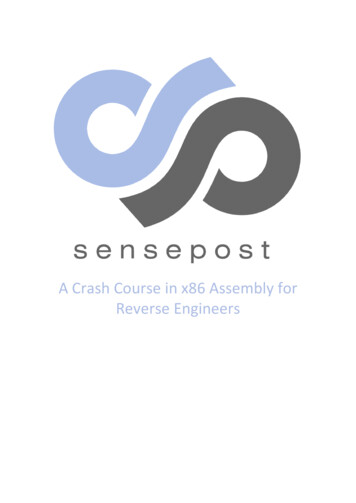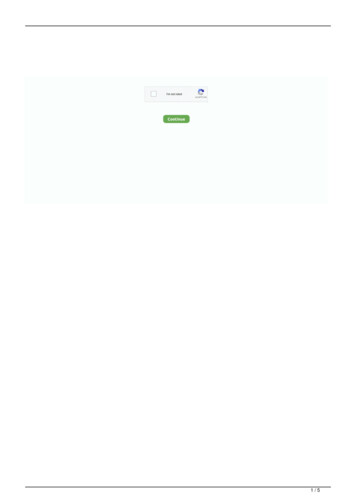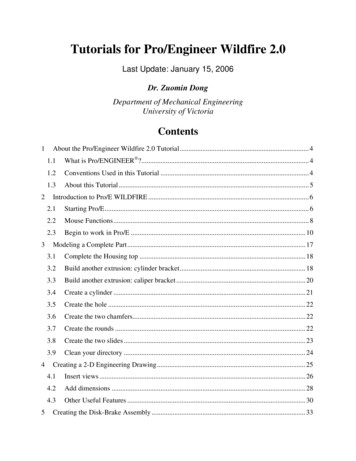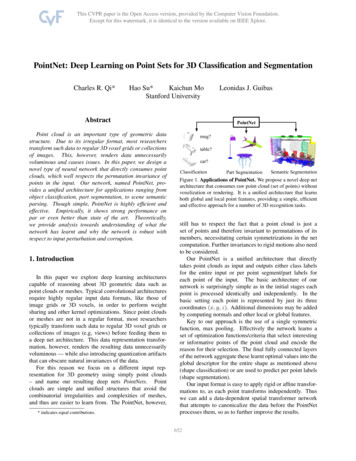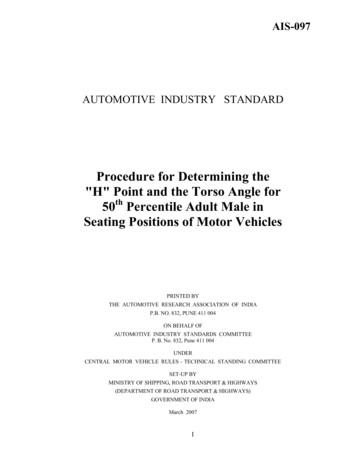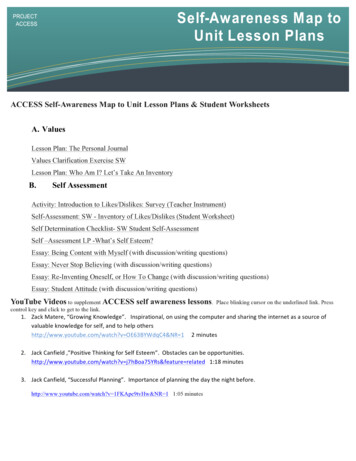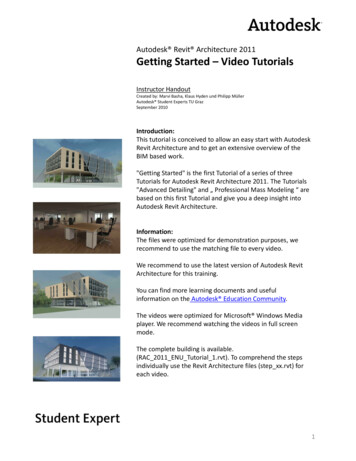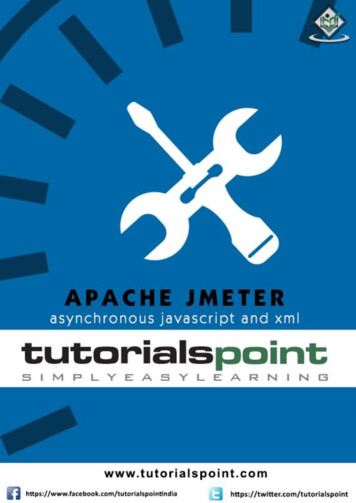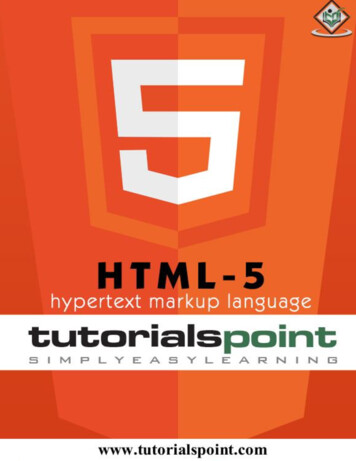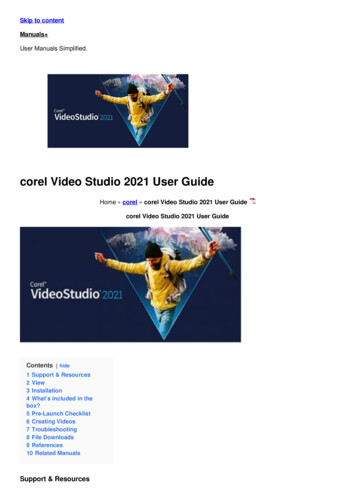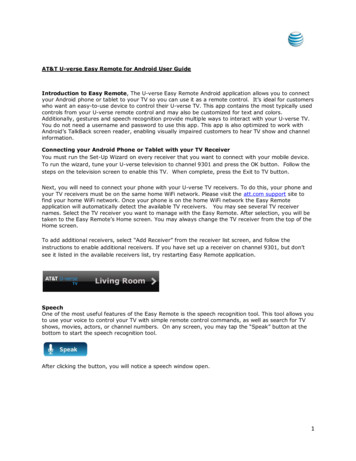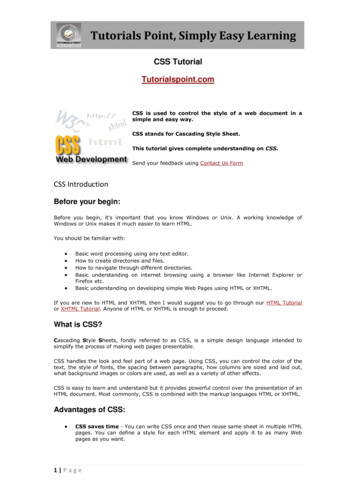
Transcription
Tutorials Point, Simply Easy LearningCSS TutorialTutorialspoint.comCSS is used to control the style of a web document in asimple and easy way.CSS stands for Cascading Style Sheet.This tutorial gives complete understanding on CSS.Send your feedback using Contact Us FormCSS IntroductionBefore your begin:Before you begin, it's important that you know Windows or Unix. A working knowledge ofWindows or Unix makes it much easier to learn HTML.You should be familiar with: Basic word processing using any text editor.How to create directories and files.How to navigate through different directories.Basic understanding on internet browsing using a browser like Internet Explorer orFirefox etc.Basic understanding on developing simple Web Pages using HTML or XHTML.If you are new to HTML and XHTML then I would suggest you to go through our HTML Tutorialor XHTML Tutorial. Anyone of HTML or XHTML is enough to proceed.What is CSS?Cascading Style Sheets, fondly referred to as CSS, is a simple design language intended tosimplify the process of making web pages presentable.CSS handles the look and feel part of a web page. Using CSS, you can control the color of thetext, the style of fonts, the spacing between paragraphs, how columns are sized and laid out,what background images or colors are used, as well as a variety of other effects.CSS is easy to learn and understand but it provides powerful control over the presentation of anHTML document. Most commonly, CSS is combined with the markup languages HTML or XHTML.Advantages of CSS: CSS saves time - You can write CSS once and then reuse same sheet in multiple HTMLpages. You can define a style for each HTML element and apply it to as many Webpages as you want.1 Page
Tutorials Point, Simply Easy Learning Pages load faster - If you are using CSS, you do not need to write HTML tagattributes every time. Just write one CSS rule of a tag and apply to all the occurrencesof that tag. So less code means faster download times.Easy maintenance - To make a global change, simply change the style, and allelements in all the web pages will be updated automatically.Superior styles to HTML - CSS has a much wider array of attributes than HTML soyou can give far better look to your HTML page in comparison of HTML attributes.Multiple Device Compatibility - Style sheets allow content to be optimized for morethan one type of device. By using the same HTML document, different versions of awebsite can be presented for handheld devices such as PDAs and cell phones or forprinting.Global web standards - Now HTML attributes are being deprecated and it is beingrecommended to use CSS. So its a good idea to start using CSS in all the HTML pagesto make them compatible to future browsers.Who Creates and Maintains CSS?CSS is created and maintained through a group of people within the W3C called the CSSWorking Group. The CSS Working Group creates documents called specifications. When aspecification has been discussed and officially ratified by W3C members, it becomes arecommendation.These ratified specifications are called recommendations because the W3C has no control overthe actual implementation of the language. Independent companies and organizations createthat software.NOTE: The World Wide Web Consortium, or W3C is a group that makes recommendations abouthow the Internet works and how it should evolve.CSS Versions:Cascading Style Sheets, level 1 (CSS1) was came out of W3C as a recommendation inDecember 1996. This version describes the CSS language as well as a simple visual formattingmodel for all the HTML tags.CSS2 was became a W3C recommendation in May 1998 and builds on CSS1. This version addssupport for media-specific style sheets e.g. printers and aural devices, downloadable fonts,element positioning and tables.CSS Syntax – SelectorsA CSS comprises of style rules that are interpreted by the browser and then applied to thecorresponding elements in your document. A style rule is made of three parts: Selector: A selector is an HTML tag at which style will be applied. This could be any taglike h1 or table etc.Property: A property is a type of attribute of HTML tag. Put simply, all the HTMLattributes are converted into CSS properties. They could be color or border etc.Value: Values are assigned to properties. For example color property can have valueeither red or #F1F1F1 etc.You can put CSS Style Rule Syntax as follows:selector { property: value }Example: You can define a table border as follows:2 Page
Tutorials Point, Simply Easy Learningtable{ border :1px solid #C00; }Here table is a selector and border is a property and given value 1px solid #C00 is the value ofthat property.You can define selectors in various simple ways based on your comfort. Let me put theseselectors one by one.The Type Selectors:This is the same selector we have seen above. Again one more example to give a color to alllevel 1 headings :h1 {color: #36CFFF;}The Universal Selectors:Rather than selecting elements of a specific type, the universal selector quite simply matchesthe name of any element type :* {color: #000000;}This rule renders the content of every element in our document in black.The Descendant Selectors:Suppose you want to apply a style rule to a particular element only when it lies inside aparticular element. As given in the following example, style rule will apply to em elementonly when it lies inside ul tag.ul em {color: #000000;}The Class Selectors:You can define style rules based on the class attribute of the elements. All the elements havingthat class will be formatted according to the defined rule.black {color: #000000;}This rule renders the content in black for every element with class attribute set to black in ourdocument. You can make it a bit more particular. For example:h1.black {color: #000000;}3 Page
Tutorials Point, Simply Easy LearningThis rule renders the content in black for only h1 elements with class attribute set to black.You can apply more than one class selectors to given element. Consider the following example : p class "center bold" This para will be styled by the classes center and bold. /p The ID Selectors:You can define style rules based on the id attribute of the elements. All the elements havingthat id will be formatted according to the defined rule.#black {color: #000000;}This rule renders the content in black for every element with id attribute set to black in ourdocument. You can make it a bit more particular. For example:h1#black {color: #000000;}This rule renders the content in black for only h1 elements with id attribute set to black.The true power of id selectors is when they are used as the foundation for descendant selectors,For example:#black h2 {color: #000000;}In this example all level 2 headings will be displayed in black color only when those headingswill lie with in tags having id attribute set to black.The Child Selectors:You have seen descendant selectors. There is one more type of selectors which is very similar todescendants but have different functionality. Consider the following example:body p {color: #000000;}This rule will render all the paragraphs in black if they are direct child of body element. Otherparagraphs put inside other elements like div or td etc. would not have any effect of thisrule.The Attribute Selectors:You can also apply styles to HTML elements with particular attributes. The style rule below willmatch all input elements that has a type attribute with a value of text:4 Page
Tutorials Point, Simply Easy Learninginput[type "text"]{color: #000000;}The advantage to this method is that the input type "submit" / element is unaffected, andthe color applied only to the desired text fields.There are following rules applied to attribute selector. p[lang] - Selects all paragraph elements with a lang attribute.p[lang "fr"] - Selects all paragraph elements whose lang attribute has a value ofexactly "fr".p[lang "fr"] - Selects all paragraph elements whose lang attribute contains theword "fr".p[lang "en"] - Selects all paragraph elements whose lang attribute contains valuesthat are exactly "en", or begin with "en-".Multiple Style Rules:You may need to define multiple style rules for a single element. You can define these rules tocombine multiple properties and corresponding values into a single block as defined in thefollowing example:h1 {color: #36C;font-weight: normal;letter-spacing: .4em;margin-bottom: 1em;text-transform: lowercase;}Here all the property and value pairs are separated by a semi colon (;). You can keep them ina ingle line or multiple lines. For better readability we keep them into separate lines.For a while don't bother about the properties mentioned in the above block. These propertieswill be explained in coming chapters and you can find complete detail about properties in CSSReferences.Grouping Selectors:You can apply a style to many selectors if you like. Just separate the selectors with a comma asgiven in the following example:h1, h2, h3 {color: #36C;font-weight: normal;letter-spacing: .4em;margin-bottom: 1em;text-transform: lowercase;}This define style rule will be applicable to h1, h2 and h3 element as well. The order of the list isirrelevant. All the elements in the selector will have the corresponding declarations applied tothem.5 Page
Tutorials Point, Simply Easy LearningYou can combine various class selectors together as shown below:#content, #footer, #supplement {position: absolute;left: 510px;width: 200px;}CSS Inclusion - Associating StylesThere are four ways to associate styles with your HTML document. Most commonly usedmethods are inline CSS and External CSS.Embedded CSS - The style Element:You can put your CSS rules into an HTML document using the style element. This tag isplaced inside head . /head tags. Rules defined using this syntax will be applied to all theelements available in the document. Here is the generic syntax: head style type "text/css" media "." Style Rules. /style /head Attributes:Attributes associated with style elements are:AttributeValueDescriptiontypetext/cssSpecifies the style sheet language as a content-type (MIME type). This isrequired attribute.mediascreenSpecifies the device the document will be displayed on. Default value isttyall. This is optional Example:Following is the example of embed CSS based on above syntax: head style type "text/css" media "all" h1{color: #36C;} /style /head 6 Page
Tutorials Point, Simply Easy LearningInline CSS - The style Attribute:You can use style attribute of any HTML element to define style rules. These rules will be appliedto that element only. Here is the generic syntax: element style ".style rules." nThe value of style attribute is a combination of style declarationsseparated by semicolon (;).Example:Following is the example of inline CSS based on above syntax: h1 style "color:#36C;" This is inline CSS /h1 This will produce following result:This is inline CSSExternal CSS - The link Element:The link element can be used to include an external stylesheet file in your HTML document.An external style sheet is a separate text file with .css extension. You define all the Style ruleswithin this text file and then you can include this file in any HTML document using link element.Here is the generic syntax of including external CSS file: head link type "text/css" href "." media "." / /head Attributes:Attributes associated with style elements are:AttributeValueDescriptiontypetext/cssSpecifies the style sheet language as a content-type (MIME type). Thisattribute is required.hrefURLSpecifies the style sheet file having Style rules. This attribute is arequired.mediascreenSpecifies the device the document will be displayed on. Default value isttyall. This is optional attribute.tvprojection7 Page
Tutorials Point, Simply Easy er a simple style sheet file with a name mystyle.css having the following rules:h1, h2, h3 {color: #36C;font-weight: normal;letter-spacing: .4em;margin-bottom: 1em;text-transform: lowercase;}Now you can include this file mystyle.css in any HTML document as follows: head link type "text/css" href "mystyle.css" media "all" / /head Imported CSS - @import Rule:@import is used to import an external stylesheet in a manner similar to the link element.Here is the generic syntax of @import rule. head @import "URL"; /head Here URL is the URL of the style sheet file having style rules. You can use another syntax aswell: head @import url("URL"); /head Example:Following is the example showing you how to import a style sheet file into HTML document: head @import "mystyle.css"; /head CSS Rules Overriding:We have discussed four ways to include style sheet rules in a an HTML document. Here is therule to override any Style Sheet Rule.8 Page
Tutorials Point, Simply Easy Learning Any inline style sheet takes highest priority. So it will override any rule defined in style . /style tags or rules defined in any external style sheet file.Any rule defined in style . /style tags will override rules defined in any externalstyle sheet file.Any rule defined in external style sheet file takes lowest priority and rules defined inthis file will be applied only when above two rules are not applicable.Handling old Browsers:There are still many old browsers who do not support CSS. So we should take care while writingour Embedded CSS in an HTML document. The following snippet shows how you can usecomment tags to hide CSS from older browsers: style type "text/css" !-body, td {color: blue;}-- /style CSS Comments:Many times you may need to put additional comments in your style sheet blocks. So it is veryeasy to comment any part in style sheet. You simple put your comments inside /*.this is acomment in style sheet.*/.You can use /* .*/ to comment multi-line blocks in similar way you do in C and C programming languages.Example:/* This is an external style sheet file */h1, h2, h3 {color: #36C;font-weight: normal;letter-spacing: .4em;margin-bottom: 1em;text-transform: lowercase;}/* end of style rules. */CSS - Measurement UnitsBefore we start actual exercise, I would like to give a brief idea about the CSS MeasurementUnits.CSS supports a number of measurements including absolute units such as inches, centimeters,points, and so on, as well as relative measures such as percentages and em units. You needthese values while specifying various measurements in your Style rules e.g border "1px solidred".We have listed out all the CSS Measurement Units alogwith proper Examples:Unit Description9 PageExample
Tutorials Point, Simply Easy Learning%Defines a measurement as a percentagerelative to another value, typically anenclosing element.p {font-size: 16pt; line-height: 125%;}cmDefines a measurement in centimeters.div {margin-bottom: 2cm;}emA relative measurement for the height of ap {letter-spacing: 7em;}font in em spaces. Because an em unit isequivalent to the size of a given font, if youassign a font to 12pt, each "em" unit would be12pt; thus, 2em would be 24pt.exThis value defines a measurement relative toa font's x-height. The x-height is determinedby the height of the font's lowercase letter x.p {font-size: 24pt; line-height: 3ex;}inDefines a measurement in inches.p {word-spacing: .15in;}mmDefines a measurement in millimeters.p {word-spacing: 15mm;}pcDefines a measurement in picas. A pica isequivalent to 12 points; thus, there are 6picas per inch.p {font-size: 20pc;}ptDefines a measurement in points. A point isdefined as 1/72nd of an inch.body {font-size: 18pt;}pxDefines a measurement in screen pixels.p {padding: 25px;}CSS – ColorsCSS uses color values to specify a color. Typically, these are used to set a color either for theforeground of an element(i.e., its text) or else for the background of the element. They can alsobe used to affect the color of borders and other decorative effects.You can specify your color values in various formats. Following table tells you all possibleformats:FormatSyntaxExampleHex Code#RRGGBBp{color:#FF0000;}Short Hex Code#RGBp{color:#6A7;}RGB %rgb(rrr%,ggg%,bbb%)p{color:rgb(50%,50%,50%);}RGB ordaqua, black, etc.p{color:teal;}These formats are explained in more detail in the following sections:CSS Colors - Hex Codes:10 P a g e
Tutorials Point, Simply Easy LearningA hexadecimal is a 6 digit representation of a color. The first two digits(RR) represent a redvalue, the next two are a green value(GG), and the last are the blue value(BB).A hexadecimal value can be taken from any graphics software like Adobe Photoshop, JascPaintshop Pro or even using Advanced Paint Brush.Each hexadecimal code will be preceded by a pound or hash sign #. Following are the examplesto use Hexadecimal notation.ColorColor FF#C0C0C0#FFFFFFTo Become more comfortable - Do Online PracticeCSS Colors - Short Hex Codes:This is a shorter form of the six-digit notation. In this format, each digit is replicated to arrive atan equivalent six-digit value; For example: #6A7 becomes #66AA77.A hexadecimal value can be taken from any graphics software like Adobe Photoshop, JascPaintshop Pro or even using Advanced Paint Brush.Each hexadecimal code will be preceded by a pound or hash sign #. Following are the examplesto use Hexadecimal notation.ColorColor HEX#000#F0011 P a g e
Tutorials Point, Simply Easy Learning#0F0#0FF#FF0#0FF#F0F#FFFTo Become more comfortable - Do Online PracticeCSS Colors - RGB Values:This color value is specified using the rgb( ) property. This property takes three values, oneeach for red, green, and blue. The value can be an integer between 0 and 255 or a percentage.NOTE: All the browsers does not support rgb() property of color so it is recommended not touse it.Following is the example to show few colors using RGB values.ColorColor 92,192)rgb(255,255,255)To Become more comfortable - Do Online Practice12 P a g e
Tutorials Point, Simply Easy LearningBuilding Color Codes:You can build millions of color codes using our Color Code Builder. Check our HTML Color CodeBuilder. To use this tool you would need a Java Enabled Browser.Browser Safe Colors:Here is the list of 216 colors which are supposed to be most safe and computer independentcolors. These colors very from hexa code 000000 to FFFFFF. These color are safe to use becausethey ensure that all computers would display the colors correctly when running a 256 366CC6666CC9966CCCC66CCFF13 P a g e
Tutorials Point, Simply Easy FFCCFFFFFF00FFFF33FFFF66FFFF99FFFFCCFFFFFFSetting Backgrounds using CSSThis tutorial will teach you how to set backgrounds of various HTML elements. You can setfollowing background properties of an element: The background-color property is used to set the background color of an element.14 P a g e
Tutorials Point, Simply Easy Learning The background-image property is used to set the background image of an element.The background-repeat property is used to control the repetition of an image in thebackground.The background-position property is used to control the position of an image in thebackground.The background-attachment property is used to control the scrolling of an image inthe background.The background property is used as shorthand to specify a number of otherbackground properties.Set the background color:Following is the example which demonstrates how to set the background color for an element. p style "background-color:yellow;" This text has a yellow background color. /p This will produce following result:This text has a yellow background color.To Become more comfortable - Do Online PracticeSet the background image:Following is the example which demonstrates how to set the background image for an element. table style "background-image:url(/images/pattern1.gif);" tr td This table has background image set. /td /tr /table To Become more comfortable - Do Online PracticeRepeat the background image:Following is the example which demonstrates how to repeat the background image if image issmall. You can use no-repeat value for background-repeat property if you don't want to repeatan image, in this case image will display only once.By default background-repeat property will have repeat value. table style ound-repeat: repeat;" tr td This table has background image which repeats multiple times. /td /tr /table To Become more comfortable - Do Online Practice15 P a g e
Tutorials Point, Simply Easy LearningFollowing is the example which demonstrates how to repeat the background image vertically. table style ound-repeat: repeat-y;" tr td This table has background image set which will repeat vertically. /td /tr /table To Become more comfortable - Do Online PracticeFollowing is the example which demonstrates how to repeat the background image horizontally. table style ound-repeat: repeat-x;" tr td This table has background image set which will repeat horizontally. /td /tr /table To Become more comfortable - Do Online PracticeSet the background image position:Following is the example which demonstrates how to set the background image position 100pixels away from the left side. table style ound-position:100px;" tr td Background image positioned 100 pixels away from the left. /td /tr /table Following is the example which demonstrates how to set the background image position 100pixels away from the left side and 200 pixels down from the top. table style ound-position:100px 200px;" tr td This table has background image positioned 100pixels away from the left and 200 pixels from the top. /td /tr /table To Become more comfortable - Do Online PracticeSet the background attachment:Background attachment determines whether a background image is fixed or scrolls with the restof the page.Following is the example which demonstrates how to set the fixed background image.16 P a g e
Tutorials Point, Simply Easy Learning p style ound-attachment:fixed;" This parapgraph has fixed background image. /p Following is the example which demonstrates how to set the scrolling background image. p style ound-attachment:scroll;" This parapgraph has scrolling background image. /p To Become more comfortable - Do Online PracticeShorthand property :You can use the background property to set all the background properties at once. For example: p style "background:url(/images/pattern1.gif) repeat fixed;" This parapgraph has fixed repeated background image. /p To Become more comfortable - Do Online PracticeSetting Fonts using CSSThis tutorial will teach you how to set fonts of a content available in an HTML element. You canset following font properties of an element: The font-family property is used to change the face of a font.The font-style property is used to make a font italic or oblique.The font-variant property is used to create a small-caps effect.The font-weight property is used to increase or decrease how bold or light a fontappears.The font-size property is used to increase or decrease the size of a font.The font property is used as shorthand to specify a number of other font properties.Set the font family:Following is the example which demonstrates how to set the font family of an element. Possiblevalue could be any font family name. p style "font-family:georgia,garamond,serif;" This text is rendered in either georgia, garamond, or the defaultserif font depending on which font you have at your system. /p This will produce following result:Thistextisrenderedineithergeorgia,serif font depending on which font you have at your system.17 P a g egaramond,orthedefault
Tutorials Point, Simply Easy LearningTo Become more comfortable - Do Online PracticeSet the font style:Following is the example which demonstrates how to set the font style of an element. Possiblevalues are normal, italic and oblique. p style "font-style:italic;" This text will be rendered in italic style /p This will produce following result:This text will be rendered in italic styleTo Become more comfortable - Do Online PracticeSet the font variant:Following is the example which demonstrates how to set the font variant of an element. Possiblevalues are normal and small-caps. p style "font-variant:small-caps;" This text will be rendered as small caps /p This will produce following result:THIS TEXT WILL BE RENEDERED AS SMALL CAPSTo Become more comfortable - Do Online PracticeSet the font weight:Following is the example which demonstrates how to set the font weight of an element. Thefont-weight property provides the functionality to specify how bold a font is. Possible valuescould be normal, bold, bolder, lighter, 100, 200, 300, 400, 500, 600, 700, 800, 900. p style "font-weight:bold;" This font is bold. /p p style "font-weight:bolder;" This font is bolder. /p p style "font-weight:900;" This font is 900 weight. /p This will produce following result:18 P a g e
Tutorials Point, Simply Easy LearningThis font is bold.This font is bolder.This font is 900 weight.To Become more comfortable - Do Online PracticeSet the font size:Following is the example which demonstrates how to set the font size of an element. The fontsize property is used to control the size of fonts. Possible values could be xx-small, x-small,small, medium, large, x-large, xx-large, smaller, larger, size in pixels or in % p style "font-size:20px;" This font size is 20 pixels /p p style "font-size:small;" This font size is small /p p style "font-size:large;" This font size is large /p This will produce following result:This font size is 20 pixelsThis font size is smallThis font size is largeTo Become more comfortable - Do Online PracticeSet the font size adjust:Following is the example which demonstrates how to set the font size adjust of an element. Thisproperty enables you to adjust the x-height to make fonts more legible. Possible value could beany number. p style "font-size-adjust:0.61;" This text is using a font-size-adjust value. /p This will produce following result:This text is using a font-size-adjust value.To Become more comfortable - Do Online Practice19 P a g e
Tutorials Point, Simply Easy LearningSet the font stretch:Following is the example which demonstrates how to set the font stretch of an element. Thisproperty relies on the user's computer to have an expanded or condensed version of the fontbeing used.Possible values could be normal, wider, narrower, ultra-condensed, extra-condensed,condensed, semi-condensed, semi-expanded, expanded, extra-expanded, ultra-expanded. p style "font-stretch:ultra-expanded;" If this doesn't appear to work, it is likely thatyour computer doesn't have a condensed or expandedversion of the font being used. /p This will produce following result:If this doesn't appear to work, it is likely that your computer doesn't have a condensed orexpanded version of the font being used.To Become more comfortable - Do Online PracticeShorthand property :You can use the font property to set all the font properties at once. For example: p style "font:italic small-caps bold 15px georgia;" Applying all the properties on the text at once. /p This will produce following result:APPLYING ALL THE PROPERTIES ON THE TEXT AT ONCE.To Become more comfortable - Do Online PracticeManipulating Text using CSSThis tutorial will teach you how to manipulate text using CSS properties. You can set followingtext properties of an element: The color property is used to set the color of a text.The direction property is used to set the text direction.The letter-spacing property is used to add or subtract space between the letters thatmake up a word.The word-spacing property is used to add or subtract space between the words of asentence.The text-indent property is used to indent the text of a paragraph.The text-align property is used to align the text of a document.The text-decoration property is used to underline, overline, and strikethrough text.The text-transform property is used to capitalize text or convert text to uppercase orlowercase letters.20 P a g e
Tutorials Point, Simply Easy Learnin
Cascading Style Sheets, level 1 (CSS1) was came out of W3C as a recommendation in December 1996. This version describes the CSS language as well as a simple visual formatting model for all the HTML tags. CSS2 was became a W3C recomme