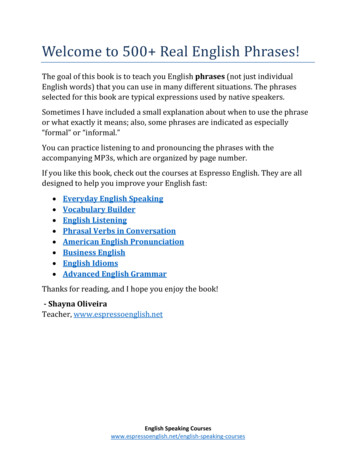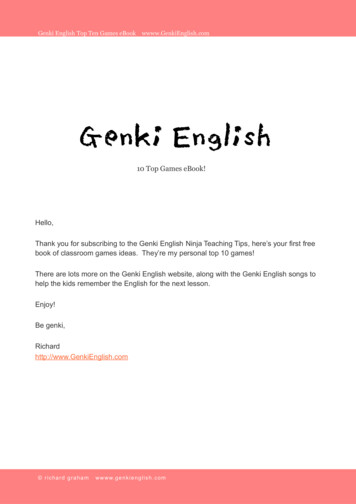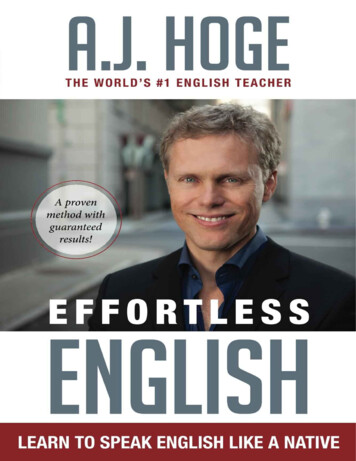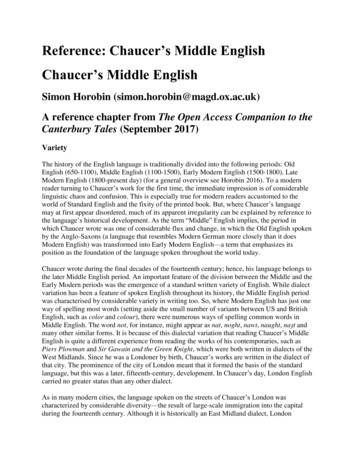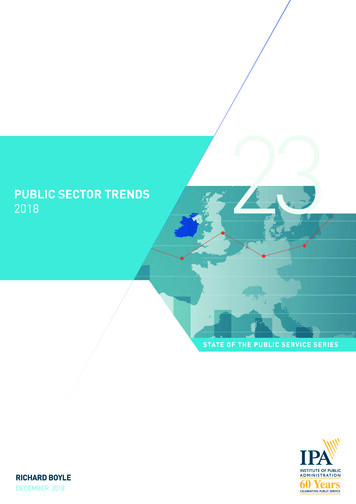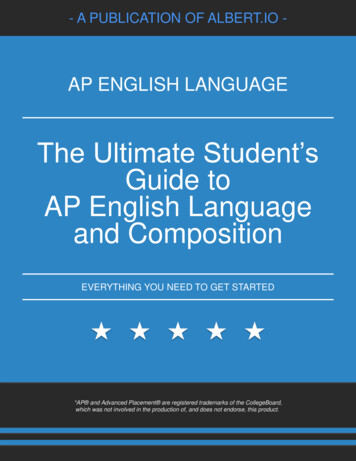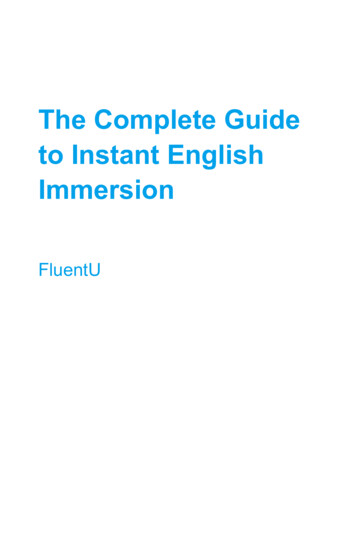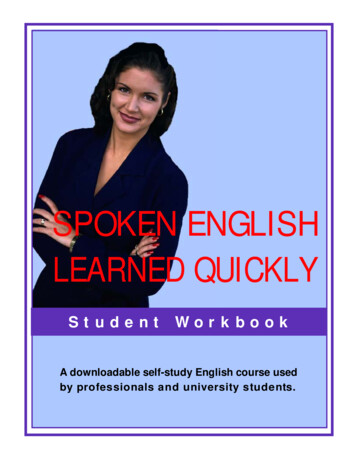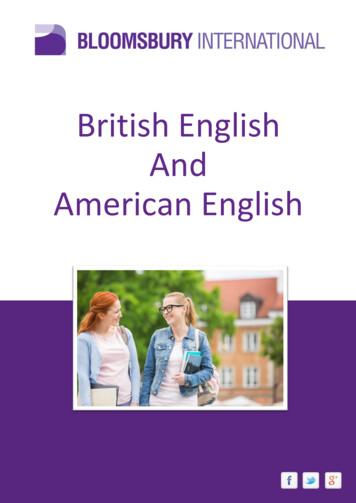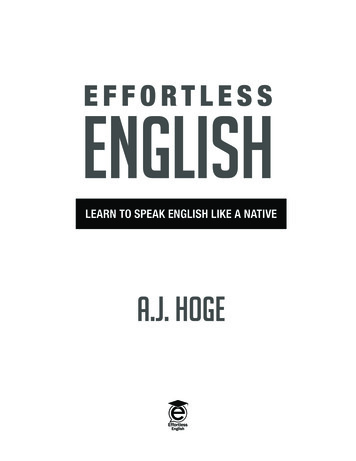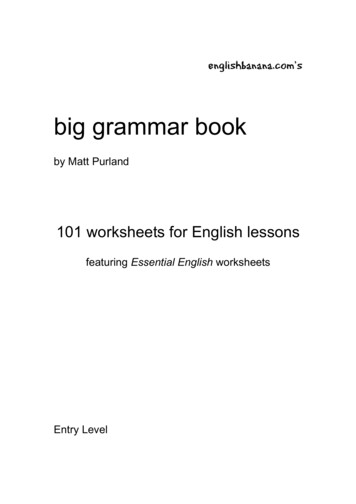Transcription
WIRELESS NETWORK CAMERAUSER’S GUIDEENGLISH VERSION 3.0LNC100 Serieswww.lorextechnology.com
NEED HELP?CO NTACT US F I R S TDO NOT RETURN THIS PRODUCT TO THE STOREPlease make sure to register your product at www.lorextechnology.comto receive product updates and technical support.2 Easy Ways to Contact UsOnline:Product Support is available 24/7 including product information, usermanuals, quick start up guides and FAQ’s atwww.lorextechnology.com/supportFor all other matters, visit www.lorextechnology.comBy Phone:North America:Customer Service (for warranty matters): 1-888-425-6739 (1-888-42-LOREX)Tech Support (for technical/installation issues): 1-877-755-6739 (1-877-75-LOREX)Mexico: 001-800-681-9263, 001-800-514-6739International: 800-425-6739-0 (Example: From the UK, dial 00 instead of )FEB 12 2013 - R15
VIEW YOUR WORLD VOIR VOTRE MONDEMDVEA SU MUNDO ¿NECESITA AYUDA?BESOIN D’ASSISTANCE?COMUNÍQUESE PRIMEROCON NOSOTROSCOMMUNIQUEZ D’ABORDAVEC NOUSNO DEVUELVA ESTE PRODUCTO A LA TIENDANE RETOURNEZ PAS CE PRODUIT AU MAGASINPor favor, registre su producto en www.lorextechnology.com para recibir actualizaciones del producto yasistencia técnica.Veuillez enregistrer votre produit sur le sitewww.lorextechnology.com afin de recevoir des mises à jouret le soutien technique pour votre produit.Hay 2 maneras fáciles de comunicarsecon nosotros:2 façons simples de communiqueravec nous :En línea:En ligne :Apoyo al cliente está disponible 24/7, incluyendoinformación del producto, manuales para el usuario, guíasde inicio rápido y preguntas más frecuentes en:À votre disposition 24/7, le soutien pour les produits comprendles renseignements sur les produits, guides d’utilisation, guidesde départ rapide et FAQ :Para todo lo demás, visitewww.lorextechnology.comPour toutes les autres questions,visitez www.lorextechnology.comPor teléfono:Par téléphone :Norte América:En Amérique du Nord :www.lorextechnology.com/supportAtención al cliente(para asuntos de la garantía - garantía válida sóloen E.U.A., vea la garantía ofrecida por el importador):1-888-425-6739 (1-888-42-LOREX)Asistencia técnica (para asuntos técnicos o de instalación):1-877-755-6739 vice à la clientèle (pour tout ce qui concerne la garantie) :1-888-425-6739 (1-888-42-LOREX)Soutien technique (pour les questions d’ordre technique ou relatives àl’installation) : 1-877-755-6739 (1-877-75-LOREX)Mexique : 001-800-681-9263, 001-800-514-6739Teléfono y Servicios Válidos Sólo en E.U.A.:001-800-681-9263, 001-800-514-6739International : 800-425-6739-0(par exemple : à partir du Royaume-Uni, composez le 00 au lieu de )Internacional: 800-425-6739-0FEB 12 2013 - R15
B E F O R E Y O U S TA R TPlease make sure to register your product at www.lorextechnology.comto receive product updates and technical supportTHIS PRODUCT MAY REQUIRE PROFESSIONAL INSTALLATIONLOREX IS COMMITTED TO FULFILLING YOUR SECURITY NEEDS We have developed user friendly products and documentation.Please read the Quick Start Guide and User Manual before youinstall this product. Consumer Guides and Video Tutorials are available on our website at www.lorextechnology.com/support If you require further installation assistance, please visitwww.lorextechnology.com/installation or contact aprofessional installer. Please note that once the components of this product have beenunsealed, you cannot return this product directly to the storewithout the original packaging.FEB 12 2013 - R9
AVANT DECOMMENCERANTES DEEMPEZARVeuillez enregistrer votre produit sur le sitewww.lorextechnology.com afin de recevoirdes mises à jour et le soutien technique pourvotre produit.Cerciórese de por favor colocar su productoen www.lorextechnology.com para recibiractualizaciones y la información del productoy soporte técnico.CE PRODUIT PEUT NÉCESSITER UNEINSTALLATION PROFESSIONNELLEESTE PRODUCTO PUEDE EXIGIR UNAINSTALACIÓN PROFESIONALLOREX S’ENGAGE À RÉPONDRE À VOSBESOINS EN MATIÈRE DE SÉCURITÉLOREX SE COMPROMETE A SATISFACERSUS NECESIDADES EN SEGURIDAD Nous avons conçu et développé une documentationet des produits extrêmement conviviaux. Veuillezlire le Guide de départ rapide et le Guided’utilisation avant d’installer ce produit. Favor de leer la guía de instalación rápida y laguía del usuario antes de instalar este producto. Des guides pour consommateurs et des tutorielsvidéo vous sont offerts sur notre site Web :www.lorextechnology.com/support Si vous avez besoin de plus d’assistance pourl’installation de ce produit, veuillez visiter le sitewww.lorextechnology/installation ou communiquezavec un installateur professionnel. Veuillez prendre note que lorsque vous avez déballéles pièces et composantes de ce produit, vous nepouvez pas retourner celui-ci directement aumagasin sans son emballage original. Puede conseguir las guías del consumidor y loscursos en enseñanza video sobre el Internetvisitando www.lorextechnology.com/support Si necesita ayuda para la instalación, visitewww.lorextechnology.com/installation o contacteun especialista en instalaciones. Favor de notar que una vez que los componentesde este producto han sido removidos delembalaje, no podrá devolver este productodirectamente a la tienda.www.lorextechnology.comVIEW YOUR WORLD VOIR VOTRE MONDEMDVEA SU MUNDO FEB 12 2013 - R9
Welcome!Thank you for purchasing this Lorex wireless network camera. Thisuser’s guide refers to the following models: LNC101 LNC104ContentsBefore you start, make sure you have the contents listed below. 1 x Camera 1 x Camera power adapter and USB power cable 1 x Ethernet cable 1 x Mounting kit 1 x Quick Start Guide 1 x Software/documentation CDi
Safety Instructions Read this guide carefully and keep it for future reference. Camera is rated for indoor use only. Do not use in wet or humid areas. Use the camera within given temperature, humidity, and voltage levelsnoted in the Technical Specifications. Do not use the camera near a heat source, such as a radiator. Do not point the camera directly towards the sun or a source of intenselight. Do not disassemble the camera. Periodic cleaning may be required. Use a damp cloth only. Do not useharsh cleaners or aerosol cleaners. Do not cover the camera with a towel or blanket. Keep all power and network cables out of reach of children. Use only the included power adapter or USB power adapters rated for1A or higher.ii
If using this product as a baby monitor:We advise you to take the following precautions to avoid possible injuryto infants: DO NOT place the camera too close to cribs, bassinets, play yards, andother safe sleep environments for infants. MAKE SURE to run all power adapter cords and network cables wherethey are unlikely to be tripped over and are out of arms reach of yourinfant. Keep them at least 3ft / 1m away. MAKE SURE the camera is on a stable footing so it cannot be easilyknocked over.NOTE: These precautions are important even if your infant is not yetstanding or mobile3ft / 1miii
Features iOS, Android, PC and Mac compatible1 Wi-Fi & wired internet connectivity2 Easy connection to Wi-Fi networks with WPS3 Night vision up to 30ft with single high-power IR LED4 microSD recording & playback supported5 Dual motion detection: PIR & video Sound activated alerts Push notification of events & email alerts with snap shot attachment Bandwidth-efficient VGA (640x480) resolution H.264 video compression Supports up to 20 simultaneous users Two-way audio supported6 Flexible indoor mounting (counter, wall, ceiling)As our product is subject to continuous improvement, Lorex Technology &subsidiaries reserve the right to modify product design, specifications & priceswithout notice and without incurring any obligation.1. Up to 4 simultaneous camera views available on PC, Mac, and tablets. Selectable single cameraviewing on smartphones.2. Connection speed may vary depending on internet bandwidth.3. Compatible with WPS enabled routers (not included).4. Infrared illumination range under ideal conditions. Actual range and clarity may vary dependingon scene/object reflection and camera application.5. microSD Card not included (supports up to 32GB).6. External speaker required, not included.iv
TABLE OF CONTENTSEnglish1. Camera Overview . . . . . . . . . . . . . . . . . . . . . . . . . . . . . . . 12. Getting Started . . . . . . . . . . . . . . . . . . . . . . . . . . . . . . . . . 32.1 Basic Setup . . . . . . . . . . . . . . . . . . . . . . . . . . . . . . . . . . . . . . . . . . .32.2 Connecting to your Camera . . . . . . . . . . . . . . . . . . . . . . . . . . . . . .52.2.1 Connecting to your Camera on PC . . . . . . . . . . . . . . . . . . . . . . . . . . . . . .52.2.2 Connecting to your Camera on a Mac . . . . . . . . . . . . . . . . . . . . . . . . . . .82.2.3 Connecting to your Camera on iPhone . . . . . . . . . . . . . . . . . . . . . . . . .122.2.4 Connecting to your Camera on iPad . . . . . . . . . . . . . . . . . . . . . . . . . . . .152.2.5 Connecting to your Camera on Android . . . . . . . . . . . . . . . . . . . . . . . . .182.3 WiFi Setup . . . . . . . . . . . . . . . . . . . . . . . . . . . . . . . . . . . . . . . . . . .212.3.1 PC/Mac WiFi Setup . . . . . . . . . . . . . . . . . . . . . . . . . . . . . . . . . . . . . . . . .212.3.2 iPhone WiFi Setup . . . . . . . . . . . . . . . . . . . . . . . . . . . . . . . . . . . . . . . . . .232.3.3 iPad WiFi Setup . . . . . . . . . . . . . . . . . . . . . . . . . . . . . . . . . . . . . . . . . . . .252.3.4 Android WiFi Setup . . . . . . . . . . . . . . . . . . . . . . . . . . . . . . . . . . . . . . . . .263. L-View 104 for PC. . . . . . . . . . . . . . . . . . . . . . . . . . . . . . 283.1 System Requirements . . . . . . . . . . . . . . . . . . . . . . . . . . . . . . . . .283.2 L-View for PC Interface . . . . . . . . . . . . . . . . . . . . . . . . . . . . . . . .293.2.1 Display Sub-Menu . . . . . . . . . . . . . . . . . . . . . . . . . . . . . . . . . . . . . . . . . .323.2.2 All Camera Action . . . . . . . . . . . . . . . . . . . . . . . . . . . . . . . . . . . . . . . . . .333.3 Camera List (Managing Cameras) . . . . . . . . . . . . . . . . . . . . . . .333.3.1 Adding Cameras to Camera List . . . . . . . . . . . . . . . . . . . . . . . . . . . . . . .343.3.2 Saving Camera Passwords . . . . . . . . . . . . . . . . . . . . . . . . . . . . . . . . . . .343.3.3 Deleting Cameras . . . . . . . . . . . . . . . . . . . . . . . . . . . . . . . . . . . . . . . . . .353.3.4 Configuring Mobile Streaming Settings . . . . . . . . . . . . . . . . . . . . . . . . .363.3.5 Configuring Night Mode Control . . . . . . . . . . . . . . . . . . . . . . . . . . . . . . .373.4 Recording to your PC’s Hard Drive . . . . . . . . . . . . . . . . . . . . . . .383.5 L-Play: Playing back Video from your PC’s Hard Drive . . . . . .393.6 Playing Back Recordings on the microSD card with L-View . .423.7 Configuring Camera Video Settings . . . . . . . . . . . . . . . . . . . . . .433.7.1 Quality Tab (Configuring Resolution, Frame Rate, and Bandwidth) . .443.7.2 Video Tab (Configure General Video Settings) . . . . . . . . . . . . . . . . . . . .453.7.3 Control Tab (Configure Status LED’s and Motion Detection Sensitivity) 47v
3.7.4 Camera Info Tab . . . . . . . . . . . . . . . . . . . . . . . . . . . . . . . . . . . . . . . . . . . 483.8 Configuring L-View . . . . . . . . . . . . . . . . . . . . . . . . . . . . . . . . . . . 493.8.1 Directories (Opening or Changing the Snapshot Folder) . . . . . . . . . . . 493.8.2 Startup Options . . . . . . . . . . . . . . . . . . . . . . . . . . . . . . . . . . . . . . . . . . . . 503.8.3 Fixed IP Access . . . . . . . . . . . . . . . . . . . . . . . . . . . . . . . . . . . . . . . . . . . . 513.8.4 Login (Enabling a Password to Access L-View) . . . . . . . . . . . . . . . . . . 523.8.5 Image Ratio . . . . . . . . . . . . . . . . . . . . . . . . . . . . . . . . . . . . . . . . . . . . . . . 523.8.6 Software Update . . . . . . . . . . . . . . . . . . . . . . . . . . . . . . . . . . . . . . . . . . . 534. L-View for Mac. . . . . . . . . . . . . . . . . . . . . . . . . . . . . . . . 544.1 System Requirements . . . . . . . . . . . . . . . . . . . . . . . . . . . . . . . . 544.2 L-View for Mac Interface . . . . . . . . . . . . . . . . . . . . . . . . . . . . . . 544.3 Camera List (Managing Cameras) . . . . . . . . . . . . . . . . . . . . . . . 564.3.1 Adding Cameras to Camera List . . . . . . . . . . . . . . . . . . . . . . . . . . . . . . 564.3.2 Deleting Cameras from Camera List . . . . . . . . . . . . . . . . . . . . . . . . . . 574.4 Recording Video to your Mac’s Hard Drive . . . . . . . . . . . . . . . . 574.4.1 Playing Back Video from your Mac’s Hard Drive . . . . . . . . . . . . . . . . . 584.5 Playing Back Recordings on the microSD card with L-View . . 604.6 Using Camera List to Modify Camera Settings . . . . . . . . . . . . 614.6.1 Quality Tab (Configure Bandwidth, Resolution, and Frame Rate) . . . 614.6.2 Video Tab (Configure General Video Settings) . . . . . . . . . . . . . . . . . . . 634.6.3 Control Tab (Configure Status LED’s and Motion Detection Sensitivity)644.6.4 Camera Info Tab . . . . . . . . . . . . . . . . . . . . . . . . . . . . . . . . . . . . . . . . . . . 654.6.5 Configuring Night Mode Settings . . . . . . . . . . . . . . . . . . . . . . . . . . . . . . 665. iPhone App . . . . . . . . . . . . . . . . . . . . . . . . . . . . . . . . . . . 685.1 Live Viewing with Lorex Ping for iPhone . . . . . . . . . . . . . . . . . . 685.1.1 Using 2-Way-Audio (Intercom) . . . . . . . . . . . . . . . . . . . . . . . . . . . . . . . . 695.1.2 Taking Snapshots . . . . . . . . . . . . . . . . . . . . . . . . . . . . . . . . . . . . . . . . . . 695.1.3 Recording Video to iPhone . . . . . . . . . . . . . . . . . . . . . . . . . . . . . . . . . . . 695.2 Playing Back Video Recorded on iPhone . . . . . . . . . . . . . . . . . 705.2.1 Using Playback . . . . . . . . . . . . . . . . . . . . . . . . . . . . . . . . . . . . . . . . . . . . 705.3 Playing Back Video Recorded on microSD on iPhone . . . . . . . 705.4 Using Camera List to Edit Camera Settings . . . . . . . . . . . . . . . 715.4.1 Editing Camera Connection Settings . . . . . . . . . . . . . . . . . . . . . . . . . . . 725.4.2 Deleting Cameras from Camera List . . . . . . . . . . . . . . . . . . . . . . . . . . 725.4.3 Editing Alarm Notification Settings (Push Notifications) . . . . . . . . . . . 735.4.4 Editing Camera Mobile Streaming Settings . . . . . . . . . . . . . . . . . . . . . 74vi
5.4.5 Editing Camera Video Settings . . . . . . . . . . . . . . . . . . . . . . . . . . . . . . . . 755.4.6 Configuring LED Control and Motion Detection Sensitivity . . . . . . . . . 765.4.7 Configuring Night Mode Settings . . . . . . . . . . . . . . . . . . . . . . . . . . . . . . 775.4.8 Editing Camera Wired Network Settings . . . . . . . . . . . . . . . . . . . . . . . 795.4.9 Editing Camera WiFi Network Settings . . . . . . . . . . . . . . . . . . . . . . . . . 805.4.10 Enabling Email Notifications . . . . . . . . . . . . . . . . . . . . . . . . . . . . . . . . 815.4.11 Enabling Speaker Alarms . . . . . . . . . . . . . . . . . . . . . . . . . . . . . . . . . . . 825.4.12 Configuring microSD Recording . . . . . . . . . . . . . . . . . . . . . . . . . . . . . 845.4.13 Configuring the Camera Recording and Alarm Schedule . . . . . . . . . 855.4.14 Configuring the Camera Date and Time . . . . . . . . . . . . . . . . . . . . . . . 875.4.15 Rebooting the Camera . . . . . . . . . . . . . . . . . . . . . . . . . . . . . . . . . . . . . 885.5 Using Local Search to Add Cameras . . . . . . . . . . . . . . . . . . . . . 896. iPad App . . . . . . . . . . . . . . . . . . . . . . . . . . . . . . . . . . . . . 906.1 Live Viewing with Lorex Ping HD . . . . . . . . . . . . . . . . . . . . . . . . 906.1.1 Using 2-Way Audio (Intercom) . . . . . . . . . . . . . . . . . . . . . . . . . . . . . . . . 916.1.2 Taking Snapshots . . . . . . . . . . . . . . . . . . . . . . . . . . . . . . . . . . . . . . . . . . 916.1.3 Recording Video to iPad . . . . . . . . . . . . . . . . . . . . . . . . . . . . . . . . . . . . . 916.2 Playing Back Video Recorded to iPad . . . . . . . . . . . . . . . . . . . . 916.3 Playing Back Video Recorded to microSD on iPad . . . . . . . . . . 926.4 Using Camera List to Edit Camera Settings . . . . . . . . . . . . . . . 946.4.1 Editing Camera Connection Settings . . . . . . . . . . . . . . . . . . . . . . . . . . . 946.4.2 Deleting Cameras from Camera List . . . . . . . . . . . . . . . . . . . . . . . . . . 956.4.3 Editing Alarm Notifications Settings (Push Notifications) . . . . . . . . . . 966.4.4 Editing Camera Mobile Streaming Settings . . . . . . . . . . . . . . . . . . . . . 976.4.5 Editing Camera Video Settings . . . . . . . . . . . . . . . . . . . . . . . . . . . . . . . . 986.4.6 Configuring LED Control and Motion Detection Sensitivity . . . . . . . . . 996.4.7 Configuring Night Mode Settings . . . . . . . . . . . . . . . . . . . . . . . . . . . . . 1006.4.8 Editing Camera Wired Network Settings . . . . . . . . . . . . . . . . . . . . . . 1016.4.9 Editing Camera WiFi Network Settings . . . . . . . . . . . . . . . . . . . . . . . . 1026.4.10 Enabling Email Notifications . . . . . . . . . . . . . . . . . . . . . . . . . . . . . . . 1036.4.11 Enabling Speaker Alarms . . . . . . . . . . . . . . . . . . . . . . . . . . . . . . . . . . 1056.4.12 Configuring MicroSD Recording . . . . . . . . . . . . . . . . . . . . . . . . . . . . 1066.4.13 Configuring the Camera Recording and Alarm Schedule . . . . . . . . 1076.4.14 Configuring the Camera Date and Time . . . . . . . . . . . . . . . . . . . . . . 1096.4.15 Rebooting the Camera . . . . . . . . . . . . . . . . . . . . . . . . . . . . . . . . . . . . 1106.5 Using Local Search to Add Cameras . . . . . . . . . . . . . . . . . . . . 1117. Android App . . . . . . . . . . . . . . . . . . . . . . . . . . . . . . . . . 112vii
7.1 Live Viewing with Lorex Ping for Android . . . . . . . . . . . . . . . . 1127.1.1 Using 2-way Audio (Intercom) . . . . . . . . . . . . . . . . . . . . . . . . . . . . . . . 1137.1.2 Saving Snapshots . . . . . . . . . . . . . . . . . . . . . . . . . . . . . . . . . . . . . . . . . 1137.1.3 Recording Video to Android . . . . . . . . . . . . . . . . . . . . . . . . . . . . . . . . . 1137.2 Playing Back Video Recorded to your Android Device . . . . . . 1137.3 Playing Back Video Recorded on microSD on Android . . . . . 1157.4 Using Camera List to Edit Camera Settings . . . . . . . . . . . . . . 1167.4.1 Editing Camera Connection Settings . . . . . . . . . . . . . . . . . . . . . . . . . . 1177.4.2 Deleting Cameras from Camera List . . . . . . . . . . . . . . . . . . . . . . . . . 1177.4.3 Editing Camera Mobile Streaming Settings . . . . . . . . . . . . . . . . . . . . 1187.4.4 Editing Camera Video Settings . . . . . . . . . . . . . . . . . . . . . . . . . . . . . . . 1187.4.5 Configuring LED Control and Motion Detection Sensitivity . . . . . . . . 1207.4.6 Configuring Night Mode Settings . . . . . . . . . . . . . . . . . . . . . . . . . . . . . 1217.4.7 Enabling Push Alarm Notifications . . . . . . . . . . . . . . . . . . . . . . . . . . . 1227.4.8 Editing Camera Wired Network Settings . . . . . . . . . . . . . . . . . . . . . . 1237.4.9 Editing Camera WiFi Network Settings . . . . . . . . . . . . . . . . . . . . . . . . 1247.4.10 Enabling Email Notifications . . . . . . . . . . . . . . . . . . . . . . . . . . . . . . . 1257.4.11 Enabling Speaker Alarms . . . . . . . . . . . . . . . . . . . . . . . . . . . . . . . . . . 1277.4.12 Enabling microSD Recording . . . . . . . . . . . . . . . . . . . . . . . . . . . . . . . 1287.4.13 Configuring the Recording and Alarm Schedule . . . . . . . . . . . . . . . 1297.4.14 Configuring the Camera Date and Time . . . . . . . . . . . . . . . . . . . . . . 1317.4.15 Rebooting the Camera . . . . . . . . . . . . . . . . . . . . . . . . . . . . . . . . . . . . 1327.5 Using Local Search to Add Cameras . . . . . . . . . . . . . . . . . . . . 1338. Configuring Camera Settings using a Web Browser 1348.1 Web Configure Overview . . . . . . . . . . . . . . . . . . . . . . . . . . . . . 1358.2 Network . . . . . . . . . . . . . . . . . . . . . . . . . . . . . . . . . . . . . . . . . . . 1368.2.1 Wired Network (DHCP or Fixed IP) . . . . . . . . . . . . . . . . . . . . . . . . . . . 1368.2.2 WiFi Security (Configuring Wifi settings) . . . . . . . . . . . . . . . . . . . . . . 1378.3 Video . . . . . . . . . . . . . . . . . . . . . . . . . . . . . . . . . . . . . . . . . . . . . . 1388.3.1 Display . . . . . . . . . . . . . . . . . . . . . . . . . . . . . . . . . . . . . . . . . . . . . . . . . . 1388.3.2 Video Settings . . . . . . . . . . . . . . . . . . . . . . . . . . . . . . . . . . . . . . . . . . . . 1398.3.3 Mobile Video . . . . . . . . . . . . . . . . . . . . . . . . . . . . . . . . . . . . . . . . . . . . . 1418.3.4 Night Mode . . . . . . . . . . . . . . . . . . . . . . . . . . . . . . . . . . . . . . . . . . . . . . . 1428.4 Schedule . . . . . . . . . . . . . . . . . . . . . . . . . . . . . . . . . . . . . . . . . . 1448.4.1 Email/FTP Alarm Settings (Configuring Email Alarms) . . . . . . . . . . 1448.4.2 Speaker Alarm (Configuring Audio Alarms) . . . . . . . . . . . . . . . . . . . . 1468.4.3 SD Card (Configuring microSD Recording) . . . . . . . . . . . . . . . . . . . . . 147viii
8.4.4 Scheduling (Configuring Recording and Alarm Schedules) . . . . . . . 1488.5 Admin . . . . . . . . . . . . . . . . . . . . . . . . . . . . . . . . . . . . . . . . . . . . . 1498.5.1 Admin Login . . . . . . . . . . . . . . . . . . . . . . . . . . . . . . . . . . . . . . . . . . . . . . 1508.5.2 LED Control . . . . . . . . . . . . . . . . . . . . . . . . . . . . . . . . . . . . . . . . . . . . . . 1518.5.3 Date/Time . . . . . . . . . . . . . . . . . . . . . . . . . . . . . . . . . . . . . . . . . . . . . . . 1528.5.4 Upgrade . . . . . . . . . . . . . . . . . . . . . . . . . . . . . . . . . . . . . . . . . . . . . . . . . 1528.5.5 Reboot . . . . . . . . . . . . . . . . . . . . . . . . . . . . . . . . . . . . . . . . . . . . . . . . . . 1549. Technical Specifications. . . . . . . . . . . . . . . . . . . . . . .10. Cleaning and Disposal . . . . . . . . . . . . . . . . . . . . . . .11. Notices . . . . . . . . . . . . . . . . . . . . . . . . . . . . . . . . . . . .12. Wall or Ceiling Mounting . . . . . . . . . . . . . . . . . . . . .15515615715812.1 Installation Tips and Warnings . . . . . . . . . . . . . . . . . . . . . . . 15812.2 Installation . . . . . . . . . . . . . . . . . . . . . . . . . . . . . . . . . . . . . . . . 15813. Troubleshooting . . . . . . . . . . . . . . . . . . . . . . . . . . . . 160ix
x
Camera Overview1. CAMERA OVERVIEW1English834527961. Camera Lens: The camera has separate lenses for day/night use.2. Microphone3. WPS Button: Used to connect the camera to a wireless router (not included) with aWPS button.4. Indicator Lights: SD: Glows when a microSD card (not included) is inserted. Flashes during recording. / Network: Glows when connected to an ethernet or WiFi network. Flashes whensending or receiving data. / Status: Glows when camera is connected to the Internet. Flashes when there isa connection problem.5. PIR Motion Sensor: Allows the camera to detect motion by tracking body heat.6. Infrared LED: Allows the camera to see in the dark.7. DC/IN: Connect the included power adapter.1
Camera Overview8. CamID Label: Shows the camera’s CamID number and a QR code for easy setupusing mobile devices.9. NET: Connect an Ethernet cable and connect the other end to your router (notincluded).101311Bottom of camera1210.MicroSD Card Slot: Insert a microSD card (not included) to enable recording on thecamera. Camera supports microSD cards up to a maximum size of 32GB.11.Audio Out: Connect to an external speaker (not included) using a 3.5mm headphonejack to enable 2-way audio and alarms.12.Mounting Stand: For mounting instructions, see “Wall or Ceiling Mounting” onpage 158.13.Reset Button: While the camera is powered on, press with a pin or small object for atleast 4 seconds to reset the camera to factory defaults. This is useful if you haveforgotten the password for the camera.2
Getting Started2. GETTING STARTEDEnglish2.1 BASIC SETUP1. Connect the power adapter cable to the power adapter using the USB connector.1Power AdapterPower Adapter Cable2. Connect the power adapter to a surge protector or power outlet. Connect the poweradapter cable to the DC/IN port on the camera. The camera LED’s will begin flashing.23
Getting Started3. A: Connect an Ethernet cable (included) to the NET port on the camera and connectthe other end to an available LAN port (usually numbered 1 4) on your router (notincluded). The blue Network LED on the camera will glow blue when the camera isconnected to your network.3ARouterEthernet Cable For instructions on setting your camera up for WiFi, see “WiFi Setup” on page 21. OR:B: OPTIONAL: If your router supports WPS, press and hold the WPS button on yourrouter until the WPS light turns on. Then, press the WPS button on the camera within 1minute. The camera will automatically connect to your WiFi network and the blueNetwork LED on the camera will turn on.3BPress and hold the WPS buttonon the routerThen, press the WPS buttonon the cameraNOTE: Not all routers support WPS, and the location of the WPS button on your routerdepends on your router model. Check your router’s instruction manual for details.4
Getting Started2.2 CONNECTING TO YOUR CAMERAOnce your camera is connected to your wired or wireless network, you can connect toyour camera using your PC, Mac, iPhone, iPad, or Android phone or tablet.To connect to your cameras using a PC, you must install the L-View software providedon the CD or as a free download at www.lorextechnology.com. The steps to connect tocameras differ if you are connecting to a camera on a local network (i.e. your computeris connected to the same router as the camera) or over the Internet.NOTE: For PC system requirements, see “System Requirements” on page 28.Installing L-View (PC)1. Insert the CD into your computer. The Autorun screen will appear. Click RunLorex.exe.Run Lorex.exe2. Click Software, then L-View for PC to begin the installation. Follow the on-screeninstructions to install the software.Connecting to your Camera on the Local Network (PC)1. Double-click the L-View iconto run L-View. L-View opens and scans the localnetwork for connected cameras. Connected cameras are shown under Auto Search.5English2.2.1 CONNECTING TO YOUR CAMERA ON PC
Getting Started2. Double-click the camera under Auto Search or click and drag the camera to adesired screen on the display grid to connect to the camera.Click and drag camerato a display screenOr, double-clickcamera underAuto Search3. Enter the camera password. If this is the first time connecting to the camera, thepassword is lorex. Click OK.4. If you have connected to this camera before, L-View connects to the camera. If this isthe first time connecting to the camera, L-View will prompt you to create your ownpassword for the camera. Click OK.Click OK6
Getting Started5. Under New Password, enter a password that will be used for the camera. UnderConfirm Password, enter the password again. Click OK.Enter a new passwordClick OK6. Double-click the camera again under Auto Search to connect. Enter the newpassword for the camera then click OK to connect. L-View connects to the camera. Ifyou would like to save the camera password in L-View, see “Saving CameraPasswords” on page 34.Connecting to a Camera Over the Internet (PC)1. Double-click the L-View icon2. Click next to Camera List.to run L-View.Click 3. Under Name, enter a camera name of your choice.4. Under CamID, enter the Cam ID number printed on the camera.7EnglishConfirm new password
Getting Started5. Under Password, enter the camera password. If this is the first time connecting tothe camera, the password is lorex. Click OK.Enter a camera nameEnter the camera IDEnter the camera Password(default: lorex)6. Double-click the camera or drag the camera to a display screen to connect to thecamera.7. If you have connected to this camera before, L-View connects to the camera. If this isthe first time connecting to the camera, L-View will prompt you to create your ownpassword for the camera. Click OK.Click OK8. Under New Password, enter a password that will be used for the camera. UnderConfirm Password, enter the password again. Click OK.Enter a new passwordConfirm new passwordClick OK9. Double-click the camera again under Camera List to connect. For detailedinstructions on using L-View, see “L-View 104 for PC” on page 28.2.2.2 CONNECTING TO YOUR CAMERA ON A MACNOTE: For Mac system requirements, see “System Requirements” on page 54.1. Install the L-View software from the CD or download it fromwww.lorextechnology.com.8
Getting Started2. Extract the installer file and double-click it to run.3. Click and drag the L-View icon to Applications to install.EnglishClick and drag L-Viewto ApplicationsConnecting to your Camera on the Local Network (Mac)NOTE: Your computer must be on the same network as the camera to perform the stepsbelow.) from your Applications list. L-View scans for cameras on your1. Open L-View (local network.2. Double-click the camera ID.Double-clickthe camera ID3. Enter the password (default: lorex) and then click OK to connect. L-View connects toyour camera and streams live video.Enter the password (default: lorex)and then click OK9
Getting Started4. If this is the first time connecting to the camera, you are prompted to change yourpassword. Click OK.5. Enter a new password and click OK.6. Double-click the camera ID under Auto Search again, enter the new password, andclick OK. L-View connects to your camera and streams live vi
LNC100 Series www.lorextechnology.com ENGLISH VERSION 3.0 WIRELESS NETWORK CAMERA USER’S GUIDE. NEED HELP? CONTACT US FIRST 2 Easy Ways to Contact Us Please make sure to register your product at www.lorextechnology.com . LORE