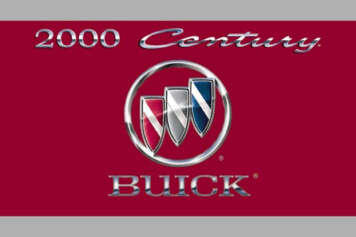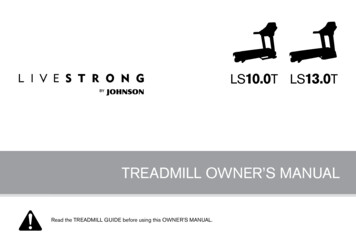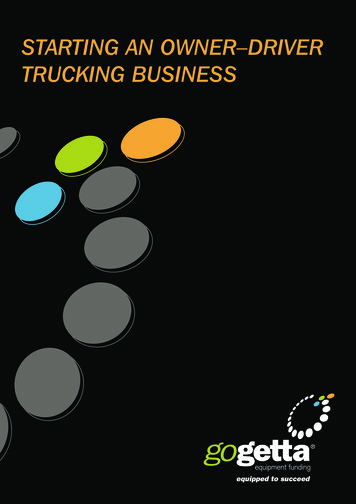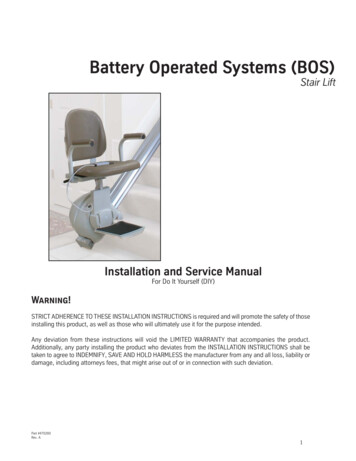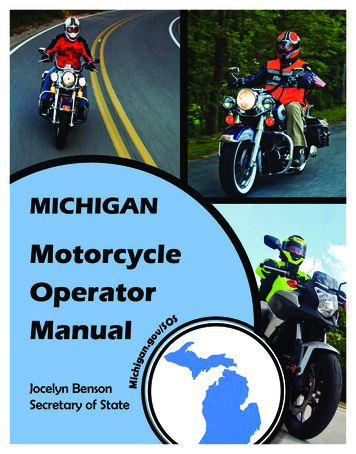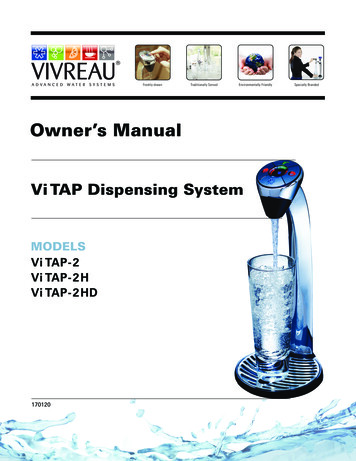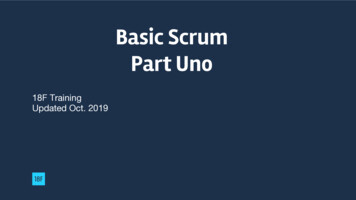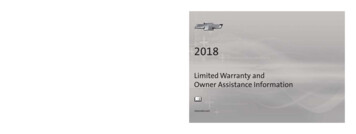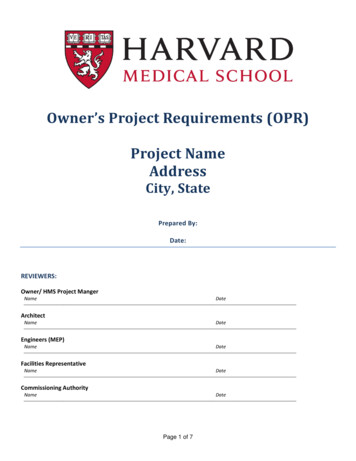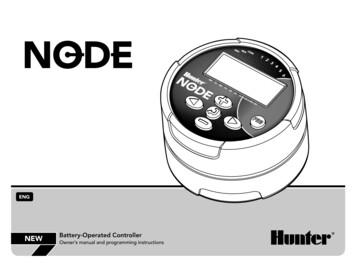
Transcription
ENGNEWBattery-Operated ControllerOwner’s manual and programming instructions
ENG
Table of ContentsNODE FEATURES. . . . . . . . . . . . . . . . . . . . . . . . . . . . . . . . . . . . . . . . 2NODE COMPONENTS. . . . . . . . . . . . . . . . . . . . . . . . . . . . . . . . . . . . 3Control ButtonsLCD DisplayCONNECTING THE BATTERY/batteries . . . . . . . . . . . . . . . . . . . . . 4ATTACHING SOLENOIDS. . . . . . . . . . . . . . . . . . . . . . . . . . . . . . . . . . 5To Wire DC Solenoids to the NODETo Mount the NODE to a Valve (Figure 1)MOUNTING THE NODE. . . . . . . . . . . . . . . . . . . . . . . . . . . . . . . . . . . 6CONNECTING A WEATHER SENSOR . . . . . . . . . . . . . . . . . . . . . . . . 6Setting the Date and Timeidle mode . . . . . . . . . . . . . . . . . . . . . . . . . . . . . . . . . . . . . . . . . . . . 7run mode . . . . . . . . . . . . . . . . . . . . . . . . . . . . . . . . . . . . . . . . . . . . 7PROGRAMMING . . . . . . . . . . . . . . . . . . . . . . . . . . . . . . . . . . . . . . . . 7Setting Watering Start TimesSetting the Run TimesSetting Watering DaysSelecting Odd/Even Days to WaterSelecting Interval Days to WaterSetting the Seasonal AdjustmentTurning the System OffManual WateringSensor Operationadvanced PROGRAMMING features . . . . . . . . . . . . . . . . . . . . 12Sensor BypassEasy Retrieve MemorySetting Master Valve Operation (NODE-200, NODE-400,& NODE-600 only)Programmable Off (up to 99 days)Hunter Quick Check1ENGBattery life indicator. . . . . . . . . . . . . . . . . . . . . . . . . . . . . . . .Resetting Controller. . . . . . . . . . . . . . . . . . . . . . . . . . . . . . . .TROUBLESHOOTING GUIDE. . . . . . . . . . . . . . . . . . . . . . . . . . . . . .specifications. . . . . . . . . . . . . . . . . . . . . . . . . . . . . . . . . . . . . . .notes. . . . . . . . . . . . . . . . . . . . . . . . . . . . . . . . . . . . . . . . . . . . . . .1414151617
NODE FEATURES Simple push button programming Single station model with DC latching solenoid. 2,4, or 6 station models also available (solenoids not included). Large Liquid Crystal Display (LCD) with easy to understand icons Operates on a standard 9-volt alkaline batteries (1 or 2 for extended battery life) 3 programs (A, B, C) with up to 4 start times each Run times from 1 min to 6 hours Manual watering Battery Indicator shows remaining life of battery Rain sensor compatible Non-volatile memory retains all program information Seasonal Adjustment from 10–150% Easy Retrieve Memory allows saving/retrieval of preferred program data Manual Bypass of Rain Sensor Total Run Time Calculator shows total program irrigation time per programENG2
NODE COMPONENTSENGThis section provides a brief overview of some of the componentsof the NODE. Each item will be discussed in further detail later.However, this section can be helpful in getting acquainted with thedifferent options available.34111214 1513LCD Display1.Main Display – Indicates all program information2.Station Number – Indicates the station number being programmed3.Start Time Number – Indicates the start timer number beingprogrammed4.Program – Indicates the program (A, B, or C)Current Time/Day – Indicates when current day/time isbeing set11055.966.781.Button – Increases the selected flashing display2.Button – Decreases the selected flashing display3.Button – Selects programming function4.5.6.37.Run Times – Indicates when Run Times are being set. Allowsuser to set run times from 1 minute to 6 hours.8.Watering Days – Allows the user to select individual days towater or a selected number of days between watering (interval)9.% Seasonal Adjustment – Allows the seasonal adjustment to beprogrammed form 10–150% (default value is 100%)2Control ButtonsButton – Advances the selected flashing display back to thenext itemButton – Navigates the selected flashing display back tothe previous itemButton – Selects the program (A, B, or C)Start Times – Indicates when start times are being set10.11.System Off – Indicates that watering is suspendedManual On/Off – Indicates when manual watering isprogrammed. Allows the user to activate the station manually.12. MV – Indicates that station one is set to master valve operation(only available on 2,4, or 6 station models)13.Battery Status – Indicates remaining battery life14.Umbrella – Indicates the rain sensor is suspending irrigation15.Crossed Umbrella – Indicates the rain sensor has beenmanually bypassed
CONNECTING THE BATTERY/batteriesThe NODE uses two standard 9-volt batteries (not included) tooperate the valves and program the controller. The controller canoperate using either a single 9-volt battery or using two 9-voltbatteries. Under normal conditions, the expected life is 1 year for asingle battery and two years when using two 9-volt batteries.NOTE: The NODE has non-volatile memorywhich allows for the battery to be removedwithout losing program information.ENGTo Install the Battery/Batteries1.Unscrew the rear body of the NODE body to gain access tothe battery compartment.2.Insert the battery/batteries into the battery tray and connect tothe controller using the battery connector.3.Make sure that no water is inside the battery compartment.4.Screw the NODE rear body back onto the front half.NOTE: Make sure that the seal marker on therear half of the NODE lines up with the fronthalf, ensuring that a proper seal is created.4
ATTACHING SOLENOIDSThe NODE-100 is provided with a solenoid attached to thecontroller. The NODE-200, NODE-400, and NODE-600 multi-stationcontrollers will operate up to 2, 4, or 6 solenoids, respectively.Hunter DC solenoids (P/N 458200) can easily be installed on allHunter Plastic Valves.NOTE: Must use DC Latching Solenoidsoperating between 9-11VDC. 24VAC Solenoidswill not operate with the NODE.ENGTo Wire DC Solenoids to the NODE1.Attach the black leads from each solenoid to the singlecommon wire (black lead) coming from the NODE. Secure allwire connections with waterproof connectors.2.Attach one red wire from each solenoid to the correspondingstation wire (red lead) from the NODE. The station numbersare identified on the face of the NODE. Secure all wireconnections with waterproof connectors.NOTE: The maximum wire distance between thesolenoid and NODE is 100 ft/30 m (18 gaugeminimum wire size).Common Wire (Black Leads)Station Wire (Red Leads)5
MOUNTING THE NODECONNECTING A WEATHER SENSORThe NODE can easily be mounted on any Hunter plastic valve.A specially designed valve mounting clip makes installation asnap. A protective rubber cover is provided to prevent dirt fromaccumulating on the face of the NODE.A Hunter Mini-Clik or Rain-Clik rain sensor can be connected tothe NODE. The purpose of this sensor is to stop watering whenweather conditions dictate.To Mount the NODE to a Valve (Figure 1)NOTE: When the Rain Sensor is interrupting thewatering, the display will show the System Officon, “OFF” andon the display.1.Unscrew the existing solenoid from the valve.2.Screw the Hunter DC latching solenoid (P/N 458200) into thevalve bonnet.3.Attach the large end of the valve mounting clip to the middleof the NODE body.1.Cut the yellow wire loop attached to the NODE atapproximately the middle of the loop.4.Snap the small end of the valve mounting clip to the solenoid.2.Remove approximately ½" (13 mm) of insulation from eachwire. Attach one yellow wire to each of the wires of the weathersensor. You can mount the rain sensor up to 100 ft (30 m) fromthe NODE controller (18AWG/1.0 mm minimum wire size).3.Secure wire connections with waterproof connectors.Mounting ClipFigure 1Hunter Model Mini-Clik 6
idle modePROGRAMMINGNormally the NODE display shows the time and day, day of theweek, MV (if master valve option is activated) and the battery lifeindicator. During a short period of inactivity the display will shut offto retain battery power. Pressing any button will wake up the NODEto the Idle Mode.The NODE uses standard Hunter controller programming with 3programs (A, B, C) and 4 start times per program. On standardHunter controllers a dial is used to scroll between the programmingfunctions, however, on the NODE thebutton is used to quicklyand easily create the irrigation program. When programming, theflashing portion of the display can be changed by pressing theorbuttons. To change something that is not flashing, press theorbuttons until the desired item is flashing.ENGSetting the Date and Timerun modeWhen the controller is operating a program the items shown on thedisplay will include the station number, program letter, remainingruntime, and the blinking Rotor icon.71.Push thebutton until theicon is displayed.2.All 4 digits will be displayed representing the year. Use theorbuttons to change the year. Press thebutton toproceed to setting the month.3.All 4 digits will be displayed with the two digits on the leftrepresenting the month flashing. Use theorbuttons tochange the month. Press thebutton to proceed to settingthe day.4.Only the two digits on the right side will be displayed andflashing, representing the day. Press theorbutton tochange the day. Press thebutton to proceed with changingthe hour. Press thebutton to proceed to setting the time.5.The AM/PM/24 time setting is shown flashing. Press theorbutton to change the time setting to AM, PM, or 24-hourtime. Press thebutton to proceed to setting the hour.
PROGRAMMING (Continued)6.All 4 numbers are shown with the two numbers on the leftflashing, representing the hour. Use theorbuttons tochange the hour. Press thebutton to proceed to settingthe minutes.7.All 4 numbers are shown with the two numbers on the rightflashing, representing the minutes. Use theorbuttonsto change the minutes. Pressing thebutton will advanceto the year setting at step #2.8.Press thebutton to proceed to the next programmingfunction or allow controller to return to idle mode.ENG6.Press thebutton to proceed to the next programmingfunction or allow controller to return to idle mode.NOTE: After programming the run time for thebutton to display thelast station press thetotal run time for the program.Setting the Run TimesSetting Watering Start Times1.Press thebutton until theicon is displayed.2.The start time will be displayed flashing, along with theprogram letter (A, B, or C) and the start time number (1, 2, 3,or 4) in the upper left of the display. Up to 4 different starttimes can be set for each program.3.Use theorbuttons to change the start time for theprogram that is displayed. Each press of the button will changethe start time in 15 minute increments.4.Press thebutton to add an additional start time to theprogram displayed. The start time number is shown in theupper left corner of the display.5.Press the1.Press thebutton until theicon is displayed.2.The run time will be displayed flashing. Also shown is theprogram letter (A, B, or C) and the active station # on the lowerleft side of the display. Press theorbutton to changethe station run time from 1 minute to 6 hours.3.Press thebutton to advance to the next station.4.Press thebutton to add a run time to another program.5.Press thebutton to proceed to the next programmingfunction or allow controller to return to idle mode.button to add start times to a different program.8
PROGRAMMING (Continued)Setting Watering Daysbutton until theENG4.icon is displayed.Once ODD or EVEN mode is activated it will be the only cursorshown on the display.1.Press the2.The program letter (A, B, or C) will be displayed.3.Arrows point at the specific days of the week in which wateringwill occur. Press theorbuttons to scroll though the days.4.Press thebutton to activate that day for the program displayed,or thebutton to cancel watering for that day. The arrow willshow on the watering days for the active program.Selecting Interval Days to Water1.Press thebutton until the5.Press thebutton to set days to water for a differentprogram, if desired.2.Press thebutton until the cursor is above INT on the display.6.Press thebutton to proceed to the next programmingfunction or allow controller to return to idle mode.3.Press thebutton and a 1 will be flashing indicating thenumber of days between watering.4.Press theorbutton to select the number of daysbetween watering days (1 to 31).Oicon is displayed.Selecting Odd/Even Days to WaterINTThis feature uses numbered days of the month for watering insteadof specific days of the week.1.Press the2.Press thebutton until the cursor is above either ODD orEVEN on the display.3.Press thebutton to select, or theODD or EVEN days to water.9button until theicon is displayed.button to cancel eitherSetting the Seasonal Adjustment1.Press thebutton until theis displayed.2.Press theorbutton to increase or decrease the seasonaladjustment value from the default 100% (down to a minimumof 10% or a maximum of 150%).3.The value programmed for seasonal adjustment will be appliedto all irrigation programs and will immediately be reflected in
PROGRAMMING (Continued)the run times displayed. Example, if 20 minute run times areprogrammed and then the seasonal adjustment is changedfrom 100% to 50%, the run times displayed will be 10 minutes.Turning the System OffTo turn your controller off, press thebutton until theiconand Off is displayed on screen. To return the controller to autoprogramming mode, press thebutton. The controller willimmediately return to auto programming mode and will display thetime and battery life indicator.Manual WateringManual Watering allows the user to test each station or a programfor a specified run time. The weather sensor condition (if used) willbe disregarded in this mode.1.Make sure the controller is in Idle Mode. Press and hold thebutton until theicon is displayed.2.The station number will be displayed in the lower left side ofthe display along with the run time.ENG3.Use theandbuttons to select the desired station andtheandbuttons to set the manual watering time for thestation shown.4.To manually activate a program, press thebutton. Theprogram letter (A, B, or C) will show on the screen. If a differentprogram is needed, press thebutton until the desiredprogram is displayed.5.To stop the Manual watering cycle press thethe time is reduced to zero.6.Press thebutton to proceed to the next programmingfunction or allow controller to return to idle mode.button untilNOTE: Pressing theorbuttons when a stationin running in manual watering will modify theirrigation time for that station. Pressing thebutton when a station is runningin manual watering will stop irrigation on thecurrent station and advance to the next station. Pressing thebutton when a station is runningin manual watering will stop the irrigation on thecurrent station and revert to the previous station.10
PROGRAMMING (Continued)Sensor OperationThe NODE is compatible with the Hunter Clik rain sensors includingMini-Clik and Rain-Click , as well as many other interrupt typedevices/sensors that do not require power. Simply connect thesensor to the NODE controller by cutting the yellow wire loop andconnecting to the sensor wires.NOTE: NODE is not compatible with HunterWireless Rain-Clik or other weather devices thatrequire 24VAC power.When the sensor is activated it will suspend irrigation and theicon will show on the display.11ENG
advanced PROGRAMMING featuresENGAll advanced programming functions are initiated from the IdleMode, which shows the time, day of the week, and battery lifeindicator on the display. If something is flashing on the display thenthe controller is in one of the programming modes. After a shortperiod of inactivity the controller will return to Idle Mode.Easy Retrieve MemorySensor BypassTo save a program:1.From the Idle Mode, press and hold theicon is displayed.2.The display will show the umbrella icon flashing and On.3.button until theThis function allows the user to save a preferred program topermanent memory in the controller, to be restored at any time.This is a great way to override changes made, and revert back tothe original programming schedule .1.Make sure that the controller is programmed with thepreferred programming schedule.2.From the Idle Mode, press and hold the5 seconds to save the current program.3.The screen will show 3 dashed lines moving from left toright indicating that the current program is being saved topermanent memory. The display will flash Done when theprocess is complete.Press thebutton to bypass the sensor. The display will showand Off indicating the weather sensor is bypassed.Theicon will show on the display during normal operation,indicating the controller is in bypass mode.andbutton forTo retrieve a saved program:4.To reactivate the weather sensor press and hold thebuttonuntil theicon is displayed. Press thebutton to return tonormal sensor mode.1.From the Idle Mode, press and hold the5 seconds.andbutton for2.The screen will show 3 dashed lines moving from right toleft indicating that the preferred program is being retrievedfrom memory.The controller now has the preferred program as the currentprogram. The display will flash Done when the processis complete.12
advanced PROGRAMMING features (continued)NOTE: Be careful when using Easy Retrievememory. Saving program data to memory usingEasy Retrieve will take the current programinformation and override whatever is saved inpermanent memory. When saving program datamake sure that the current program data is whatyou want saved.Setting Master Valve Operation(NODE-200, NODE-400, & NODE-600 only)2.13From the Idle Mode, press theis displayed.button until the3.Press thebutton once and the MV icon will display onthe screen and the time will disappear. Station 1 is nowacting as the master valve and will not be available in otherprogramming screens.4.When the master valve is activated it will apply to all programsand the MV icon will stay displayed on the screen at all times.Programmable Off (up to 99 days)The multi station NODE models (NODE-200, NODE-400, andNODE-600) are capable of being programmed with the use of anormally closed master valve. When programming with the mastervalve you will be assigning station 1 as the master valve, effectivelylosing the use of station 1 for activation of an irrigation station.1.ENGThis feature permits the user to stop all programmed watering for thedesignated period from 1-99 days. At the end of the programmableoff period the controller will resume normal operation.1.From the Idle Mode, press thebutton until theicon isdisplayed. Wait two seconds until Off is shown on the display.The controller is now in System Off mode.2.Press thebutton and a 1 will be displayed blinking,indicating the number of days the controller will stay off.Program the off days as desired, up to 99 days maximum.3.The display will show the number of days remaining in theOFF period.4.To interrupt the OFF period press thebutton to return to theIdle Mode screen, showing the time of day and day of the week.iconProgram A will be displayed along with the active station #on the lower left. Make sure the active station showing is #1.The run time will be shown.
advanced PROGRAMMING features (continued)ENGHunter Quick CheckThis circuit diagnostic procedure can quickly identify “shorts” commonly caused by faulty solenoids or when bare common wire touchesa bare station control wire. To initiate the Hunter Quick Check procedure:1.From the Idle Mode, press and hold the,,, and2.The display will show all segments. Release the buttons.3.Press the4.The controller will then activate each available station for1 second until all stations have been activated.buttons.button to initiate the Quick Check test.Battery life indicatorResetting ControllerThe remaining battery life can be estimated from the battery lifeindicator shown on the display. The NODE can operate using eithera single 9-volt battery or using two 9-volt batteries. Using two ninevolt batteries will yield approximately twice the battery life of asingle 9-volt battery. The battery life indicator chart below shows anestimate on the remaining battery life.Resetting the controller will erase the current program data andrestart the controller. A reset does not, however, delete a programsaved to permanent memory using the Easy Retrieve Memoryfeature (see page 12) to save a preferred program.Full: 100–60% remaining battery lifeMed: 60–25% remaining battery lifeLow: 25–0% remaining battery lifeReplace battery immediately!1.From the Idle Mode, press and hold the,, andkeys.2.After two seconds the screen will go blank. Continue to holdthe,, andkeys.3.12:00 will flash on the display. Release the keys.4.The controller may show a countdown from 10 to 1 on thedisplay, and then 12:00 am will be shown flashing when thereset is complete. The controller can now be reprogrammed.14
TROUBLESHOOTING GUIDEENGProblemCausesSolutionsThere is no display.Display is off.Battery is dead.Press any button for 1 second.Replace the battery.Display indicates watering butnone is occurring.No water pressure.Faulty solenoid.Incompatible solenoid.Turn on main system supply.Replace solenoid.Must use Hunter DC Latching Solenoid (P/N 458200)or other compatible DC latching solenoid.Automatic irrigation does notstart at start time.Controller in System Off mode.Verify that controller is programmed forautomatic watering.Correct AM/PM of time of day.Correct AM/PM of start time.AM/PM of time of day not set correctly.AM/PM of start time not set correctly.Rain sensor does not suspendwatering.Rain sensor defective or miswired.Verify proper operation of the rain sensor and wireconnections (see page 10).Controller waters more thanone time.The program has more than 1 start timeassigned to it. Each program has up to 4 starttimes.Eliminate program start times as needed.15
specificationsENGDimensions: 3 ½"(89 mm) diameter, 2 ½"(64 mm) highSensor inputs: 1Power source: 9-volt alkaline battery (1 or 2 for extended battery life)Activates DC latching solenoids operating 9-11VDC (Hunter PN 458200)Operating temperature: 0ºF to 140ºF or -17ºC to 60ºCApprovalsIP68CEFCCC-Tick16
Hunter Industries Incorporated The Irrigation Innovators1940 Diamond Street San Marcos, California 92078 USAwww.hunterindustries.com 2011 Hunter Industries IncorporatedLIT-5605/11
6 . All 4 numbers are shown with the two numbers on the left flashing, representing the hour . Use the or buttons to change the hour . Press the button to proceed to setting the minutes . 7 . All 4 numbers are shown with the two numbers on the right flashing, representing