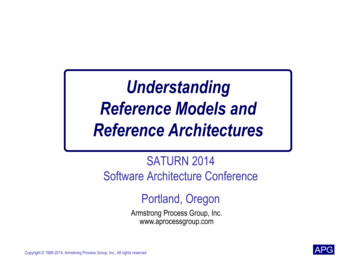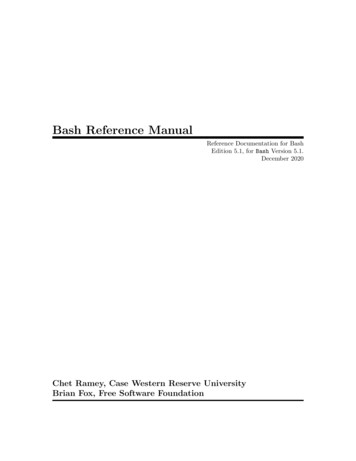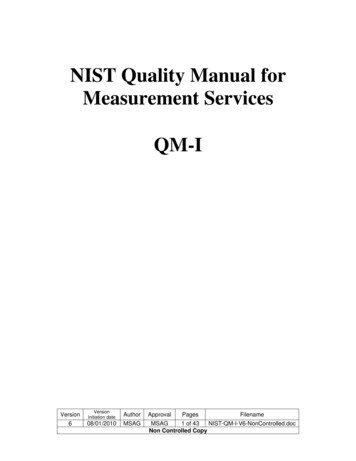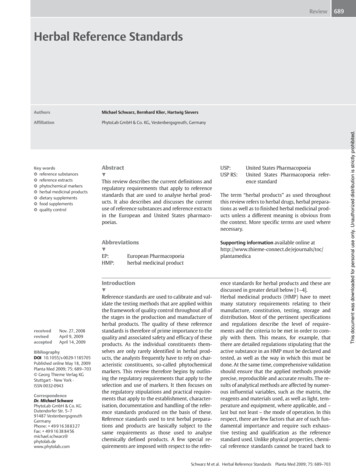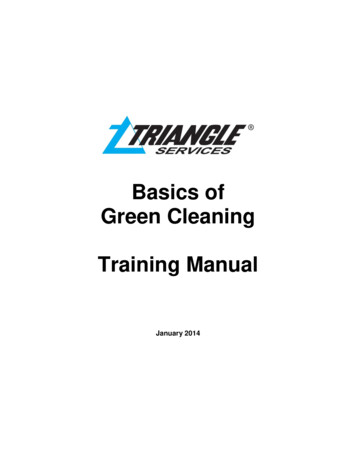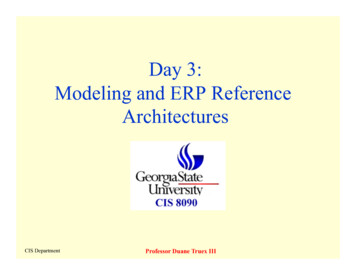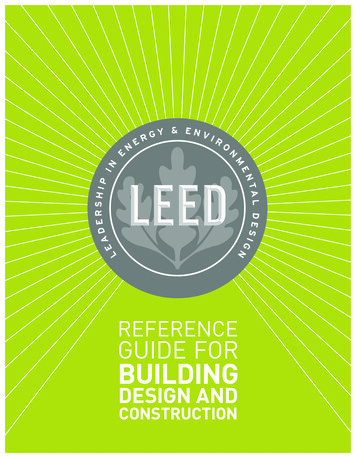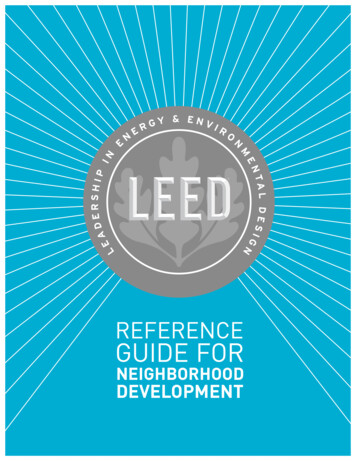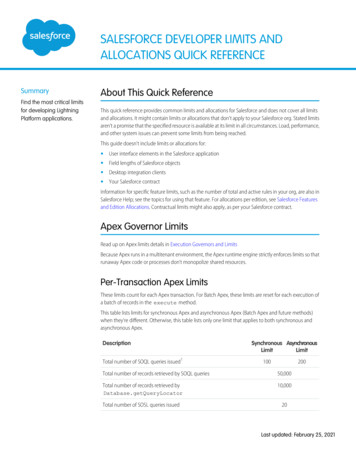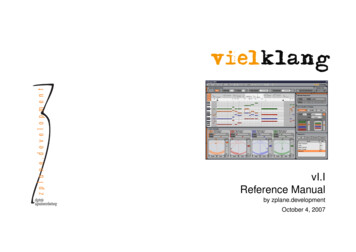
Transcription
vI.IReference Manualby zplane.developmentOctober 4, 2007
c Copyright 2007 zplane.development. All rights reserved.This manual, as well as the software described in it, is furnished under license and may be used or copiedonly in accordance with the terms of such license. The content of this manual is furnished for informational useonly, is subject to change without notice, and should not be construed as a commitment by zplane.development.zplane.development assumes no responsibility or liability for any errors or inaccuracies that may appear in thisbook.Except as permitted by such license, no part of this publication may be reproduced, stored in a retrieval systemor transmitted, in any form or by any means, electronic, mechanical, recording or otherwise, without the priorwritten permission of zplane.development. zplane.development is a trademark of zplane.development. Mac,the Mac logo and Mac OS are trademarks of Apple Computer, Inc., registered in the U.S. and other countries.Windows is a registered trademark of Microsoft Corporation in the U.S. and other countries. VST is a trademarkof Steinberg Media Technologies GmbH. All other product and company names are trademarks or registeredtrademarks of their respective holders.
Contents1 Introduction1.1 What’s new in version 1.1 . . . . . . . . . . . . . . . . . . . . . . . . . . . . . . . . . . . . . . . .782 Buying and Unlocking vielklang2.1 Buying . . . . . . . . . . . . . . .2.1.1 Web-Shop Security . . .2.2 Unlocking Procedure . . . . . . .2.3 Unlock Key Validity . . . . . . . .10101111113 Getting Started3.1 Installation . . . . . . . . . .3.1.1 Windows . . . . . . .3.1.2 MacOsX . . . . . . . .3.2 Loading vielklang . . . . .3.3 Interface Overview . . . . . .3.4 Loading Audio . . . . . . . .3.5 Playing the Harmonization . .3.6 Changing the Harmonization3.7 Save and Undo Changes . .121212121314151616174 Basic Concepts4.1 Automatic Behavior vs. User Interaction . .4.2 Harmonization . . . . . . . . . . . . . . . .4.3 Storing Snapshots, Presets, and other Data4.4 Playback Synchronization . . . . . . . . . .4.5 Enharmonic Pitch and Harmony Labels . .1818181819205 User Interface5.1 Interface Overview . . . . . . . . . . . . . . . . . . . . . . . . . . . . . . . . . . . . . . . . . . . .5.2 Menu Bar . . . . . . . . . . . . . . . . . . . . . . . . . . . . . . . . . . . . . . . . . . . . . . . . .212224.
5.35.45.55.65.75.85.95.2.1 Load . . . . . . . . . . . . . . .5.2.2 Save . . . . . . . . . . . . . . .5.2.3 Undo & Redo . . . . . . . . . .5.2.4 Note Cut Mode . . . . . . . . .5.2.5 Zoom Control Buttons . . . . .5.2.6 Cursor Follow . . . . . . . . . .5.2.7 Voice Output . . . . . . . . . .5.2.8 About . . . . . . . . . . . . . .Host Synchronization . . . . . . . . .5.3.1 Trigger Selection . . . . . . . .5.3.2 Start and End Marker Positions5.3.3 Tempo Synchronization . . . .Tuning Freq . . . . . . . . . . . . . . .Pitch View . . . . . . . . . . . . . . . .5.5.1 Navigation . . . . . . . . . . .5.5.2 Visualization Options . . . . . .5.5.3 Editing Options . . . . . . . . .5.5.4 Mute Notes . . . . . . . . . . .5.5.5 Marker . . . . . . . . . . . . . .5.5.6 Harmony Bar . . . . . . . . . .Melody Properties . . . . . . . . . . .Harmonization Settings . . . . . . . .5.7.1 Intelligent Harmonization . . .5.7.2 Parallel Harmonization . . . . .5.7.3 Edit Harmonization . . . . . . .Snapshots . . . . . . . . . . . . . . . .Voice Settings . . . . . . . . . . . . . .5.9.1 Performance Parameters . . .5.9.2 Fine-Tune Parameters . . . . .5.9.3 Voice Delay . . . . . . . . . . .5.9.4 Voice Shape . . . . . . . . . 7394040414242
5.9.5 Stereo Mix Controls . . . . . . . . . . . . . . . . . . . . . . . . . . . . . . . . . . . . . . .6 vielklang outputs6.1 Audio Out . . . . . . . . . . . . .6.1.1 Live Stereo Mix-Down . .6.1.2 Live Single-Voice Output6.1.3 Save Audio as File . . . .6.2 MIDI Out . . . . . . . . . . . . .6.2.1 Live Midi-Out . . . . . . .6.2.2 Drag’n’Drop Midi-Output .6.2.3 Save Midi as File . . . . .42.4343434343434444447 vielklang HowTo7.1 HowTo: Load vielklang in your host application . . . . . . . . . . . . . .7.1.1 ableton Live . . . . . . . . . . . . . . . . . . . . . . . . . . . . . . . .7.1.2 Apple Logic . . . . . . . . . . . . . . . . . . . . . . . . . . . . . . . .7.1.3 Cakewalk Sonar . . . . . . . . . . . . . . . . . . . . . . . . . . . . .7.1.4 Digidesign Pro Tools . . . . . . . . . . . . . . . . . . . . . . . . . . .7.1.5 Image-Line FLStudio . . . . . . . . . . . . . . . . . . . . . . . . . . .7.1.6 Steinberg Cubase . . . . . . . . . . . . . . . . . . . . . . . . . . . .7.2 HowTo: Change the playback tempo . . . . . . . . . . . . . . . . . . . . . .7.3 HowTo: Edit/Modify the Harmonization . . . . . . . . . . . . . . . . . . . . .7.3.1 Adjusting overall properties . . . . . . . . . . . . . . . . . . . . . . .7.3.2 Change Single Chords . . . . . . . . . . . . . . . . . . . . . . . . . .7.3.3 Split Notes . . . . . . . . . . . . . . . . . . . . . . . . . . . . . . . .7.3.4 Mute Single Notes . . . . . . . . . . . . . . . . . . . . . . . . . . . .7.3.5 Edit Single Pitches . . . . . . . . . . . . . . . . . . . . . . . . . . . .7.4 HowTo: Move or Mute several notes simultaneously . . . . . . . . . . . . .7.5 HowTo: Use the Snapshot System . . . . . . . . . . . . . . . . . . . . . . .7.5.1 Storing a state for later reference . . . . . . . . . . . . . . . . . . . .7.5.2 Playing different parts of the harmonization on different MIDI triggers.45454545474849495051515152525253535354.
7.5.3 Playing the same part with different harmonizations on different MIDI triggers7.5.4 Playing different snapshots with different tempo . . . . . . . . . . . . . . . . .7.5.5 Use different scales/keys for different parts of you input data . . . . . . . . .7.6 HowTo: Edit the Tuning . . . . . . . . . . . . . . . . . . . . . . . . . . . . . . . . . .7.6.1 Force a voice to the equally tempered scale . . . . . . . . . . . . . . . . . . .7.6.2 Change the amount of vibrato per voice . . . . . . . . . . . . . . . . . . . . .7.6.3 Modify the tuning frequency of all voices . . . . . . . . . . . . . . . . . . . . .7.7 HowTo: Trigger . . . . . . . . . . . . . . . . . . . . . . . . . . . . . . . . . . . . . . .7.8 HowTo: Enhance the Naturalness . . . . . . . . . . . . . . . . . . . . . . . . . . . .5454555555555656578 Troubleshooting8.1 Plugin doesn’t show up in the host after installation8.2 Unlocking . . . . . . . . . . . . . . . . . . . . . . .8.3 Saving/Rendering/Freezing does not work . . . . .8.4 The input melody is automatically modified . . . .8.5 Midi-Output does not work with the AudioUnit . . .5858585858599 Technology9.1 Key Analysis . . . . . .9.2 Voice Synthesis . . . . .9.3 Harmony Estimation . .9.4 Voice Leading . . . . . .9.5 Third Party Technology.60606060606010 Feedback and Support11 GlossaryIndex.626371
11Introduction7IntroductionThank you for using zplane vielklang, a plugin instrument representing the next generation of audio harmonization. vielklang allows you to load any single-voiced melody and get a fully harmonized four-voice outputinstantly even without musical knowledge of the user. It allows you to completely focus on the musical issuesrather than technical or theoretical ones.Figure 1: Interface in actionvielklang is not just a harmonizer, it is packed with musical intelligence and music theory: it automaticallydetects the best fitting harmonies for each individual input melody, and automatically synthesizes four voiceswith the pitches not running in parallel but automatically selected to sound most natural (voice leading). Younever have to bother about things like root note, scale, tuning frequency, harmony progression, voice leadingetc., although you can, if you want to.With vielklang, you can thus easily generate and trial background vocals and brass sections, modifymelodies and single-voice loops, and experiment with different harmonizations or chords triggered by different MIDI-inputs.
1Introduction8For news on vielklang or to get in touch with other users, please visit the vielklang website and join thecommunity.1.1What’s new in version 1.1We are proud to claim that the release of version 1.1 will make vielklang an even more useful and powerfulharmonization tool.New Features of this version include: additional RTAS version Timing Humanization Control Two-Voice Harmonization Mode availability of four-voiced (7th) chords single note splitting and muting the ability to save harmonization as audio and/or Midi to file drag’n’drop snapshots as Midi-harmonization or Midi-triggers to sequencer multiple pitch selection in edit modeThe General Features of zplane vielklang at a glanceKey Features instant 4 or 2-Voice-harmonization of any single-voiced audio input integrated voice leading rules, resulting in most natural automatic harmonizations automatic harmony estimation from input melody one-click modification of key scales (e.g. major to minor)Plugin Features snapshot system allowing multiple harmonizations per audio input audio-to-MIDI functionality automatic host tempo synchronization
1Introduction9 multiple Undo and Redo functionality stereo mixdown of harmonization as well as individual voice outputs automatic estimation of pitch and note length, key high quality formant preserving pitch shifting and time stretchingEdit Features one-click modification of harmonies easy interaction with harmonization parameters like range (ambitus) or the distribution of the voices full control over every single note from all voices in edit mode adjustment of pitch quantization, delay, timbre, timing, volume, and pan for each voice individuallyGraphical User Interface (GUI) Features piano roll view of audio file with time overview and zoom options optional display of frequency curve, key grid and beat grid maximize and minimize control bars to adjust the plugin’s GUI, optimizing the workflow
222.1Buying and Unlocking vielklang10Buying and Unlocking vielklangBuyingvielklang is exclusively available online, please access the web-shop via the vielklang website.Alternatively, you may also simply hit the Buy-Button in vielklang’s registration dialogue to open the webshop directly. You can find the registration dialogue by clicking on the vielklang logo (top-right in the pluginwindow) and then on Reg. The unregistered version will show this dialogue automatically on loading or openingvielklang.Note that the Code is bound to your machine, so make sure you use the code from the machine vielklang shouldbe running on.The online buying process requires you to submit the string you see in the Code: field of theregistration dialogue (see Fig. 2).Figure 2: Required Code for UnlockingAfter your purchase, you will receive the unlock-key for vielklang via email.
2Buying and Unlocking vielklang112.1.1 Web-Shop SecurityThe transaction is carried out via shareit (www.shareit.com), utilizing a security certificate issued by VeriSign Inc.The server supports SSL Version 3 and 168/112-Bit Triple DES encryption. All online shoppers who nonethelessfeel uncomfortable using their credit cards online can also order using the fax form at the end of the order page.2.2Unlocking ProcedureAfter you have received your unlock-key via email, you are ready to open the registration dialogue (click on thevielklang logo top-right and then on Reg.) and enter your registration information.Please ensure to enter all registration information exactly as you had in the web-shop form,including lower and upper case letters.2.3Unlock Key ValidityThe unlock-key is valid for all plugin formats on one platform. For example on MacOsX, you may use theVSTi-version, the AU version, the RTAS version or all of them, just as you wish.
33Getting Started12Getting StartedThis chapter will help you with your first steps working with vielklang.3.1Installation3.1.1 WindowsSystem RequirementsBefore installing vielklang on your computer, please make sure that your system meets the requirements: Operating System: Windows 2000, XP, Vista Processor frequency 1.5GHz VSTi- or RTAS-compatible host applicationInstallation Download the vielklang windows installation binary (*.exe) (find the most recent install package at thevielklang website) double-click on the downloaded file click next in the installer window read the license agreement and if you agree, click next follow the instructions of the installer3.1.2 MacOsXSystem RequirementsBefore installing vielklang on your computer, please make sure that your system meets the requirements: Operating System: MacOsX 10.4.x Processor frequency 1.5GHz VSTi-, AU- or RTAS-compatible host application
3Getting Started13Installation download the vielklang mac install package (*.dmg) (find the most recent install package at the vielklangwebsite) double-click on the downloaded file and run the appearing .mpkg-file click continue in the installer window read the license agreement and if you agree, click next follow the instructions of the installer3.2Loading vielklangLoad the vielklang instrument just like you would load any other virtual instrument; the detailed proceduredepends on the host application you are using.Although vielklang extensively processes audio data, it is not a real-time audio effect but a virtual instrument.This means that you have to load the audio data into the plugin (see below), and are able to control the audioplayback via MIDI input.See also: Section 7.1: HowTo: Load vielklang in your host application
33.3Getting Started14Interface OverviewFigure 3: Interface overviewAt the top of the plugin interface is a small Menu Bar containing basic controls like file load and save, undo, etc.The rest of the graphical interface is made up of 4 groups of controls:1. Pitch View: piano-roll display of the harmonizer output (location in the middle of the interface, for a detaileddescription, please refer to Section 5.5)2. Host Synchronization: settings controlling the communication with the host (location above the Pitch View,for a detailed description, please refer to Section 5.3)3. Voice Settings: settings controlling the audio properties of each single voice, including the mixdown set-
3Getting Started15tings for the stereo output (location below the Pitch View, for a detailed description, please refer to Section5.9)4. Harmonization Controls (location right of the Pitch View): Melody Properties: settings containing some basic musical properties of the input audio (for a detaileddescription, please refer to Section 5.6) Harmonization Settings: settings controlling the harmonization (for a detailed description, please referto Section 5.7) Snapshots: controls to manage different snapshots, i.e. different configuration status (for a detaileddescription, please refer to Section 5.8)Each of the control groups, except the Pitch View as the most important one, can be hidden or restored byclicking the small orange bar (left or top) of the group.3.4Loading AudioAfter an empty instance of vielklang has been loaded, the (single-voiced) audio data has to be loaded for theharmonization. To load an audio file, click on the load button and choose the audio file you want to harmonize.Alternatively, you have the option to drag and drop an audio file from a host track, if the host supports thisfunctionality (note that for most host applications you cannot just drag and drop a region or clip, but shouldrender it to a file first).Note that the input audio has to be single-voiced to be used in the context of this instrument. Alsonote that regions have to be consolidated/rendered to one single audio file before being droppedinto vielklang.On opening, the audio file is analyzed to extract the note information. This analysis process may take sometime for long input files. After successful analysis, a piano roll display of the original melody and the additionalvoices are displayed. Automatically extracted information (root note, key) is shown in the Melody Properties,see Section 5.6.
3Getting Started16The original melody is always displayed in the color orange.See also: Section 5.2: Menu Bar Section 5.6: Melody Properties3.5Playing the HarmonizationIn the default configuration, vielklang will automatically output a stereo mix when you hit play in your host(provided that the plugin outputs are connected). In this case, vielklang is in Time Trigger Mode and willstart to play at time 00 : 00. If you have a MIDI keyboard connected to vielklang’s MIDI input, you can alsoswitch to MIDI Trigger Mode in the Host Synchronization bar and hit the note C3 on your keyboard.See also: Section 4.4: Playback Synchronization Section 5.3.1: Trigger Selection Section 7.7: HowTo: Trigger3.6Changing the HarmonizationWith vielklang you are able to switch between two automatic harmonization modes: Intelligent Harmonization: automatically estimate the melody’s underlying harmonies and generateone/three additional voices taking into account voice-leading rules (see Section 5.7.1) Parallel Harmonization: this mode is what can be referred to as traditional harmonization; for each voice,a specific interval can be selected, resulting in four voices moving in parallel, see Section 5.7.2Furthermore, there is the Edit Harmonization mode (see Section 5.7.3), enabling detailed editing options andthus allowing the user full control over each pitch.Focusing on the intelligent mode in the context of this section, we can simply make musical changes by modifyingthe scale (see Glossary:11), the distribution of voices (i.e. how many voices should be harmonized above andbelow the melody), and the overall pitch range of the harmonization. We may also change the harmony on a
3Getting Started17specific pitch location by simply clicking on the displayed harmony in the Pitch View between piano roll and timeoverview and selecting a different chord.See also: Section 5.7: Harmonization Settings Section 5.5: Pitch View Section 7.3: HowTo: Edit/Modify the Harmonization3.7Save and Undo ChangesPlease note that load and save functionality is restricted with the demo version! Please refer to thevielklang website for more information.The current status and all snapshots/snapshot settings are automatically saved by the host on saving the hostproject.To undo any action, use the undo and redo control buttons in the menu bar.See also: Section 5.2: Menu Bar Section 5.8: Snapshots
444.1Basic Concepts18Basic ConceptsAutomatic Behavior vs. User Interactionvielklang was built with one main goal in mind: to free the user from thinking about (music) theory andunnecessary configuration issues, so that the optimal standard solution is guessed in any case without userinteraction. This means that absolutely no knowledge is required to get a (musically) meaningful output; evenjust playing around with the controls will get you to musically meaningful results.On the other hand, you are able to interact with the software, e.g. even edit the harmonization on a note by notebasis to achieve exactly what you require.4.2HarmonizationUp to three additional voices are synthesized from the input audio via formant-preserving pitch-shifting. Toensure optimum quality, the additional voices have - naturally except the pitch itself - the same properties as themelody, including note start and stop times, vibrato, timbre (shape). There are however some controls to modifythese parameters in the Voice Settings control bar (see Section 5.9).The actual pitches of the additional voices are either calculated by the automatic harmonizer modes: IntelligentHarmonization or Parallel Harmonization or can be defined manually in the Edit Harmonization.See also: Section 5.9: Voice Settings Section 5.7: Harmonization Settings Section 7.3: HowTo: Edit/Modify the Harmonization4.3Storing Snapshots, Presets, and other DataIn the context of loading and storing parameters and parameter changes, vielklang distinguishes betweentwo kinds of parameters: those controllable (also automated) by the host (Preset Parameters) and internalparameters (Snapshot Parameters).The first parameter group is constituted by all parameters in the Voice Settings (see Section 5.9) menu and canbe stored and loaded with Presets and controlled by the host.The internal parameters, being basically all parameters except the “host controllable parameters” can be managed by the so-called Snapshots. A Snapshot stores the complete plugin status at a time, including not onlyharmonization settings, but also the current trigger settings as well as the start and end markers. That allows
4Basic Concepts19you not only to store the status at different working steps for later reference and comparison, but also to trigger different parts of the harmonized input audio with different MIDI notes (with the help of the start and stopmarkers), or to change harmonization settings between the different Snapshots and Trigger Selections.The snapshot system is thus an open and flexible way to work with vielklang. For example, it allows youto load a short excerpt of a vocal track like a refrain and trigger it from different MIDI triggers for differentharmonization settings. Or, you may load a long instrument track, and set the markers for each part you want toharmonize and store it to an individual snapshot with individual MIDI trigger.The pitch analysis data for every input file is automatically stored in the same folder as the input file.See also: Section 5.9: Voice Settings Section 5.8: Snapshots Section 7.5: HowTo: Use the Snapshot System4.4Playback SynchronizationIt is important to differentiate between the different time scales used in the context of vielklang. On the onehand, there is naturally the host time scale, on the other hand the internal time scale, starting from 00 : 00 withthe beginning of the input audio file. Internal points in time like start and end marker times are always set relativeto the internal time scale.The Time Trigger Mode, the mode that is activated by default when opening vielklang, can be understoodas a “draft mode” that allows automatic sync to the host time without the need of a dedicated MIDI trigger. Thestart time of vielklang playback can be shifted relatively to host time by adjusting the Host Plug Offset(you can also use the Set-Button to use the current host’s play marker position as offset.While the Time Trigger Mode is easy and fast to configure, the usual option to trigger vielklang would be bysingle MIDI notes, called MIDI Trigger Mode. To do so, simply activate MIDI in the Host Synchronization bar, setthe MIDI note vielklang should react on, and play this note at the appropriate time at vielklangs input.If tempo synchronization is activated, the audio sample’s tempo is changed to the hosts tempo.See also: Section 5.3: Host Synchronization Section 5.3.1: Trigger Selection Section 7.2: HowTo: Change the playback tempo
44.5Basic Concepts20Enharmonic Pitch and Harmony Labelsvielklang does not differentiate between flat and sharp tones but assumes them to be enharmonically equivalent. This means for example that the pitch e flat is always displayed as d sharp. This for example, results inthe following notes to be assumed identical:G42
55User Interface21User InterfaceThis chapter gives you a detailed overview of the usage and functionality of each graphical user interface controlelement of vielklang.
55.1User Interface22Interface OverviewFigure 4: Interface overviewAt the top of the plugin interface is a small Menu Bar containing basic controls like file load and save, undo, etc.The rest of the graphical interface is made up of 4 groups of controls:1. Pitch View: piano-roll display of the harmonizer output (location in the middle of the interface, for a detaileddescription, please refer to Section 5.5)2. Host Synchronization: settings controlling the communication with the host (location above the Pitch View,for a detailed description, please refer to Section 5.3)3. Voice Settings: settings controlling the audio properties of each single voice, including the mixdown set-
5User Interface23tings for the stereo output (location below the Pitch View, for a detailed description, please refer to Section5.9)4. Harmonization Controls (location right of the Pitch View): Melody Properties: settings containing some basic musical properties of the input audio (for a detaileddescription, please refer to Section 5.6) Harmonization Settings: settings controlling the harmonization (for a detailed description, please referto Section 5.7) Snapshots: controls to manage different snapshots, i.e. different configuration status (for a detaileddescription, please refer to Section 5.8)Each of the control groups, except the Pitch View as the most important one, can be hidden or restored byclicking the small orange bar (left or top) of the group.The following paragraphs will give you a detailed overview of each control element and its implications.
55.2User Interface24Menu BarThe Menu Bar offers basic controls for the plugin. These controls, from left to right, are: Load, Save, Undo,Redo, Note Cute Mode, 4x Zoom Control Buttons, Cursor Follow, Single Voice Output, and, on the right, theabout logo. They are explained below.5.2.1 LoadClick on this button to open the file manager and load a new audio file. Supported audio file formats are RIFF(Wav), AIFF/C, EBU RF64 (wav).Alternatively, you may load a new audio file by dropping it on the instrument’s interface.On opening an unknown audio file, it is analyzed in order to automatically extract its properties (Notes, Key andTuning Frequency). This information (partly displayed in the Melody Properties) is then stored right beside theaudio file (with the file extension .zpa) in order to be able to skip the analysis stage when the file is loaded again.See also: Section 5.6: Melody Properties5.2.2 SaveThe Save Button allows you to render the current harmonization to a file; you can export it either as audio (stereomix) or as Midi file.See also: Section 6: vielklang outputs5.2.3 Undo & RedoTo undo or redo all your configuration changes (except the changes in the Voice Settings that can be controlledby host automation), you may hit these buttons. Currently, up to 32 operations can be undone. The internalUndo-list is deleted when a new input file is loaded.
5User Interface255.2.4 Note Cut ModeThis button enables the Note Cut Mode. In this mode, you can split single notes into two or more notes by simplyclicking on them at the right location. That enables you for example to select different harmonies for differentparts of the splitted note, or mute single parts of the note, or move single note parts in edit mode. When youattempt to cut a note, you will see the time and bar position in a small additional field displayed in the top-rightcorner of the Pitch View.5.2.5 Zoom Control ButtonsThe Zoom buttons control the displayed region in the Pitch View.View AllClick to zoom out fully, i.e. to see the complete harmonization. Alternatively, Ctrl Shift Click on the PitchView background.Scale to current play regionClick to see the current play region, i.e. the region between start and end marker.Scale verticallyClick to zoom out vertically in order to display all voices in the current horizontal region (i.e. see the wholepitch display
1 Introduction 7 1 Introduction Thank you for using zplane vielklang, a plugin instrument representing the next generation of audio harmo- nization. vielklang allows you to load any single-voiced melody and get a fully harmonized four-voice output instantly even without musical knowledge of the user