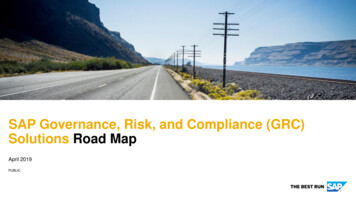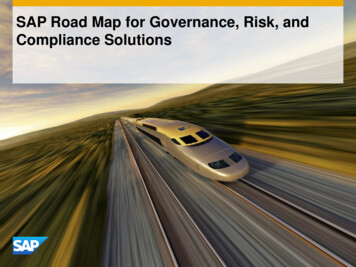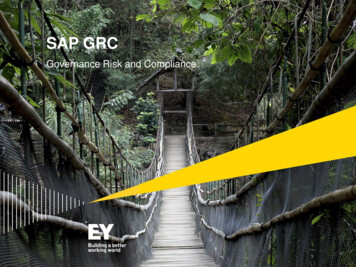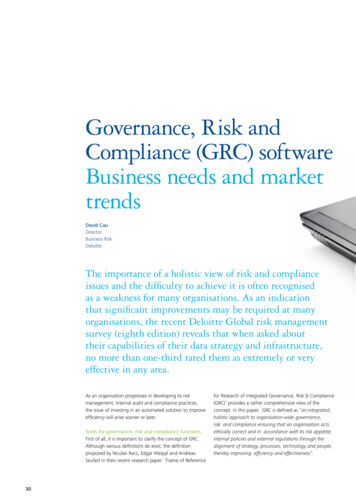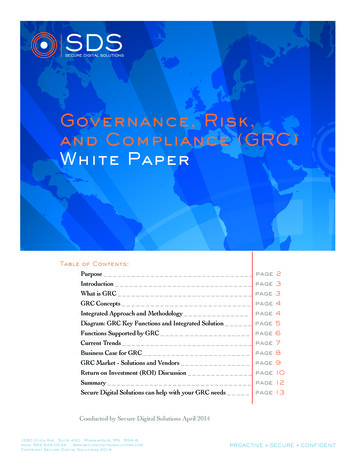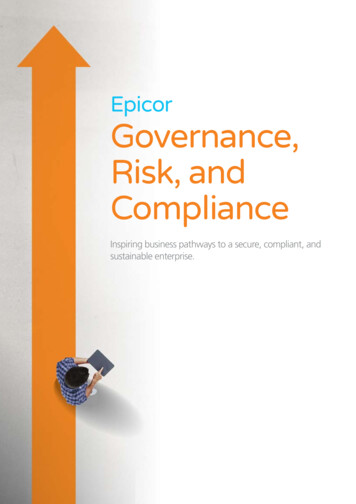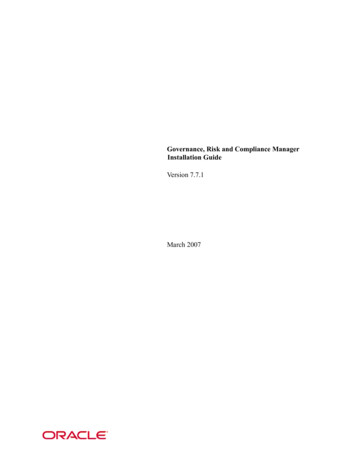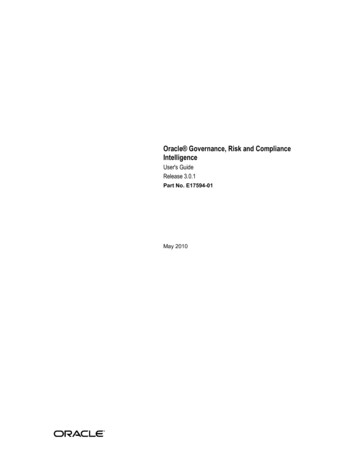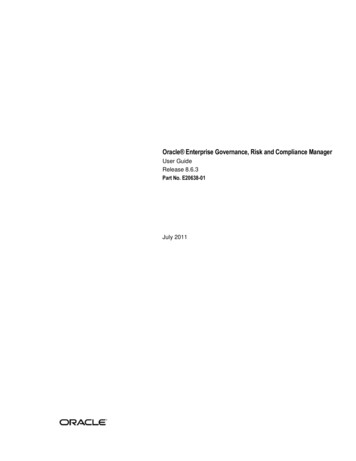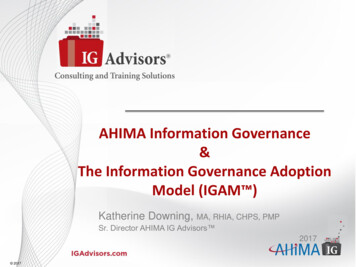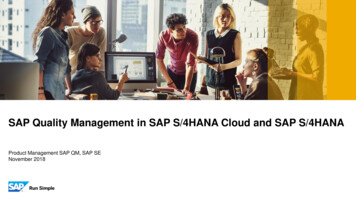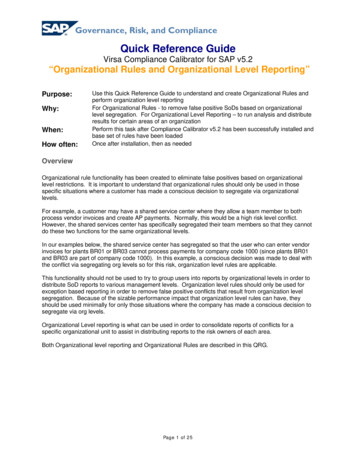
Transcription
Governance, Risk, and ComplianceQuick Reference GuideVirsa Compliance Calibrator for SAP v5.2“Organizational Rules and Organizational Level Reporting”Purpose:Why:When:How often:Use this Quick Reference Guide to understand and create Organizational Rules andperform organization level reportingFor Organizational Rules - to remove false positive SoDs based on organizationallevel segregation. For Organizational Level Reporting – to run analysis and distributeresults for certain areas of an organizationPerform this task after Compliance Calibrator v5.2 has been successfully installed andbase set of rules have been loadedOnce after installation, then as neededOverviewOrganizational rule functionality has been created to eliminate false positives based on organizationallevel restrictions. It is important to understand that organizational rules should only be used in thosespecific situations where a customer has made a conscious decision to segregate via organizationallevels.For example, a customer may have a shared service center where they allow a team member to bothprocess vendor invoices and create AP payments. Normally, this would be a high risk level conflict.However, the shared services center has specifically segregated their team members so that they cannotdo these two functions for the same organizational levels.In our examples below, the shared service center has segregated so that the user who can enter vendorinvoices for plants BR01 or BR03 cannot process payments for company code 1000 (since plants BR01and BR03 are part of company code 1000). In this example, a conscious decision was made to deal withthe conflict via segregating org levels so for this risk, organization level rules are applicable.This functionality should not be used to try to group users into reports by organizational levels in order todistribute SoD reports to various management levels. Organization level rules should only be used forexception based reporting in order to remove false positive conflicts that result from organization levelsegregation. Because of the sizable performance impact that organization level rules can have, theyshould be used minimally for only those situations where the company has made a conscious decision tosegregate via org levels.Organizational Level reporting is what can be used in order to consolidate reports of conflicts for aspecific organizational unit to assist in distributing reports to the risk owners of each area.Both Organizational level reporting and Organizational Rules are described in this QRG.Page 1 of 25
Governance, Risk, and ComplianceQuick Reference GuideVirsa Compliance Calibrator for SAP v5.2“Organizational Rules and Organizational Level Reporting”ORGANIZATIONAL RULESBusiness CaseDuring the remediation phase, the business owner who is responsible for the Procure to Pay businessprocess has indicated that one of the risks that is coming up for the user Jane Doe is a false positive.The owner’s justification is that this person cannot do these functions in the same organizational level,therefore, the conflict cannot be exploited.In this example, the user Jane Doe can enter invoices for plants BR01 and BR03 (which are part ofcompany code 1000), however, she can only process payments for company 2000. Therefore, she can’tactually enter a fictitious vendor invoice and then render payment to the same vendor as the organizationlevels are preventing her from doing this.Therefore, the business owner feels that Jane Doe should be excluded from the report usingOrganizational RulesPage 2 of 25
Governance, Risk, and ComplianceQuick Reference GuideVirsa Compliance Calibrator for SAP v5.2“Organizational Rules and Organizational Level Reporting”Step 1: Open Compliance Calibrator1. Open your web browser.2. Enter the URL for Compliance Calibrator:http:// servername : port librator3. Log onto Compliance Calibrator as a user with Administration privileges.Step 2: Schedule the Organization User Mapping job1. Click the Configuration tab.2. Click on Org. User Mapping3. Complete the following fields: System ID User4. Click the Background button.Page 3 of 25
Governance, Risk, and ComplianceQuick Reference GuideVirsa Compliance Calibrator for SAP v5.2“Organizational Rules and Organizational Level Reporting”5. Schedule the job to execute immediately and then periodically after that. Best practice is the jobshould be run at least weekly.6. This job will bring over the data of what organization levels each user is assigned.Step 3: Determine what is being segregated by Org Levels and for which risks1.2.3.4.Identify which Risk is being mitigated by segregating organizational levels.In the example below, it is risk ID P003 – Process Vendor Invoices and AP PaymentsDiscuss with Business Process Owners what organizational levels should NOT be combinedIn the example below, users should not have access to enter vendor invoices for plants BR01 orBR03 and also be able to pay vendors in company code 1000.Step 4: Enable the organizational level variables in the functions.1. Click on the Rule Architect tab and expand Functions and then click Search.2. Enter the first function that is part of the risk that needs an organizational rule and click Search.Page 4 of 25
Governance, Risk, and ComplianceQuick Reference GuideVirsa Compliance Calibrator for SAP v5.2“Organizational Rules and Organizational Level Reporting”3. Highlight the Function and select Change.4. Select the Permissions tab.5. For each Action under this function, expand the action and find the permission that contains theorganizational levels that are being segregated.6. In this example, permission F BKPF BUK for action F-07 restricts which company code thetransaction code can be executed for.7. Check to make sure there is a valid activity (01 ‐ not 03) and change the status from Disable toEnable. Do this for both the activity and the org variable.8. For the organizational field itself, ensure you leave the value as is.9. Save the function.Page 5 of 25
Governance, Risk, and ComplianceQuick Reference GuideVirsa Compliance Calibrator for SAP v5.2“Organizational Rules and Organizational Level Reporting”10. Repeat this process for the second function that makes up the risk to be segregated byOrganizational levels.11. In this example, permission M RECH WRK for action MIRO restricts which plant the transactioncode can be executed for.Page 6 of 25
Governance, Risk, and ComplianceQuick Reference GuideVirsa Compliance Calibrator for SAP v5.2“Organizational Rules and Organizational Level Reporting”Step 5: Create the Org Rule1. Return to the Rule Architect tab, expand the Organization Rules menu and click Create.2. You can use a naming convention that will tell the user which Organizational Rules ID should beentered in the risk analysis selection.3. Enter the Risk ID that is relevant for this org rule and the corresponding organizational levels thatshould be reviewed.4. In this example below, the settings are indicating that only those users that have access tocompany code 1000 AND plants BR01 or BR03 will actually have a segregation of duties conflict.5. Save the Organization RulePage 7 of 25
Governance, Risk, and ComplianceQuick Reference GuideVirsa Compliance Calibrator for SAP v5.2“Organizational Rules and Organizational Level Reporting”Step 6: Run Organization Rule Analysis1. Go to the Informer tab, and expand Risk Analysis2. Click on Org. Level3. In Analysis Type, choose Org Rule.4. Enter the Organization Rules for which you want to analyze.5. Enter the User ID(s) that you want to analyze.6. Execute the report.Page 8 of 25
Governance, Risk, and ComplianceQuick Reference GuideVirsa Compliance Calibrator for SAP v5.2“Organizational Rules and Organizational Level Reporting”7. Note that now Jane Doe does not show up anymore. Only Joe Black does as he has access tocompany code 1000 and plants BR01 or BR03 which means his conflict is a true conflict.There is the option in configuration to have Org Rules considered when updating the managementreports.The default is set to no. What this means is that when the management reports are updated, none of theorg rules are used. This will result in 100% of the users being shown as having the conflict, even thosesuch as Jane Doe that don’t really have the conflict based on organizational segregations. If this optionis set to “YES”, all possible variations or org value combinations MUST be created.Page 9 of 25
Governance, Risk, and ComplianceQuick Reference GuideVirsa Compliance Calibrator for SAP v5.2“Organizational Rules and Organizational Level Reporting”Page 10 of 25
Governance, Risk, and ComplianceQuick Reference GuideVirsa Compliance Calibrator for SAP v5.2“Organizational Rules and Organizational Level Reporting”For example, say in addition to company code 1000 with plants BR01 or BR02, a conflict would also existif a person had company code 3000 with plants CAP1 or CAP2. In the example below, new user BillyWhite has the conflict, but with company code 3000 and plant CAP1.Page 11 of 25
Governance, Risk, and ComplianceQuick Reference GuideVirsa Compliance Calibrator for SAP v5.2“Organizational Rules and Organizational Level Reporting”Just like in the previous example, if risk analysis at the Org Rule is run for these users, using the org rulecreated for Company Code 1000 with plants BR01 or BR03, only Joe Black will show up.Page 12 of 25
Governance, Risk, and ComplianceQuick Reference GuideVirsa Compliance Calibrator for SAP v5.2“Organizational Rules and Organizational Level Reporting”When config option Consider Org Rules is set to yes, then all risks for which at least 1 org rule has beencreated will be filtered through the org rules. In this case, since there is only an org rule for companycode 1000, only Joe Black will show as having this conflict, even though in actuality, Billy White shouldhave it as well. This is seen in the user analysis below. Basically, it only shows the user with the violationPage 13 of 25
Governance, Risk, and ComplianceQuick Reference GuideVirsa Compliance Calibrator for SAP v5.2“Organizational Rules and Organizational Level Reporting”Below is the same report when this configuration option is set to “no” so that org rules are not included.Page 14 of 25
Governance, Risk, and ComplianceQuick Reference GuideVirsa Compliance Calibrator for SAP v5.2“Organizational Rules and Organizational Level Reporting”Only if a new org rule is created for company code 3000, plants CAP1 or CAP2 is created, will Billy Whiteshow on the management reports.Therefore, if this configuration option is set, it’s imperative that the company create all necessary org levelrules, otherwise the reporting will contain false negatives (not all users who actually have the conflicts willbe shown).In CC 5.2, there is the option to create a mitigating control at the Org Rule level, versus at the risk level.Page 15 of 25
Governance, Risk, and ComplianceQuick Reference GuideVirsa Compliance Calibrator for SAP v5.2“Organizational Rules and Organizational Level Reporting”When you create a mitigation control at the org rule level, this mitigation will NOT come over when yourun normal risk analysis.Page 16 of 25
Governance, Risk, and ComplianceQuick Reference GuideVirsa Compliance Calibrator for SAP v5.2“Organizational Rules and Organizational Level Reporting”The mitigation will only show when you run the Org Rule report. What this would allow you to do is tohave separate mitigations based on the org rules for the same risk and same user. For example, a usermight have the same risk, but for two different org rules. You would be able to attach the mitigation forone of the org rules, but not for the other. Therefore, when you run the org rule report, the mitigationwould just show against the org levels mitigated, where the other org rule report would not be mitigated.Page 17 of 25
Governance, Risk, and ComplianceQuick Reference GuideVirsa Compliance Calibrator for SAP v5.2“Organizational Rules and Organizational Level Reporting”Access EnforcerOrg Rules and Mitigations can also be included during the Access Enforcer Risk Analysis. A prerequisiteto this is that the org rules must be set up in Compliance Calibrator as defined above.1. The first step is to log into Access Enforcer, click on the configuration tab and then choose RiskAnalysis. Under Select Compliance Calibrator Version, the check box for Perform Org Rule Analysismust be selected.Please note that when selected, it operates similarly to if you set the config option in ComplianceCalibrator to consider org rules. Therefore, if you set this, you need to ensure that ALL possible org levelcombinations are built into your org rules, or it will exclude possibly valid conflicts.Page 18 of 25
Governance, Risk, and ComplianceQuick Reference GuideVirsa Compliance Calibrator for SAP v5.2“Organizational Rules and Organizational Level Reporting”The URI for Org Rule Search URI must be completed. This URI can be found under the Web Services VirsaCCOrgRules5 3Service1. Display of AE request with risk and org rule violations for Risk ID P001.Select Risk P001 and click ‘Mitigate’.Page 19 of 25
Governance, Risk, and ComplianceQuick Reference GuideVirsa Compliance Calibrator for SAP v5.2“Organizational Rules and Organizational Level Reporting”2. Click on ‘Search’ icon for Org Rules to search for Org rule to mitigate3. Search result displays all relevant org rules for Risk ID P001* to select for mitigation. You canselect all or one org rule at a time.Select Org Rule ID ‘Corporate’ to mitigate and click ‘Continue’Page 20 of 25
Governance, Risk, and ComplianceQuick Reference GuideVirsa Compliance Calibrator for SAP v5.2“Organizational Rules and Organizational Level Reporting”4. Click on ‘Search’ icon to search for existing mitigation control5. Select Mitigation Control ‘Corporate’ and click ‘C
Virsa Compliance Calibrator for SAP v5.2 “Organizational Rules and Organizational Level Reporting” Page 8 of 25 Step 6: Run Organization Rule Analysis 1. Go to the Informer tab, and expand Risk Analysis 2. Click on Org. Level 3. In Analysis Type, choose Org Rule. 4. Enter the Organization Rules for which you want to analyze. 5. Enter the User ID(s) that you want to analyze.File Size: 2MBPage Count: 25