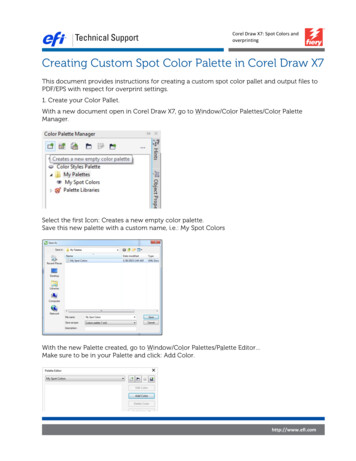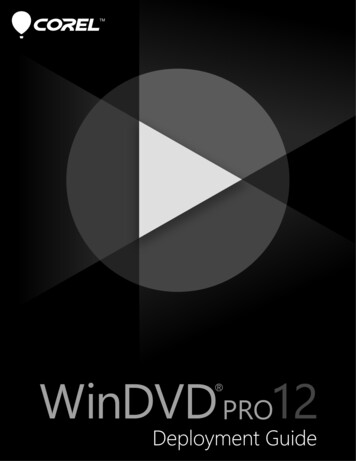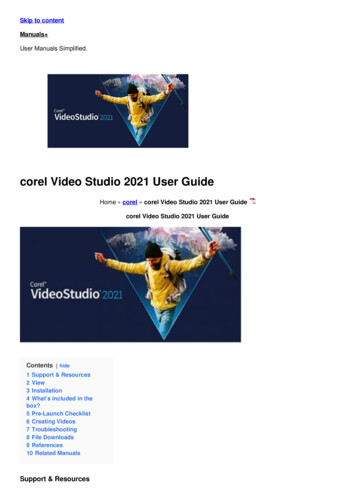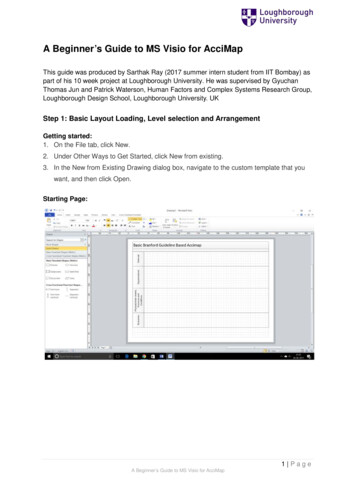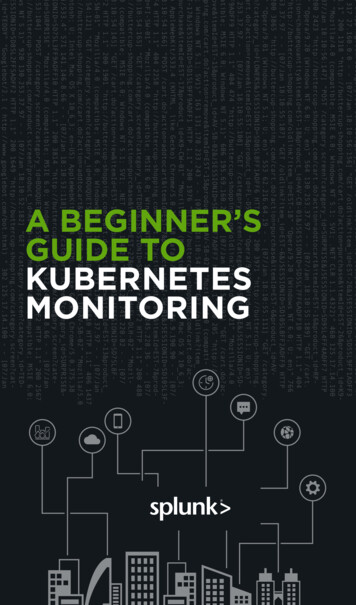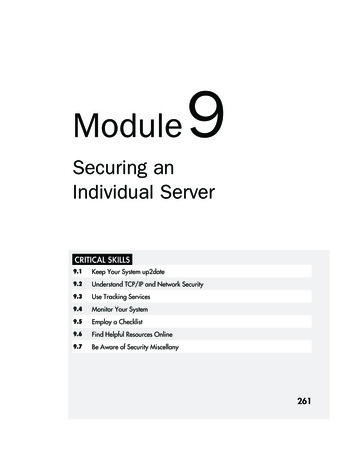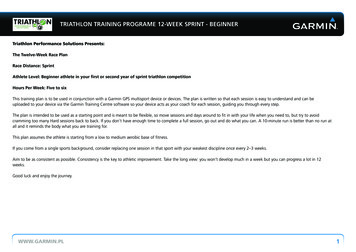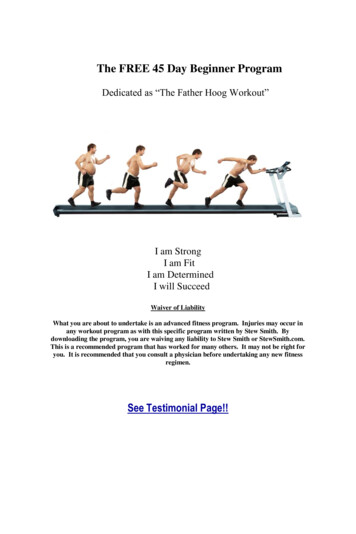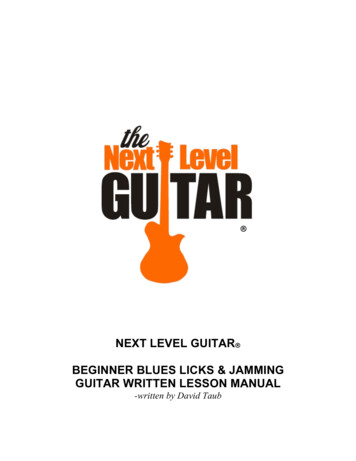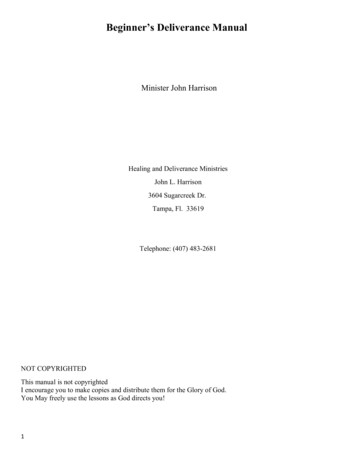Transcription
BEGINNER’S GUIDEto Network Deployment
IntroductionWelcome! So you want to learn how to deploy Corel software to your network. Maybe you’re already an expert in software deployment. Or maybe you were chosen for this task because you have the mostexperience with computers.Either way, the Corel Beginner’s Guide to Network Deployment walks youthrough the basics of deploying Corel software to your network.Depending on your situation, deployment may consist of a few simple stepsor a complex set of procedures. This guide provides a nontechnical overviewof network-deployment concepts and processes, thereby helping you choosethe best deployment scenario for your organization.Contents Concepts . . . . . . . . . . . . . . . . . . . . . . . . . . . . . . . . . . . . . . . . .2What is a network?. . . . . . . . . . . . . . . . . . . . . . . . . . . . . . . . . . . 2What is deployment? . . . . . . . . . . . . . . . . . . . . . . . . . . . . . . . . . 3Processes . . . . . . . . . . . . . . . . . . . . . . . . . . . . . . . . . . . . . . . . .5Stage 1: Preparing for deployment . . . . . . . . . . . . . . . . . . . . . . . 5Stage 2: Creating the server image . . . . . . . . . . . . . . . . . . . . . . . 9Stage 3: Installing the software . . . . . . . . . . . . . . . . . . . . . . . . 13Stage 4: Maintaining the installations. . . . . . . . . . . . . . . . . . . . 15Conventions On each page, the right column contains the main content, while the leftcolumn helps you navigate that content.For your convenience, certain content is marked with icons:definition — explains the italicized term or conceptnote — presents an additional detail about the specified topic or tasktip — presents a helpful detail, such as a shortcut, variation, or benefitwarning — presents a crucial detail about the specified topic or taskFor more information The following resources offer additional support.For information onSee the following resourcedeploying a specific Corel softwareproductCorel deployment guide for thatproductCorel Corporation, or a specificCorel software productCorel website:www.corel.comBeginner’s Guide to Network DeploymentIntroduction1
ConceptsThis chapter explains two main concepts: networks and deployment.In this chapter What is a network? . . . . . . . . . . . . . . . . . . . . . . . . . . . . . . . . .2Who manages a network? . . . . . . . . . . . . . . . . . . . . . . . . . . . . . 2What is deployment? . . . . . . . . . . . . . . . . . . . . . . . . . . . . . . . .3Why is deployment important?. . . . . . . . . . . . . . . . . . . . . . . . . . 3How does deployment work? . . . . . . . . . . . . . . . . . . . . . . . . . . . 3What is a network?As used in this guide, the term network signifies two or more computersthat are connected to each other for the purpose of exchanging information.In a network, most computers are workstations — computers from whichaverage users do their work and access the common resources of thenetwork, such as shared folders and printers. Most workstations aredesktop computers that run software such as the Windows operatingsystem.Networks also contain servers (sometimes called administration servers). Theseare the computers that manage the shared resources of the network, such asfiles, printers, and programs. Most servers use a specially designedoperating system, such as the Windows Server operating system.For information specific to your networking solution (such as Windows orWindows Server), please refer to the manufacturer’s documentation for thatsolution (such as its Help or SDK).Who manages a network?Typically, a single person is responsible for installing and maintaining thesoftware on a network. This person is called the administrator.An administrator may be any of the following: a project manager a network specialist (or “network administrator”) a software-deployment specialistRegardless of title or role, the administrator must ensure that all softwaredeployment runs smoothly.You don’t need to be an expert in computer science to be an administrator;you just need to know how to configure your network to meet the needs ofits users.Beginner’s Guide to Network DeploymentConcepts2
What is deployment?The best way to install software on multiple workstations is throughdeployment: the systematic and strategic distribution of software to anetwork.Why is deployment important?Most organizations require multiple users to have access to the samesoftware products — and certain organizations require customizedinstallations of those products.Installing the software on one workstation at a time is not practical: Notonly would you invest a lot of time, but you’d need to redo your work if youforgot to set a desired option along the way. (Obviously, the morecomputers that your organization has, the less viable it is to install andmaintain your software manually.) Consequently, administrators typicallyuse a deployment process to install software on the workstations in theirnetwork.Volume licensing To use a particular Corel software product, each workstation in yournetwork requires a license (or “seat”) for that product. To help you purchaseand install multiples copies of a software product simultaneously, Coreloffers a volume licensing program.With a volume license for a product, you can deploy one copy of that productto multiple workstations on your network.For details on the Corel Volume Licensing program, please visit the“Volume Licensing” section of the Corel website.How does deployment work?The deployment process has four main stages:1Prepare for deployment.2Create the server image.3Install the software.4Maintain the installations.Stage 1 Prepare for deploymentTo help the deployment process run as smoothly as possible, it’s a good ideato begin by identifying all requirements and familiarizing yourself withboth your network and the software.For general guidelines on preparing for deployment, see “Stage 1:Preparing for deployment” on page 5.Beginner’s Guide to Network DeploymentConcepts3
For guidelines specific to a particular Corel software product, please see the“Stage 1” section in the deployment guide for that product.Stage 2 Create the server imageA server image (also called an “administrator image,” or simply an “image”)is a set of uncompressed program files on the server that is created from aset of compressed files on the installation disc.For general guidelines on creating a server image, see “Stage 2: Creatingthe server image” on page 9.For guidelines specific to a particular Corel software product, please see the“Stage 2” section in the deployment guide for that product.Stage 3 Install the softwareBy using the server image, you can install the software on the workstationsin one of two ways: manually, by pull installation automatically, by push installationWith pull installation, the workstation users themselves install the softwareby running the setup from the server image.With push installation, the administrator uses a particular method to installthe software on the workstation users’ behalf. The users do not participatein the installation.For general guidelines on installing the software, see “Stage 3: Installingthe software” on page 13.For guidelines specific to a particular Corel software product, please see the“Stage 3” section in the deployment guide for that product.Stage 4 Maintain the installationsTo keep your network running smoothly, it’s important to maintain thesoftware installed on its workstations. The maintenance stage involves thefollowing actions: repairing the software — to fix setup-related issues modifying the software — to add or remove specific features updating the software — to apply free product updates from Corel removing the software — to prepare for upgrading to a newer version troubleshooting the software — to resolve problemsFor general guidelines on maintaining the installations, see “Stage 4:Maintaining the installations” on page 15.For guidelines specific to a particular Corel software product, please see the“Stage 4” section in the deployment guide for that product.Beginner’s Guide to Network DeploymentConcepts4
ProcessesThis chapter explores the four main stages of software deployment ingreater detail, offering general advice and best practices along the way.In this chapter Stage 1: Preparing for deployment . . . . . . . . . . . . . . . . . . . . .5Getting to know your network . . . . . . . . . . . . . . . . . . . . . . . . . . 6Getting to know the software. . . . . . . . . . . . . . . . . . . . . . . . . . . 7Setting up your network accordingly . . . . . . . . . . . . . . . . . . . . . 7Stage 2: Creating the server image. . . . . . . . . . . . . . . . . . . . . .9Creating a basic image . . . . . . . . . . . . . . . . . . . . . . . . . . . . . . . . 9Creating a customized image . . . . . . . . . . . . . . . . . . . . . . . . . . 10Creating multiple images . . . . . . . . . . . . . . . . . . . . . . . . . . . . . 13Stage 3: Installing the software . . . . . . . . . . . . . . . . . . . . . . .13Pulling the software . . . . . . . . . . . . . . . . . . . . . . . . . . . . . . . . . 14Pushing the software . . . . . . . . . . . . . . . . . . . . . . . . . . . . . . . . 14Stage 4: Maintaining the installations . . . . . . . . . . . . . . . . . .15Repairing the software . . . . . . . . . . . . . . . . . . . . . . . . . . . . . . .Modifying the software . . . . . . . . . . . . . . . . . . . . . . . . . . . . . .Updating the software . . . . . . . . . . . . . . . . . . . . . . . . . . . . . . .Removing the software. . . . . . . . . . . . . . . . . . . . . . . . . . . . . . .Troubleshooting the software. . . . . . . . . . . . . . . . . . . . . . . . . .1616161617Stage 1: Preparing for deploymentBefore beginning the deployment, take the time to familiarize yourself withyour network and the software you want to deploy to it. Doing so can helpyour administrative duties run as smoothly as possible.In this stage Getting to know your network. . . . . . . . . . . . . . . . . . . . . . . . .6Administrative factors. . . . . . . . . . . . . . . . . . . . . . . . . . . . . . . . .Server factors . . . . . . . . . . . . . . . . . . . . . . . . . . . . . . . . . . . . . . .Workstation factors . . . . . . . . . . . . . . . . . . . . . . . . . . . . . . . . . .User factors. . . . . . . . . . . . . . . . . . . . . . . . . . . . . . . . . . . . . . . . .6666Getting to know the software . . . . . . . . . . . . . . . . . . . . . . . . .7Server requirements . . . . . . . . . . . . . . . . . . . . . . . . . . . . . . . . . . 7Workstation requirements . . . . . . . . . . . . . . . . . . . . . . . . . . . . . 7Setting up your network accordingly . . . . . . . . . . . . . . . . . . . .7Server setup . . . . . . . . . . . . . . . . . . . . . . . . . . . . . . . . . . . . . . . . 7Workstation setup . . . . . . . . . . . . . . . . . . . . . . . . . . . . . . . . . . . 7GPOs. . . . . . . . . . . . . . . . . . . . . . . . . . . . . . . . . . . . . . . . . . . . . . 8For guidelines specific to a particular Corel software product, please see the“Stage 1” section in the deployment guide for that product.Beginner’s Guide to Network DeploymentProcesses5
Getting to know your networkMake sure to consider your network requirements for the deployment —be they related to administration, your server, your workstations, or yourworkstation users.Administrative factors If your organization has any special requirements for deploying ormaintaining software, consider those requirements first and foremost.If your organization has no such requirements, you can focus on your needsas administrator.Your most important decision: pulling vs. pushingThe main factor in your deployment plan is how you want to install andmaintain the software: by pull method, or by push method?Use a pull (manual deployment) method in cases such as the following: You want to have the workstation users install the software themselves. Workstation users require the flexibility of choosing their owninstallation settings.Use a push (automatic deployment) method in cases such as the following: You want to install the software on the workstation users’ behalf — forexample, by using a third-party push technology. You want to enforce specific installation settings for the software.Server factors Does your server have any special characteristics or constraints? Be sure tofamiliarize yourself with the network documentation for your organization.For general information on your server solution (such as Windows Server),please refer to the manufacturer’s documentation for that solution.Workstation factors Do your workstations have any special characteristics or constraints? Configuration: Make sure that your inventory of the workstations is upto-date, so that you know how the workstations are configured. Hard-disk space: Consider how much disk space is required for thesoftware to run on the workstations. The amount of available space mayinfluence how you deploy and manage the software. Importance: Are your workstations especially critical for productivity?If so, you may want to set up test systems for your deployment scenarios— just be sure to mirror the workstations closely, to help diagnose issues.User factors Get to know your users and how they work: Do they use their workstations all the time? Do they shut down their workstations at night? Do they use laptops to access the network remotely?Such factors will influence how you deploy and manage the software.Beginner’s Guide to Network DeploymentProcesses6
Getting to know the softwareMake sure that both your server and your workstations are eligible for thesoftware. Consult the following resources for the software: the Readme file (if available) the product-information page on the Corel website (www.corel.com) any other special instructions for the softwareServer requirements Make sure that the server meets the minimum requirements for thesoftware, and that it has enough free disk space for the image. Also, makesure that the operating system on the server has been updated with thelatest service packs and security patches.Server requirements vary from product to product. For information specificto the Corel software product you’re deploying, please refer to thedeployment guide for that product.Workstation requirements Make sure that the workstations meet the minimum requirements for thesoftware, and that they have enough free disk space for the installation.Also, make sure that the operating systems on the workstations have beenupdated with the latest service packs and security patches.Workstation requirements vary from product to product. For informationspecific to the Corel software product you’re deploying, please refer to thedeployment guide for that product.Setting up your network accordinglyAfter familiarizing yourself with your network and the software you wantto deploy to it, you can set up your network accordingly.Server setup First and foremost, make sure that you (as administrator) have sufficientprivileges for modifying the server.You must be either a local administrator or an administrator for thedomains and workgroups that you are managing, and you must have read/write access to the server location.On the server, create a shared network location for the server image.If you plan to make extra content (such as clipart) available to users vianetwork share, set up its server location and grant users access to it.Workstation setup If you plan to push the software, make sure you have sufficient privilegesfor installing software on the workstations.If you plan to have users pull the software, make sure they have accessrights to the server image and sufficient privileges for installing software ontheir workstations.Beginner’s Guide to Network DeploymentProcesses7
To install the software on a workstation, you must be either a localadministrator or an administrator for the domains and workgroups thatyou are managing, and you must have read access to the server location.GPOs To more easily manage the access rights of workstation users — especiallyfor supporting pull-installation scenarios — you may want to considerusing Group Policy Objects.Group Policy Objects, or “GPOs” (also called “system policies”), reside in acentral location on a Windows-based network and define how eachworkstation is configured. You can use GPOs to, for example, grantadministrator-level rights to workstation users.If you want to give users administrator-level access rights (eithertemporarily or permanently), you may need to configure the GPOs for yournetwork.To access the Group Policy Editor for Windows Click Start on the Windows taskbar, type gpedit.msc, and press Enter.On Windows XP: Click Start Run, type gpedit.msc, and press Enter.To let workstation users install software Enable the following system policies: Computer Configuration\Administrative Templates\Windows Components\Windows Installer\Always install with elevated privileges Computer Configuration\Administrative Templates\Windows Components\Windows Installer\Enable user control over installs User Configuration\Administrative Templates\Windows Components\Windows Installer\Always install with elevated privilegesTo let limited-access users patch software Enable the following system policy: Computer Configuration\Administrative Templates\Windows Components\Windows Installer\Enable user to patch elevated productsFor help with GPOs, please refer to the Software Development Kit (SDK)for Group Policy.Beginner’s Guide to Network DeploymentProcesses8
Stage 2: Creating the server imageAfter preparing for deployment, you’re ready to create the server image.The information in this section is intended to help you understand theimage-creation process in general terms.In this stage Creating a basic image . . . . . . . . . . . . . . . . . . . . . . . . . . . . . . .9Initializing the setup . . . . . . . . . . . . . . . . . . . . . . . . . . . . . . . . . . 9Setting up the image . . . . . . . . . . . . . . . . . . . . . . . . . . . . . . . . . 9Finalizing the image . . . . . . . . . . . . . . . . . . . . . . . . . . . . . . . . . 10Creating a customized image . . . . . . . . . . . . . . . . . . . . . . . . .10Switches . . . . . . . . . . . . . . . . . . . . . . . . . . . . . . . . . . . . . . . . . .Public properties . . . . . . . . . . . . . . . . . . . . . . . . . . . . . . . . . . . .MST files . . . . . . . . . . . . . . . . . . . . . . . . . . . . . . . . . . . . . . . . . .Registry keys . . . . . . . . . . . . . . . . . . . . . . . . . . . . . . . . . . . . . . .Fileset customization . . . . . . . . . . . . . . . . . . . . . . . . . . . . . . . .1011121213Creating multiple images . . . . . . . . . . . . . . . . . . . . . . . . . . . .13For server-image details specific to a particular Corel software product,please see the “Stage 2” section in the deployment guide for that product.Creating a basic imageA server image is created by using a special command line to run the softwaresetup.A command line is a textual command — typically, one that offers a varietyof options.To run a command line Click Start on the Windows taskbar, type in the box, and press Enter.On Windows XP: Click Start Run, type in the box, and press Enter.Initializing the setup To kick off the process for creating a server image, you use a command linethat runs the software setup (typically, the Setup.exe file on the installationdisc) in image-creation mode. The basic syntax for this command line is asfollows (where X: is the disc drive):X:\Setup.exe /aSetting up the image You can specify your desired settings for the image in one of two ways: by using the setup user interface (UI) by using switches (see page 10) or public properties (see page 11)directly within your image-creation command lineBeginner’s Guide to Network DeploymentProcesses9
Finalizing the image Before deploying from the server image, you may want to considercustomizing specific settings (see “Registry keys” on page 12) or files (see“Fileset customization” on page 13).In addition, you are strongly encouraged to check for available productupdates and apply them to the image as necessary. See “Updating thesoftware” on page 16.For more information For details on creating a basic server image of a particular Corel softwareproduct, please refer to the deployment guide for that product.Creating a customized imageTo customize a server image for your organization, you may want toconsider the following tools and techniques: command-line switches (see page 10) command-line public properties (see page 11) MST files (see page 12) registry keys (see page 12) fileset customization (see page 13)The deployment guide for the Corel software product you’ve purchasedincludes software-specific details on customizing a server image — if thesoftware supports such customizations.Switches For creating a customized server image (and for deploying customizedinstallations), most software products offer command-line switches.Switches typically control the behavior of the software setup.Some switches are offered through the Microsoft Windows Installer(MSI) technology used to install the software product, while others arespecific to that product.The syntax for a switch consists of a forward slash ( / ) immediatelyfollowed by a character or string — for example, /q or /quiet.Use a space to separate one switch from another (or from some othercommand-line element, such as a public property):/q /lSome switches have parameters, which let you adjust the settings for theswitch. (In fact, some switches let you use multiple parameters for the sameswitch.) To use a parameter, simply type the parameter immediately afterthe switch:/qnDo not type a space anywhere within a switch: not between the switch andits parameters, nor between parameters.Beginner’s Guide to Network DeploymentProcesses10
If you do not specify any parameters, the switch uses its default settings.For information onSee the following resourceswitches, in generalonline documentation for theMSDN developer programswitches offered by the MSItechnologyMicrosoft websiteswitches specific to a particularCorel software productCorel deployment guide for thatproductPublic properties For creating a customized server image (and for deploying customizedinstallations), most software products offer command-line public properties.Public properties typically pre-configure the installed software.Some public properties are offered through the Microsoft WindowsInstaller (MSI) technology used to install the software product, while othersare specific to that product.Public properties are case-sensitive; they must be typed in capital letters,and they cannot contain spaces.To use a public property in a command line, type the name of the publicproperty in capital letters, followed directly by an equals sign ( ), followeddirectly by the desired value:PROPERTY valueValues are also case-sensitive, but they can contain both uppercase andlowercase letters. A value can be a text string (such as a feature name) or anumber (such as 0 for “off ” or 1 for “on”).If a value contains spaces, you must enclose it in quotation marks to ensurethat it is parsed as a single unit:PROPERTY "value containing spaces"Use a space to separate one public property from another (or from someother command-line element, such as a switch):PROPERTY1 value PROPERTY2 "value containing spaces"For information onSee the following resourcepublic properties, in generalonline documentation for theMSDN developer programpublic properties offered by theMSI technologyMicrosoft websiteBeginner’s Guide to Network DeploymentProcesses11
For information onSee the following resourcepublic properties specific to aparticular Corel software productCorel deployment guide for thatproductMST files Some Corel software products support applying Microsoft transformation(MST) files to the setup.MST files (also called “transformation files,” or simply “transforms”) apply agroup of customized settings to the software setup.Most commonly, MST files are used with third-party push technologies inthe following scenarios: to simultaneously specify multiple settings — such as those availablethrough switches (see page 10), public properties (see page 11), orregistry keys (see page 12) to customize the software in highly specialized ways — such as with acustomized fileset (see page 13)The Corel software products that support MST files typically support“unsecured” transforms. You can create an unsecured transform by using athird-party tool (such as Orca). If stored on the server image — mostcommonly, in the same folder as the MSI file that installs the software —the transform can then be applied to the setup by using a command line.Two additional transform types are beyond the scope of this guide:“embedded” transforms (which are stored within an MSI file) and “secured”transforms (which are stored in a read-only location on the workstations).The deployment guide for the Corel software product you’ve purchasedmay include software-specific details on using MST files. Additional helpwith this advanced installation scenario can be obtained from Corel SupportServices (www.corel.com/support); however, please note that charges willapply.Registry keys Some aspects of the software, such as program defaults, cannot becustomized by using switches or public properties. To control such aspects,you may be able to use registry keys.Registry keys are program settings stored in a central location on theWindows operating system.By modifying the registry keys for the server image, you can control theprogram settings that are deployed from that image to the workstations.Typically, you can use either of the following methods to modify registrykeys: Edit the MSI table by using a database editor, such as Orca (a tableediting tool provided with the SDK for the MSI technology). Create a new registry (REG) file that contains the desired settings.Beginner’s Guide to Network DeploymentProcesses12
The first of these methods is easier than the second. After you create theserver image, you can alter entries in the MSI tables of the server image.The MSI file then transfers the MSI entries for the server to the registry forthe workstation when that workstation runs the setup from the serverimage.When you edit the MSI table of the server image, everyone who uses thatsetup is affected. To be safe, it is highly recommended that you back up theMSI table of the server image before making any changes to it.For registry information specific to a particular Corel software product,please refer to the deployment guide for that product.Fileset customization Some Corel software products support customizing the fileset for the serverimage — for example, by adding, modifying, or removing files.A fileset is, as its name suggests, the set of files installed and used by asoftware product.The deployment guide for the Corel software product you’ve purchasedincludes software-specific details on customizing the image fileset — if thesoftware supports such customization.Creating multiple imagesIf you want to support a variety of installation types, you can create morethan one image.For example, you may want to allow some users to install a basic set offeatures and other users to install a more advanced set. To support thisscenario, you would create one server image for the basic version of thesoftware and a second for the more advanced version.When a product update becomes available, you will need to apply it to eachserver image.Use a naming convention that makes it easy to distinguish the serverimages from one other.Stage 3: Installing the softwareAfter creating the server image, you can use it to install the software on theworkstations in one of two ways: manually, by having users “pull” the software to their own workstations automatically, by “pushing” the software to the workstations on theirusers’ behalfBeginner’s Guide to Network DeploymentProcesses13
In this stage Pulling the software . . . . . . . . . . . . . . . . . . . . . . . . . . . . . . . .14Pushing the software . . . . . . . . . . . . . . . . . . . . . . . . . . . . . . .14Batch files . . . . . . . . . . . . . . . . . . . . . . . . . . . . . . . . . . . . . . . . . 14GPOs. . . . . . . . . . . . . . . . . . . . . . . . . . . . . . . . . . . . . . . . . . . . . 15Push technologies. . . . . . . . . . . . . . . . . . . . . . . . . . . . . . . . . . . 15Pulling the softwareTo pull the software to their workstations, users run the setup from theserver image.Before getting users started, do the following: Confirm that each workstation meets the minimum requirements for thesoftware (see “Workstation requirements” on page 7). Confirm that each workstation user has read-only access to the serverimage and administrator-level access to the workstation (see also“Workstation setup” on page 7).The pull-installation process varies with the following: the settings chosen when creating the server image the software product itselfFor complete details on pulling a particular Corel software product, pleaserefer to the “Pulling the software” section in the deployment guide for thatproduct.Pushing the softwareTo “push” the software from the server image to the workstations,you must write a command line that includes the following: the filename of the setup you want to use any desired switches (see page 10), to control how the setup runs any desired public properties (see page 11), to specify installationsettingsUsing this command line, you can install the software on the workstationsby using any supported push method, such as the following: a batch file a GPO a third-party push technologyBatch files You can automate the execution of a command line by using a batch file.A batch file is a text file that can be scripted (and scheduled) to runcommands automatically.For help with using batch files, please visit the Microsoft web
Beginner’s Guide to Network Deployment Processes 6 Getting to know your network Make sure to consider your network requirements for the deployment — be they related to administration, your server, your workstations, or your workstation users. Administrative factors If your o