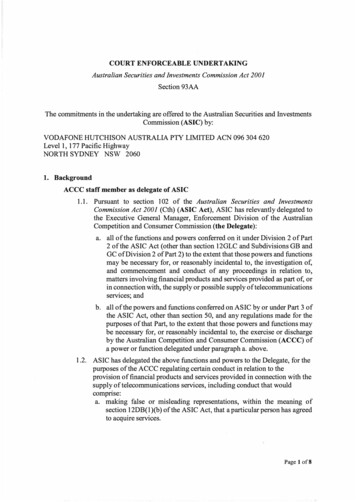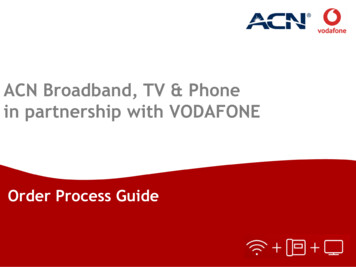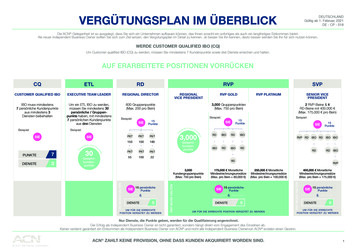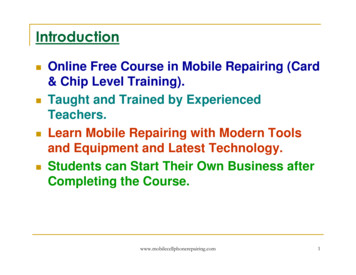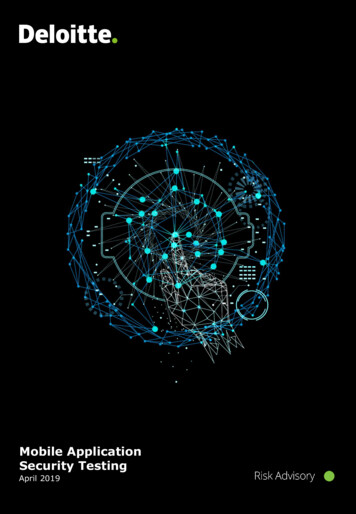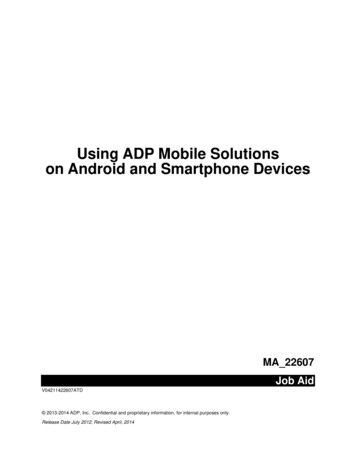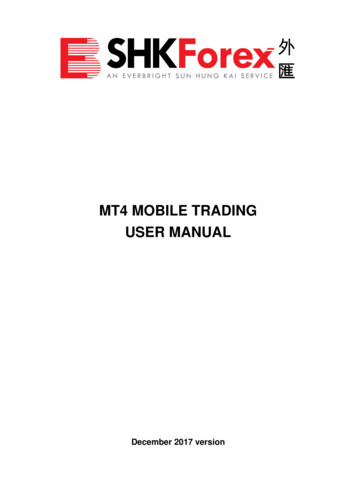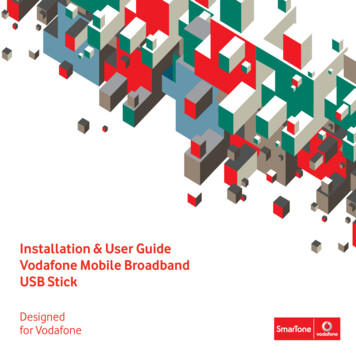
Transcription
Installation & User GuideVodafone Mobile BroadbandUSB StickDesignedfor Vodafone
WelcomeYour new Vodafone Mobile Broadband USB Stick lets youconnect your computer to the Internet over the Vodafonehigh-speed mobile phone network.Browse the webAccess the web and any other Internet service wherever there’sa mobile phone network.123456899101821WelcomeSet up your USB StickStart the softwareSoftware overviewConnectSMS text messagingSMS contactsUSB Stick LED lightSignal strengthFor Apple Mac userHints and tipsGlossaryPick up emailsKeep up to date with your emails, wherever you are. Also,access your personal email accounts – even web-basedaccounts like Hotmail.Send and receive SMS text messagesSend and receive SMS text messages straight from yourcomputer. Vodafone SMS provides an easy way to viewmessages, write new ones and manage contact details.System RequirementsTo use this USB Stick and the Vodafone Mobile Connectsoftware, you will need:– A computer running Microsoft Windows 7, Windows Vista ,Windows XP or an Apple Mac running Mac OS X 10.3.9 orabove (10.5.6 or above recommended)– At least 100 MB free disk space and 256 MB RAM memory– A USB socket– Administrator rights on your computerEnsure you read and observe the manufacturer’s precautions andsafety information for your USB Stick. A copy can be downloaded se uninstall any existing Vodafone Mobile Connect programmes beforesetting up the Vodafone Mobile Broadband USB Stick and its software.1
Set up your USBStick Slide the back cover off the USB Stick, and insert your SIM asshown.Start thesoftwareOn Microsoft Windows computersThe software setup should start automatically and proceed toset up your USB Stick. If for some reason the setup does notstart, right click on the VMC Lite 9.x.x.x drive in ‘My Computer’(Start Menu, Computer for Vista Machines), select Explore anddouble-click the file called setup vmc lite.exe on the USBStick. Follow the on-screen instructions.Setting up your USB Stick may take a few minutes, but oncethe setup is finished, the Vodafone Mobile Connect softwareshould start automatically. If for some reason the programdoes not start, select Vodafone Mobile Connect from theWindows Start menu. If you are using a MicroSD memory card with your Stick (toallow your Stick to behave as a flash memory drive), insertthe card as shown.Step 1Select the Network:SmarTone-VodafoneYou can also use the includedUSB cables to connect theUSB Stick to your computer.Please note differentcomputers work differentlywith USB cables of variouslengths. Should the longcable not function properly,use a shorter cable or simplyconnect the USB Stick directlyto your computer.2Step 2Accept the license agreement Plug the USB Stick firmly into your computer’s USB port.For other versions of Windows If you have an earlier version of Windows , then you may need to select thestart-up program using the file explorer:This is on the drive called VMC Lite 9.x.x.xThe start-up program is called setup vmc lite.exe.rd3
SoftwareoverviewThe first time you run thesoftware, your USB Stick willusually be set as the defaultdevice. If it is not, click ‘ManageDevices’ and select your USBStick there.Connect1Connect/DisconnectConnect via the mobile phone network2ViewsView data usage and additional software settingsIf a mobile network has been found, the Connect button inthe Mobile Connections panel will be enabled. Clicking theConnect button connects you to the Internet through ourmobile broadband network.3Start SMS programSend, receive and manage SMS messages and contactsWhile connected, the Connect button changes to Disconnectand a green ‘Connected’ indicator appears below.4StatusCheck the status of your connection5HelpHelp Topics, plus Internet and hotline support51234The radio waves on theMobile Connections icon areanimated whenever data isbeing transferred over theconnection.No radio waves are shownwhen nothing is beingtransferred.Clicking the Disconnect button will close the connection –and the text on the button will revert to Connect.To open a mobile connection, you need to be within coverageof a mobile network. As a rule, if you can make a call on yourmobile phone, you should be able to connect.The radio waves are shownstatic when no connection isopened.45
SMS textmessagingReceiving SMSClick Vodafone SMS on the navigation bar in the main windowof the Vodafone Mobile Connect software to open the SMSprogram.When you receive a new message, an SMS Notification isshown briefly so you can respond to it directly.To send an SMSClick New at the left-hand end of the SMS toolbar to create anew SMS text message.123The number displayed to theperson who receives yourmessage will be from yourdata SIM, not your mobilephone. Use a short ‘signature’to make sure people knowyou sent them a message:Settings/Messages/Signature.AddressEnter the recipients here, or choose them from ContactsMessageWrite your message hereThe received message can also be read from the Inbox in themain Vodafone SMS window.SendClick on the Send button to send your message12The Vodafone SMS softwarewill receive text messageswhenever you have mobilenetwork coverage.3After your SMS has been sent, it will be stored in the Sentlist.67
SMS contactsClick Contacts on the SMS navigation bar to open the Contactlist, where you can save SMS numbers that you use frequentlyas contacts with names.USB StickLED lightThe LED light on your USB Stick shows which kind of mobilenetwork has been found and whether the USB Stick isconnected to that network.Green blinkingA GPRS network has been found and the USB Stick is readyto connect.Green solidConnected to a GPRS network – data being sent andreceived.Blue blinkingA 3G or HSPA network has been found and the USB Stick isready to connect.Blue solidConnected to a 3G network.Light blue solidConnected to an HSPA network.New SMS ContactClicking the New button on the SMS toolbar opens a newcontact window.Enter the name and numberof your contact using theinternational format for thenumber, eg. 852 9123 4567.8John 852 9123 4567Signal strengthThe strength of the mobile network signal is shown by thesymbol to the left of the Connect button and by the icon in theWindows Notification area.The more bars that are filled in, the better the mobile networksignal quality. At least one bar must be filled in order toconnect.9
For Apple Mac user Slide the back cover off the USB Stick, and insert your SIM asshown.Install the softwareStep 1The first time you plug in your USB stick, it will show up onyour desktop like a standard USB memory stick. From the USBstick window, double-click the file called Vodafone MobileBroadband. If you are using a MicroSD memory card with your Stick (toallow your Stick to behave as a flash memory drive), insertthe card as shown.You can also use the includedUSB cables to connect theUSB Stick to your computer.Please note differentcomputers work differentlywith USB cables of variouslengths. Should the longcable not function properly,you may use the shor tercable or simply connect theUSB Stick directly to yourcomputer.10Step 2Select “Vodafone Mobile Broadband” and click “Continue”. Plug the USB Stick firmly into your computer’s USB port.11
Step 3Click “Continue” to start the installation.Step 6Click “Agree” to continue the installation.Step 4Select “SmarTone-Vodafone” as your mobile network operatorand click “Continue”.Step 7Select your hard drive and click “Continue”.Step 5Click “Continue” to accept the terms of the license agreementto continue the installation.12Step 8Click on the “Install” button.13
Step 9Enter the administrator password.To start the applicationThe Vodafone Mobile Broadband window will appearautomatically.Click “Connect”.Step 10Click “Continue Installation”.Software overviewStep 11Once the installation is complete, you will need to click“Restart”.1Connect/DisconnectConnect via the mobile phone network2StatusCheck the status of your connection3Start SMS programSend, receive and manage SMS messages1321415
SMSReceiving SMSClick message Iconon the bottom left corner in the mainwindow of the Vodafone Mobile Broadband window to open the SMSprogram.When you receive a new message, an SMS Notification is shown brieflyso you can respond to it directly.To send an SMSClick New SMS in the top left corner of the SMS windows to create anew SMS text message.1) ContactEnter the recipients name here, or click on “Contacts” to choose fromyour contact list2) MessageWrite your message here3) SendThe received message can also be read from your Inbox in the mainSMS window.Click “Send” button to send your message3Wu John 9123 4567 121617
Hints and tipsIf you don’t see your USB Stick in the list of devices If you want to change the language of the Dashboard (Windows only)– Remove the USB Stick– Uninstall any existing Vodafone Mobile Connect programmes first– Restart your computer– Go to Control Panel Regional Language options Advanced andselect your preferred language, e.g. English (United Kingdom)– Re-insert the USB Stick.If no network can be found– Change your physical location: in a building, move closer to a window,move higher up, or go outside– W indows : Select ‘View/View Available Mobile Connections’ andsee if you can connect to a particular network in the list shown– Contact Support and check that data services and roaming areenabled on your account.If no connection can be openedIf you have problems when roaming– Windows : Select ‘View/Available Mobile Connections’ and tryopening one of the connections shownFor enquiries or support, please – Contact Support and check roaming is enabled for your accountcall our 24-hour hotline on–C heck the name of the current network in the Mobile Connections 852 2880 2622 or send an emailpanel. If it is not Vodafone or a Partner, select a different networkto mobileconnect@smartonefrom ‘View/Available Mobile Connections’.vodafone.com.If the connection keeps switching between GPRS and 3G– Wait a few minutes and try to connect again. This is most often atemporary problem, especially if an ‘Error 631’ or ‘Error 619’ isreferenced– Windows : Click ‘Manage Connections’ and select a differentNetwork Preference in the drop-down menu in the MobileConnections panel, eg. ‘3G Only’– Select ‘File/Exit’ to exit the Vodafone Mobile Connect softwarecompletely and then restart it again– Mac : Start Vodafone Mobile Broadband and select one of the otheroptions in the lower part of the main window– Restart your computer– Switch back to your normal preference when you move locations.– W indows : Click ‘Manage Connections’ and select a different NetworkPreference in the drop-down menu in the Mobile Connections panel,eg. ‘3G Only‘– Mac :Start the Vodafone Mobile Broadband software and selectone of the other options in the lower part of the main window, eg.‘3G Only’– If you are using a VPN (Virtual Private Network), contact yourcompany IT administrator.18– Restart the computer and install the programme again.Check software update preferences– Set your operating system and other programs to notify you ofsoftware updates instead of downloading them automatically –otherwise they may slow down your mobile connection, or exceedyour data usage limit.Usage indication– The usage window only displays an indication of your datausage. Please refer to your invoice for the actual amount of datatransferred.19
– The Vodafone Mobile Broadband USB Stick comes with a 24-monthwarranty. For any repairs, please bring along your Vodafone MobileBroadband USB Stick and the sales agreement to our customercentre.HONG KONGung Choi客戶中心Customer CentreSt SRd.AddressSuite 1705-9, 17/F Hang Lung Centre,2-20 Paterson Street, Causeway BayOpening Hours10:00am-9:00pm, Monday - Saturday11:00am-9:00pm, Sunday and public holidays街 Sai YeSt.Nathan街 Yee Wo西洋菜南怡和彌敦道恆隆中心Hang Lung Centre20USB StickA device for a laptop or PC used to open a data connection over themobile phone network.Dual-bandTri-bandQuad-bandRefers to the frequency bands supported by the USB Stick for GPRSand SMS (Short Message Service) in different world regions; UMTShas a single band worldwide. Most commonly, dual-band refers to thetwo bands used in most European networks (900 MHz/1800 MHz); triband adds support for networks in North America (1900 MHz); whilequad-band adds further support for networks operating in the 850MHz band (principally Latin America).EDGEAn enhancement to GPRS networks offering higher speeds, althoughnot as fast as those provided by 3G/UMTS.EV-DOA high-speed mobile data standard. Used mostly in the USA, it iscurrently not part of the standard Vodafone Mobile Connect software.GPRSStandard for transmitting data over mobile telecommunications(GSM) networks. It generally provides wide coverage and moderatedata speeds. (General Packet Radio System).GSMA widely used standard for mobile telecommunications (Global Systemfor Mobile communications). According to the GSM Association, GSMtechnology is supported by over 700 operators in 218 countries andterritories.3G/UMTSOften referred to as the 3rd Generation of GSM technologies, UMTS(Universal Mobile Telecommunications System) provides higher dataspeeds.HSPAHigh-Speed Packet Access. An evolution of 3G/UMTS to provide fasterdownload and upload data speeds.RoamingConnecting via networks other than your own operator’s network. Thistypically occurs when you are abroad, but is also possible in your owncountry.SIMThe “Subscriber Identity Module” is the small, postage-stamp-sizedchip that you will have received together with SmarTone-VodafoneMobile Broadband pack. The SIM has gold contacts on one side.KOWLOON銅鑼灣站E出口t.rge SCauseway Bay Stn.GeoreatExit E街 G崇光百貨治佐Sogo記利客戶中心Customer CentreGlossary登打士街DundasSt家樂坊Gala Place柏裕商業中心Park-inCommercial CentreAddressUnit 1701-5, 17/F, Park-in Commercial Centre,56 Dundas Street, MongkokOpening Hours10:00am-9:00pm, Monday - Saturday11:00am-9:00pm, Sunday and public holidays21APBB086 11/09Service Warranty
Vodafone 2009. Vodafone and the Vodafonelogos are trademarks of the Vodafone Group.Any product or company names mentionedherein may be the trademarks of theirrespective owners.
The start-up program is called setup_vmc_lite.exe. On Microsoft Windows computers The software setup should start automatically and proceed to set up your USB Stick. If for some reason the setup does not start, right click on the VMC Lite 9.x.x.x drive in ‘My Computer’ (Start