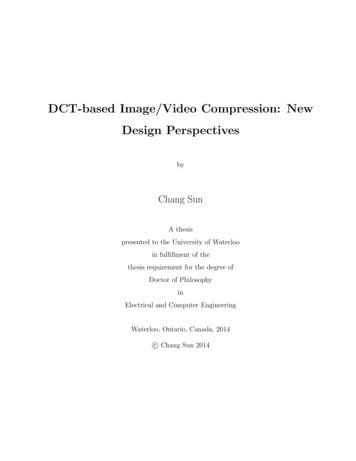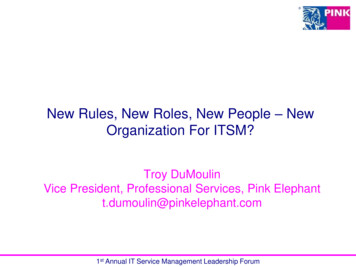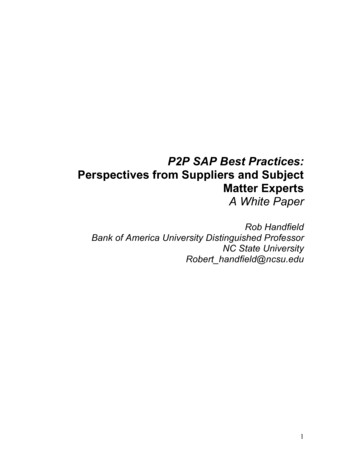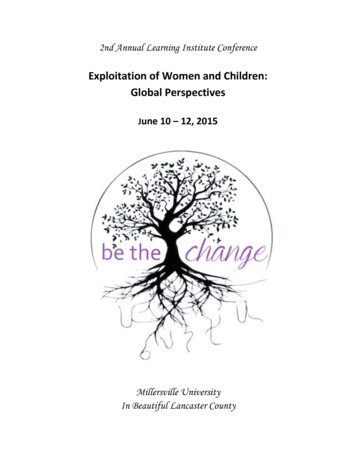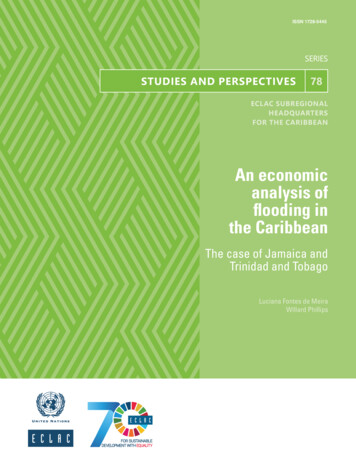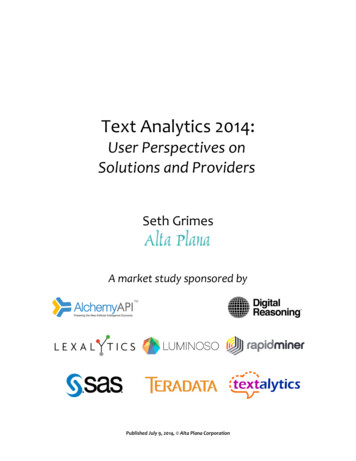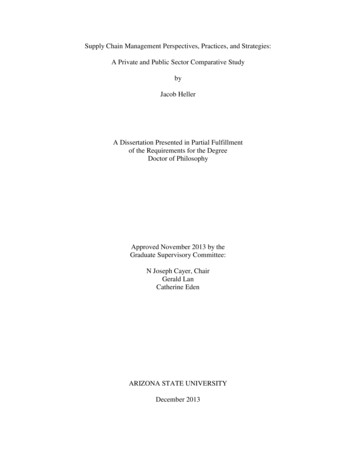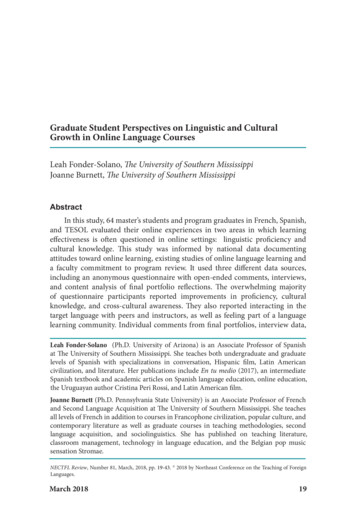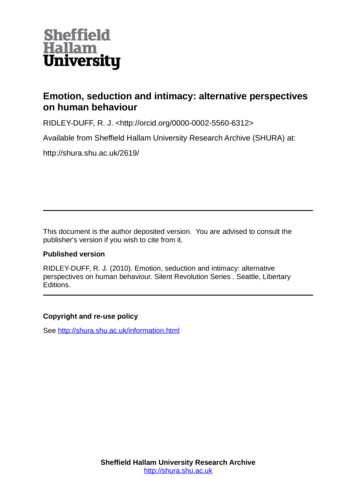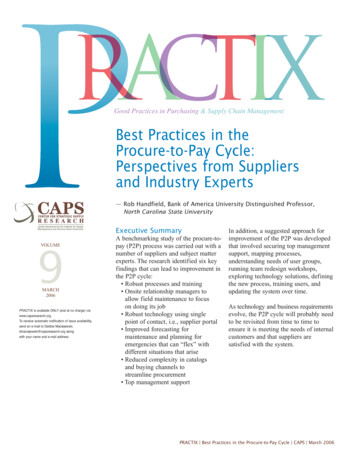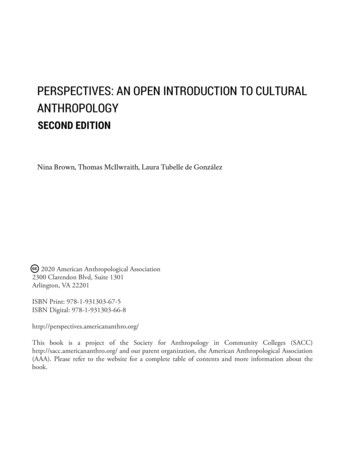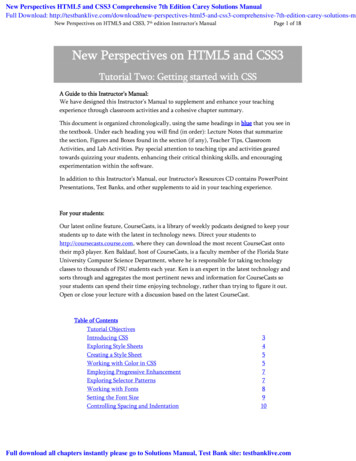
Transcription
New Perspectives HTML5 and CSS3 Comprehensive 7th Edition Carey Solutions ManualFull Download: utions-maNew Perspectives on HTML5 and CSS3, 7th edition Instructor’s ManualPage 1 of 18New Perspectives on HTML5 and CSS3Tutorial Two: Getting started with CSSA Guide to this Instructor’s Manual:We have designed this Instructor’s Manual to supplement and enhance your teachingexperience through classroom activities and a cohesive chapter summary.This document is organized chronologically, using the same headings in blue that you see inthe textbook. Under each heading you will find (in order): Lecture Notes that summarizethe section, Figures and Boxes found in the section (if any), Teacher Tips, ClassroomActivities, and Lab Activities. Pay special attention to teaching tips and activities gearedtowards quizzing your students, enhancing their critical thinking skills, and encouragingexperimentation within the software.In addition to this Instructor’s Manual, our Instructor’s Resources CD contains PowerPointPresentations, Test Banks, and other supplements to aid in your teaching experience.For your students:Our latest online feature, CourseCasts, is a library of weekly podcasts designed to keep yourstudents up to date with the latest in technology news. Direct your students tohttp://coursecasts.course.com, where they can download the most recent CourseCast ontotheir mp3 player. Ken Baldauf, host of CourseCasts, is a faculty member of the Florida StateUniversity Computer Science Department, where he is responsible for taking technologyclasses to thousands of FSU students each year. Ken is an expert in the latest technology andsorts through and aggregates the most pertinent news and information for CourseCasts soyour students can spend their time enjoying technology, rather than trying to figure it out.Open or close your lecture with a discussion based on the latest CourseCast.Table of ContentsTutorial ObjectivesIntroducing CSSExploring Style SheetsCreating a Style SheetWorking with Color in CSSEmploying Progressive EnhancementExploring Selector PatternsWorking with FontsSetting the Font SizeControlling Spacing and Indentation3455778910Full download all chapters instantly please go to Solutions Manual, Test Bank site: testbanklive.com
New Perspectives on HTML5 and CSS3, 7th edition Instructor’s ManualWorking with Font StylesFormatting ListsWorking with Margins and PaddingUsing Pseudo-Classes and Pseudo-ElementsGenerating Content with CSSInserting Quotation MarksEnd of TutorialGlossaryPage 2 of 181112131415151618
New Perspectives on HTML5 and CSS3, 7th edition Instructor’s ManualPage 3 of 18Tutorial ObjectivesStudents will have mastered the material in Tutorial Two when they can:Session 2.1 Explore the history of CSS Study different types of style sheets Explore style precedence andinheritance Apply colors in CSSSession 2.2 Use contextual selectors Work with attribute selectorsApply text and font stylesUse a web fontSession 2.3 Define list styles Work with margins and padding space Use pseudo-classes and pseudoelements Insert page content with CSSIntroducing CSSLECTURE NOTES Discuss the importance of CSS in designing a webpage. Discuss the concept of modules in CSS3. Explain the features of different types of style sheets, including:o Browser styleso User-defined styleso External styleso Embedded styleso Inline styles Discuss the effects of rendering different style sheets to view a page.BOXES Tip: You can research the support for CSS by browser version at www.caniuse.com (HTML86).FIGURES Figure 2-1, Figure 2-2, Figure 2-3, Figure 2-4TEACHER TIPRemind students that all browsers do not support CSS styles the same way, so it is important to learnthe various techniques to accommodate the difference between browsers in how they implement CSSdesigns.CLASSROOM ACTIVITIES Class Discussion: Have the students research their favorite browser to determine which CSSstyles the browser supports.
New Perspectives on HTML5 and CSS3, 7th edition Instructor’s ManualPage 4 of 18LAB ACTIVITY Student Lab:o Have the students use an editor of their choice and create an HTML file using onlythe browser style sheet.o Have the students use an editor of their choice and create an HTML file using anexternal style sheet.Exploring Style SheetsLECTURE NOTES Discuss style rules and their general form.o Define selector.o Define property.o Define value. Explain the concept of browser extensions and discuss the use of vendor prefix in them. Explain how style rule structures are used in embedded style sheets and inline styles. Discuss style specificity and precedence. Define the process of style inheritance. Discuss how browser developer tools aid a designer in designing a web page.BOXES Tip: To avoid confusion, always place your embedded styles after any links to external stylesheet files so that the embedded styles always have precedence (HTML 92). Tip: Not all properties are inherited; for example, a style property that defines text color hasno meaning for an inline image (HTML 93). Tip: In most browsers, you can quickly access information about a specific page element byright-clicking the element in the browser window and choosing Inspect Element from thepop-up menu (HTML 93). Insight: Defining an important Style (HTML 95).FIGURES Figure 2-5, Figure 2-6TEACHER TIPRemind students that CSS ignores the use of white spaces. Browsers process style properties in theorder they’re listed in, so it is more convenient to have the most current specifications listed last.Students should be recommended to use external style sheets that can be applied across pages andpage elements.CLASSROOM ACTIVITIES Class Discussion: Ask the students to open their respective browser developer tools andexplore the content and styles used in the page by selecting the different element tags.
New Perspectives on HTML5 and CSS3, 7th edition Instructor’s ManualPage 5 of 18LAB ACTIVITY Student Lab: Ask the students to create HTML documents using different style sheets.o Inline styleso Embedded stylesCreating a Style SheetLECTURE NOTES Discuss the use and purpose of comments in a code. Explain how style sheet comments are to be entered. Discuss how to define character encoding in a CSS document. Explain the directive of CSS at-rule. Define the general structure of @import.BOXES Tip: The @import statement must always come before any other style rules in the style sheet(HTML 96).FIGURES Figure 2-7TEACHER TIPAn advantage of the @import rule is that you can select specific style sheets to include and exclude inthe CSS file rather than in the HTML file. The @charset rule should always precede any othercharacters in a style sheet, including comments.CLASSROOM ACTIVITIES Class Discussion: Determine how many of your students have prior programming experience.Then, lead the class in a discussion on code commenting and importing style sheets. Ask thestudents with programming experience to share their knowledge with the rest of the class.LAB ACTIVITY Student Lab: Have the students use an editor to create an HTML file with an external CSS file.Ask them to add style comments and @charset rule as outlined on page HTML 96 of thetextbook in the figure labeled, “Adding the @charset rule and style comments.”Working with Color in CSSLECTURE NOTES Explain that CSS, being a text-based language, requires colors to be defined in textualterms, either by using a color value or a color name. Discuss the various colors in CSS and the way to utilize them in a code. Discuss how color values are represented in CSS. Discuss RBG color values and review the interaction of colors in Figure 2-8:o Adding red, green, and blue results in white.
New Perspectives on HTML5 and CSS3, 7th edition Instructor’s ManualPage 6 of 18Adding any two of the primary colors results in the complementary colors yellow,magenta, and cyan.Discuss the syntax for specifying the color using:o RGB tripleto Hexadecimal numberDiscuss the advantages and disadvantages of each format.CSS3 introduced a new type of color value in the form of HSL values. Explain the role ofhue, saturation, and lightness in determining the HSL color values.Using the figure 2-9, explain how the color orange is being defined in the HSL colormodel.Explain the syntax for HSL:o hsl(hue, saturation, lightness)Explain the concept of Opacity and discuss the syntax for specifying the followingOpacity Values:o rgba(red, green, blue, opacity)o hsla(hue, saturation, lightness, opacity)Explain the syntax for setting the color of the background and text.o BOXES Tip: You can view the complete list of CSS color names by opening thedemo color names.html file in the html02 demo folder (HTML 97). Proskills: Written Communication: Communicating in Color (HTML 97) Reference: Setting Text and Background Color (HTML 101) Tip: Almost 8% of all men and 0.5% of all women have some sort of color blindness.Because red-green color blindness is the most common type of color impairment, youshould avoid using red text on a green background and vice-versa (HTML 102). Proskills: Problem Solving: Choosing a Color Scheme (HTML 104)FIGURES Figure 2-8, Figure 2-9, Figure 2-10, Figure 2-11TEACHER TIPDiscuss color choices for text and background. Try to explain to students that colors can evoke anemotional response and are associated with particular feelings or concepts whilst there are somecolors which are just difficult for many people to read on a colored background. Search theInternet for several examples of color wheels. These are excellent resources to show the studentshow hue, saturation, and lightness interact.CLASROOM ACTIVITIES Class Discussion: Using the Figure 2-8, ask the students to represent the colors in the RGBtriplet and hexadecimal form.LAB ACTIVITY
New Perspectives on HTML5 and CSS3, 7th edition Instructor’s Manual Page 7 of 18Student Lab: Have the students use an editor of their choice and create the HTML file asoutlined on page HTML 102 of the textbook, under the heading “To define backgroundand text colors.”Employing Progressive EnhancementLECTURE NOTES Explain the concept of progressive enhancement.BOXES NoneFIGURES NoneTEACHER TIPGive the students an example of HSL and RGB values. Define different background-colors forboth. Run the code using an old browser that does not support CSS3 and then run the code in abrowser that supports CSS3.CLASROOM ACTIVITIES Quick Quiz:o True/False: The HSL color was introduced in CSS2. (Answer: False)o True/False: The browsers that recognize both the RGB and HSL values will usethe one that is defined first. (Answer: False)LAB ACTIVITY NoneExploring Selector PatternsLECTURE NOTES Explain why selector patterns are used in an HTML document. Discuss the need for contextual selectors. Discuss the hierarchical structure of the relationship between a parent, a child, anddescendant elements. Explain the role of the contextual selectors in Figure 2-12 including the following:o Using an example, discuss the use of wildcard selector.o Discuss the usage of sibling selectors with an example. Discuss using the attribute of an element to define the selector. Use id and class asexamples. Review Figure 2-15 and the function of the attribute selectors in the table.BOXES Reference: Using Contextual Selectors (HTML 110)
New Perspectives on HTML5 and CSS3, 7th edition Instructor’s Manual Page 8 of 18Tip: An element can belong to several classes by including the class names in a spaceseparated list in the class attribute (HTML 111).Reference: Using Attribute Selectors (HTML 112)Insight: Calculating Selector Specificity (HTML 115)FIGURES Figure 2-12, Figure 2-13, Figure 2-14, Figure 2-15, Figure 2-16, Figure 2-17, Figure 2-18TEACHER TIPDefine one ordered and unordered list. Set different style properties for both the lists. Use these tofurther emphasize the concept of contextual selectors. Discuss the constraints of style inheritanceand explain the need of specific style sheets for different elements. Remind the students that someattribute selectors might not be supported in old browsers as they were introduced in CSS3.CLASROOM ACTIVITIES Class Discussion: Ask the students to differentiate between id and class attributes in html.Ask them to go through Figure 2-15 and categorize the selectors on the basis of the CSSthey support.LAB ACTIVITY: Student Lab: Have the students use an editor of their choice to work on a CSS file theycreated in any of the last labs.Follow the instructions from each of the following sections:o HTML 110 “To create style rule with contextual selector”o HTML 113 “To apply an id selector”o HTML 113 “To apply a class selector”Working with FontsLECTURE NOTES Review the definition of typography and fonts. Also, cover the syntax for the fontproperty and discuss font stack. Discuss specific fonts and generic fonts. Introduce the following generic font groups:o Serifo Sans-serifo Monospaceo Cursiveo Fantasy Discuss the various types of web safe fonts. Explain the concept of web font. Discuss the advantages and disadvantages of web fonts. Describe the syntax for accessing and loading a web font.
New Perspectives on HTML5 and CSS3, 7th edition Instructor’s ManualPage 9 of 18BOXES Tip: Including too many fonts can make your page difficult to read. Don’t use more thantwo or three typefaces within a single page (HTML 116). Font stacks should be listed in a comma-separated list with the most desired fonts listedfirst (HTML 117). Tip: It is considered best practice to always include a format value to alert the browserabout the font’s format so that it doesn’t download a font definition file it can’t display(HTML 119). Tip: The @font-face rule should always be placed at the top of the style sheet but after the@charset rule and before any styles that specify the use of a web font (HTML 119). Insight: Using Google Fonts (HTML 121)FIGURES Figure 2-19, Figure 2-20, Figure 2-21, Figure 2-22, Figure 2-23, Figure 2-24TEACHER TIPStress on the point that the common practice while defining generic fonts is to list the specificfonts first and end the font stack with a generic font as the user has no control over which fontdefinition the browser will choose for the generic font.CLASROOM ACTIVITIES Class Discussion: Ask the students to go through the various web font formats and theircurrent levels of browser support.LAB ACTIVITY: Student Lab:o Have the students use an editor of their choice and create the HTML file asoutlined on page HTML 117 of the textbook, under the heading “To specify a fontfamily for the page body.”o Ask the student to open any of the previous CSS files they have worked on. Then,ask them to add the web font Quicksand to the style sheet and apply it to all theh1 and h2 elements.Setting the Font SizeLECTURE NOTES Review font sizes and the syntax to set or change the size of fonts. Discuss the concept of absolute units. Discuss the concept of relative units. Discuss pixels and the need for pixel density on a device. Explain the importance of text scalability and discuss the measurements used to providescalability including:o percentageso emso rems
New Perspectives on HTML5 and CSS3, 7th edition Instructor’s Manual Page 10 of 18Explain the concept of viewport unit along with its advantages and disadvantages.List and explain the various keywords that are used to express font sizes.BOXES Tip: You explore typography styles using the demo css.html file from the html02 demofolder (HTML 122).FIGURES Figure 2-25, Figure 2-26TEACHER TIPRemind students that they should not insert a space between the size value and the unitabbreviation while using absolute and relative units. The larger and smaller keywords are relativesizes and are used to make the font size of the element one size larger or smaller than the font sizeof the container element.CLASROOM ACTIVITIES Class Discussion: Ask the students to go through the various web font formats and theircurrent levels of browser support.LAB ACTIVITY: Student Lab:o Have the students use an editor of their choice and create the HTML file asoutlined on page HTML 117 of the textbook, under the heading “To specify a fontfamily for the page body.”o Ask the students to open any of the previous CSS files they have worked on. Then,ask them to add the web font Quicksand to the style sheet and apply it to all theh1 and h2 elements.Controlling Spacing and IndentationLECTURE NOTES Explain the following typographic attributes along with their syntax:o Kerningo Trackingo Leading Discuss the property of text-indent along with its syntax. Explain how to create a hanging indent.BOXES Tip: You can give multi-line titles more impact by tightening the space between the linesusing a large font-size along with a small line-height (HTML 125).
New Perspectives on HTML5 and CSS3, 7th edition Instructor’s ManualPage 11 of 18FIGURES Figure 2-27TEACHER TIPRemind students that the default value for both kerning and tracking is 0 pixels. The default valuefor leading is 1.2 em.CLASROOM ACTIVITIES Quick Quiz:o True/False: In kerning and tracking, a value greater than zero decreases the letterand word spacing. (Answer: False)o True/False: The indentation value cannot be negative. (Answer: False)LAB ACTIVITY: Student Lab:o Ask the students to open any of the previous CSS files they have worked on andincrease the kerning in the h1 and h2 headings to 0.3em.o Ask the students to work on the same file and increase the line height of the textof the navigation list to 3em.Working with Font StylesLECTURE NOTES Discuss the font-style property and its syntax. Discuss the font-weight property and its syntax. Discuss the text-decoration property and its syntax. Discuss the text-transform property and its syntax. Discuss the font-variant property and its syntax. Discuss the different properties to align a text horizontally and vertically along with theirsyntax. Discuss how a CSS code can be made more compact by using the shorthand font property.BOXES Tip: The subscript and superscript styles lower or raise text vertically, but do not resize it.To create true subscripts and superscripts, you also must reduce the font size (HTML 128). Proskills: Decision Making: Selecting a Font (HTML 130)FIGURES Figure 2-28, Figure 2-29, Figure 2-30
New Perspectives on HTML5 and CSS3, 7th edition Instructor’s ManualPage 12 of 18TEACHER TIPPrepare several examples of web pages that use all the different text and font styles. Ask thestudents to distinguish between the various web pages and make a list of all the different font andtext styles used in those web pages.CLASROOM ACTIVITIES Class Discussion: Ask the students to do some research on the values of the vertical-alignproperty. Ask students why they think it is so important to have such control over theway text is displayed.LAB ACTIVITY: Student Lab:o Ask the students to display the text in a semi-transparent bold white font on adark orange background and centered on the page. Ask them to increase theheight of the address line to 3em. They should set all the font values using theshorthand font property.Formatting ListsLECTURE NOTES Explain the concept of a list marker in HTML. Discuss the syntax for changing the list-style-type. Explain the use of list-style-types and contextual selectors to create an outline style. Describe the syntax for using images for the list marker. Discuss the syntax for setting the list marker position. Discuss how the shorthand list-style property can be used to combine all the other liststyles.BOXES Tip: List style properties can be applied to individual items in a list, through the li element(HTML 134). Reference: Designing a List (HTML 137)FIGURES Figure 2-31, Figure 2-32, Figure 2-33, Figure 2-34, Figure 2-35, Figure 2-36, Figure 2-37TEACHER TIPRemind the students that in order to remove the markers from the navigation list, the list-styletype property is to be set to none.CLASROOM ACTIVITIES Class Discussion: Discuss with students how often they use a bulleted list in theireveryday lives. Some people rely on them heavily to keep track of all kinds of
New Perspectives on HTML5 and CSS3, 7th edition Instructor’s ManualPage 13 of 18information. Ask the students how beneficial they can be for presenting information in aWeb format.LAB ACTIVITY: Student Lab:o Ask the students to create a navigation list in an HTML file. Then, ask them toapply an image file to the list using CSS.o Ask the students to create a navigation list in HTML with a disc maker. Then, askthem to remove the markers from the navigation list using CSS.Working with Margins and PaddingLECTURE NOTES Explain box model including:o Padding spaceo Bordero Margin space Explain the syntax for setting the padding space. Explain the syntax for setting the margin and border spaces.BOXES Tip: Your browser’s developer tools will display a schematic diagram of the box model foreach element on your page so that you can determine the size of the padding, border, andmargin spaces (HTML 140). Reference: Setting Padding and Margin Space (HTML 142)FIGURES Figure 2-38, Figure 2-39, Figure 2-40, Figure 2-41, Figure 2-42TEACHER TIPHave a discussion with the students on how padding can visually aid the HTML web page you areviewing. To convey your point, have a few examples with you, some depicting no border spacesand padding while others having appropriate border spaces and padding. Remind the studentsthat the supply value for all the padding spaces are dependent on the number of values theysupply.CLASROOM ACTIVITIES Quick Quiz:o What is the default left padding space value set by most browsers while workingwith ordered and unordered lists? (Answer: 40 pixels)o True/False:p {padding: 15px 20px;}The above code sets the top and bottom padding spaces at 15 pixels and 20 pixels,respectively. (Answer: False)
New Perspectives on HTML5 and CSS3, 7th edition Instructor’s ManualPage 14 of 18LAB ACTIVITY: Student Lab:o Ask the students to create a navigation list in HTML. Then, ask them to reducethe size of the left padding space in the navigation list to 5 pixels.o Ask the students to work on a previously created navigation list. Tell them toincrease the top margin above each group of links to 25 pixels in order to offset itfrom the preceding group.Using Pseudo-Classes and Pseudo-ElementsLECTURE NOTES Explain the concept of pseudo-class along with its syntax. Using Figure 2-43, explain structural pseudo-class. Explain dynamic pseudo-class referencing Figure 2-46. Discuss the concept of pseudo-element and the syntax for selecting it.BOXES Insight: Exploring the nth-of-type pseudo-class. (HTML 148) Tip: The hover, active, and focus pseudo-classes also can be applied to non-hypertextelements to create dynamic page elements that change their appearance in response touser actions (HTML 149). Reference: Using Dynamic Pseudo-Class to Create Hypertext (HTML 149) Proskills: Problem Solving: Hover with Touch Devices (HTML 151)FIGURES Figure 2-43, Figure 2-44, Figure 2-45, Figure 2-46, Figure 2-47, Figure 2-48, Figure 2-49TEACHER TIPRemind the students that the double colon separator was introduced in CSS3 to differentiatepseudo-elements from pseudo-classes. Prior to that, the single colon was used for this purpose.Prepare a few examples explaining the difference between the nth-child selector and the nth-oftype selector. Have a discussion with the students on how the hover effects should be limited toenhancing the user experience and not be a critical component of that experience.CLASROOM ACTIVITIES Quick Quiz:o True/False: Two or more pseudo-classes can be applied to the same element.(Answer: True)o True/False: The default browser style to display all visited links is to highlightthem in blue. (Answer: False)LAB ACTIVITY: Student Lab:
New Perspectives on HTML5 and CSS3, 7th edition Instructor’s ManualoPage 15 of 18Ask the students to create a navigation list with hypertext links. The links in thelist should appear in a medium gray font with no distinction between unvisitedand previously visited links. When the link is hovered over or active, the colorshould change to purple and it should be underlined.Generating Content with CSSLECTURE NOTES Explain the syntax to add new content before or after an element. Discuss the different ways to add symbols, image, or video clips to an element. Explain the syntax to add an attribute value in a web page.BOXES Tip: You cannot use CSS to insert HTML markup tags, character references, or entityreferences. Those can only be done within the HTML file (HTML 153). Reference: Inserting Content using CSS (HTML 154)FIGURES Figure 2-50TEACHER TIPAsk the student to list out the different types of content they would like to add on an HTML webpage. Ask them to do some research on the different Unicode character codes for adding specialcharacters in HTML. Remind the students that if the generated content is crucial to interpretingthe page, it should be placed in the HTML file and not on any stylesheet.CLASROOM ACTIVITIES Quick Quiz:o True/False: The close-quote property is used to remove a previously specifiedclosing quotation mark. (Answer: False)o True/False: The no-open-quote property is used to display an opening quotationmark. (Answer: False)LAB ACTIVITY: Student Lab:o Ask the students to open a previously worked file in the lab. Ask them to insertcontent directly before a page element.o Ask the students to open a previously worked file in lab and then insert contentdirectly after a page element.Inserting Quotation MarksLECTURE NOTES Discuss the syntax of inserting quotation marks in an HTML file.
New Perspectives on HTML5 and CSS3, 7th edition Instructor’s ManualPage 16 of 18BOXES Tip: Quotation marks generated by CSS are often used with international pages in whichdifferent languages require different quotation mark symbols (HTML 154). Proskills: Teamwork: Managing a Style Sheet (HTML 156)FIGURES Figure 2-51, Figure 2-52TEACHER TIPDiscuss with the students their usage of quotation marks in their day-to-day life. Ask them theirviews on the importance of representing characters in quotation marks in HTML.CLASROOM ACTIVITIES Quick Quiz:o True/False: The blockquote and q elements are used for quoted material. (Answer:True)o True/False: It is not possible in HTML to have nested quotation marks. (Answer:False)LAB ACTIVITY: Student Lab:o Ask the students to open a previously worked file in the lab. Ask them to usedecorative quotes for the customer comments. Ask them to display the curlyquotes in a bold Times New Roman font with a font size of 1.6em.End of Tutorial Material Review Assignments: Review Assignments provide students with additional practice of theskills they learned in the tutorial using the same tutorial case with which they are alreadyfamiliar. Case Problems: A typical NP tutorial has four Case Problems following the ReviewAssignments. Short tutorials can have fewer Case Problems (or none at all); other tutorialsmay have five Case Problems. The Case Problems provide further hands-on assessment of theskills and topics presented in the tutorial, but with new case scenarios. There are four types ofCase Problems: Apply. In this type of Case Problem, students apply the skills that they havelearned in the tutorial to solve a problem. Create. In a Create Case Problem, students are either shown the end result, suchas a finished Web site, and asked to create the document based on the figureprovided, or asked to create something from scratch. Challenge. A Challenge Case Problem involves three or more Explore steps. Thesesteps challenge students by having them go beyond what was covered in thetutorial, either with guidance in the step or by using online Help as directed. ProSkills Exercises: This feature is new for Office 2010 and Windows 7. ProSkills exercisesintegrate the technology skills students learn with one or more of the following soft skills:decision making, problem solving, teamwork, verbal communication, and written
New Perspectives on HTML5 and CSS3, 7th edition Instructor’s ManualPage 17 of 18communication. The goal of these exercises is to enhance students’ understanding of the softskills and how to apply them appropriately in real-world, professional situations that alsoinvolve software application skills. ProSkills exercises are offered at various points throughouta text, encompassing the concepts and skills presented in a standalone tutorial or a group ofrelated tutorials.
New Perspectives on HTML5 and CSS3, 7th edition Instructor’s ManualPage 18 of 18Glossary @import (HTML 96)Absolute units (HTML 121)border (HTML 139)box model (HTML 139)browser extensions (HTML 90)browser styles (HTML 87)child elements (HTML 108)color values (HTML 98)contextual selector (HTML 108)CSS at-rule (HTML 96)cursive (HTML 116)descendant elements (HTML 108)dynamic pseudo-class (HTML 148)embedded styles (HTML 87)external styles (HTML 87)fantasy (HTML 116)font stack (HTML 115)fonts (HTML 115)generic font (HTML 115)hanging indent (HTML 126)hexadecimal number (HTML 99)Hue (HTML 99)inline styles (HTML 87)Leading (HTML 125)lightness (HTML 99)list marker (HTML 134)margin space (HTML 139)modules (HTML 86)monospace (HTML 116)opacity (HTML 100)padding space (HTML 139)parent element (HTML 108)Top of document pixel (px) (HTML 122)progressive enhancement (HTML 104)pseudo-class (HTML 145)pseudo-element (HTML 151)relative units (HTML 121)rem (root em unit) (HTML 122)RGB triplet (HTML 98)sans-serif (HTML 116)Saturation (HTML 99)scalable (HTML 122)selector patterns (HTML 108)serif (HTML 116)sibling selectors (HTML 109)specific font (HTML 115)structural pseudo-class (HTML 145)style inheritance (HTML
New Perspectives on HTML5 and CSS3, 7th edition Instructor’s Manual Page 4 of 18 LAB ACTIVITY Student Lab: o Have the students use an editor of their choice and create an HTML file using only the browser style sheet. o Have the students use an editor of their choice and create an HTML f
![[MS-HTML5]: Microsoft Edge / Internet Explorer HTML5 .](/img/13/ms-html5-170314.jpg)