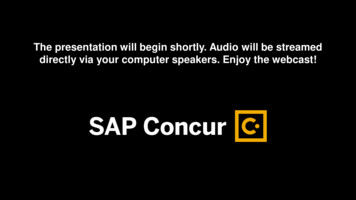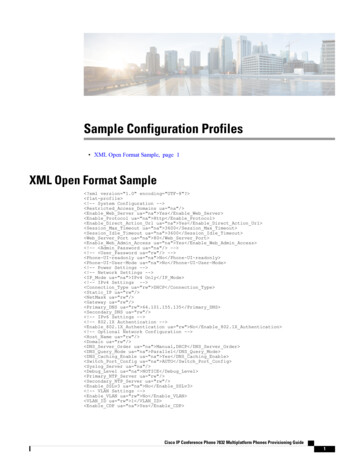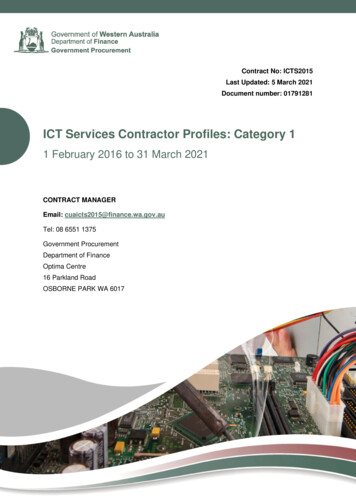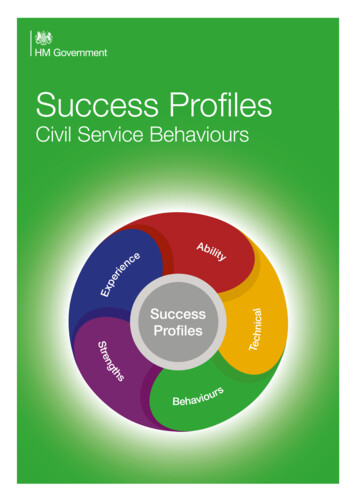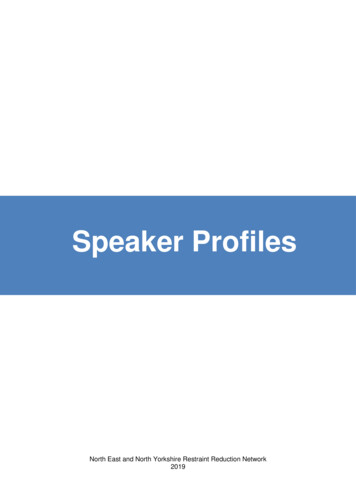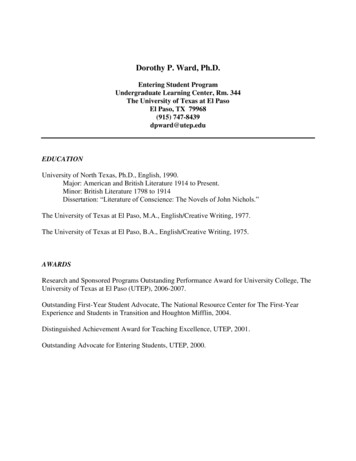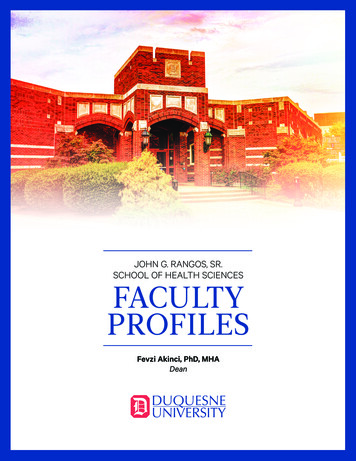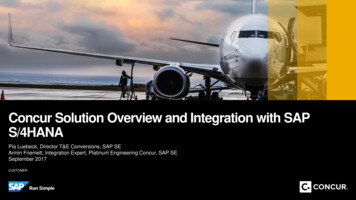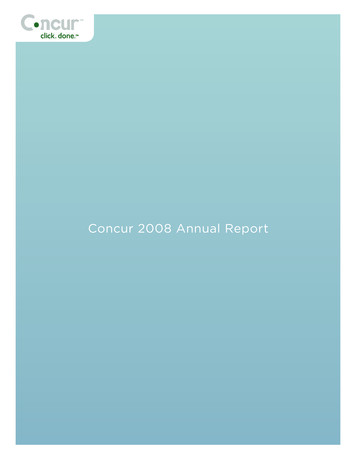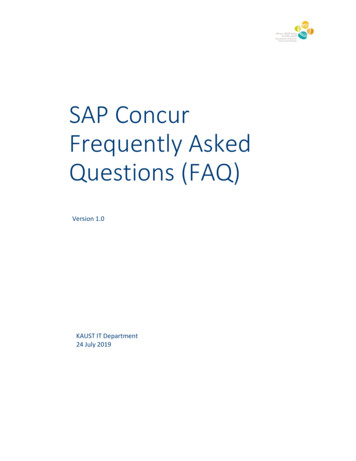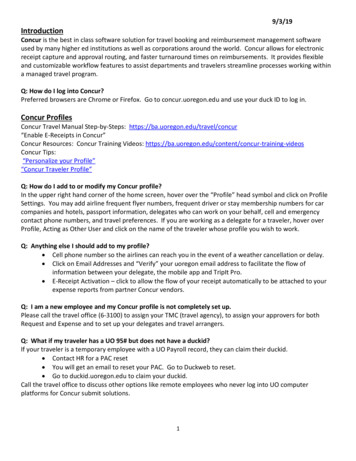
Transcription
9/3/19IntroductionConcur is the best in class software solution for travel booking and reimbursement management softwareused by many higher ed institutions as well as corporations around the world. Concur allows for electronicreceipt capture and approval routing, and faster turnaround times on reimbursements. It provides flexibleand customizable workflow features to assist departments and travelers streamline processes working withina managed travel program.Q: How do I log into Concur?Preferred browsers are Chrome or Firefox. Go to concur.uoregon.edu and use your duck ID to log in.Concur ProfilesConcur Travel Manual Step-by-Steps: https://ba.uoregon.edu/travel/concur“Enable E-Receipts in Concur”Concur Resources: Concur Training Videos: eosConcur Tips:“Personalize your Profile”“Concur Traveler Profile”Q: How do I add to or modify my Concur profile?In the upper right hand corner of the home screen, hover over the “Profile” head symbol and click on ProfileSettings. You may add airline frequent flyer numbers, frequent driver or stay membership numbers for carcompanies and hotels, passport information, delegates who can work on your behalf, cell and emergencycontact phone numbers, and travel preferences. If you are working as a delegate for a traveler, hover overProfile, Acting as Other User and click on the name of the traveler whose profile you wish to work.Q: Anything else I should add to my profile? Cell phone number so the airlines can reach you in the event of a weather cancellation or delay. Click on Email Addresses and “Verify” your uoregon email address to facilitate the flow ofinformation between your delegate, the mobile app and TripIt Pro. E-Receipt Activation – click to allow the flow of your receipt automatically to be attached to yourexpense reports from partner Concur vendors.Q: I am a new employee and my Concur profile is not completely set up.Please call the travel office (6-3100) to assign your TMC (travel agency), to assign your approvers for bothRequest and Expense and to set up your delegates and travel arrangers.Q: What if my traveler has a UO 95# but does not have a duckid?If your traveler is a temporary employee with a UO Payroll record, they can claim their duckid. Contact HR for a PAC reset You will get an email to reset your PAC. Go to Duckweb to reset. Go to duckid.uoregon.edu to claim your duckid.Call the travel office to discuss other options like remote employees who never log into UO computerplatforms for Concur submit solutions.1
Concur DelegatesConcur Resources: Concur Training Videos: eosQ: What is a Concur delegate?A delegate is someone who can work on behalf of an employee to set up Request and Expense reports, attachsupport documentation or upload receipts. A Travel Arranger is a secondary delegate permission that allowsemployees to book on behalf of a traveler.Q: How do I become a delegate for a traveler?The traveler can log into his profile and in the upper right hand corner, click Profile Settings. Under RequestSettings or Expense Settings, click the Delegate link (this is the same function) and start typing the name of theDelegate. Select from the results and click Save. Give permissions by clicking “Can Prepare”, “Can ViewReceipts”, “Receives Emails. The travel office can also set up delegates and travel arrangers for a traveler.Q: How do I set up a Travel Arranger?In Profile Settings go to Travel Settings, Assistants/Arrangers. You can assign any number of Travel Arrangersbut only one is the Primary Arranger and receives emails.Q: I am a delegate for a traveler, may I submit the request (or expenses report) on their behalf?No. Request and Expense reports must be submitted by the traveler as they are required to review and sign tothe required legal statement. When working as a delegate for a traveler, the submit button says “NotifyEmployee”. The traveler will receive a Concur email to let them know the report is ready to review andsubmit.Q: Can a user have more than one delegate?Yes, a traveler/user can have any number of delegates. More than one is recommended in order to have abackup person who can work on behalf of a traveler.Q: How is a Request or Expense report submitted?If prepared by a Traveler, click the Submit Report button. If prepared by a Delegate, click the Notify Travelerbutton.Concur ApproversConcur Resources: Concur Training Videos: eosQ: How is the approver role determined?Approvers are determined by your department administration. Consider best business practice as theapprover should be someone to whom the traveler answers and/or has budget authority. While Concurrecommends one approver for Request and one for Expense, departments can choose up to two levels ofapproval. Someone who is not readily available to their computer or mobile app might choose to delegatetheir authority to someone who is more available for this function. Documentation should be maintained inthe department to track this delegation, as the person who delegates still retains the approval responsibility.2
Q: How do we know who the approver is for our department or a particular traveler?Each Concur user needs at least one Request approver and one Expense approver. In Profile Settings, seeRequest Approver or Expense Approvers links. You can also click on the Approval Flow tab in Request or inExpense under Details, Approval flow in Expense to see who is assigned to that report.Q: When an email prompt is sent to an approver, will it show the traveler’s name?Yes.Q: The Traveler’s Request was approved, does Expense also need to be approved?Yes, the Request provides an estimate of expenses. The Expense report is the final accounting and paymentprocess.Q: What if the approver is out of the office?If the approver has internet access, they can approve from their Concur mobile app or computer. Otherwise,a backup approver can be assigned to the traveler permanently or for a limited duration date range.Q: If our usual (default) approver is on leave or vacation, can they assign a backup approver?Click on Profile Settings and then on Request or Expense Delegate. Be sure your back up approver is in yourlist of delegates and add if necessary. For an ongoing back-up, click on “Can Approve” and “Receives ApprovalEmails”. For limited duration, click on the date range for the back-up and Receives Approval Emails.Concur Tips: “Setting Up your Concur Backup Approver”Q: How do I act as a back-up approver?Upon receipt of the email alerted a report requiring approval, log into Concur and act as the delegate for theprimary approver. Click on Approval in the top black navigation bar, review and approve or return.Q: I am sharing costs with another department, how do I allow for all Travel Expenditure Authorities toapprove?Expenses can be “allocated” to multiple indexes by clicking on the Allocate button. You may allocate by eitherpercentage or dollar amount. The Expense report must be approved by each index approval authority. Theapprover assigned to the traveler can use the “Approve and Forward” button to send to the second approver.Enter Comments to Approver, preferably in capital letters to the new approver explaining why you areforwarding.Q: Can a budget authority approve their own travel?A traveler can never approve their own travel. Every traveler needs to have an approver assigned for theirRequests and Expense reports and this person should be someone to whom they report.Q: Who can see completed expense reports?Traveler, delegate, approvers, processor, audit roles.Q: How can I see what I have approved?Click on Approvals in the upper black bar. Click on Reports, View and select the reports you would like toview.3
Concur RequestConcur Travel Manual Step-by-Step: https://ba.uoregon.edu/travel/concur“Create a Request”Concur Request is a pre-travel approval required before booking air in the booking tool. Once your Requesthas been approved and you are ready to book, locate the top black navigation bar and click on Request.Locate your BOOK button in the Action column (far right side) to launch the search you already entered and toreserve a ticket.TMC Assist bookings require that you send the travel agency the approved Request by clicking on thePrint/Email button and either create a PDF to send via email or click the Email button and send to the TMCticket queue email address that appears at the top of the report. Be sure to also enter your own address toreceive for tracking purposes.Q: What is the purpose of a Concur Request? To provide the department budgetary planning To provide the department visibility of employee absence and to coordinate teaching, advising andother staff coverage. Request feeds travel date and destination information to Concur Locate to fulfil UO’s Duty-of-Careto employees and students. In case of emergency, weather event, or natural disaster UO Risk andSafety is able to contact and provide emergency assistance to UO travelers.Q: I have entered in the details of my travel in the header. Why can’t I submit?There must be at least one expense entered in one of these tabs to submit the Request. Note the tab forSegments (Air, Rail, Car, Hotel icons) and a tab called Expense Summary. Click on each tab and enter one ormore expenses. Important: The Segment information will pre-populate the booking tool search if youchoose to book your travel in the booking tool. Be sure to carefully select the correct dates, airport andtravel times. If your Request is approved for the information entered and you to make changes whenbooking, Concur will assume you need to be re-approved and will present a new Request button.Q: I only want to book Air right now but may want to add car rental or hotel later. How do I do that?Enter all the components in your request. You will be presented with a Skip Car, Skip Hotel option whenbooking your air and will be able to return at a later time and add these segments. If you do not have theseexpenses entered in your Request, you will need to create a new request for approval to book.Q. What if my air price changes from when I first started my request?Check with your assigned Request approver. Many departments have 50 /- flexibility. Some departmentswill require that you seek re-approval for any increase over that amount. An email documenting the increaseand approval can be attached using the Attachment button. Remember that airline prices are subject tochange until ticketed (not reserved).4
Q: What if I need to change or modify a Request?Prior to approval: Request can be Recalled and adjusted.Post approval: If the request has already been approved and air has been purchased, determine if the changeis for personal or business related reasons. If personal, call the TMC to complete the request providing apersonal credit card for the change fees. If there is a business reason for the change, determine the cost withthe TMC and document the reason in an email to the Request approver. Once the approver has emailedapproval of the additional cost, attach to the Request using the attachment button to provide an audit trail.Forward the Request to the TMC using the Print/Email button or via email with a pdf of the detailed reportincluding a note stating the cost is approved by NAME.Q: If my trip involves my personal vehicle do I need to create a Request?Yes, this provides visibility to your department that you are traveling and provides Risk and Safety LocateinformationQ: Does Request provide a list of allowable expenses?Request is a tool to estimate and contains an abbreviated list of reimbursable expenses. The Expense reportused for reimbursement provides a more complete list.Q: Can you Copy a Request for reoccurring trips?Yes. Go to the top black navigation and click on Request. You will either see your former active Request orclick on the blue View button to view more requests. Click on the check box to the left of the Request youwant to copy. The copy button in the upper right “lights up”. Click Copy Request. Add new Request nameand date, fill in all other mandatory fields and click OK to create a Request copy.Q: Do I enter a Request when all my expenses will be paid by a hosting entity/institution?If the entire trip is to be funded through another entity, select Trip Type 0 Dollar Trip. Completing a Requestvisibility of the trip to the department provides Concur Locate information to Risk and Safety.Q: How are student travel requests completed?If the student is traveling for their personal benefit (participant support), use Guest Policy and select TripType: #3 UO Participant Support Travel. This will charge the airfare to 55105 in their expense report. If thestudent is performing a service for the UO like presenting research at a conference, or for their UOemployment, use the regular UO Travel (employee) policy. For expenses other than air, Participant Support(55105) payments are issued in banner. Employee travel must be processed in Concur.Q: Which Traveler Type do I use for a GE?If the traveler is traveling for their paid position, they are considered Staff. If the traveler is traveling on behalfof their education, they would be considered a Student.Q: My Request is still in my list as Active but I submitted by Expense report. What should I do?Request will remain active for 45 days after the end of your trip, in case you found other expenses you forgotabout. You can inactivate it by clicking on the Request to open it and then click on the Close/Inactivatebutton. You may also cancel a request for which you will not be filing an Expense Report.5
Q: My request has disappeared. Where is it?If your request has not been accessed in 45 days, it will automatically go inactive. Expense reports can becreated as soon as you see the Expense button in the Action column. If you need to reactivate your request,you can locate if by clicking on the blue View button in the upper left. Call or email the Travel Office with thefour digit Request ID to reactivate. Request never go away and are forever in your archives.Q: How do I delete a Request?Click on Request in the top black navigation bar. Locate desired Request and click on the line to open. Locatethe Delete Request button in the upper right of the screen. Requests never completely go away. To view aclosed, withdrawn or older Request, click the blue View button in the upper left. Select desired filter to viewall previous requests.Concur Travel (Booking Tool)Concur Travel Manual Step-by-Steps: https://ba.uoregon.edu/travel/concur“Booking Travel from an Approved Request”“Notify the TMC of a Request Approval”“Adding Hotel or Rental Car to an Approved RequestQ: What is the Concur Travel booking tool?Concur Travel is a robust booking tool providing travelers or their delegates with Air, Rail, Car and Hotelbooking options. Enter dates and destination and Concur Travel will show UO preferred airlines offering UOnegotiated discounts, contracted State of Oregon car rental partners and discount hotel rates. Werecommend a call to UO’s TMC (Travel Management Companies) for assistance with international itinerariesand trips including personal time for which business only comparison quotes are required.Q: What if a traveler requires a Multi-City itinerary or an international itinerary?The Concur booking tool can is able to handle multiple stops by clicking on the Multi City search option. Atraveler or delegate can also book international travel. However, we do recommend a call to the TMC whendealing with a more complicated itinerary or with federally funded grant travel to be assured of the lowestfare, Fly American policy compliance and to be sure when combining airlines that they have a baggage andticketing agreement.Q: Can I start with the Booking tool in Concur?You can explore pricing on the booking tool but you must have an approved request in order to ticket. UO’sprocess is to complete the Request for approval, then book the travel.Q: What if I want to include personal time in my itinerary?The UO can pay up to the lowest of either personal or the business itinerary. A comparison quote for thebusiness only itinerary must be prepared to determine the most economical option. Use the booking tool orthe travel agency, depending on how you plan to book. Attach both the personal itinerary and the businessonly quote using the Attachment button in Request. If your personal itinerary is more expensive, you areresponsible for the difference.Split Ticket: Check with the Travel Agent to determine if the airline will allow a split ticket and provide yourpersonal credit card for the difference, plus the split ticket fee. If the airline does not allow a split ticket, thepersonal portion must be itemized on the Expense report for the trip. The “Comments to the Approver” boxshould contain notes about your personal expense so that Expense report can be reconciled correctly.6
Q: How do I book a rental car when I include personal time? Can I use the booking tool?The State of Oregon contract/discounts are for business travel only and cannot be used for personal travel. Ifthe traveler chooses to rent from Hertz, Enterprise or National, call or email the TMC, or book online for a nonbusiness rental. The booking tool can be used for other car companies for which the State of Oregon does notcontact (companies other than the three listed above.)Q: Can I make reservations for the conference hotel through the booking tool?No, conference hotels should be booked using the instructions on the conference website. These contractedrates are only available for attendees. Email the reservation confirmation to plans@concur.com to sync upwith the rest of the travel reservation in your Trip Library.Q: How do I book an Enterprise/National contract car rental so it will direct bill to the department?Be sure that your department has direct bill set up. Call the assigned TMC to request they enter the Direct Billnumber into the car segment. The TMC has departmental direct bill numbers on file.Q: How do I know that my Concur booking is finalized?Click on the Travel tab and look for Upcoming Trips or Trip Library. Click on the trip to locate the 11 digit ticketnumber to confirm the ticket has been issued. This normally happens 5-45 minutes once the trip has beenrequested.Q: What if I need to cancel my trip?Call the airline or the travel agency directly to cancel your trip prior to the departure in order to obtain anycredit for future travel. The travel agent will review what credit might be available, when it needs to be usedand who can use it. Do not use the cancel button within the Concur booking tool.Q: What happens to cancelled/unused tickets?An unused ticket credit will show on the Travel tab for the traveler. Arrange this booking directly with yourTMC to do the ticket exchange to use existing credit. Alert the agency if there is a credit that will not be usedso they can check fare rules and use it for other UO business travel.Q: If an airline ticket booked through the booking tool is cancelled by the airline, where do I go for help?You can avoid customer service lines or long waits on hold by calling the TMC for assistance. For weathercancelations, airlines often issue “weather waivers” to waive change fees or offer full refunds. The TMC willgo over your options. For mechanical or crews issues, airlines may offer flight refunds, hotel and meal credits.Q: How are airline tickets paid? What about hotel?The TMCs hold a UO “lodge” card used for pay for airfare or rail booked either on the Concur booking tool orby calling the agency. The lodge card is only for transportation. The card may be used to guarantee a hotelbut if a deposit is required, you will need to call them with your corporate One Card or a personal credit card.Q: Can a traveler book flights on their own using their own credit card?In the memo to camp
expense reports from partner Concur vendors. Q: I am a new employee and my Concur profile is not completely set up. Please call the travel office (6-3100) to assign your TMC (travel agency), to assign your approvers for both Request and Expense