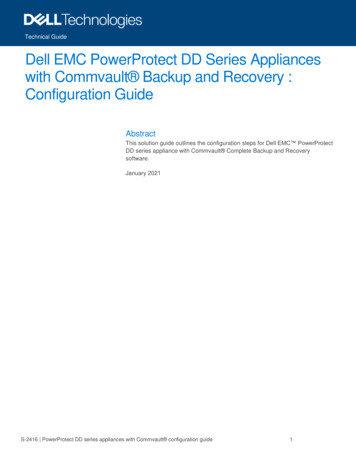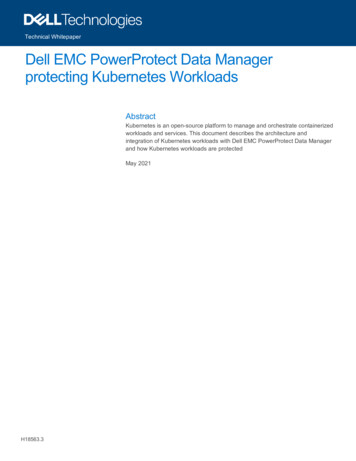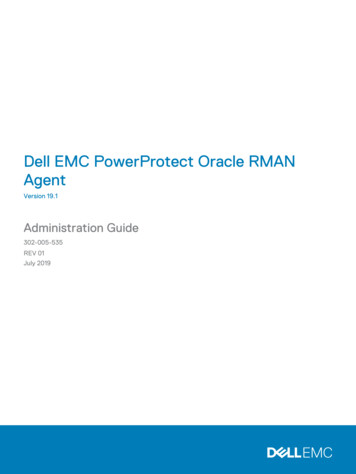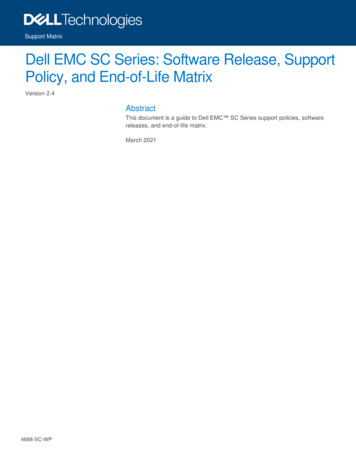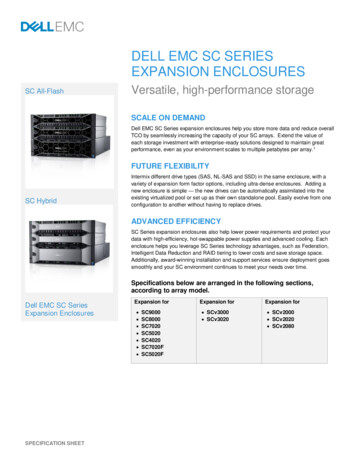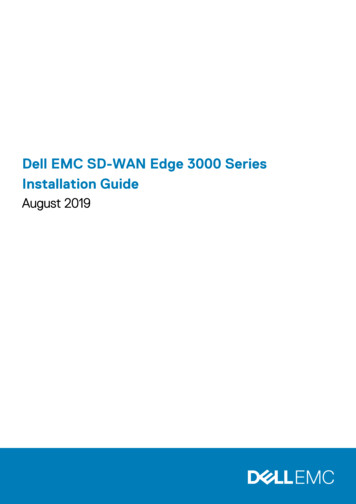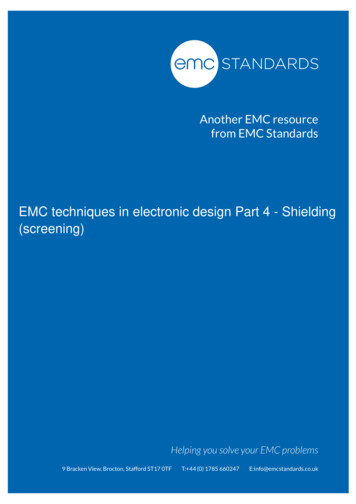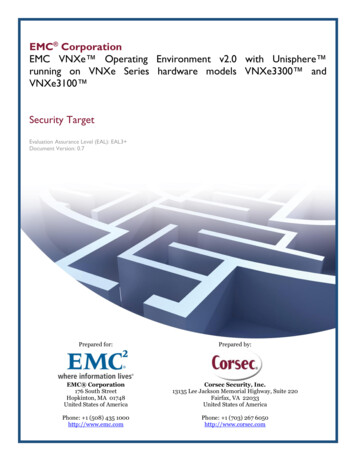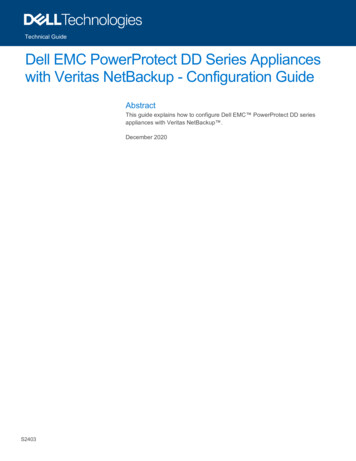
Transcription
Technical GuideDell EMC PowerProtect DD Series Applianceswith Veritas NetBackup - Configuration GuideAbstractThis guide explains how to configure Dell EMC PowerProtect DD seriesappliances with Veritas NetBackup .December 2020S2403
RevisionsRevisionsDateDescriptionDecember 2020Initial releaseAcknowledgmentsAuthors: Parimala Guruprasad and Vinod KumaresanThe information in this publication is provided “as is.” Dell Inc. makes no representations or warranties of any kind with respect to the information in thispublication, and specifically disclaims implied warranties of merchantability or fitness for a particular purpose.Use, copying, and distribution of any software described in this publication requires an applicable software license.Copyright 2020 Dell Inc. or its subsidiaries. All Rights Reserved. Dell Technologies, Dell, EMC, Dell EMC and other trademarks are trademarks of DellInc. or its subsidiaries. Other trademarks may be trademarks of their respective owners. [12/24/2020] [Technical Guide] [S2403]2Dell EMC PowerProtect DD Series Appliances with Veritas NetBackup - Configuration Guide S2403
Table of ContentsTable of ContentsRevisions. 2Acknowledgments . 2Table of Contents . 3Executive Summary . 51Introduction . 61.1Dell EMC PowerProtect DD series appliances . 61.2Veritas NetBackup . 61.3Integrating DD series with NetBackup . 71.3.1 NetBackup integration with DD series appliance . 71.3.2 NetBackup integration with DD Virtual Edition (DDVE) . 72Configuring DD series with NetBackup using DD Boost OST Plug-In . 82.1DD Boost for Open Storage software . 82.1.1 DD Boost features overview . 82.1.2 Reference Architecture – DD Boost for Open Storage with NetBackup . 92.2DD Boost OST Plug-In Deployment .102.2.1 Pre-requisites .102.2.2 Installing the OST Plug-In on Media Servers .102.2.3 Verifying the Plug-In installation .1132.3Configuring DD series appliance with NetBackup using CLI .112.4Configuring DD series appliance with NetBackup using NetBackup Administration Console (UI) .122.5Compatibility Matrix .182.6Best Practices .18Configuring DD series Storage Unit as BasicDisk Storage in NetBackup .193.1Configuring NetBackup with DD series using CIFS protocol .193.1.1 Pre-requisites .193.1.2 Creating and configuring BasicDisk storage unit.203.2Configuring NetBackup with DD series using NFS protocol .233.2.1 Pre-requisites .233.2.2 Creating and configuring BasicDisk storage unit.2443Configuring DD series Virtual Tape Library (VTL) Storage Unit with NetBackup .264.1Establishing the FC Connection and Install Drivers .264.2Creating a VTL Group on the DD series .274.3Configuring a VTL on the NetBackup Media Server .274.4Verifying the VTL Storage Unit Configuration .28Dell EMC PowerProtect DD Series Appliances with Veritas NetBackup - Configuration Guide S2403
Table of Contents567NDMP Storage Unit Configuration .295.1Pre-requisite .295.2Verifying NDMP Installation on the NetBackup Media Server .295.3Configuring an NDMP Storage Unit.29Configuring Replication in NetBackup using DD series .316.1Pre-requisite .316.2Configuring Duplication in NetBackup using DD series .326.3Configuring AIR in NetBackup using DD Series .356.4MTree Replication.43Configuring DD Cloud Tier .457.1.1 Pre-requisite .457.2ATechnical support and resources .53A.14Cloud Configuration on DD series .46Related resources.53Dell EMC PowerProtect DD Series Appliances with Veritas NetBackup - Configuration Guide S2403
Executive SummaryExecutive SummaryDell EMC PowerProtect DD series appliances are designed to meet backup, archive, disaster and cyberrecovery needs for organizations of all sizes. PowerProtect DD series appliance easily integrates with thirdparty backup software like Veritas NetBackup.Veritas NetBackup is an enterprise-level heterogeneous backup and recovery suite. NetBackup can beconfigured to use DD series as a backup target using Basic Disk (NFS, CIFS), DD Boost OST Storage Unitconfiguration, VTL and NDMP protocols.This configuration guide is targeted towards users who would like to integrate NetBackup with DD seriesappliances.5Dell EMC PowerProtect DD Series Appliances with Veritas NetBackup - Configuration Guide S2403
Introduction1Introduction1.1Dell EMC PowerProtect DD series appliances1.2DD series are a Purpose-Built Backup Appliance (PBBA), specifically a target appliance. DD series consistsof both DD series appliances and PowerProtect DD Virtual Edition (DDVE). DD series provides fast backupsand recovery, protects data on-premises and in the cloud, and delivers a lower cost-to-protect with leadingdata deduplication and bandwidth utilization. The Data Domain Operating System (DDOS) is the intelligencethat powers DD series appliances. DDOS provides the agility, security and reliability that enables the DDseries appliance to deliver an efficient, comprehensive, scalable, high-speed, and cloud-enabled protectionstorage for backup, archive and disaster recovery.Veritas NetBackupVeritas NetBackup software is a heterogeneous backup and recovery suite for large-scale enterprises.NetBackup provides backup, recovery, archive, retrieval, and disaster recovery for a wide range of enterpriseapplications, hypervisors and multicloud environments. The product backs up data to disk, tape and publicclouds.NetBackup Terminology:Master Server: Manages backups, archives, and restores. The Master Server contains the NetBackupcatalog which includes the internal databases that contain information about NetBackup configuration andbackups.Media Server: Installed either on the master server machine or on one or more separate machines.Provisions the storage devices and manages the backup target such as a disk storage unit or virtual tapedrive.Client: Installed on the client machine to be backed up. Sends backup data and receives data on restoreoperations.6Dell EMC PowerProtect DD Series Appliances with Veritas NetBackup - Configuration Guide S2403
Introduction1.3Integrating DD series with NetBackup1.3.1NetBackup integration with DD series applianceNetBackup can be configured to use DD series appliances as a backup target using Basic Disk (NFS, CIFS),DD Boost OST Storage Unit configuration, VTL and NDMP protocols.Overview of Veritas NetBackup with DD series1.3.2NetBackup integration with DD Virtual Edition (DDVE)NetBackup can be configured with DDVE as a backup target using Basic Disk (NFS, CIFS) and DD Boostover IP protocols.Overview of Veritas NetBackup with DDVE7Dell EMC PowerProtect DD Series Appliances with Veritas NetBackup - Configuration Guide S2403
Configuring DD series with NetBackup using DD Boost OST Plug-In2Configuring DD series with NetBackup using DD Boost OSTPlug-In2.1DD Boost for Open StorageDell EMC DD Boost (DD Boost) enables backup servers to communicate with storage systems without theneed for DD series appliance to emulate tape. DD Boost increases backup performance by distributing thededuplication process between the client and the backup server.DD Boost for Open Storage software is a licensed option that allows a DD series appliance to act as an OpenStorage server for Veritas NetBackup. DD Boost for Open Storage software includes a plug-in (referred to asthe Data Domain OST plug-in) that runs on the supported NetBackup media servers defined in the DD BoostVeritas NetBackup Support Matrix.The OST plug-in version must be compatible with the software version of your protection system and withbackup application configurations. DD Boost supports only combinations detailed in the DD BoostCompatibility Guide available at the Online Support site https://dellcom/support2.1.1DD Boost features overviewOverview of DD Boost features8Dell EMC PowerProtect DD Series Appliances with Veritas NetBackup - Configuration Guide S2403
Configuring DD series with NetBackup using DD Boost OST Plug-In2.1.2Reference Architecture – DD Boost for Open Storage with NetBackupReference architecture – DD Boost for open storage with NetBackupNetBackup environments consist of media servers and a master server. The master server manages clientsand media servers. Master server can also function as a media server. The OST plug-in must be installed oneach media server. If a master server is configured as a media server, then the OST plug-in must be installedon the master server.To integrate NetBackup with DD series appliances, the DD Boost OST plug-in is used. This plug-in includesthe DD Boost libraries to integrate with the DD series appliances and enables NetBackup administrators touse all the features of DD Boost.The DD series appliance exposes disk volumes called storage units to a DD Boost-enabled media server.Multiple media servers each with the DD Boost OST plug-in installed, can use the same storage unit on a DDseries appliance as a storage server.9Dell EMC PowerProtect DD Series Appliances with Veritas NetBackup - Configuration Guide S2403
Configuring DD series with NetBackup using DD Boost OST Plug-In2.2DD Boost OST Plug-In Deployment2.2.1Pre-requisitesPreparing DD series appliance for DD Boost-Verify file system is enabled and runningEnable DD Boost on the DD series applianceAdd the DD Boost licenseEnable DD Boost deduplicationCreate DD Boost user on the DD series applianceCreate one or more storage units on the DD series applianceEnsure that the following ports are open in firewall for DD Boost backups and optimized duplication towork:TCP 2049 (NFS), TCP 2051 (MFR), TCP/UDP 111 (NFS portmapper)Refer to section 2.5 for compatibility matrix.2.2.2Installing the OST Plug-In on Media ServersPreparing for Installation - Unix-Download the latest version of the OST plug-in from Online Support. Verify the SHA-256 digest of thedownload to assure its integrityEnter gunzip or an equivalent command to extract the tar file and save the file on the media serverStop the Remote Manager and Monitor Service (nbrmms) - # nbrmms -terminateInstalling the Plug-In - Unix-Using the tar command, extract the file - # tar -vxf f ilename Using the installation script from the package install the Plug-In using the command # install.sh, The-After the plug-in is installed successfully, start the backup application service # nbrmmsshared library files that the script installs are libstspiDataDomain.so andlibstspiDataDomainMT.so.Preparing for Installation - Windows-Download the latest version of Windows OST plug-in from Dell Online Support.Verify the SHA-256 digest of the download to assure its integrity. Extract the plug-in to extractlibstspiDataDomainSetup.exe.Stop any NetBackup services.Remove any previous plug-in version by using the Windows Control Panel or by running the OST plug-inuninstall command in silent mode.Installing the Plug-In - Windows-10Run libstspiDataDomainSetup.exe to install the Plug-In.Start the NetBackup services.Dell EMC PowerProtect DD Series Appliances with Veritas NetBackup - Configuration Guide S2403
Configuring DD series with NetBackup using DD Boost OST Plug-In2.2.32.3Verifying the Plug-In installationUse command # bpstsinfo -pi -stype DataDomain to verify the Plug-In installation and confirm that theoutput is like:Configuring DD series appliance with NetBackup using CLI1.Registering DD series applianceOn the media server, register the DD series appliance using the below command.nbdevconfig -creatests -stype DataDomain -storage server DD IP/FQDN -media server media server name 2.Adding CredentialsOn the media server, add the credentials to communicate with DD series appliance.tpconfig -add -storage server DD IP/FQDN -stype DataDomain -sts user id username password password 3.Creating Disk PoolsObtain the identity of the storage unit on the DD series appliance by using the below command.nbdevconfig -previewdv -storage server DD IP/FQDN -stype DataDomain /tmp/dvlistThis command creates a tmp file in the path specified. Sample file contents:Create a disk pool using the information obtained from the previous command by entering:nbdevconfig -createdp -dp Disk PoolName -stype DataDomain -storage servers DD IP/FQDN -dvlist /tmp/dvlist11Dell EMC PowerProtect DD Series Appliances with Veritas NetBackup - Configuration Guide S2403
Configuring DD series with NetBackup using DD Boost OST Plug-InNote: The disk pool name must be unique.4.Creating Storage UnitsCreate Storage unit using the below command.bpstuadd -label Storage Unit Name -dp Disk Pool Name -host Media Server -M MasterServer Note: The storage unit name must be unique.2.4Configuring DD series appliance with NetBackup using NetBackupAdministration Console (UI)1. Select Configure Disk Storage Servers option on the Administration console.12Dell EMC PowerProtect DD Series Appliances with Veritas NetBackup - Configuration Guide S2403
Configuring DD series with NetBackup using DD Boost OST Plug-In2. Select the Open Storage option.3. Enter the DD series appliance details.13Dell EMC PowerProtect DD Series Appliances with Veritas NetBackup - Configuration Guide S2403
Configuring DD series with NetBackup using DD Boost OST Plug-In4. Storage server configuration has been successfully completed.5. Go to create Disk Pool using the storage server created in the previous step.6. Select the volumes to be used for this disk pool.14Dell EMC PowerProtect DD Series Appliances with Veritas NetBackup - Configuration Guide S2403
Configuring DD series with NetBackup using DD Boost OST Plug-In7. Specify the name for the Disk Pool.8. Disk Pool has been created successfully.15Dell EMC PowerProtect DD Series Appliances with Veritas NetBackup - Configuration Guide S2403
Configuring DD series with NetBackup using DD Boost OST Plug-In9. Go to create storage unit using the disk pool created in the previous step.10. Specify the name for the storage unit and select the media server.11. Storage server has been configured successfully.16Dell EMC PowerProtect DD Series Appliances with Veritas NetBackup - Configuration Guide S2403
Configuring DD series with NetBackup using DD Boost OST Plug-In12. Disk Pool and Storage unit have been successfully created.13. The storage unit is now ready to be used for performing backups.14. Backup completed successfully using the disk pool and storage unit created.17Dell EMC PowerProtect DD Series Appliances with Veritas NetBackup - Configuration Guide S2403
Configuring DD series with NetBackup using DD Boost OST Plug-In2.5Compatibility Matrix2.6Best PracticesThe DD Boost library versions must be compatible with the software version of your DD series appliance andwith backup application configurations. DD series does not support combinations other than the detailsmentioned in the PowerProtect DD Backup Software Veritas NetBackup - Support Matrix available at theEMC Online Support site - PowerProtect DD Backup Software Veritas NetBackup - Simple Support Matrix-It is a best practice to register the interface with a resolvable name using DNS or any other nameresolution mechanism. If the DD series appliance is 192.168.1.1 and is named dd22.abc.com, thecommand to register it on the media server will be:nbdevconfig -creatests -stype DataDomain -storage server dd22.abc.com -media serverwin-8uktouan6kj-18The OST plug-in can recover from temporary network interruptions. However, the operating system onthe backup application system might terminate a job prematurely if the backup application time-outs areset too low. A best practice is setting time-outs to at least 30 minutes (1800 s)Dell EMC PowerProtect DD Series Appliances with Veritas NetBackup - Configuration Guide S2403
Configuring DD series Storage Unit as BasicDisk Storage in NetBackup3Configuring DD series Storage Unit as BasicDisk Storage inNetBackupA BasicDisk type storage unit consists of a directory on a locally attached disk or a network-attached disk thatis exposed as a file system to a NetBackup media server.DD series can be configured as a BasicDisk storage unit when it is either NFS or CIFS mounted on aNetBackup media server.On a NetBackup media server that runs a version of the Windows operating system, the absolute pathnameto a directory to access the DD series should be specified with either Universal Naming Convention (UNC) orthe DFS path name.3.1Configuring NetBackup with DD series using CIFS protocol3.1.1Pre-requisites1. Enable CIFS protocol for the MTree on DD series.2. For both AdvancedDisk and BasicDisk storage units, two NetBackup services on the Windows mediaserver to which the CIFS storage is attached, must use the same user credentials. The credentials mustbe valid Windows credentials that allow read and write access to the storage.19Dell EMC PowerProtect DD Series Appliances with Veritas NetBackup - Configuration Guide S2403
Configuring DD series Storage Unit as BasicDisk Storage in NetBackup NetBackup Client ServiceThe NetBackup Client Service is either bpcd.exe or bpinetd.exe. NetBackup Remote Manager and Monitor ServiceThe NetBackup Remote Manager and Monitor Service binary file name is nbrmms.exe.3.1.2Creating and configuring BasicDisk storage unit1. Select New Storage Unit option from the Administration console.20Dell EMC PowerProtect DD Series Appliances with Veritas NetBackup - Configuration Guide S2403
Configuring DD series Storage Unit as BasicDisk Storage in NetBackup2. Enter the new storage unit details along with the CIFS share path created on the DD series.3. BasicDisk storage unit has been created successfully using the CIFS protocol.21Dell EMC PowerProtect DD Series Appliances with Veritas NetBackup - Configuration Guide S2403
Configuring DD series Storage Unit as BasicDisk Storage in NetBackup4. The BasicDisk storage unit is now ready to be used for performing backups.5. Backup completed successfully using the CIFS storage unit created.22Dell EMC PowerProtect DD Series Appliances with Veritas NetBackup - Configuration Guide S2403
Configuring DD series Storage Unit as BasicDisk Storage in NetBackup3.2Configuring NetBackup with DD series using NFS protocol3.2.1Pre-requisites1. Enable NFS protocol for the MTree on DD series2. Create a directory on the media server for example - “netbackup” to mount the DD series storage unit.3. Mount the DD series storage unit on the directory created in the previous step using the below command.23Dell EMC PowerProtect DD Series Appliances with Veritas NetBackup - Configuration Guide S2403
Configuring DD series Storage Unit as BasicDisk Storage in NetBackup3.2.2Creating and configuring BasicDisk storage unit1. Select New Storage Unit option from the Administration console.2. Enter the new storage unit details along with the NFS share path created on the DD series.24Dell EMC PowerProtect DD Series Appliances with Veritas NetBackup - Configuration Guide S2403
Configuring DD series Storage Unit as BasicDisk Storage in NetBackup3. BasicDisk storage unit has been created successfully using the NFS protocol.4. The BasicDisk storage unit is now ready to be used for performing backups.5. Backup completed successfully using the NFS storage unit created.25Dell EMC PowerProtect DD Series Appliances with Veritas NetBackup - Configuration Guide S2403
Configuring DD series Virtual Tape Library (VTL) Storage Unit with NetBackup4Configuring DD series Virtual Tape Library (VTL) StorageUnit with NetBackupDD Virtual Tape Library (DD VTL) is a disk-based backup system that emulates the use of physical tapes. Itenables backup applications to connect to and manage DD series storage using functionality almost identicalto a physical tape library.Virtual tape drives are accessible to backup applications in the same way as physical tape drives. After thesedrives are created in a DD VTL, they appear to the backup application as SCSI tape drives.DD series configured as a VTL Storage Unit is connected to one of the ports on an HBA on the NetBackupmedia server. The DD series can be connected to the media server either directly or through a SAN switch.Overview of DD series Virtual Tape Library (VTL) Storage Unit with NetBackup4.1Establishing the FC Connection and Install Drivers1. Physically connect and establish a Fibre Channel (FC) connection between the DD series and theNetBackup media server.2. Ensure the correct changer driver and tape driver are installed and loaded on the NetBackup mediaserver. For the required driver and tape driver, see DD OS 7.4 Administration Guide3. Log in to the DD series as sysadmin and enter the command.sysadmin# vtl initiator show4. If the Storage Area Network (SAN) connection is set up correctly, the status of the initiator on theNetBackup media server host will be shown as Online.26Dell EMC PowerProtect DD Series Appliances with Veritas NetBackup - Configuration Guide S2403
Configuring DD series Virtual Tape Library (VTL) Storage Unit with NetBackup4.2Creating a VTL Group on the DD series1. On the DD series, create a VTL access group2. Add a VTL and the initiator into the VTL access group3. Verify the VTL success group details with below commandsysadmin# vtl group show vtlgroupGroup: nbuvtlInitiators:Initiator Alias Initiator WWPN--------------- :d5:b6--------------- ----------------------Devices:Device NameLUN Primary Ports Secondary Ports In-use Ports--------------- --- ------------- --------------- -----------nbuvtl changer0allnoneallnbuvtl drive 11allnoneallnbuvtl drive 22allnoneall--------------- --- ------------- --------------- ------------4.3Configuring a VTL on the NetBackup Media Server1. On the NetBackup media server, ensure the devices are discovered by running the below command inthe NetBackup install path- volmgr- bin directory# sgscan27Dell EMC PowerProtect DD Series Appliances with Veritas NetBackup - Configuration Guide S2403
Configuring DD series Virtual Tape Library (VTL) Storage Unit with NetBackup2. If the sgscan command does not show any tape devices, below additional checks should be performed.a. At the operating system level, check that the medium changer and tape drives are discovered.b. At the HBA level, ensure that the LUNs for both the medium changer and tape drives are discovered.c. Ensure that the system kernel has enough targets to accommodate the total number of configured tapedrives and changer.See Veritas NetBackup Device Configuration Guide for details.3. From the NetBackup console, run the Configure Storage Devices wizard.4. Select the host that has the DD series VTL attached and proceed. NetBackup autodetection will show thediscovered devices.5. Complete the steps in the Device Configuration Wizard.4.4Verifying the VTL Storage Unit Configuration1. Select the Device Monitor from the left menu of the NetBackup console.2. Verify the configuration. The Device Monitor shows all configured devices.3. Select Storage Storage Units in the NetBackup console and verify the DD series VTL storage unitproperties.4. VTL storage unit is ready to be used for performing backup.28Dell EMC PowerProtect DD Series Appliances with Veritas NetBackup - Configuration Guide S2403
NDMP Storage Unit Configuration5NDMP Storage Unit Configuration5.1Pre-requisite5.2Verifying NDMP Installation on the NetBackup Media ServerVerify that the NDMP option is installed on the NetBackup media server. For details, refer to VeritasNetBackup for NDMP Administrator's Guide1. Go to the NetBackup install path- lib directory.2. Verify that the libndmpclient.so library file exists in the directory.5.3Configuring an NDMP Storage Unit1. From the NetBackup console, run the Configure Storage Devices wizard.2. Select the NetBackup media server to configure as the Device Host for NDMP.3. Click Change. The Change Device Host dialog box appears.4. Perform the following steps.a. Enter a DNS name in the Device Host field. The example shows z as the device hostname.b. Click the NDMP server checkbox.c. Click OK to save the configuration and close the dialog box.d. Click Next in the Device Configuration Wizard.The below figure shows an example of a Device Configuration Wizard and the Change Device Host dialogbox configured for NDMP setup.29Dell EMC PowerProtect DD Series Appliances with Veritas NetBackup - Configuration Guide S2403
NDMP Storage Unit Configuration5. Perform the following steps in the NDMP Hosts window.a. Click New.b. Add the NDMP host and click OK. The New NDMP Host dialog box appears.6. Configure NDMP credentials.See to the Veritas NetBackup for NDMP Administrator's Guide for details on NDMP Host Credentials.The next figure shows an example of an NDMP host configured to use global NDMP credentials.7. F
1.2 Veritas NetBackup Veritas NetBackup software is a heterogeneous backup and recovery suite for large-scale enterprises. NetBackup provides backup, recovery, archive, retrieval, and disaster recovery for a wide range of enterprise applications, hypervisors and multicloud environments. T