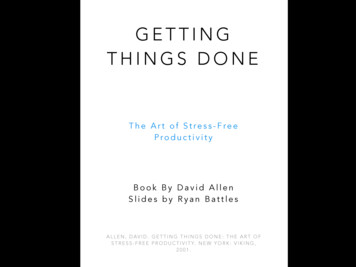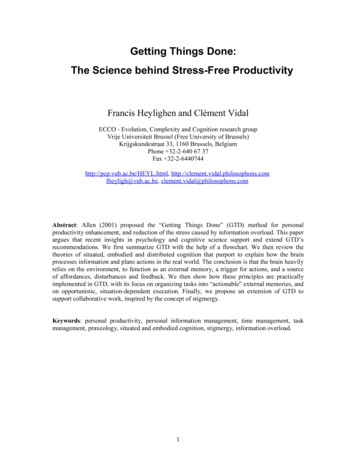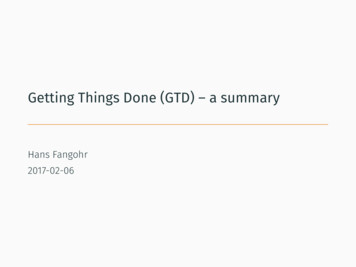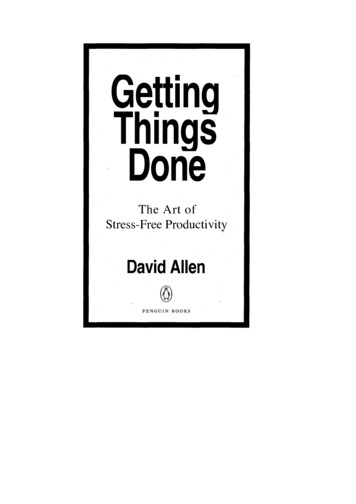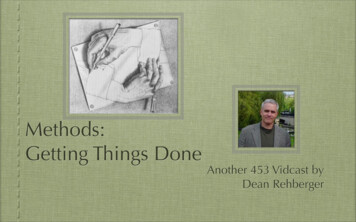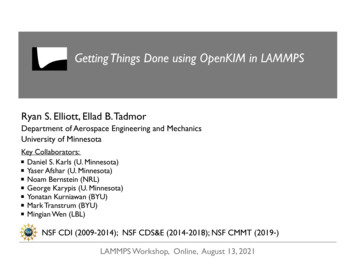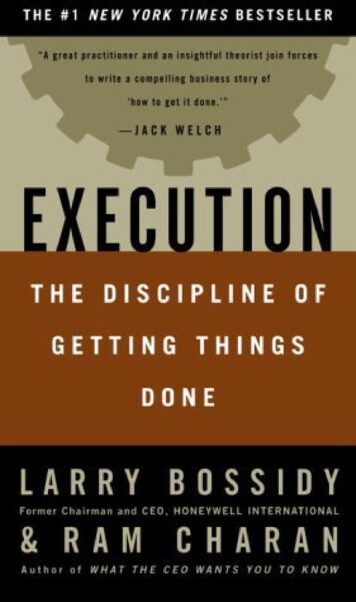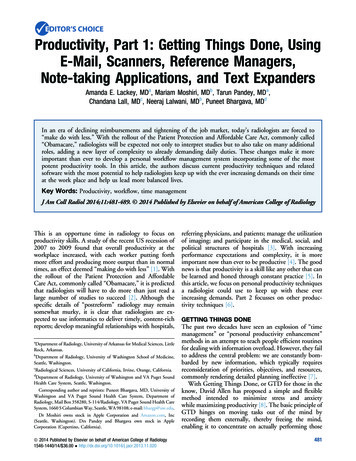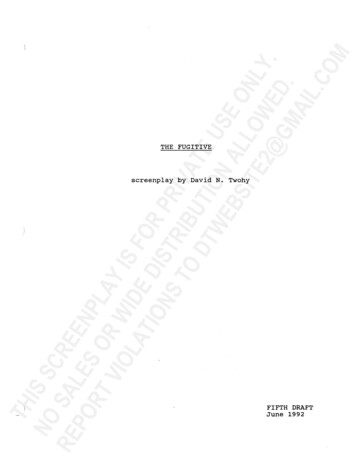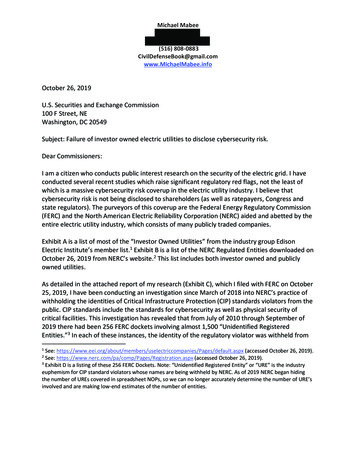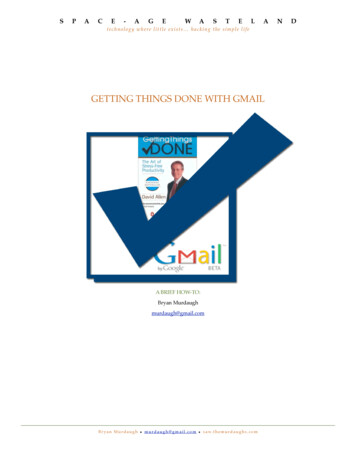
Transcription
SPACE-AGEWASTELAt e c hn ology w h e re litt le e x is t s h ac kin g t he s imp le lifeGETTING THINGS DONE WITH GMAILA BRIEF HOW-TO:Bryan Murdaughmurdaugh@gmail.comB r y a n M u r d a u g h m u r d a u g h @ g m a i l . c o m s a w. t h e m u r d a u g h s . c o mND
Getting Things Done with GmailIntroductionI use Gmail to manage Getting ThingsDone (GTD) and due to the popularity ofmy blog posts on this subject, I have decided to put together a document outlining the process. The prerequisite knowledge for this paper comes through reading Getting Things Done by David Allenand subscribing to his school of thoughton action lists, organization, getting ideasout of your mind and reviewing yourprojects on a regular basis. Collect yourthoughts, process them to delineate reference from action, organize them into projects, contexts and statuses, review theopen loops, and do the actions that accom-An important view. Implementing these techniques properly means you’ll be seeing anempty inbox quite often.plish your goals. Gmail is well suited forelectronic implementation of GTD becauseit’s easily accessible, easily automated, searchable and free.CollectDavid Allen’s famous first step is collection. He tells us to use as many inboxes as we need, but as few as we can get away with. I usetwo: my Hipster PDA and my Gmail inbox. The Hipster is for collection when electronic means aren’t feasible, i.e., away from the computer or when a collection-necessary idea presents itself while I’m too busy to open my email. At collection-time each Hipster indexcard is converted into an email. Otherwise, the thought goes straight into an email to ‘Me’ for processing as soon as possible. ImportantNote: ‘Me’ is the contact that points directly to my Gmail account. If you use forwarding addresses to your Gmail, sending yourself anemail using the fowarding address will only place the email in ‘Sent’ which is a pain for processing. The point of this first step is identical to David Allen’s: clear your mind of anything that needs your attention and put it somewhere you trust.My wife mentions to me that we need to remodel our second bathroom. Right now, this is an open loop. I get that simple notion into my collection inbox.adapted from posts on space-age wastelandGetting Things Done with Gmail1
While I’m closing loops, I look out the window and realize that I can’t see the street for the stalk-like greenery growing in my front yard so I add another thought to my inbox(now I’ve got two).Process and OrganizeOnce emails (things) have been collected in my Gmail inbox they are processed. Gmail’s labels and stars are the keys to my implementation.I have a label for the statuses of ‘Deferred’, ‘WaitingOn’ and ‘Someday,’ two labels for each open project (Actions and Reference) and alabel for each context. Statuses have no label prefix, contexts have the bang (!) prefix so they show up first in the list of labels, and projects have an asterisk (*) prefix to distinguish from the statuses. I use projects less frequently than traditional GTD implementationsbecause many Projects can be managed quite effectively with the thread capability of Gmail without having to assign a label (usingonly contexts).I use the stars to denote the Next action. Since many of my projects wind up with just a context associated with them, the title essentially becomes the “project folder name” and each action associated with the project is a different email in the thread. A star can be associated with any email in the thread and lets me know what the next action is.Today’s GTD with Gmail advantage is this: I use the same Gmail account for all of my email, so all email coming in follows the samestandard GTD process. No open loops: How happy it makes me.As it turns out, “mow the lawn” happens to be an action. I open the message up, give it a context label “!Home,” star the message and then archive it. This is an independentaction (the star) not belonging to a project.adapted from posts on space-age wastelandGetting Things Done with Gmail2
The next item in my inbox is not an action. It looks a good bit like a project to me, so the processing stage here involves listing the actions I can think of associated with this project. I create a message for each action (below, left):Now I select all of these actions, apply theBathroom:Actions label, use the star to mark the next action in this project and then archive these actions.“In to Empty” is the main idea (I’m trying not to make this too much of a general GTD lesson). When I leave the Gmail inbox by closingthe browser or navigating away it must be empty. This works out well because each item has been labeled with the appropriate context,project, and/or status labels, trashed* or starred. Once I’ve applied these mechanics to each item, I archive it and my organization isnearly taken care of (recall the outer 8 categories of organization from David’s workflow diagram).The only portion of organization that still remains is the “trash collection” that must occur with Gmail. Items in completed projects canbe assigned a context label and that project’s labels can be removed to make navigation of active projects easier. One of Google’sstrengths is searching and Gmail is no different. The reference material is usually a few keystrokes away, and if I use the specialized“context-based” label searches along with good language mechanics in my email items I can optimize these searches.Review and DoReview and Do should be close to self-explanatory by now, but I’ll brush through “my way” on them real quick.GTD is obviously less about the process and more about actually doing things. My basic review happens everytime I’m done with atask or am motivated to get something. Since all of my next actions are labeled with a star, Gmail’s “Starred” view gives me a quickglance at things to cherry pick. I swing through the list of starred next actions and pick something. My philosophy is that it’s perfectlyfine to take the low hanging fruit first as long as there isn’t any pressing issue on the list. The other useful thing about using contexts isthat if I’m home, I probably can’t do work actions and vice versa. Gmail allows me to search “is: starred label:!Home” which grabs mystarred messages from home - a great view of things that need to be done (probably right this second).This is the view I use most often. Generally, I’ll hit this page when I need something to do, or when I should be doing something. The “starred” view shows all next actions.*We haven’t really talked much about trash but it doesn’t make sense to trash anything that isn’t absolute garbage. If the informationmay be useful sometime in the future, keep it. With Gmail old items won’t get in the way like they can in paper-based systems and canalways be found with a simple keyword search. Embrace the power that google is giving us (for free, in fact).adapted from posts on space-age wastelandGetting Things Done with Gmail3
Similarly, the ability to review my projects list quickly (remember that they’re all together because of my * prefix) and review each project for next action is available through the quick label shortcuts to the left. Like my search example above, “is:starredlabel:*BecomeBillionaire:Actions” will bring up the next action for me becoming a billionaire because each active project has exactly onestarred item in it (yes, Gmail does handle the colon in the label name - try it out).This is the project view. I’ll review these weekly (at a minimum) and when I have any sort of workflow going on a specific project. Notice that the next action has a star.Once a project-homed action is complete, I add the appropriate reference label to it (if necessary - sometimes I’ll add a context label, or even trash it), remove the star, add thestar to the next action, and then remove the project’s action label.adapted from posts on space-age wastelandGetting Things Done with Gmail4
To repeat myself, I’ve got many more onesie twosie unassociated actions associated with contexts rather than lots of projects with actions built in, so my favorite method for review-and-do is to hit the Gmail “Starred” link and start picking off actions real quick. I like tosprint over these tasks - there’s something very satisfying about clearing the star and watching the starred count decrease. Try the timer.Now that I’ve picked out my paint color, I decide it’s cool enough outside to mow the lawn. Once I get back in, I retrieve the item by going into my starred view, open themessage and then remove the star.In my real inbox, I have status labels (mostly just as meta-data) and I use asterisks (*) to denote projects, but I’ve left them out in thisexample for simplicity.What RemainsOne small hack that I’d recommend even if you aren’t using Gmail for GTD is to stay away from frequent interruptive new email notifications. If someone emailed you, they don’t need a response right away. I have Gmail check every 60 minutes for new mail. Unless I’mchecking my gmail to update the status of an item or to enter one in, I won’t get unnecessarily interrupted every 5 minutes because ofsome trivial request (or worse, spam). Even if you say you can ignore the notification and keep working, you’re thinking about it (don’tbe anti-mind-like-water) and you’ll be very tempted to go open that email and break your concentration.adapted from posts on space-age wastelandGetting Things Done with Gmail5
Getting Things Done with Gmail Introduction I use Gmail to manage Getting Things Done (GTD) and due to the popularity of my blog posts on this subject, I have de-cided to put together a document outlin-ing the process. The prerequisite knowl-edge for this paper comes through rea