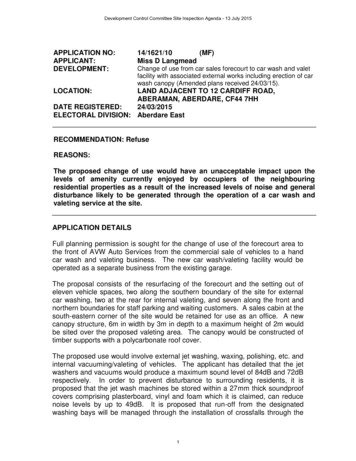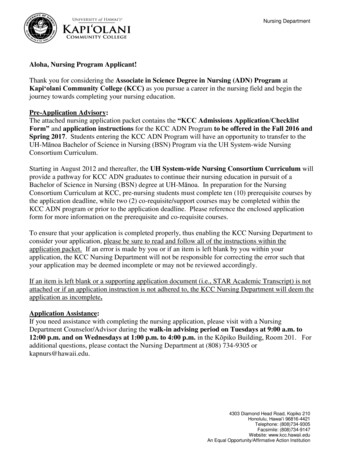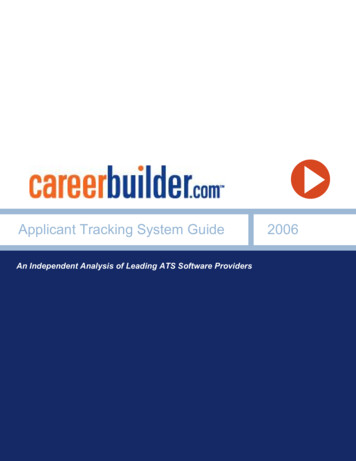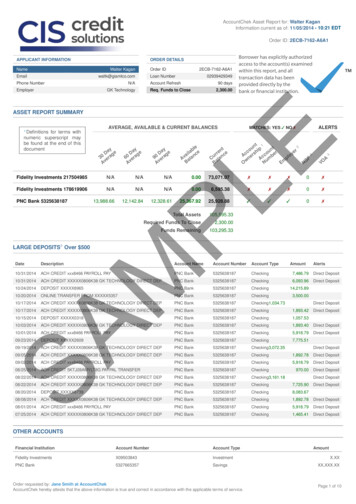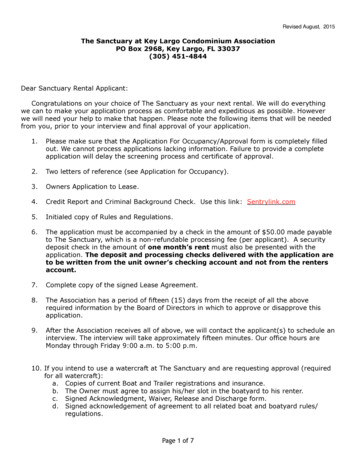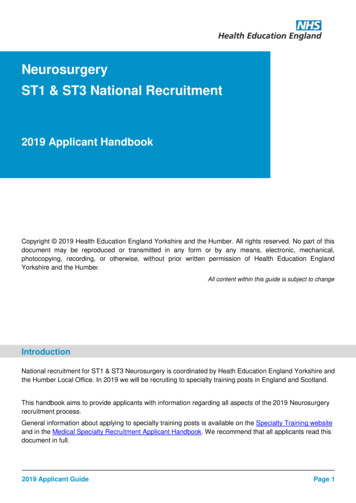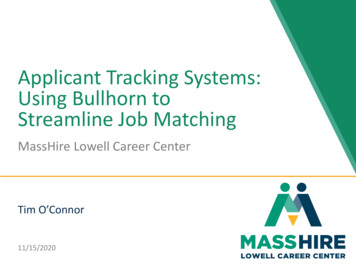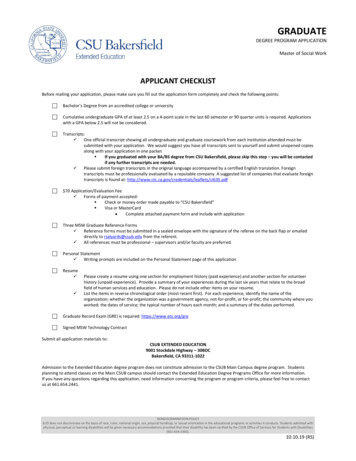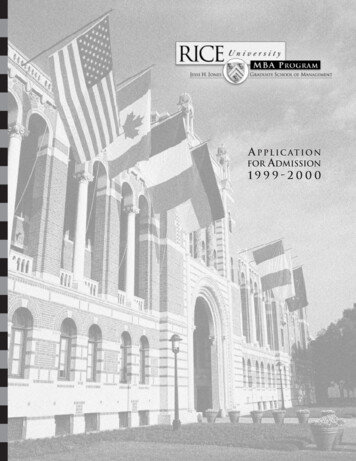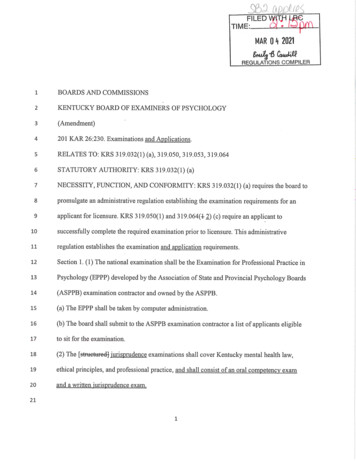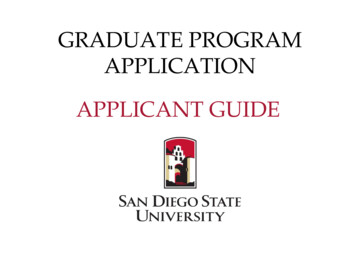
Transcription
GRADUATE PROGRAMAPPLICATIONAPPLICANT GUIDE
Table of ContentsThis program application guide consists of the following sections:1. Getting Started1.1 Introduction Page1.2 Logging in1.3 Application Navigation2. Documents2.1 Document Checklist2.2 Uploading Files2.3 Letters of Recommendation2.4 Transcripts2.5 Additional Documents3. Personal Information4. Forms5. Review and Submit6. Returning to your application6.1 Dossier6.2 Deliveries6.3 Materials6.4 Letters7. Help Resources
1.1 - Getting Started: Introduction Page To find the link to your program’s Interfolio application, pleasevisit your program website, the Interfolio Applications page, orsearch the list of open graduate program applications. Once you you arrive at the Interfolio introduction page, clickon the Apply Now button to get started.
1.2 - Getting Started: Logging inAlready have an Interfolioaccount?You can sign in with youraccount informationNew to interfolio?Click Create an account*Please use the samename and email addressused for your Cal StateApply application.
1.3 - Getting Started: Application Navigation- Sections can be completed in any order- Work saves automatically in Interfolio
2 - Documents Click on the DocumentChecklist under the Formssection for detaileddescription and instructionsfor the documents Please note: Not all programshave document checklists. Ifyou have any questions aboutwhat materials are required,please contact the programdirectly.
2.1 - Documents: Document Checklist To keep track, you cancheck off the documents asyou upload them Review the criteria andinstructions for uploadingfor each document here
2.2 - Documents: Uploading Files1. Click ‘Add File’2. Select ‘Add New File’ tab3. Upload PDF & Select TypeThis should match thecategory of the documentIt may take awhile to convertto ‘Received’.
2.3 - Documents: Letters of Recommendation1. Click ‘Add File’2. Click ‘Request a Recommendation’For those who already have an Interfolio Dossier with confidentialLetters of Recommendation – Select the “Choose Existing” tab.
2.3 - Documents: Letters of RecommendationIndicates fields that*3. Add recommender info to the formautopopulate. They can beedited but we recommendkeeping the defaults as-is.****Once you upload yourCV/Resume or otherdocuments they will appearhere. This is optional.Once you select “SendRequest” yourrecommender will receivean email from Interfolio.
2.4 - Documents: Transcripts (if required)If required for your program application, upload an unofficialtranscript for your MOST RECENT college/university attendedunder the ‘Transcript’ sectionUpload unofficial transcripts for ALL OTHER colleges/universitiesattended in the Documents section, under Additional Documents.NOTE: Uploading unofficial copies of your transcripts here is not asubstitute for sending official transcripts to the SDSU Office ofGraduate Admissions.
2.5 - Documents: Additional DocumentsThe Additional Documents section should only be used as directedin your application’s ‘Document Checklist’ section under forms.You may be directed to provide the following here: Optional letters of recommendation (if applicable) Employment, coursework, research experience or volunteerforms (if applicable) TOEFL Scorecard (if applicable) Other documents outlined by the programDO NOT upload documents not stipulated in the DocumentChecklist section.
3 - Personal InformationThis information willauto-populate from theAccount Profile you created.You can still edit if needed.
4 - Forms Forms can be completed in any order
5 - Review and Submit Select the “Review” button to preview your application thenselect “Submit Delivery”. PLEASE NOTE: Once you click submit, you will no longer be ableto edit your application.
5 - Review and Submit After submitting the application, you may be prompted toupgrade to Dossier Deliver. You do not need to upgrade to thisproduct. These messages should be ignored.
6 - Returning to Your Application Return to your applicationby going to Interfolio.com,click Access My Dossierand enter your logincredentials
6.1 - DossierThe Dossier is Interfolio’s way of organizing your application materials.1. Deliveries - This is where your program application(s) is found. You can view thestatus of the application, edit (if not yet submitted), or withdraw your applicationthere.2. Letters - View the status of your letters of recommendation and re-send requests.3. Materials - All your documents are saved here and can be easily applied to otherapplications, if necessary.4. Deliveries - Dashboard shortcut to your applications. You can see if you have any inprogress -- REMEMBER: your program cannot view your application until you submit.5. Letters of Recommendation - Dashboard shortcut to your letters of recommendation.
6.2 - DeliveriesYou can view your in-progress and submitted applications here.1. Edit in-progress applications2. Delete in-progress applications.3. Review submitted applicationsNOTE: New applications should not be started through the New Delivery button on this page.Instead, find the appropriate Interfolio application here.
6.3 - Materials All your documents are saved here and can be easily applied to otherapplications, if necessary. NOTE: Do not request letters of recommendations from this page.Instead, do so from within the application.
6.4 - Letters View the status of your letters of recommendation and re-sendrequests. NOTE: new letters of recommendation should not berequested from this section, rather, they should be requestedfrom within the program application.
7 - Help ResourcesInterfolio Questions For help signing up, accessing your Interfolio account, or submitting yourapplication, please visit the help and support section or get in touch viaemail at help@interfolio.com or phone at (877) 997-8807.Program Application Questions For any questions or concerns regarding the Supplemental ProgramApplication, please visit the program application help page or contact thedepartment directly.Graduate Admissions Questions For questions about Cal State Apply or general admission documents (e.g.official transcripts, GRE scores, etc.), please see the Graduate Admissionssite or contact them at (619) 594-6336 or by email at admissions@sdsu.edu.International applicants may contact the International Student Center at(619) 594-0770 or intl admissions@sdsu.edu.
Graduate Admissions Questions For questions about Cal State Apply or general admission documents (e.g. official transcripts, GRE scores, etc.), please see the Graduate Admissions site or contact them at (619) 594-6336 or by email at admissions@sdsu.edu. International a