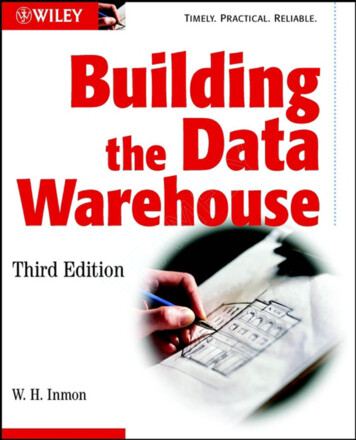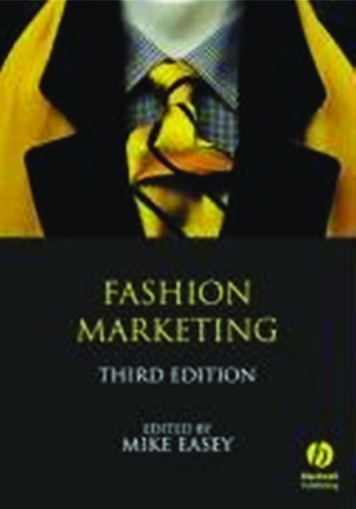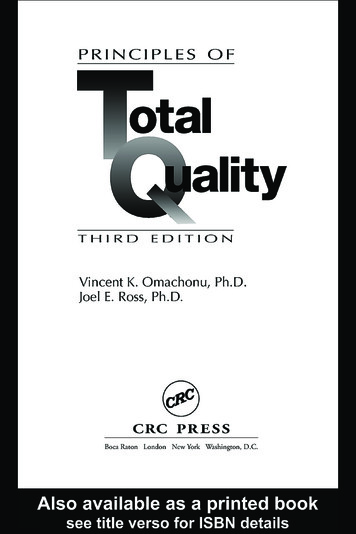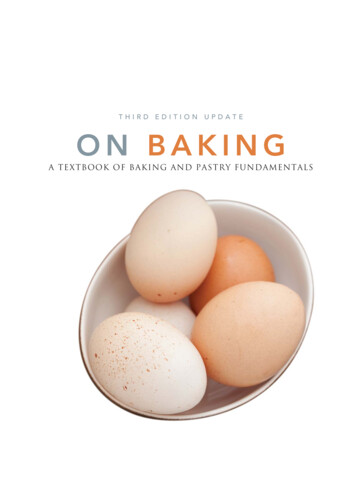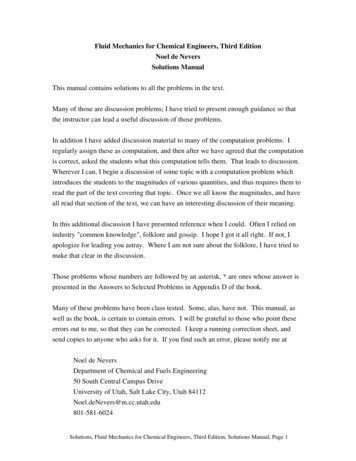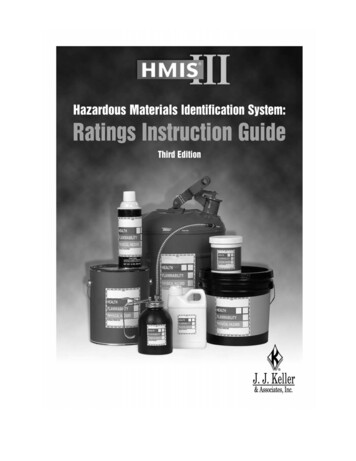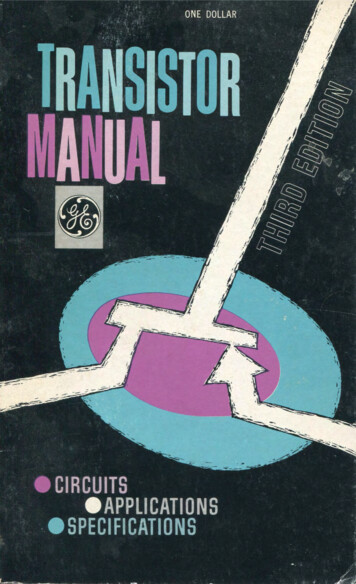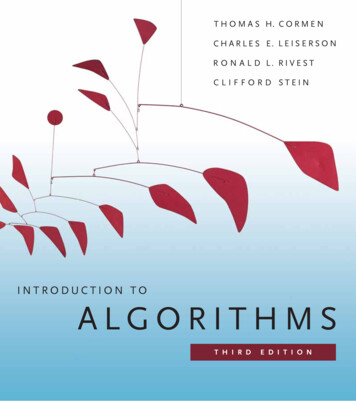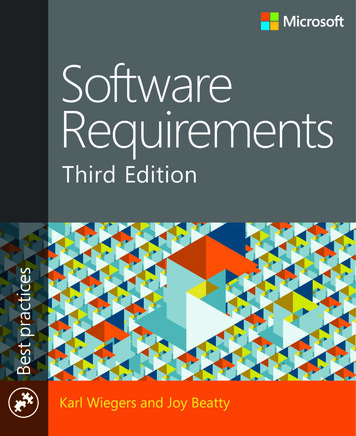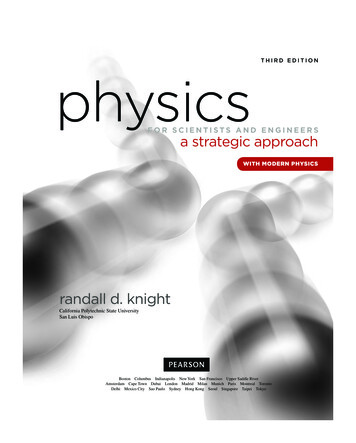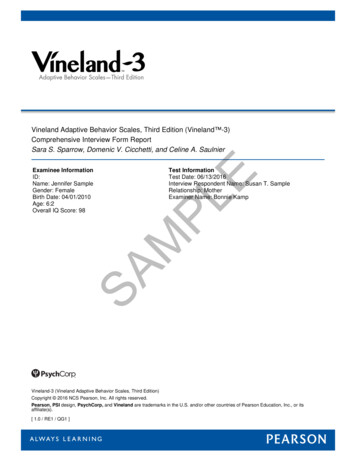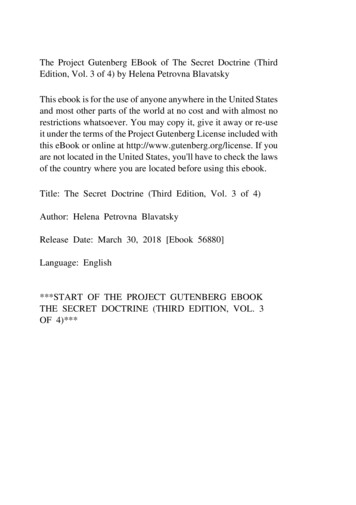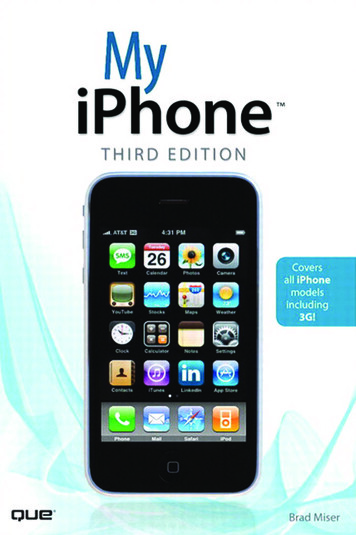
Transcription
My iPhone , Third EditionCopyright 2010 by Que PublishingAll rights reserved. No part of this book shall be reproduced, stored in a retrieval system,or transmitted by any means, electronic, mechanical, photocopying, recording, or otherwise, without written permission from the publisher. No patent liability is assumed withrespect to the use of the information contained herein. Although every precaution hasbeen taken in the preparation of this book, the publisher and author assume no responsibility for errors or omissions. Nor is any liability assumed for damages resulting from theuse of the information contained herein.ISBN-13: 978-0-7897-4231-5ISBN-10: 0-7897-4231-4Associate PublisherGreg WiegandAcquisitions andDevelopment EditorLaura NormanManaging EditorPatrick KanouseProject EditorLibrary of Congress Cataloging-in-Publication Data:Miser, Brad.Mandie FrankIndexerMy iPhone / Brad Miser. -- 3rd ed.Ken Johnsonp. cm.ISBN 978-0-7897-4231-5Proofreader1. iPhone (Smartphone) 2. Cellular telephones. 3. Pocket computers.Jovana San NicolasShirley4. Digital music players. I. Title.TK6570.M6M535 2010Technical Editor621.3845'6--dc222009034372Griff PartingtonPrinted in the United States on AmericaFirst Printing: August 2009PublishingCoordinatorTrademarksCindy J. TeetersAll terms mentioned in this book that are known to be trademarks or service marks havebeen appropriately capitalized. Que Publishing cannot attest to the accuracy of this information. Use of a term in this book should not be regarded as affecting the validity of anytrademark or service mark.DesignerWarning and DisclaimerCompositorEvery effort has been made to make this book as complete and as accurate as possible,but no warranty or fitness is implied. The information provided is on an “as is” basis. Theauthor and the publisher shall have neither liability nor responsibility to any person orentity with respect to any loss or damages arising from the information contained in thisbook.Anne JonesTnT Design, Inc.Bulk SalesQue Publishing offers excellent discounts on this book when ordered in quantity for bulk purchases or special sales. For moreinformation, please contactU.S. Corporate and Government or sales outside of the U.S., please contactInternational Salesinternational@pearsoned.com
In this chapter, you explore how to connectyour iPhone to the Internet and to otheriPhones and iPod touches. Topics includethe following:B Connecting to the Internet via Wi-Fi or wirelesscellular networksB Connecting to other devices using BluetoothB Connecting to other iPhones and iPod touches23Connecting to the Internet,Bluetooth Devices, andiPhones/iPodsYour iPhone has many functions that rely on an Internet connection, with the most obvious being email, web browsing,and so on. However, many default and third-party applicationsrely on an Internet connection to work as well. Fortunately, youcan connect your iPhone to the Internet by connecting it to aWi-Fi network that provides Internet access. You can also connect to the Internet through a wireless network provided byyour cell phone provider.Using Bluetooth, you can wirelessly connect your iPhone to otherdevices, such as Bluetooth headsets, headphones, and so on.With peer-to-peer applications, you can also connect youriPhone to other iPhones and iPod touches to create a localnetwork to exchange information, play games, and so on.
30Chapter 2Connecting to the Internet, Bluetooth Devices, and iPhones/iPodsConnecting an iPhone to the InternetTo connect your iPhone to the Internet, you can connect it to a Wi-Fi networkthat provides Internet access, or you can connect it to a wireless network provided by your cellular provider.You can use a variety of Wi-Fi networks, including those available in yourhome, business, or in public places, such as airports, restaurants, and schools.The benefit to Wi-Fi is that the performance of most of these networks ismuch better than what you will experience with the other options. The downside to a Wi-Fi connection is that you must be in range of one, and in somecases, you need to pay for an account to access a network.You can also connect to the Internet though wireless data networks provided byyour cellular provider.The primary benefits to these cellular networks are thatthey are typically widely available to you; your iPhone connects to them automatically; and you don’t have to pay any additional fees to use them (beyond thedata fees associated with your iPhone account).The downside to these networksis that their performance is less than most Wi-Fi networks, but in some cases,they provide more than adequate performance for most Internet tasks you do.Automatic Prompting to Join Wi-FiBy default, when you access one of your iPhone’s Internet functions, such asSafari, your iPhone automatically searches for Wi-Fi networks to join if you aren’talready connected to one. A dialog appears showing all the networks availableto you. You can select and join one of these networks similar to how you joinone via Settings, as you learn how to do in the following steps. If you don’t wantyour iPhone to do this, use the Settings button to move to the Wi-Fi Networksscreen and turn off Ask to Join Networks. When it’s off, you need to manuallyconnect to networks each time you want to join as described in the followingsteps. If you decline to join an available Wi-Fi network, the iPhone attempts toconnect to the fastest wireless data network available to you.Not All Access Is FreeBe aware that some open networks charge access fees for Internet access, especially in public places such as airports; in these situations, you need a usernameand password to access the Internet over a network you are connected to.Without a username and password, you can connect to the network, but you’llbe able to access only the provider’s login page to log in or obtain an accountthat you use to connect to the Internet. Some of these networks provide someinformation or functions you can access for free without connecting to theInternet, such as a news page.
Connecting an iPhone to the Internet31 step-by-stepConnecting to an OpenWi-Fi NetworkMany Wi-Fi networks broadcast theirinformation so that you can easily seethem when searching with your iPhone;these are called open networks becauseanyone who is in range can attempt tojoin one because they appear on Wi-Fidevices automatically. These are theeasiest to join.1.On the Home screen, tapSettings. Next to Wi-Fi, you seethe status of your Wi-Fi connection, which is Not Connected ifyou aren’t currently connected toWi-Fi.2.Tap Wi-Fi.3.If Wi-Fi is turned off, tap the OFFbutton to turn it on. Wi-Fi statusbecomes ON, and your iPhoneimmediately starts searching foravailable networks.4.Review the networks that youriPhone finds. For each network,you see its name, whether it issecure, and its signal strength.(I’ve found that the signalstrength icon on this screen isn’tvery reliable; you probably won’treally know how strong a signal isuntil you actually connect to thenetwork.)123
325.6.7.Chapter 2Connecting to the Internet, Bluetooth Devices, and iPhones/iPodsTap the network you want to join.(If you recognize only one of thenetworks, you’ve probably used itbefore, so it is a good choice.) Youalso need to consider the securityof the network; if you see the padlock icon next to the network’sname, you need a password tojoin the network and so the EnterPassword screen appears. If thenetwork is not marked with thepadlock icon, it is not secure, andyou can skip to step 8.Secure network(requires a password)Signalstrength5Enter the password for thenetwork.Tap Join. If you provided the correct password, your iPhone connects to the network and gets theinformation it needs, including anIP address. If not, you’re promptedto enter the password again. Afteryou connect to the network, youreturn to the Wi-Fi screen.InfobuttonNetworknameDoesn’t requirea passwordTyping PasswordsAs you type a password, each character is hidden by dots in the Passwordfield except for the last character youentered, which is displayed on thescreen for a few moments. This ishelpful even though you see eachcharacter as you type it. You alwayssee the most recent character youentered, which can prevent you fromgetting all the way to the end of asometimes long password only todiscover you’ve made a mistakealong the way and have to start allover again.67
Connecting an iPhone to the Internet8.9.Review the network information.The network to which you are connected is in blue and is markedwith a check mark.You see the signal strength for that network. (Thisindication is typically more accurate than the one you see beforeyou are connected.)11.9Tap the Info button for the network to which you are connected.You see the Info screen, which islabeled with the name of thenetwork.10. Scroll the screen to review the network’s information.The most important item is the IP Address. If there isno number here or the numberstarts with 169, the network is notproviding an IP address, and youmust find another network.You cansafely ignore the rest of the information on the screen in most situations. If you want to access some ofthe more advanced settings, such asHTTP proxy, you need informationfrom the network administrator toaccess the network, so you needhelp to get your iPhone connected.Tap Wi-Fi Networks to return tothe Wi-Fi Networks screen.Was Connected, Not NowIf you’ve been using a network successfully, and at some point your iPhonecannot access the Internet but remainsconnected to the network, move to thenetwork’s Info screen and tap RenewLease.This refreshes your iPhone’s IPaddress, sometimes enabling you toaccess the Internet again.33Connected network1110
34Chapter 2Connecting to the Internet, Bluetooth Devices, and iPhones/iPodsWi-Fi connection12. Move to the Home screen.Youshould see the Wi-Fi connectionicon at the top of the screen; thisindicates that you are connected toa network and also indicates thestrength of the signal by the number of waves you see.13.Tap Safari. Safari opens.Security Key IndexSome private networks require a keyindex in addition to a password.Unfortunately, there’s no way to entera specific key on your iPhone. If a network requires this key, check with theadministrator to make sure you havethe right configuration informationand don’t need a key index.14. Try to move to a webpage, such aswww.apple.com/iphone/. (SeeChapter 10,“Surfing the Web,” fordetails.) If you move to a webpagethat is not from a Wi-Fi provider,you’re good to go. If you are takento a webpage for a Wi-Fi provider,you need an account to access theInternet. If you have a usernameand password for that network,enter them on the login form. Ifyou don’t have an account, youmust obtain one; use the webpageto sign up. After you have anaccount with that provider, youcan get to the Internet.1314
Connecting an iPhone to the InternetConnecting to aCommercial Wi-Fi NetworkMany networks in public places, suchas hotels or airports, require that youpay a fee or provide other information to access that network and theInternet. When you connect to one ofthese networks, you’re prompted tolog in. Check out these steps.1.Tap the network you want to join.The iPhone connects to the network, and you see the Log Inscreen for that network.2.Provide the information requiredto join the network, such as ausername and a password. Inmost cases, you have to indicatethat you accept the terms andconditions for using the network,which you typically do by checking a check box.3.Tap the button to join the network. This button can have different labels depending on the typeof access, such as Free Access,Login, and so on.1Not AlwaysNot all commercial networks promptyou to log in as these steps explain.Sometimes, you use the network’shomepage to login instead. You jointhe network as described in the previous section, and when you try tomove to a webpage as explained instep 14 in that section, you’reprompted to log into or create anaccount with the network’s provider.2335
36Chapter 2Connecting to the Internet, Bluetooth Devices, and iPhones/iPodsConnecting to a ClosedWi-Fi NetworkSome networks don’t broadcast theirnames or availability; these are calledclosed networks because they arehidden to people who don’t knowthey exist. To connect to one of thesenetworks, you must know the network’s name because it won’t showup on the iPhone’s list of availablenetworks. You also need to know thetype of security the network usesand its password. You have to get thisinformation from the network’sprovider.1.Follow steps 1 through 3 in“Connecting to an Open Wi-FiNetwork” to turn Wi-Fi on and tomove to the Wi-Fi Networksscreen.2.Tap Other. You see the OtherNetwork screen.3.Enter the name of the network.4.Tap Security.1234
Connecting an iPhone to the Internet5.Tap the type of security the network uses. The options are None,WEP, WPA, WPA2, WPA Enterprise,or WPA2 Enterprise. You don’tneed to worry about what each ofthese options means; you justneed to pick the right one for thenetwork. You’ll need to get thetype of security from the personwho manages the network. (TheNone option is for unsecured networks, but it’s unlikely that a hidden network wouldn’t require apassword.) When you select anoption, it is marked with a checkmark.6.Tap Other Network. You moveback to the Security screen. In theSecurity field, you see the type ofsecurity you selected, and thePassword field appears.7.Enter the password.8.Tap Join. If the information youentered matches what the network requires, you join the network and can begin to access itsresources. If not, you see an errormessage and have to try it againuntil you are able to join. Whenyou successfully join the network,you move back to the Wi-FiNetworks screen.376578
389.Chapter 2Connecting to the Internet, Bluetooth Devices, and iPhones/iPodsTest the Internet connection asdescribed in step 14 in“Connecting to an Open Wi-FiNetwork.”9Changing NetworksYou can change the network that youriPhone is using at any time. For example,if you lose Internet connectivity on thecurrent network, you can move youriPhone a different network.1.Move to the Settings screen. Thenetwork to which your iPhone iscurrently connected is shown.2.Tap Wi-Fi. Your iPhone scans foravailable networks and presentsthem to you in the Choose aNetwork section of the Wi-FiNetworks screen.21Current network
Connecting an iPhone to the Internet3. Tap the network you want to join.Your iPhone attempts to join thenetwork. If you haven’t joined thatnetwork previously and it requiresa password, enter it whenprompted to do so. After youriPhone connects, you see the newnetwork’s name highlighted in blueand marked with a check mark.Be KnownAfter your iPhone connects to a Wi-Finetwork (open or closed) successfully, it becomes a known network.Your iPhone automatically connectsto known networks when it needs toaccess the Internet. So unless you tellyour iPhone to forget a network(explained in the next section), youneed to log in to it only the first timeyou connect to it.Forgetting Wi-Fi NetworksAs you learned earlier, your iPhoneremembers networks you have joinedand connects to them automatically asneeded. Although this is mostly a goodthing, occasionally you won’t want touse a particular network any more. Forexample, when moving through an airport, you might connect to a networkfor which you have to pay for Internetaccess, but then you decide you don’twant to use that network after all. Eachtime you move through that airport,your iPhone connects to that networkautomatically, which can be annoying.So you might want your iPhone to forget that network so it doesn’t automatically connect to it in the future.339
40Chapter 2Connecting to the Internet, Bluetooth Devices, and iPhones/iPods1.Move to the Wi-Fi Networks screen.2.Tap the Info button for the network that you want your iPhoneto forget.3.Tap Forget This Network.14. Tap Forget Network in the resultingprompt.Your iPhone forgets thenetwork, and you return to the Infoscreen. If your iPhone had been getting an IP address from the network, that address is cleared, andyour iPhone attempts to connect toa different network automatically.5.Tap Wi-Fi Networks. You return tothe Wi-Fi Networks screen. If a network you’ve forgotten is still available to your iPhone, it continues toappear in the Choose a Networklist, but your iPhone will no longerautomatically connect to it. Youcan rejoin the forgotten networkat any time just as you did the firsttime you connected to it.2345
Connecting an iPhone to the Internet41Call Phone Provider Wi-Fi NetworksMany cell phone providers also provide other services, particularly Internetaccess. In some cases, you can access that provider’s Internet service through aWi-Fi network that it provides; ideally, you can do this at no additional charge.So, you can take advantage of the speed a Wi-Fi connection provides withoutpaying more for it. You start connecting to these networks just like any other byselecting them on the available network list. What happens next depends on thespecific network. In some cases, you need to enter your mobile phone number,and then respond to a text message to that phone number. Some providers,such as AT&T, provide an application that enables you to connect to their Wi-Finetworks without going through the confirmation process each time. (The AT&Tapplication is called Easy Wi-Fi for AT&T phones.) After you download and installsuch an application, you can automatically connect to and use the Wi-Fi networkwhenever it is available. (See Chapter 15,“Installing and Maintaining iPhoneApplications,” for help finding and installing applications.)Connecting to the Internet via a Cellular Data NetworkMost cell providers for the iPhone also provide a wireless Internet connectionthat your iPhone uses automatically when a Wi-Fi connection isn’t available. (TheiPhone always tries to connect an available Wi-Fi network before connecting to acellular Internet connection.) These networks are great because the area theycover is large and connection to them is automatic. And access to these networks is typically part of your monthly account fee; ideally, you pay for unlimiteddata, but check the details of your account to see if you have unlimited access tothe Internet through your cellular network or if there is usage-based cost.Sometimes, the performance offered by these networks is less than ideal; inother cases, the performance is very good.The performance can also vary byyour location within the network as well, so you mostly just have to try yourInternet applications to see what kind of performance you have in any location.Some providers have multiple networks, such as a low-speed network that isavailable widely and a higher-speed network that has a more limited coveragearea.Your iPhone chooses the best connection available to you so you don’t haveto think about this much. However, if you connect to a low-speed network, youmight find the performance unusable for web browsing or other data-intensivetasks; in which case, you have to suffer with it or connect to a Wi-Fi network.In the United States, the exclusive iPhone provider is AT&T; its high-speedwireless network is called 3G. In other locations, the name and speed of thenetworks available to you might be different.
42Chapter 2Connecting to the Internet, Bluetooth Devices, and iPhones/iPodsThe following information is focused on the 3G network because I happen tolive in the United States. If you use another provider, you are able to accessyour provider’s network similarly, though your details might be different. Forexample, the icon on the Home screen reflects the name of your provider’snetwork, which might or might not be 3G.AT&T’s 3G high-speed wireless network provides reasonably fast Internetaccess from many locations. (Note: The 3G network is not available everywhere, but you can u
network’s Info screen and tap Renew Lease.This refreshes your iPhone’s IP address,sometimes enabling you to access the Internet again. 9 Connected network 11 10. 34 Chapter 2 Connecting to the Internet, Bluetooth D