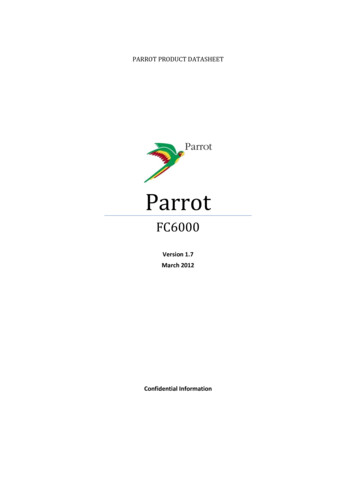Transcription
PARROTMKi9000Quick start guideGuide d’utilisation rapideGuía de instalación rápidaBedienungsanleitungGuida all’usoGebruikershandleidingManual do utilizador
Parrot MKi9000Installation diagrams. p.06English. p.11Français. p.19Español. p.27Deutsch . p.35Italiano . p.45Nederlands . p.55Português. p.65General Information. p.75www.parrot.com
4
AExternal double microphoneDouble microphone ExterneDoble micrófonoExternes DoppelmikrofonDoppio microfono esternoExterne dubbele microfoonMicrofone duplo externoE3V CR2032 battery.Pile de type 3V CR2032Pila - 3V CR2032Batterie - 3V CR2032Pila - CR2032.Batterij - 3V CR2032.Pilha - 3V CR2032IElectronic boxBoitier électroniqueCaja electrónicaElektronikgehäuseCentralina elettronicaKastCaixa electrónicaB-CMouting kit - MicrophoneAccessoires de montage - MicrophoneAccesorios - Doble micrófonoZubehörteil - DoppelmikrofonAccessori - MicrofonoAccessoires - MicrofoonAcessórios - MicrofoneF–GMouting kit – Remote controlAccessoires de montage – TélécommandeAccesorios - Mando a distanciaZubehörteil - FernbedienungAccessori - TelecomandoAccessoires - AfstandsbedieningAcessórios - TelecomandoJAudio / Power / Mute cableCâble audio / Alimentation / MuteCable de atenuación con conectores ISOMute-Kabel mit ISO-AnschlüssenCavo Mute con connettori ISOMutekabel met ISO-connectorenCabo mute com conectores ISODRemote controlTélécommandeMando a TelecomandoHUSB cableCâble USBCable USBUSB-KabelCavo USBUSB-kabelCabo USB5
www.parrot.com A: 12V ignition (orange) E : Connection to the vehicle’s speakers B: 12V constant power supply (red)1. Rear right speaker (purple / purple-black) C: Ground2. Front right speaker (grey / grey-black) D: Connection to the vehicle’s power supply3. Front left speaker (white / white-black)4. Rear left speaker (green / green-black)- Car stereo with an ISO connector- Autoradio avec connecteur ISO- Autorradio con conector ISO- Autoradio mit ISO-Anschluss6 F : This wiring is not used.- Autoradio con connettore ISO- Autoradio met ISO-connector- Auto-rádio com conector ISO
www.parrot.com A : 12V ignition (orange) B : 12V constant power supply (red) C : Ground D : Connection to the vehicle’s power supply E : Line-out 11 : Line 1 : white2 : Line 1 - : brown F : Line-out 21 : Line 2 : red2 : Line 2 -: black- Car stereo with Line In input- Autoradio avec entrées Line In- Autorradio con entradas Line In- Autoradio mit Leitungseingang (Line In) G : This wiring is not used- Autoradio con ingresso Line In- Autoradio met Line-In ingangen- Auto-rádio com entradas Line In7
- Do not install the remote control on the outside of the steering wheel.- N’installez pas la télécommande sur le côté extérieur du volant.- No instale el mando en el lado exterior del volante.- Anbringen der Fernbedienung am Armaturenbrett.- Non installare il telecomando sul lato esterno del volante.- Installeer de afstandsbediening niet op de buitenzijde van het stuur.- Não instale o controlo remoto na parte exterior do volante.8
- The remote control only works with a 3V CR2032 battery.- L’autonomie de la télécommande est assurée par une pile detype 3V CR2032 uniquement.- La autonomía del mando a distancia se hace únicamente poruna pila de tipo 3V CR2032.- Die Autonomie der Fernbedienung wird ausschließlich durch eine Batterie des Typs 3V CR2032sichergestellt.- L’autonomia del telecomando è garantita esclusivamente da una pila da 3 V CR2032.- De autonomie van de afstandsbediening wordt uitsluitend verzorgd door een batterij type 3V CR2032.- A autonomia do controlo remoto é garantida apenas por uma pilha do tipo 3V CR2032.9
iccl10
EnglishBefore you beginAbout thisguideIn order to limit our paper consumption, and as part of our environmentally friendly and responsible approach, Parrot prefers to put user documents online rather than print them out.This simplified guide to the Parrot MKi9000 is there fore limited to providing you with the maininstructions that will make it easy for you to use the device. More information can be found on the Support & Downloads section of our website, www.parrot.com: the full manual, FAQs, tutorials, and more.SoftwareupdatesDownload the latest update for free (and check the update procedure) on our website www.parrot.com,in the Support & Downloads section. These updates will enable you to receive new features andimprove the product’s compatibility.ISO adapterIf your car stereo is not fitted with ISO connectors, you need to purchase an ISO adapter cable tosimplify the wiring procedure. Refer to the range of ISO adapters on our website.ContentsInstallation. p.12Getting started. p.14Phone. p.15Music. p.17In case of problem. p.17http://www.parrot.com/uk/supportComplete user guide, tutorials, software updates.11
InstallationWe would advise our customers to have the ParrotMKi9000 fitted by a professional. The cables supplied with the kit feature ISO connectors andtwo pairs of line-out jacks. The line-out jacks can be used ifyour audio system features this option (use of an amplifier).Several set-ups are therefore possible depending on thetype of car stereo and your vehicle. Prior to fixing the hands-free kit’s different componentsinside the car, connect the installation cables, control keypad and double microphone to the electroniccontrol unit. The mute function is used to cut the sound of your car stereo to enable a phone call. The choice of the mute-in jackdepends on your car stereo’s configuration.Car stereo with an ISO connector1. Connect the male connectors of the hands-free kit tothe car stereo.12one of the audio system’s corresponding mute-in jacks ifavailable (mute in 1, mute in 2 or mute in 3).If your car stereo is not equipped with ISO connectors, you will need to purchase an ISO adapter cableto simplify the wiring procedure. Refer to the range ofISO adapters on our website: www.parrot.com.Car stereo with line-in jacks Use this type of connection by wiring a line-out jack(brown & white wire or red & black wire) to your carstereo’s line-in jack. Using the two pairs of line-out jacks will enable you to takeadvantage of the streaming audio function in stereo overyour vehicle’s speakers. On the installation cable, connect the free yellow wire toone of the audio system’s corresponding mute-in jacks ifavailable (mute in 1, mute in 2 or mute in 3).Installing the kit’s power cableRefer to your car stereo’s wiring diagram.2. Join the vehicle’s audio and power supply cables to thefemale connectors of the Parrot MKi9000. The red wire of the kit’s cable must correspond to the constant 12V supply, the orange wire to the ignition 12V andthe black wire to ground.3. On the installation cable, connect the free yellow wire to Check that the orange wire is not connected to the constant
12V supply, as you could run down the vehicle’s battery. On some vehicles, the red and orange power supply wiresmay need to be reversed. This can easily be done by reversing the two fuse holders on the Parrot MKi9000 installationcable. Many new vehicles do not have a 12 volt ignition supply.The 12 V ignition must then be taken elsewhere on thevehicle such as the fusebox or cigar lighter. An additionaldevice generating an artificial ignition 12V signal may alsobe necessary.Installing the audio connectorsThe music cable grommet system allows you to adjust thecable length while reducing its wear.1. Drill a 20 mm hole in your dashboard (glove compartment or parcel tray).2. Insert manually two flexible arms of the grommet system.3. Use a flat screwdriver in order to insert the last two arms. You can now connect your music cable to the bluebox.Installing the electronic box Avoid installing the electronic box near heating or air-conditioning system, on a spot directly exposed to sunlight orbehind metal walls. Make sure the electronic box stays fixed once it is installedand that it will not move while you are driving. Do not reinstall the car stereo forcibly. If you are short ofspace behind the car stereo to install the electronic box,consider installing it in the glove box.Installing the remote control If you want to place the remote control on the steeringwheel, make sure it is securely attached, so it does notmove when you are driving. Do not install the remote control on the outside of the steering wheel and ensure it doesnot get in the way when driving. If you want to place the remote control on the dashboard,stick the double-sided tape located on the flat side of thebracket to fix it against the dashboard. You can then insertthe remote onto the bracket.Once you have stuck the support on the dashboard,wait for approximately 2 hours to make sure theadhesive tape adheres well.Installing the microphone Make sure the microphone is installed as close to the mouthof the user as possible. The ideal distance is 60 cm. Thebest possible location for the microphone is near the rearview mirror. The microphone needs to be pointed towards the user.13
Getting startedAssociating the control unit with the remote controlIf the remote control does not seem to be associated to theelectronic box while using the Parrot MKi9000: After verifying the CR2032 battery is properly inserted inthe remote unit, press and hold the Play and green buttonsthen press the red button several times. This has to be doneduring a 30 seconds period once the ignition is turned on. Within 1 to 2 seconds, you should then hear a voice message saying “Remote control pairing successful”. If unsuccessful, turn the vehicle ignition off and start theprocess again.wait a few seconds to exit the menu.Pairing and connecting a phoneto the Parrot MKi90001. Prior to using your Parrot MKi9000 with your phone forthe very first time, you must initially pair both devices.From your phone, search for Bluetooth peripherals.2. Select «MKi9000» in the list.Enter «0000» on your phone when prompted. The Parrot MKi9000 says «Pairing successful» . The connection will then be automatic as soon asyou enter your vehicle.Using the Parrot MKi9000 with 2 phonesSelecting the language While using the Parrot MKi9000 for the first time, use the jogwheel to browse through the available languages and pressthe jog wheel to confirm your selection. In case of a problem during language selection, hold downthe red and green buttons for 2 seconds.Navigating through the menusPress the central jog wheel to access the menus. Browsethrough the menus by turning the wheel and confirm with thegreen button or by pressing the wheel. Press the red button or14 To activate dual mode and connect two phones, selectDual mode. When the Parrot MKi9000 is switched on, it attemptsto connect all paired phones in the vehicle. If there aremore than two paired phones in the vehicle, the deviceconnects the two phones with the oldest pairing. When two phones are connected to the Parrot MKi9000, oneof them becomes the main phone and the other is the secondary phone. By default, the main phone is the one withthe oldest pairing to the Parrot MKi9000. You can receive calls (manually or through voice
recognition) to your main or secondary phones. Only the phonebook for your main phone may be accessedthrough the Parrot MKi9000. You can only make calls usingyour main phone. However, you can easily switch betweenthe connected phones by pressing and holding the red button for two seconds.Synchronising the phonebook With some Bluetooth phones, the phonebook is automatically synchronized in the kit’s memory. Only the contactsstored in the phone memory are synchronized. If your phone doesn’t support automatic synchronization,you can also use the Object Push function of your phoneto send contacts from your mobile to the car kit via Bluetooth.1. Press the jog wheel and select Settings Receivecontacts.2. Refer to your phones’ user guide for more informationabout sending contacts via Object Push.PhoneThe availability of some functionality only depends onyour mobile phone. Refer to our website www.parrot.com, in the Support Compatibility section,for further information.Receiving a call An incoming call is indicated by a ringtone. The name of thecaller is announced if his number is recorded in the phonebook of the phone connected to the MKi9000 .-- If you want to answer the call, press the green button.Then press the red button to end the call.-- If you want to refuse this call, press the red button. If the magic words are activated, you can use the voicerecognition feature to pick up and reject a call:-- The magic word «Accept» allows you to accept anincoming call.-- The magic word «Reject» allows you to reject an incoming call. Magic words are activated by default. To deactivate /activate them:1. Press the jog wheel and select Settings Magicwords.2. Press the jog wheel to activate/deactivate themagic words.15
Making a call To make a call via voice recognition:1. Press the green button to launch the voicerecognition feature. The MKi9000 asks you the name of the contact youwant to call.2. Say the name of the contact and the type of number(«Work», «Cellphone».) if there are several numbers associated to your contact. The call is automatically launched if the voice tag iscorrectly understood. If it is not the case, a confirmation message isasked by the kit. Confirm by saying “Yes” or “Call”.At any time, press the red key to exit voice recognitionmode. To make a call manually:1. Press the jog wheel to enter the main menu andselect Phonebook. You access the phonebook of the connectedphone.2. Select a letter and push the jog wheel.3. Once the contact chosen:-- Press the green key to call this contact;-- Use the jog wheel to choose between different numbers of the same contact.16 Hold down the green key of the MKi9000 for two secondsto redial the last dialled number.Using the MKi9000 while on a call Use the jog wheel during a call to adjust the communicationvolume. The volume setting is saved for subsequent calls. During a call, if you want to continue the conversation onyour phone (private conversation), press the button of theMKi9000. During a call, the MKi9000 allows you to send DTMFs tomanage your voice mail for example. To do so, press thejog wheel to access the DTMF menu.
Music Use the iPod, USB or Jack connectors to connect theParrot MKi9000 to your iPod / USB stick / audio player. You can also use the Parrot MKi9000 to listen to songsstored on your mobile phone / PDA / smartphone. Yourmobile phone must support the Bluetooth A2DP profile. To change the music source, press the jog wheel toaccess the source menu and select it in the followingorder :-- iPod (or iPhone) ;-- USB (MP3 player / USB flash drive) ;-- Audio Bluetooth (audio player supporting A2DPprofileconnected via Bluetooth) ;-- Line In (analogue audio player).While playing a song, press the red button to get tomain menu. While navigating through the menus, pressthe Play button to get to the Now Playing screen.There is no restriction in terms of capacity of USB stick. OnlyMP3 (Mpeg 1 Layer3) or WMA formats aresupported.In case of problemBefore you beginMake sure you have the latest software update on yourParrot MKi9000. Compare this number with the one on ourwebsite, Downloads section.Problems while using the phone function Make sure your phone is compatible with the ParrotMKi9000. To do so, refer to the compatibility list of theParrot MKi9000 available on our website www.parrot.com,in the Support & Downloads section. If your phone is compatible with the Parrot MKi9000 and ifyou already have the latest software update:1. Erase the memory of the Parrot MKi9000. To doso, hold down btoh the red and green buttons for 3seconds.2. On your telephone, erase the Parrot system from thelist of Bluetooth peripherals (or reboot your iPhone).3. Repeat the linking procedure for the 2 devices.17
Problems while using the music function Reboot your iPod / iPhone before connecting it to theParrot MKi9000. To reboot your iPod / iPhone (this procedure will not erase any of your data) :-- iPod: press Menu and the centre buttonsimultaneously until the iPod reboots.-- iPhone: Press the On/Off button and the Home buttonsimultaneously until the iPhone reboots. Do not touchthe screen when the message “Slide to shutdown”appears. Some problems may occur if the iPod / USB device is already connected to the Parrot MKi9000 before you turn onthe ignition. Connect the iPod / USB device once the ignition is turned on. If your Parrot MKi9000 is connected to an iPhone andan USB flash drive, the iPhone has priority: you can onlybrowse through your iPhone content. Make sure that your iPod is updated.For any other problem or for more information Refer to the Parrot MKi9000 FAQ available on our website,in the FAQ section. Consult the Parrot discussion & help forum on ourwebsite.18 Contact our support team (phone numbers / mail addresson the last but one page).
FrançaisAvant de commencerA propos dece guideAfin de limiter notre consommation de papier et dans le cadre de notre démarche aussi responsable et respectueuse que possible de l’environnement, Parrot privilégie la mise en ligne des documents utilisateurs plutôt que leur impression.Ce guide simplifié du Parrot MKi9000 se limite donc à vous fournir les principales instructions qui vouspermettront d’utiliser facilement cet appareil. Vous trouverez plus d’informations sur la section Support ettéléchargement de notre site web www.parrot.com : notice complète, FAQ, didacticiels.Mise à jourTéléchargez gratuitement la dernière mise à jour de votre produit (et consultez la procédure de mise àjour) sur notre site web www.parrot.com section Support et téléchargements. Ces mises à jour vouspermettront de bénéficier de nouvelles fonctionnalités et d’améliorer la compatibilité du produit.Câbleadaptateur ISOSommaireSi votre autoradio n’est pas équipé de connecteurs ISO, vous devez vous procurer un câble adaptateurISO afin de faciliter le montage. Consultez la section installation de notre site internet.Installation.p.20Première utilisation.p.22Téléphone.p.24Musique.p.25En cas de ce complète, didacticiels, mises à jour.19
InstallationNous vous recommandons de faire appel à unprofessionnel pour l’installation du Parrot MKi9000. Avant de fixer les différents éléments du kit mains-libresdans l’habitacle, commencez par connecter les différentscâbles sur le boîtier électronique. Retirez auparavant lesconnecteurs d’origine du système audio de votre véhicule. Les câbles fournis sont équipés de connecteurs ISO ainsique de deux sorties Line. Les sorties Line peuvent êtreutilisées si votre système audio possède cette option.Plusieurs montages sont donc possibles selon le type devotre autoradio et de votre véhicule. La fonction Mute permet d’interrompre le son de votreautoradio pour laisser place à la communication. Lechoix de l’entrée Mute dépend de la configuration devotre autoradio.Autoradio avec connecteur ISOSi votre autoradio n’est pas équipé de connecteursISO, vous devez vous procurer un câble
port & Downloads section of our website, www.parrot.com: the full manual, FAQs, tutorials, and more. Download the latest update for free (and check the update procedure) on our website www.parrot.com, in the Support & Downloads section. These updates will enable you to receive new features and improve the p