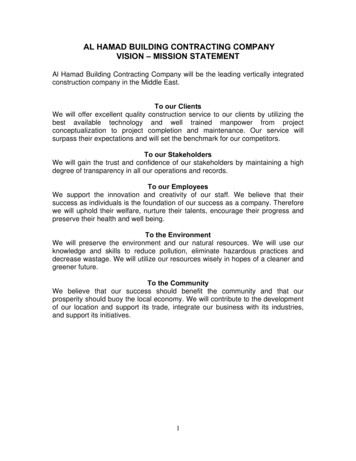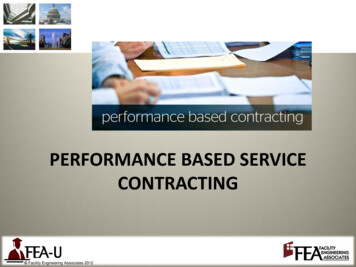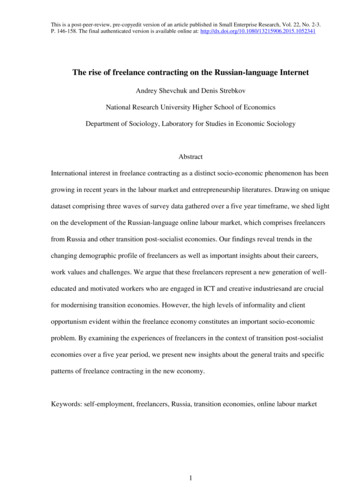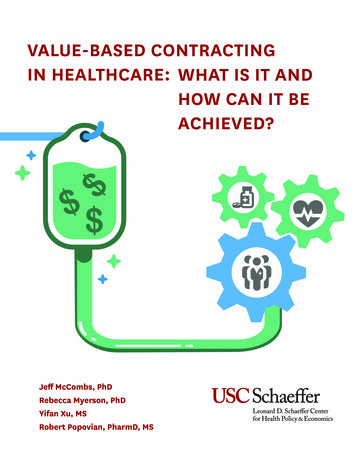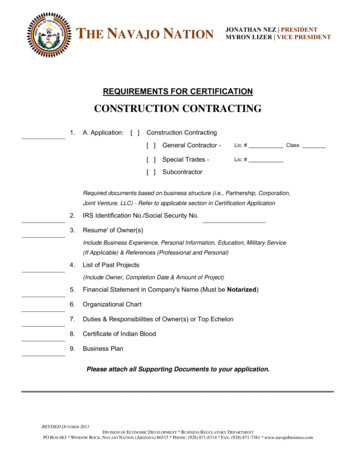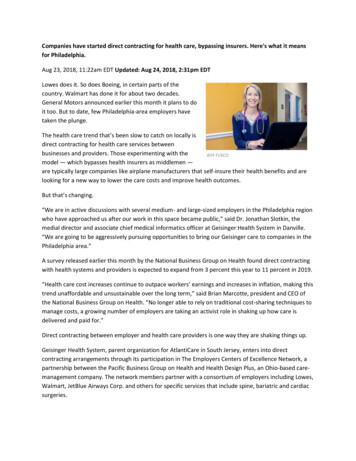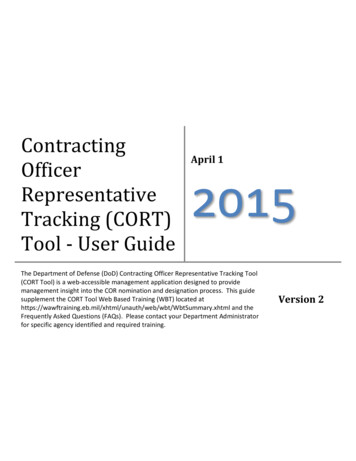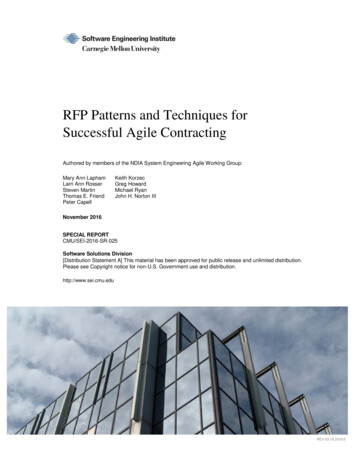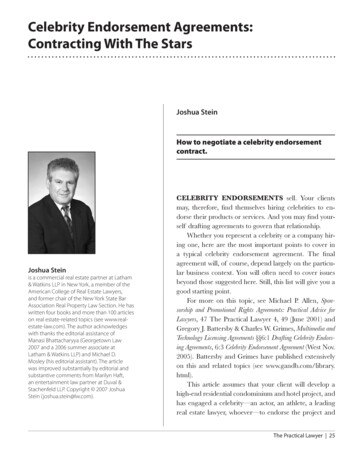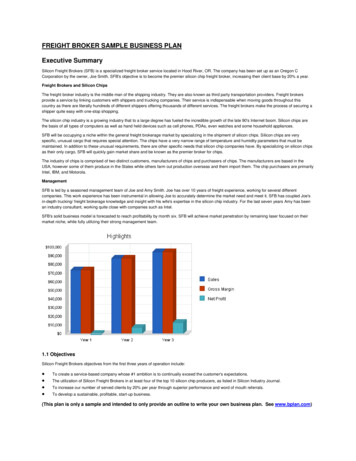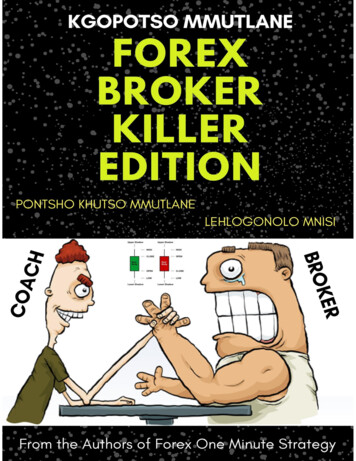Transcription
Broker Re-Contracting training for Callidus Cloud EnvisionRxPlus for 2019CONFIDENTIAL: Do not copy or distribute.Copyright 2017, EnvisionRxOptions – All rights reserved1
Re-contracting for 2019 Reference GuideGETTING STARTED:Before you begin the recontracting process, you will need the following information to upload: A 2019 AHIP, FWA or other qualified certificateA copy of your Errors and Omissions Insurance Policy (E&O)The Banking tab will display the current payee for your base commissionsIf you need to change any bank account information, contact Envision atEnvisionAgentSupport@Envisionrx.comCONFIDENTIAL: Do not copy or distribute.Copyright 2017, EnvisionRxOptions – All rights reserved2
Re-contracting for 2019 Reference Guide1 - Invitation EmailYou will receive a “DO NOT REPLY” email from Callidus CloudFrom: donotreply donotreply@calliduscloud.com Subject line: EnvisionRxPlus Recontracting InvitationThis will contain your link to start to recertify for the 2019 plan year.Click the Login link when ready to begin Remember your DOMAIN will ALWAYS be ENRXDear John Smith,You have been invited to recontract as an agent with Envision Insurance to sell EnvisionRxPlus PDP through Insurance Services LLC. To accept thisinvitation, please use the information below to complete your application online.Before you begin the recontracting process, you will need the following information to upload:A 2019 AHIP, FWA or other qualified certificateA copy of your Errors and Omissions Insurance Policy (E&O)Using the User ID and password provided here, click Login to get started.Your username will remain the same, you will be prompted to change your password upon initial login, the domain will be enrx.Site URLUser rxDomainCONFIDENTIAL: Do not copy or distribute.Copyright 2017, EnvisionRxOptions – All rights reserved3
Re-contracting for 2019 Reference Guide2 – LoginThe User ID in your invitation email is your Login Name (your email)You will be asked to change your password on your first login.The value for the Domain is always enrxEnter your credentials and press Submit.CONFIDENTIAL: Do not copy or distribute.Copyright 2017, EnvisionRxOptions – All rights reserved4
Re-contracting for 2019 Reference Guide3 - Reset PasswordCreate a new password to continue.Between 8-20 characters must contain both letters and numbersCONFIDENTIAL: Do not copy or distribute.Copyright 2017, EnvisionRxOptions – All rights reserved5
Re-contracting for 2019 Reference Guide4 – Open the ApplicationOnce you log on, you will see the application linkClick the blue link under the “Application” column to open your recontracting application.SmithCONFIDENTIAL: Do not copy or distribute.Copyright 2017, EnvisionRxOptions – All rights reserved6
Re-contracting for 2019 Reference Guide5 – Complete PDB Report Request FormConfirm your NPN number and hit the SUBMIT buttonConfirm your NPN and hit submit to retrieve your information from ICM (Incentive Compensation Management)CONFIDENTIAL: Do not copy or distribute.Copyright 2017, EnvisionRxOptions – All rights reserved7
Re-contracting for 2019 Reference Guide6 - General TabYou’ll now be taken to the main body of your re-contracting application.The fields on your application will already be completed with the information returned from Callidus Cloud ICM (IncentiveCompensation Management) .PLEASE VERIFY this information is still correct. You can change any of it only on this page.If you see an asterisk * by any fields, that means that information is requiredPlease hit “SAVE” on the bottom of every page before moving to the next TAB.If you omitted any required information on any of the tabs, you will see the word “incomplete” in RED on that tab.Please go back and complete. You will be unable to submit at the end if there are any “incomplete” on any tabsCONFIDENTIAL: Do not copy or distribute.Copyright 2017, EnvisionRxOptions – All rights reserved8
Re-contracting for 2019 Reference Guide6 - General Tab continuedYou will begin on the General tab. Update and add information as needed, hit “SAVE” on the bottom of the pagebefore moving to the next TAB.There are multiple fields on this page, most of them must be completed, reviewed and confirmed.CONFIDENTIAL: Do not copy or distribute.Copyright 2017, EnvisionRxOptions – All rights reserved9
Re-contracting for 2019 Reference Guide7 – Insurance TabProvide all required E&O insurance information and upload a copy of your most recent policy certificate.CONFIDENTIAL: Do not copy or distribute.Copyright 2017, EnvisionRxOptions – All rights reserved10
Re-contracting for 2019 Reference Guide8. Banking InformationThis will display the current payee for your base commissionsIf you believe changes are necessary, contact Envision at EnvisionAgentSupport@Envisionrx.comBest Insurance Co.123456789987654321123456789CONFIDENTIAL: Do not copy or distribute.Copyright 2017, EnvisionRxOptions – All rights reserved11
Re-contracting for 2019 Reference Guide9 – Certifications TabSelect the radio button corresponding to the certifications you have; this will causethe relevant fields to display.Upload your certificates, including a completion date for each one.AHIP, FWA, Compliance CertificationAdd the date you completed the FWACONFIDENTIAL: Do not copy or distribute.Copyright 2017, EnvisionRxOptions – All rights reserved12
Re-contracting for 2019 Reference Guide9 – Certifications Tab continuedIf you have your compliance certificates outside of AHIP, from anotherqualified Vendor, the separate FWA and training certificates need to beuploaded.Include the completion date.AHIP doc.FWA docCompliance Certificate doc.CONFIDENTIAL: Do not copy or distribute.Copyright 2017, EnvisionRxOptions – All rights reserved13
Re-contracting for 2019 Reference Guide10 - Education TabComplete the Litmos training module(s) provided and take a short test.Click the Continue to my dashboard green box to get started Must pass the test within 3 attempts with a 85% scoreIf not able to pass in 3 attempts, must wait 6 months to try again. When completed, must go back to the Callidus Cloud Work Flow Tabs to the SUBMIT taband press the blue SUBMIT buttonLori SmithWelcome; Lori SmithLori SmithCONFIDENTIAL: Do not copy or distribute.Copyright 2017, EnvisionRxOptions – All rights reserved14
Re-contracting for 2019 Reference Guide11 – Submit TabOnce all required Re-Contracting information is entered, click the Submit Tab, then thesubmit button inside the tabIf you see any RED incomplete notes on any of the tabs, you must go back and completebefore you would be able to hit submitCONFIDENTIAL: Do not copy or distribute.Copyright 2017, EnvisionRxOptions – All rights reserved15
Re-contracting for 2019 Reference Guide12 – Success PageYou will be able to review the information you have submitted.No information can be changed at this stage. Once Agent is completed and recontracted, they will be able toedit their personal informationCONFIDENTIAL: Do not copy or distribute.Copyright 2017, EnvisionRxOptions – All rights reserved16
Re-contracting for 2019 Reference Guide13 - Email NotificationsYou will receive emails notifying you if your application is approved, rejected, or requires moreInformation.Once approved, the Agent receives a Welcome email notification that they areready to sell for 2019.Your Writing number and the log in to ICM will remain the sameCONFIDENTIAL: Do not copy or distribute.Copyright 2017, EnvisionRxOptions – All rights reserved17
If you believe changes are necessary, contact Envision at EnvisionAgentSupport@Envisionrx.com Re-contracting for 2019 Reference Gu