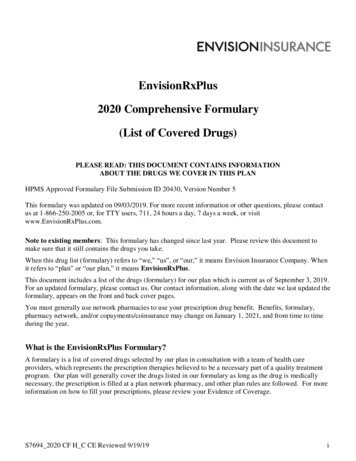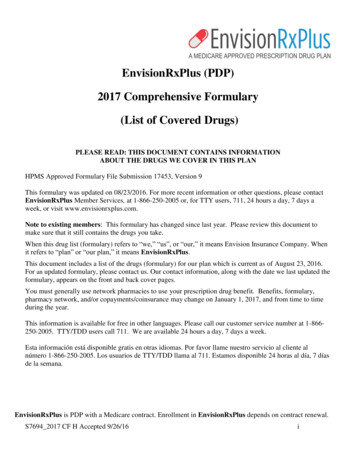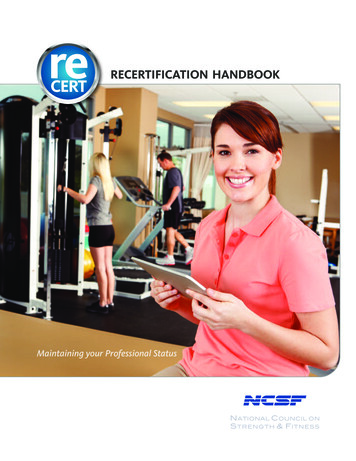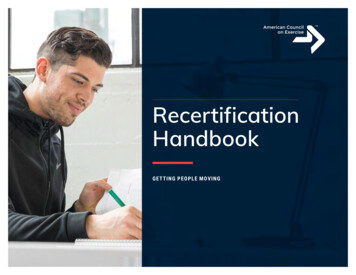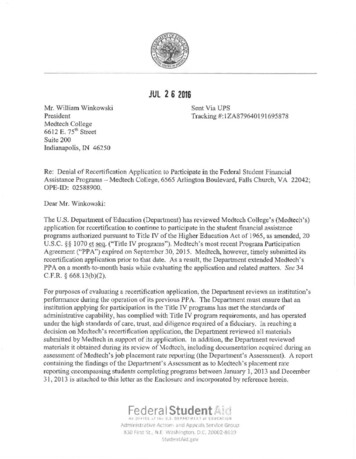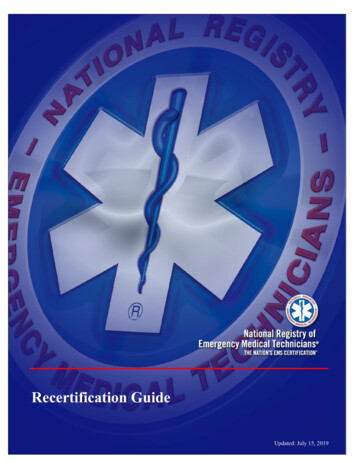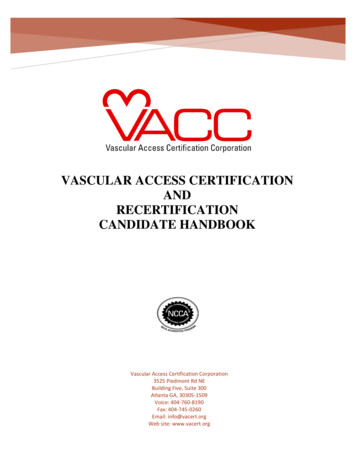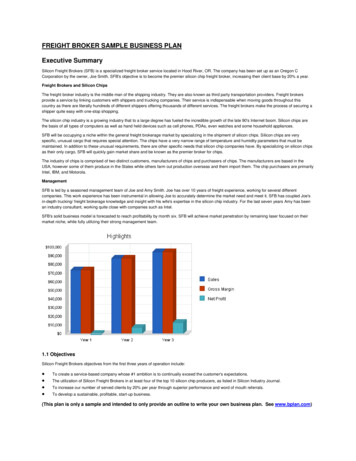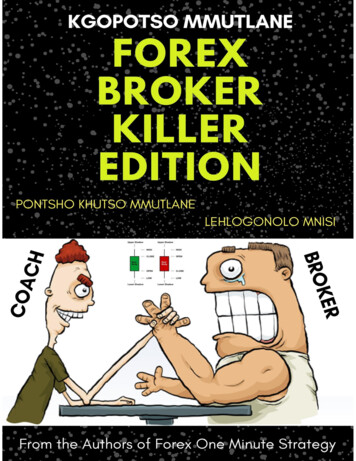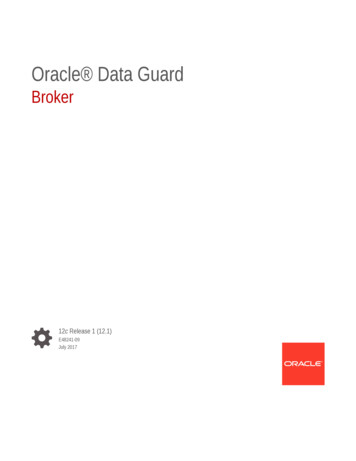Transcription
Broker Recertification training for EnvisionRxPlus for 2020CONFIDENTIAL: Do not copy or distribute.Copyright 2017, EnvisionRxOptions – All rights reserved1
Recertifying for 2020 Reference GuideGETTING STARTED: What you will needLOA / Non-Commissionable - Your baseline commissions area paid to your upline- New 2020 AHIP, FWA or other Qualified certificate- A copy of your current Errors and Omissions Insurance Policy (E&O)Commissionable - You get your own commissions- New 2020 AHIP, FWA or other Qualified certificate- A copy of your current Errors and Omissions Insurance Policy (E&O)- please note if changing any bank account information, contact Agent Support atEnvisionAgentSupport@Envisionrx.com to make those changes.CONFIDENTIAL: Do not copy or distribute.Copyright 2017, EnvisionRxOptions – All rights reserved2
Recertification for 2020 Reference Guide1 - Invitation EmailYou will receive an email:FROM: “envisionagentsupport@envisionrx.comSUBJECT: EnvisionRxPlus Recertification InvitationThis will contain your link to start to recertify for the 2020 plan year.Click the Login link when ready to begin Remember your DOMAIN will ALWAYS be ENRXDear Lori Smith,You have been invited to recertify as an agent with Envision Insurance to sell EnvisionRxPlus PDP through (Your Hierarchy name here).Please use the information below to complete your application online.Before you begin the recertification process, you will need the following information to upload: Your New 2020 AHIP, FWA, or other qualified certificate. A copy of your current Errors and Omissions Insurance Policy (E&O)Using the User ID and password provided here, click Login to get started.Your username will remain the same, you will be prompted to change your password upon initial login, the domain will be enrx.CONFIDENTIAL: Do not copy or distribute.Copyright 2017, EnvisionRxOptions – All rights reserved3
2 – LoginThe User ID in your invitation email is your Login Name.(your email)You will be asked to change your password on your first login.The value for the DOMAIN is Always ENRXEnter your credentials and press Submit.CONFIDENTIAL: Do not copy or distribute.Copyright 2017, EnvisionRxOptions – All rights reserved4
3 - Reset PasswordCreate a new password to continue.Between 8-20 characters must contain both letters and numbersCONFIDENTIAL: Do not copy or distribute.Copyright 2017, EnvisionRxOptions – All rights reserved5
4 – Open the ApplicationOnce you log on, you will see the application linkClick the blue link under the “Application” column to open your onboarding application.CONFIDENTIAL: Do not copy or distribute.Copyright 2017, EnvisionRxOptions – All rights reserved6
5 – Confirm your NPNRecertifying Agents will need to confirm their NPN and check the box authorizing Callidus Cloudto request a NIPR report. When you hit submit, it will pull that information on you from NIPR123456CONFIDENTIAL: Do not copy or distribute.Copyright 2017, EnvisionRxOptions – All rights reserved7
6 - General TabYou’ll now be taken to the main body of your recertification application.Many fields on your application will already be completed with the information returned from the National InsuranceProducer Registry (NIPR) PDB report.PLEASE VERIFY this information is still correct. You can change any of it only on this page.If you see an asterisk * by any fields, that means that information is requiredPlease hit “SAVE” on the bottom of every page before moving to the next TAB.IF you omitted any required information on any of the tabs, you will see “incomplete” in RED will remain on thattab. Please go back and complete. You will be unable to submit at the end if there are any “incomplete” on anytabsCONFIDENTIAL: Do not copy or distribute.Copyright 2017, EnvisionRxOptions – All rights reserved8
6 - General Tab continuedYou will begin on the General tab. Update and add information as needed, hit “SAVE” on thebottom of the page and then can hit the Next button at the bottom.There are multiple fields on this page, most of them must be completed, reviewed and confirmed. If you need tochange any information, this is the page to make those changes such as email address, phone number etc.CONFIDENTIAL: Do not copy or distribute.Copyright 2017, EnvisionRxOptions – All rights reserved9
7 – Insurance TabProvide all required E&O insurance information and upload a copy of your policy certificate.Upload ButtonCONFIDENTIAL: Do not copy or distribute.Copyright 2017, EnvisionRxOptions – All rights reserved10
8 - Education TabSelect the Education tab at the top in your workflowThis will take you to another site called LITMOS for the training course and then the test If you get a log in screen for Litmos this is an error. At no point should you have to register for a Litmos account or freetrial. Do not sign up!Contact envisionagentsupport@envisionrx.comCONFIDENTIAL: Do not copy or distribute.Copyright 2017, EnvisionRxOptions – All rights reserved11
8 - Education TabComplete the Litmos training module(s) provided and take a short test. Hit Continue or the X out of the Hello, box to start your training AGAIN: If you get a log in screen for Litmos this is an error. At no point should you have to register for a Litmos account or freetrial. Do not sign up!Contact envisionagentsupport@envisionrx.comCONFIDENTIAL: Do not copy or distribute.Copyright 2017, EnvisionRxOptions – All rights reserved12
8 - Education Tab cont.Click either on the image of the book or the words: EnvisionRxPlus PDP Product Training 2020, to start the training.Training has to be completed before you can take the test. It won’t allow you to just skip to the testMust pass the test within 3 attempts with a 85% scoreIf not able to pass in 3 attempts, you have to wait 6 months to try again.When completed, scroll UP to the Workflow Tab list to continue the onboarding. Certifications tab is next2020CONFIDENTIAL: Do not copy or distribute.Copyright 2017, EnvisionRxOptions – All rights reserved201913
9 – Certifications TabSelect the radio button corresponding to the certifications you have; this will cause the relevant fields to display.Using the BLUE UP ARROW, Upload your new 2020 certification, enter a completion date.CONFIDENTIAL: Do not copy or distribute.Copyright 2017, EnvisionRxOptions – All rights reservedUpload button14
9 – Certifications Tab continuedIf you have your compliance certificates outside of AHIP, from another qualified Vendor, the separate FWA and AHIPdocuments need to be uploaded. Using the BLUE UP ARROWS, Upload your new 2020 certification, enter acompletion dateUpload ButtonsCONFIDENTIAL: Do not copy or distribute.Copyright 2017, EnvisionRxOptions – All rights reserved15
10 – Submit TabOnce all required Recertification information is entered, go to the last tab called SubmitIf you see any RED incomplete notes on any of the tabs, you must go back and complete before you would be able to hit submitCheck the attestation box that you did complete all requirements, then click the BLUE SUBMIT buttonCONFIDENTIAL: Do not copy or distribute.Copyright 2017, EnvisionRxOptions – All rights reserved16
10 – Submit TabIf you hit submit and not all requirements were completed you will get a message from the top lettingyou know case was not submitted and to contact your administratorYou will see a text box open up from the top letting you know it was successfully submittedCONFIDENTIAL: Do not copy or distribute.Copyright 2017, EnvisionRxOptions – All rights reserved17
11 - Email NotificationsAfter you have Recertified, you will receive email notification with your login reminder to the ICM system andBroker Portal where you will be able to follow your enrollments and see your commission statements if applicable.Dear Eleanor Rigby,You have completed your recredentialing with EnvisionRxPlus. You are now able to write PDP business for the remainder of 2019 and all of 2020.Your Producer Number/Writing Code will remain the same and is 001234: You are to continue to use this for the rest of 2019 and the 2020 enrollments.You have access to the Broker Callidus Cloud Compensation Portal, where you currently find the following information: Your Commission Statements Your Enrollments/Application Status Detail Your Personal Demographic data that you entered/verified during OnboardingYour current user name and password will remain the same.Login Link: https://eic.callidusinsurance.net/ICMUsername: 001234 (current writing number)Password: Your current word you set up. There is a reset password link if needed.If you need to reset your password, the password must be at least eight characters long and contain at least one: capital letter, lower case letter, number, and specialcharacter.You will also have access to the Envision Broker Portal, where you will enter your enrollments. There you will find the following information: Your Enrollments/Application Status DetailLogin link: https://broker.envisionrxplus.com/If you are currently with Envision, there is no need to reregister. However, if you are new to Envision, you must register for access.*** DO NOT copy and paste your username or password when logging in. This WILL prevent you from logging in successfully ***Thank you,CONFIDENTIAL: Do not copy or distribute.Copyright 2017, EnvisionRxOptions – All rights reserved18
Broker Portal where you will be able to follow your enrollments and see your commission statements if applicable. Dear Eleanor Rigby, You