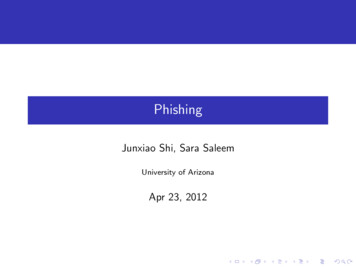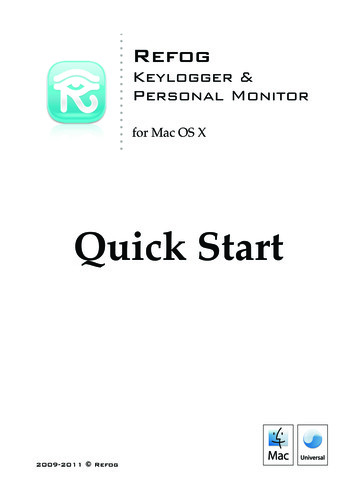
Transcription
RefogKeylogger &Personal Monitorfor Mac OS XQuick Start2009-2011 Refog
Refog Keylogger & Personal MonitorContentsAdvisory!.3What’s this App?!.3System Requirements!.4How to Use!.4Installation!.5How to Launch!.6Monitoring Settings!.7Email Delivery!.9Password Protection!.11User Settings!.12Advanced Settings!.12How to View Events!.13Tips & Tricks!.15How to Uninstall!.16Support!.17About!.182
Refog Keylogger & Personal MonitorAdvisoryYou are discouraged from installing this software on anycomputer that you don’t own. This may be illegal in somecountries or states as such software could be considered a threatto private, confidential or financial information of third parties.Please consult your local lawyer for details.What’s this App?Refog software is designed to monitor and record eventsthat happen on your Mac. You can keep track of: Typed text, typed passwords* and pasteboard* contents; Visited web sites (Safari or WebKit only); Applications used, including window titles and opendocuments’ names; Scheduled screen shots and screen shots of activewindows or visited web pages; System events like wake, sleep or storage deviceconnections.* Available in Personal Monitor edition only.Refog Personal Monitor can also be set to send collecteddata and optionally screen shots by email.3
Refog Keylogger & Personal MonitorSystem RequirementsRefog requires Mac OS X Leopard (10.5.7) or later to run.You will be prompted for administrator password to install aMonitoring Tool.How to Use Install: Download and run the Refog application. You willbe prompted to install a monitoring tool. When installed it willrun automatically for all users of your Mac. How to Install? Set some settings: hide Refog icon, check if you wish tomake scheduled screen shots, screen shots of all activewindows or visited web pages. Check if you wish to keep atrack of all window and application switches. When done youcan close Refog application. How to adjust Settings? Enable and configure email delivery of logs. To view collected information run Refog application lateron. Hit Space Bar or click on a Preview to view screen shots ifavailable. How to launch Refog?4
Refog Keylogger & Personal MonitorInstallationDownload installation disk image from:http://www.refog.com/mac/Disk image should open automatically afterthe download is finished. If that does nothappen, locate the downloaded file in yourDownloads folder and double click to open it.DoubleclickRefogicontoruntheapplication. It will ask if you wish to install aMonitoring Tool to track activity on this d. Optionally adjust settings and thenquit Refog.That’s it. Please note a smallRefog icon in System MenuBar. That means that a Monitoring Tool is running and keeps atrack of everything that happens on your Mac. Monitoring isstarted automatically for all users when they log in. You canhide this icon. See «Monitoring Settings».Now you can eject and optionally delete the disk image.5
Refog Keylogger & Personal MonitorHow to LaunchThere are two ways to launch Refog Viewer application andview collected information: using Hot Keys or Manually.Hot KeysUse a special key combination to run Refog Viewer. Defaultcombination is R (Option, Shift, Command and R).Press these keys simultaneously and Refog Viewer will pop up.This works only when a Monitoring Tool is installed andrunning.Hot Keys combination can be changed or disabled in«Monitoring Settings». If Hot Key combination is disabled youwill have to launch Refog Viewer manually.Manual LaunchRefog Viewer can also be launched directly from the installationdisk image, your personal folder or a USB drive. DownloadRefog as described in «Installation». Then run Refog applicationfrom the disk image or drag the application to your personalfolder or USB drive. You will be able to run the application fromthat location.6
Refog Keylogger & Personal MonitorMonitoring SettingsTo change Monitoring Settings launch Refog Viewer andclick «Monitoring Settings.» menu (This menu can also beaccessed by clickingRefog icon in the application toolbar).There are «Invisibility», «Screen Shots», «Email Delivery» and«Advanced» settings. Settings are applied immediately whenyou close «Settings» window or click «Apply» button.Invisibility Settings«Show Refog Icon.» option allows you to show or hideRefog icon in System Menu bar. The icon is shown by defaultand lets you know that the Monitoring Tool is successfullyinstalled and running. You may wish to hide this icon so thatother users of this Mac would not be distracted by it.You are advised to change the default Hot Key combinationused to launch Refog Viewer. Press a key on your keyboard tochange a main Hot Key of the combination. Click on modifierkeys to change the combination. Make sure to select at least 3modifier keys to prevent accidental launch.7
Refog Keylogger & Personal MonitorScreen Shot SettingsDesktop screen shots can be taken automatically at set timeintervals. By default screen shots are saved every 5 minutes.Screen shots can also be saved when a user switches to a newwindow or visits a new web page. Only active window iscaptured then. These options are disabled by default.Note: Screen shots can take up considerable amount of diskspace. Creating screen shots too often can fill up your harddrive too fast and/or slow down your Mac. You shoulddecrease automatic screen shot creation interval or enablescreen shots for new windows or web pages only when youreally need that additional screen shots. When viewing a logdelete unnecessary screen shots right away.Advanced settingsApplication and window switching events are not recordedby default to reduce log clutter. You may wish to enable loggingthese events but note that they happen really often.8
Refog Keylogger & Personal MonitorEmail DeliveryRefog Personal Monitor can be set to automatically sendregular emails with typed text and optionally screen shots.Enabling delivery Go to «Settings», «Delivery» tab. Enable «Automatically send logs by email» option. Type your email address (the one you wish to get reportsto). Configure delivery settings automatically or manually.Automatic settingsEnable «Send emails using Refog server» option to haveeverything configured for you. Emails with logs will be relayedthrough our SMTP server. No additional configurationrequired.Manual settingsFor manual configuration you need to know your emailprovider settings for sending email. See your email providerhelp for details. User name and password: credentials you use to accessyour email inbox or outgoing mail (SMTP) server.9
Refog Keylogger & Personal Monitor Outgoing mail server (SMTP) address and port. Forexample: smtp.server.com, port 25. Use TLS connection: check this option if your emailprovider supports secure connection for email delivery. Maximum email size: email servers have a limit for emailsize. Refog will automatically break up big emails to fit thissize. Leave this setting at default value of 10 MB if you don’tknow maximum email size set by your email provider.Review your setting on the final page of email setup wizardand click «Test Settings» button. If a test fails or takes longerthan a few seconds to complete then there are some problemswith your configuration. In this case Refog will not be able todeliver your logs. Go back and fix your settings. Click «Finish»to apply settings and enable delivery.Log delivery optionsEmails with logs will be sent at the time intervals you set.Optionally screen shots can be sent along with text.Note: screen shot delivery dramatically increases email sizeand time required to deliver logs. Disable this option or changescreen shot settings to reduce average size of emails.10
Refog Keylogger & Personal MonitorPassword ProtectionYou are advised to protect collected data with a password.A password will be asked every time someone tries to runRefog to view a log.Setting up a Password Go to «Settings», «Password» tab. Enable «Ask for a password» option. Type a password that is not easy to guess and make sureto remember it. Retype your password in the second text field. Click «Apply Password» button.Disable «Ask for a password» option if you no longer wishto use Password Protection or need to reset your password.11
Refog Keylogger & Personal MonitorUser SettingsAutomatically start monitoring for these users:Check users you wish to monitor. By default monitoring isenabled for all users.Only Admins can use Hot Key combination:Enable this option so that Hot Key combination will onlywork for computer Administrators. When unchecked, any usercan launch the Log Viewer using the Hot Key combination.Advanced Settings «Log typed passwords»: for security reasons you maywish to disable recording typed passwords. Passwordrecording is available in Refog Personal Monitor only. Alreadyrunning applications need to be restarted for this setting totake effect. «Log pasteboard text»: for security reasons you may wishto disable monitoring of copied text. Pasteboard monitoring isavailable in Refog Personal Monitor only.12
Refog Keylogger & Personal MonitorHow to View EventsTo view all events that happened on a Mac run RefogViewer as described in «How to Launch».A list to the left shows Users and events categories. Notethat it shows only users that did logon after the MonitoringTool was installed. Click computer name to view all events. Click user name to view events that relate to that useronly. Click event category to view only that particular type ofevents (like typed text, screen shots, web page visits, etc.)A table to the right shows a corresponding list of eventssorted by date.Each time you start the viewer program itautomatically scrolls down to the events that happened sincethe last time.If some text in the table is truncated, point at it with amouse to see full text immediately. Click an event to see fullevent details.13
Refog Keylogger & Personal MonitorAn area below the table shows selected event in detail.Screen shot preview is located in the right bottom corner. Hit aSpace Bar or click screen shot preview area to view a screenshot. Drag screen shots from the preview area to save them.Drag to the Trash in the Dock to delete the screen shot.Date FilterApplication displays only last 7 days of events to speedthings up, but you can always see more.Click «Date Filter» pop-up button on the toolbar to show aDate Filter menu. It lets you specify a range of dates to listevents for. Use a predefined date interval like «last day», «lastweek», «last month» or click a calendar area to pick a particularday. Drag with a mouse between two dates to pick a range ofdates.Select «All Time» to disable Date Filter and show all events.SearchUse a Search box in the toolbar to filter the list of events.Pick a search term like typed text, application name ordocument name and type some text to show only events thatmatch.14
Refog Keylogger & Personal MonitorTips & TricksHow to preview screen shots of multiple events Select some events or press Command A to select all Hit Space Bar to show Quick Look panel Click «Index Sheet» button to preview all the screen shotsHow to save, print or email a screen shotDrag a screen shot from preview area and drop it to yourDesktop or other folder to copy. Drop on Mail app dock icon toemail the screen shots. Or on Preview app icon to print them.Drop on Trash dock icon to delete the screen shots.How to temporarily disable monitoringRun Refog application. Use «Monitoring Stop» to disablemonitoring. Use «Monitoring Start» to resume monitoring. Oruse Start/Stop buttons on the tool bar.Note: you will not be able to launch Refog application usingHot Keys when the monitoring tool is stopped. It will resumemonitoring automatically after you restart your Mac or log outand log in again.15
Refog Keylogger & Personal MonitorHow to UninstallTo Uninstall Refog and a Monitoring Tool run Refog Vieweras described in «How to Launch». Then click «Monitoring Uninstall.» menu (This menu can also be accessed by usingRefog icon in application toolbar). A confirmation dialog willappear.If you wish to completely erase collected information andscreen shots then check «Delete Logs and Screen Shots» option.This action is permanent and cannot be undone.Click «Remove» button in a dialog sheet that appears. Youwill be prompted for a password to continue.Your Mac will no longer be monitored. If you did notchoose to erase collected information, then you can downloadand reinstall Refog later to view that information.16
Refog Keylogger & Personal MonitorSupportPlease visit Refog web site for more info and technicalsupport:http://www.refog.com/Or use «Help Technical Support» menu from within theprogram.17
Refog Keylogger & Personal MonitorAbout2009-2011 RefogPlease use responsibly. Consult your local lawyer for infoabout legal rights of using computer monitoring software inyour state.Mac and the Mac logo are trademarks of Apple Inc.,registered in the U.S. and other countries.Quick Start rev. 18, based on Refog 1.3.375.18
Refog Keylogger & Personal Monitor 13. An area below the table shows selected event in detail. Screen shot preview is located in the right bottom corner. Hit a Space Bar or click screen shot preview area to view a screen shot. Drag screen shots from the preview area to save them.