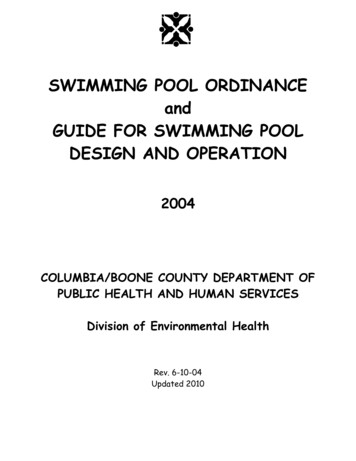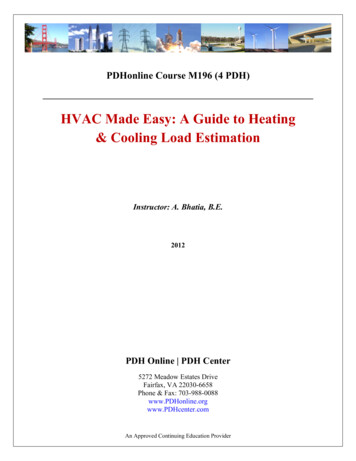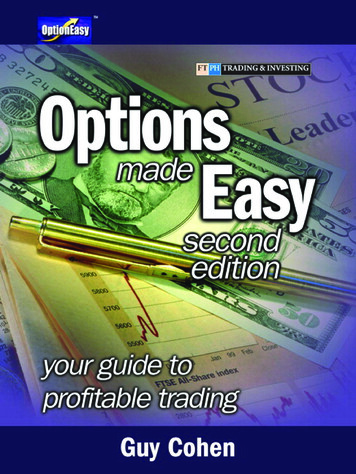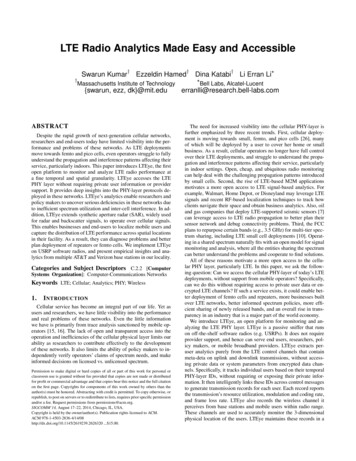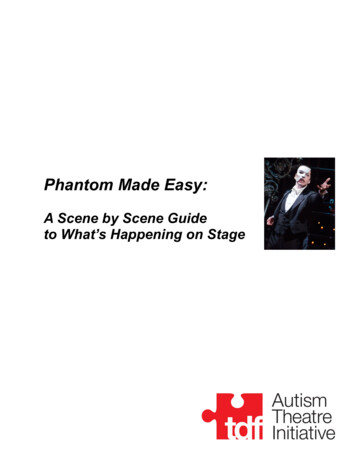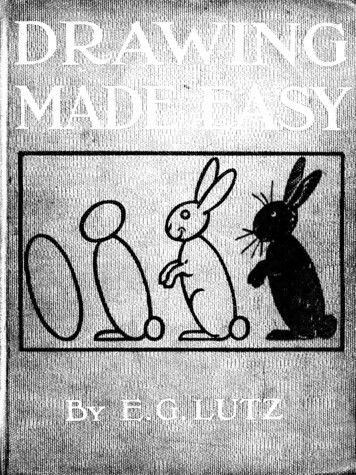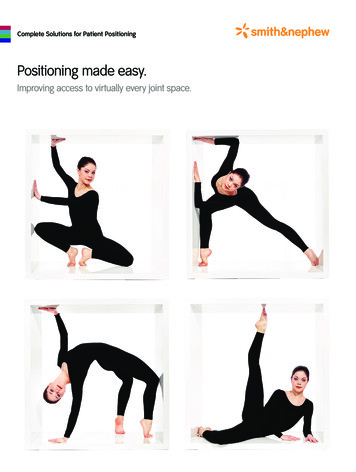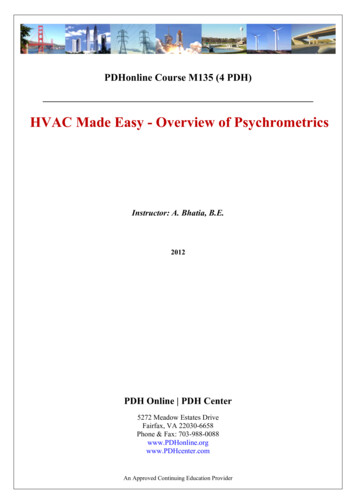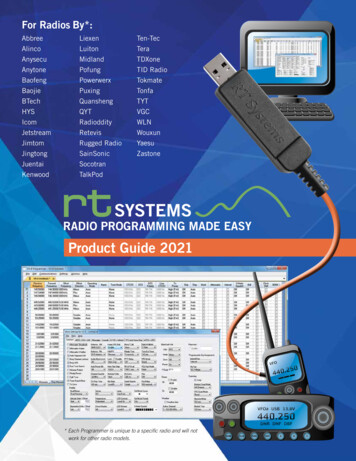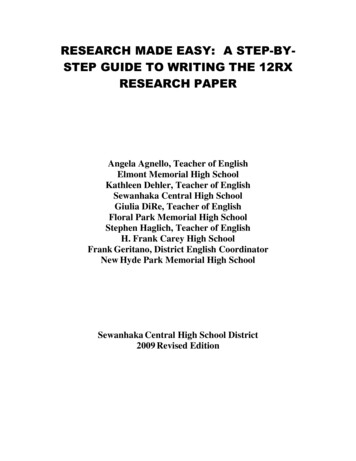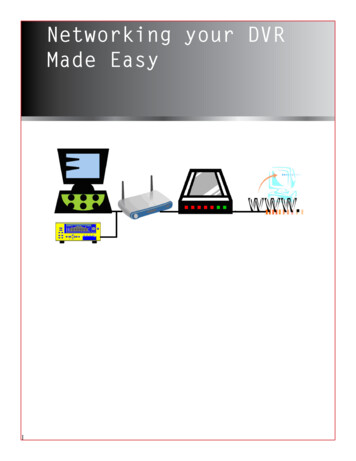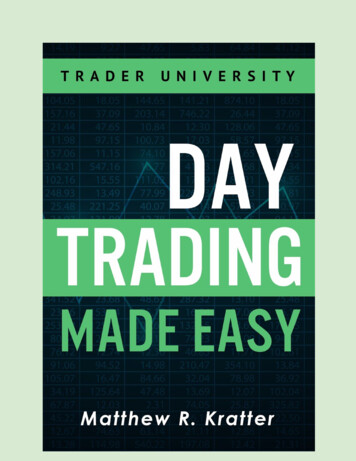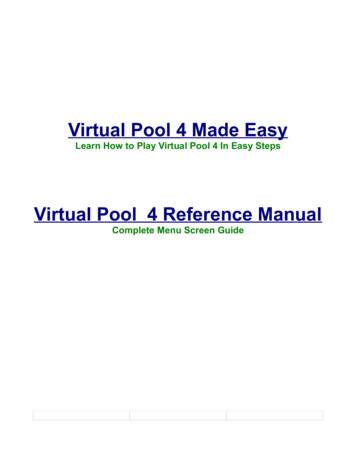
Transcription
Virtual Pool 4 Made EasyLearn How to Play Virtual Pool 4 In Easy StepsVirtual Pool 4 Reference ManualComplete Menu Screen Guide
Table of ContentsQUICK PLAY QUICKSTART.1GETTING STARTED.1OVERVIEW.1QUICK PLAY.2INTRODUCTION.2Trick/Setup Shot mode.4Practice by Myself mode.4Play Another Human mode.4Play a Computer Opponent mode.4PRACTICE BY MYSELF MODE.5In the Game.6Aim and Viewing.8Shoot.8Play the Game.9In Game Menu.9HELPFUL HINTS.10PLAY ANOTHER HUMAN.10COMPUTER OPPONENT PLAY.11SETTINGS MENU.12GRAPHICS MENU.13CAMERA MENU.14MOUSE MENU.15SOUND MENU.16KEY MAPPING MENU.17MISC. MENU.18TRACKING MENU.19QUICK PLAY SETUP MENU.20QUICK PLAY ADVANCED GAME MENU.21QUICK PLAY CUSTOM TABLE MENU.22ADVANCED PLAY.22HUSTLER CAREER PLAY.23INTRODUCTION.23HUSTLER CAREER PLAY QUICKSTART.24VIRTUAL POOL 4 MAIN MENU.25HUSTLER NEW CAREER – NEW PROFILE.26HUSTLER CAREER MAP.27HUSTLER CAREER ROOM.28CAREER PATH.30Hawg Pen.31Pit Stop.31Deep Pockets.31Hard Times.31Virtual Pool 4 Made EasyPage 3
Beach House.31TOURNAMENT PLAY.32INTRODUCTION.32TOURNAMENT BRACKET.33TOURNAMENT WINNER.34TOURNAMENT STATS.35HUSTLER CAREER PLAY STRATEGIES.36CUES.36MONEY MANAGEMENT.36PLAYING CURLY.36PRO TOUR CAREER PLAY.37INTRODUCTION.37PRO TOUR CAREER PLAY QUICKSTART.37PRO TOUR CAREER MANAGER.38TOUR SELECTION MENU.38TOUR SCHEDULE.39TOURNAMENT BRACKET.40Statistics Screen .41Rankings Screen .42ACHIEVEMENT FLASH.43Virtual Pool 4 Made EasyPage 4
QUICK PLAY QUICKSTARTGETTING STARTEDTo get into Virtual Pool 4 and start playing right away:Double-click on the Virtual Pool 4 icon on your desktopClick on Quick PlayClick OKTo Aim, move the mouse side to side to change direction of shot; back and forth tochange angle of viewTo Shoot, hold down S-Key and slide mouse backward then forward keeping the S-Keyheld down; the faster you move the mouse forward, the harder you will hit the cue ballTo quit the game, press the ESC-Key and click on Quit Match, then click on Yes.To quit Virtual Pool 4, click Cancel, click on Exit.OVERVIEWPlaying pool is all about:Taking aimStriking the cue ball with the cue stickPocketing or potting the object (colored) balls into the pocket. The order of pocketingthe balls depends on the game you are playing (see GAMES in the Virtual PoolReference Manual)Moving the cue ball around the pool tableVirtual Pool 4 (VP4) can be played right away without using the reference manual by:Moving your mouse to navigate around the screen, taking aim, and shootingHolding down the left or right mouse buttons to make selectionsPressing on keyboard keys to do a variety of different things (see Shortcut Keys in theVirtual Pool 4 Reference manual)As you progress in your skill level for playing Virtual Pool 4, you will have an arsenal ofdifferent features and options that will help you elevate your game even higher.Virtual Pool 4 Made EasyPage 1
QUICK PLAYINTRODUCTIONHere is a little more detail about Quick Play. When you started Virtual Pool 4 you got themenu below. Click on Quick Play to start playing.You will see a Training menu. We highly recommend that you go through at least the BasicAiming and Controls Training Exercise before you start playing. See Training Recommendedin the Virtual Pool 4 Reference Manual for more details about Training and this menu.Virtual Pool 4 Made EasyPage 2
The Quick Play screen is where you will set up your game. Hover over the scroll areas to geta brief description of the displayed options in the Information box. When you scroll throughthe options the definitions will change.In Quick Play you have four (4) Play Modes:Trick/Setup ShotPractice by MyselfPlay Another HumanComputer OpponentOther options you might be concerned with right now are:Gameclick on the game and scroll to see the list of game choices then click on yourchoicesee brief descriptions in the Information box by clicking on the choice(s) you madeMatch Goalscroll to select the number of games you want to playwhen you play that number of games you'll go back to the Quick Play menuTraining Aidsscroll to select None or select a training aidsee more detailed information about the aid in the Information boxthese will help you make shots and also get a feel for the realistic feel of the gameVirtual Pool 4 Made EasyPage 3
Some games can be played by one player or two, and some can only be played by twoplayers.Trick/Setup Shot modeAny ball can be movedTracking is always available along with Undo shot and ReplayYou can save trick shots for others to viewPractice by Myself modeThis is basically playing the game by yourself with the game rules and is a good way topractice a gameGames that can be played by 1 player show Player 1, each turn is Player 1Games that must be played by 2 players show Players 1 as both players; you will beplaying against yourselfPlay Another Human modePlay any game against your friendMust be played by two peoplePlay a Computer Opponent modeYou are Player 1, your Computer Opponent is Player 2You can choose your Computer Opponent by scrolling through Player 2 optionsYour choice of Computer Opponent's is based on the Skill Level chosenChoose Rookie Skill Level opponents make more mistakes than Champions or Pros;play at a higher skill level if you are always beating your opponentLocation is the room you will play in and it is just a matter of personal choice. Each room willhave different scenery, music and background noises. In Quick Play you can choose anyroom to play.Brief descriptions of the games can be seen in the Information box when you hover over thegame name.Tables vary in conditions depending on the quality of table you would expect to find in theroom. All tables play with the same realism of playing on an actual table. The default tableselects a table based on the room and the game selected. It is best to leave the table settingto Default table.Match Goal is the number of games you want to play in your match. If you want to play a lot ofgames, set the number higher. If you left it at 1 Game, after playing the game you would betold the match was over, have to click OK, then be directed back to the Quick Play screenwhere you would have to click on OK to play another game. You do not have to play allgames before leaving the match. Some games, like Straight Pool also have point goals. If youselect that type of game, then a Point Goal selector will also appear.Virtual Pool 4 Made EasyPage 4
PRACTICE BY MYSELF MODEThe easiest way get set up and start playing is to do the following.Under Play Mode, scroll to where you see Practice by MyselfIf you would like to see your picture or any picture while you are playingclick on Create Playerkey in a nickname for yourselfclick on Set Picturebrowse your photos and click on one that you want to see in the gameclick on OKPick whichever room you likePick the game you know and enjoy the bestUse the default table for the Location/GameSet your Match goal to the number of games you want to playClick on a Training Aid you think would like to tryIf you want to record your very first game for posterity (and to see how much you haveadvanced later) scroll Record to On; you can turn it off after the matchTable Setup should be set to Novice TableClick OKVirtual Pool 4 Made EasyPage 5
In the GameVirtual Pool 4 Made EasyPage 6
Both of the screen samples above are in Practice by Myself Mode.The first screen shot is before the first break. It is a 9-Ball game that maybe played by one player or two, but since you are in Practice by Myselfmode, you only see one player, Toyger.The second screen is after the break and after a ball was pocketed. It isan 8-Ball game which requires two players, but again, since you are inPractice by Myself Mode, the second player is also you, Toyger.Most pool games start with a break, some with
different features and options that will help you elevate your game even higher. Virtual Pool 4 Made Easy Page 1. QUICK PLAY INTRODUCTION Here is a little more detail about Quick Play. When you started Virtual Pool 4 you got the menu below. Click on Quick Play to start playing. You will see a Training menu. We highly recommend that you go through at least the Basic Aiming and Controls Training .