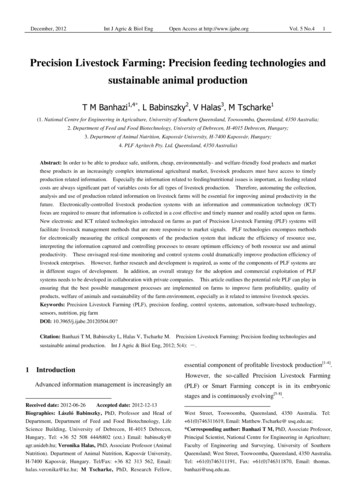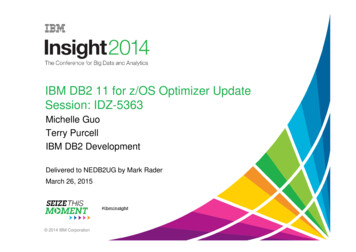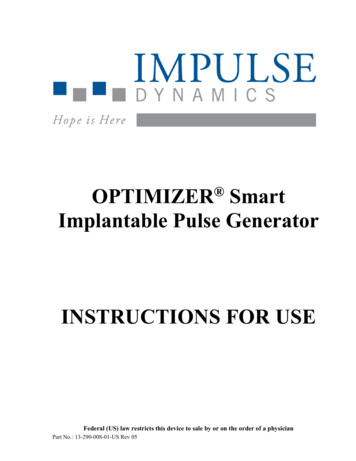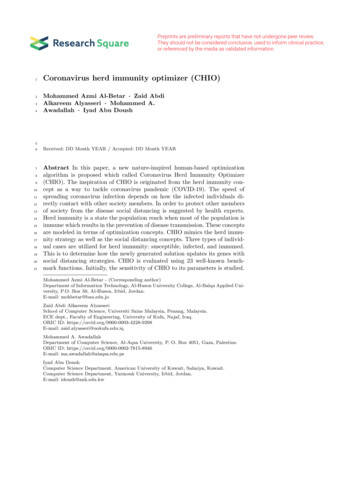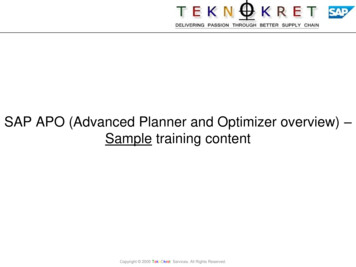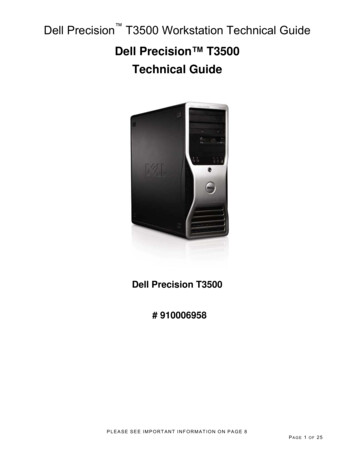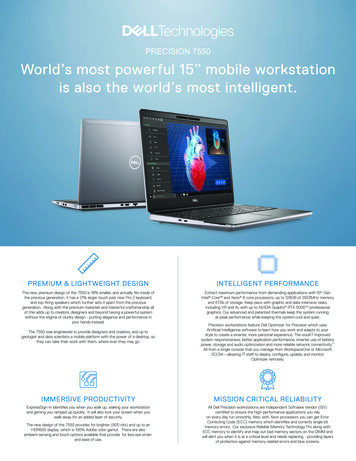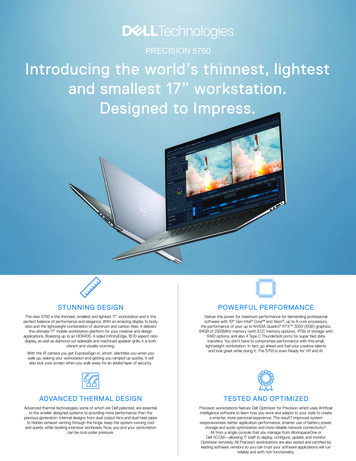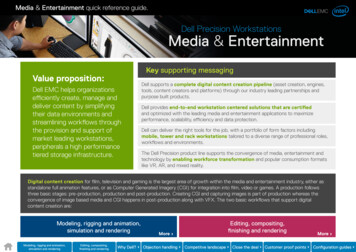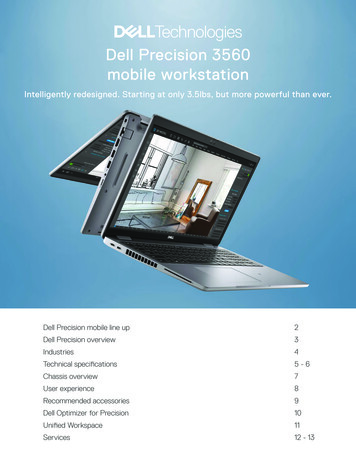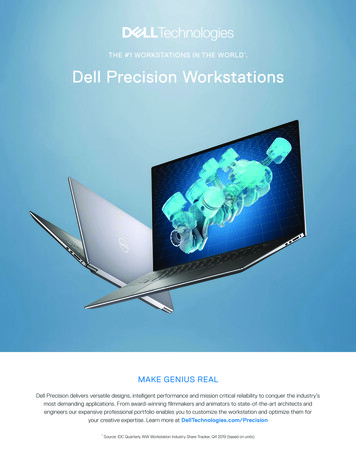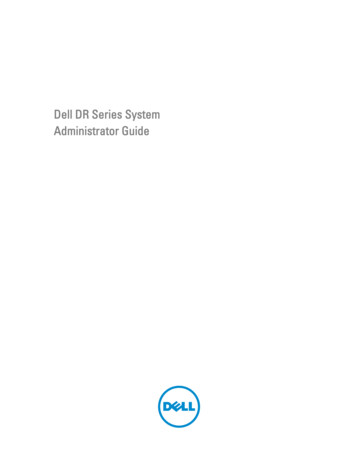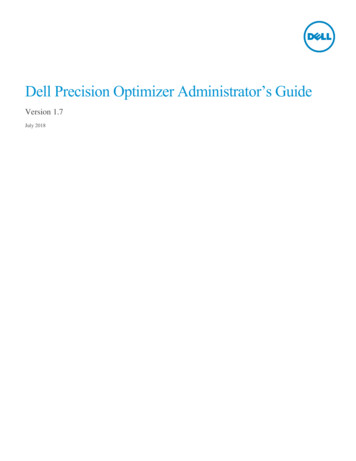
Transcription
Dell Precision Optimizer Administrator’s GuideVersion 1.7July 2018
2016 Dell Inc. All rights reserved. This product is protected by U.S. and international copyright and intellectual property laws.Dell and the Dell logo are trademarks of Dell Inc. in the United States and/or other jurisdictions. All other marks and namesmentioned herein may be trademarks of their respective companies.2Dell Precision Optimizer Administrator’s Guide
Table of contents1.Introduction . 52.Dell Precision Optimizer Components . 52.13.4.Uninstalling Dell Precision Optimizer. 5Performance . 63.1Policy Processing Engine (PPE) . 63.2Profile Update Tool . 73.3Profile Update Tool . 7Track and Analyze (TA) . 74.1System Analysis Reports . 74.1.14.2Workload Analysis . 84.3CPU Intelligence Reports . 84.4Graphics Intelligence Reports . 94.5System Health Reports . 94.6Smart Notifications . 104.7Upgrade Options. 105.System Maintenance (SM) . 106.User Feedback . 117.Improve Dell Precision Optimizer . 118.Enterprise Tools . 118.1WMI Providers . 118.2DPOCMD.EXE . 128.3Setup Command Line Switches . 148.4SCCM . 158.53Report Settings . 78.4.1Instructions for creating the Dell Precision Optimizer application package . 158.4.2Instructions for Deploying the Application . 168.4.3Verifying Deployment Success in Client systems . 168.4.4Changing Dell Precision Optimizer Client Behavior using DPOCMD.EXE . 168.4.5SSRS Reports . 17KACE . 238.5.1Instructions for deploying Dell Precision Optimizer using KACE . 238.5.2Changing Dell Precision Optimizer Client Behavior using DPOCMD.EXE . 24Dell Precision Optimizer Administrator’s Guide
8.5.3Custom Reports . 25APPENDIX A - dpoCmd.exe Exit Codes . 28APPENDIX B - WMI Class Definition Files . 294Dell Precision Optimizer Administrator’s Guide
1. IntroductionThis document describes tools available for IT administrators to manage Dell Precision Optimizer remotely. It alsocontains helpful tips and recommendations to make it easier for administrators to manage Dell Precision Optimizer.2. Dell Precision Optimizer ComponentsThe four main components of Dell Precision Optimizer are: PerformanceTrack & Analyze Engine (TA)System Maintenance (SM)Dell Precision Optimizer Manager CLI (dpoCmd.exe)Each of the above subsystems is implemented as a Windows service that also acts as a COM server. The DellPrecision Optimizer installer package installs the services along with Dell Precision Optimizer support DLL(s), userinterface (UI) components, kernel mode device driver(s), etc. into the POA Installation folder. Additionally, a taskbarapplication may be installed and launched whenever the user logs on. This application would be responsible fornotifying the user of various POA events such as update completion and reboot required.The Dell Precision Optimizer installer package will also be responsible for creating a software registry key that will beused by Dell Precision Optimizer modules. For the purpose of this document we shall assume the following defaults:Installation Folder:Registry Path:Runtime Data:C:\Program \Dell\PPOThe installation package may also copy some default Profiles and Policies to the installation folder.2.1Uninstalling Dell Precision OptimizerDell Precision Optimizer application can be uninstalled from the system using the steps below.The uninstall command can be fetched from the registry by reading the value of the string “UninstallString”from the following location:5Dell Precision Optimizer Administrator’s Guide
[For 64bit system]HKEY LOCAL BEDB396D8}[For 32bit system]HKEY LOCAL Uninstall\{D66A3355-FEA4-4F608BAF-D6CBEDB396D8}A sample value for “UninstallString” is shown below:"C:\Program Files (x86)\InstallShield Installation setup.exe" -runfromtemp -l0x0007 -removeonlyWhere -l0x0007 may be different for the system.From a command prompt (run as administrator), typing the above command will launch the uninstallprocess of the Dell Precision Optimizer application. The above command can be modified to run theuninstall silently by adding the following :-s –f1 full-path-of-iss E.g. If the silent response file (.iss file) is in in c:\temp folder and its name is “uninst.iss” then followingcommand will run uninstall silently."C:\Program Files (x86)\InstallShield Installation setup.exe" -runfromtemp -l0x0007 –removeonly –s –f1c:\temp\uninst.iss3. PerformanceThe Performance subsystem consists of the following modules: 3.1Policy Processing Engine (PPE)Profile Update Tool (profUpd.exe)Update Options Tool (upgradeOpt.exe)Policy Processing Engine (PPE)PPE is implemented as a Windows Service which starts execution as soon as the machine boots up regardless of whether the useris logged on.PPE provides an interface which can be used to perform tasks such as the following: Activate or de-activate profiles6Dell Precision Optimizer Administrator’s Guide
Enumerate input and output parameters to allow new policies to be created.Save and retrieve profiles and policies for machines, users or third-party Dell Precision Optimizer-aware applications.3.2 Profile Update ToolThis command line tool (profUpd.exe) will be used by Dell Precision Optimizer UI to check and update the profiles from the Dellserver. A local configuration file should be used to inform Dell Precision Optimizer the Dell server address and which protocol touse (e.g. HTTP, HTTPS or FTP).NOTE: All profiles and policies on the server are digitally signed and stored encrypted using AES-256 algorithm.3.3 Profile Update ToolThis command line tool (upgradeOpt.exe) will be used by Dell Precision Optimizer UI to start the Dell support site URL in thedefault browser. The site will show lists the hardware upgrade options available for the specific system.4. Track and Analyze (TA)Analysis sub-system provides the ability to generate the following types of reports: System Analysis Reports Workload Analysis Reports CPU Intelligence Reports Graphics Intelligence Reports System Health Reports Smart NotificationsSystem Analysis Reports provide data collected by Dell Data Vault (DDV) application in an XML format.The Workload Analysis feature allows the user to analyze their workload.4.1System Analysis ReportsThe user can enable or disable these reports using the Dell Precision Optimizer COM interface. This interface also allows the userto configure how often System Analysis reports will be generated, to enumerate and read existing reports. The System AnalysisReport XML contains the report data which is divided into ddv group and ddv subgroup elements. All data related to thesame category will be under the same group. E.g. all thermistor 0 related data will be under DDV GROUP called “Thermistor0”.4.1.1 Report SettingsEnable System AnalysisType:Default:7ENABLE/DISABLE CheckboxDISABLEDDell Precision Optimizer Administrator’s Guide
Description:This setting will allow DDV subsystem to start its data collection. When disabled, DDV shall notbe active. Once enabled, DDV reports shall periodically be generated until this setting is manuallyturned off. Any change in this category selection should cause all existing DDV raw data to bediscarded.Generate ReportType:Default:Description:List of following options (select one):- After 24 Hours (Daily)- After 12 HoursAfter 8 Hours- After 6 Hours- After 4 HoursDailyOnce enabled, DDV collects raw data and generates reports periodically. This setting controls howoften the raw data is processed by DDV and converted into a new report. Any change in thiscategory selection should cause all existing DDV raw data to be discarded.Enable data collectionType:Default:Description:Has the following checkboxes. More than one category may be checked.- Battery- Thermal- Fan- Processor- Memory- Storage- NetworkAll checkboxes are enabledThis setting will allow the user to control which categories of data will be displayed in the report.4.2 Workload AnalysisDell Precision Optimizer 5.0 and later allows the user to characterize their workloads and determine their resource usages. Whenthe user initiates the analysis, Dell Precision Optimizer should collect system resource usage parameters (CPU, Memory, Disk &Graphics).4.3 CPU Intelligence ReportsDell Precision Optimizer 5.0 and later allows the user to view enhanced Intel CPU information which includes processor informationas well as live data for each logical processor. This data is displayed in the form of line graphs by Dell Precision Optimizer UI.The UI will use the COM interface to get the following processor information: 8CPU NameNumber of SocketsDell Precision Optimizer Administrator’s Guide
Number of Physical CoresHyper-Threading State (Enabled/Disabled)L1 Cache Size (KB)L2 Cache Size (KB)L3 Cache Size (KB)CPU Utilization per logical processorCPU Active Relative Frequency per logical processor (to determine Turbo Residency)Processor Queue Length for the systemNumber of System Threads4.4 Graphics Intelligence ReportsFor supported Nvidia and AMD graphics adapters only, Dell Precision Optimizer 5.0 and later allows the user to view enhancedGraphics. This includes graphics adapter and software information as well as live data for each GPU. This data is displayed in theform of line graphs by Dell Precision Optimizer UI.The UI will use Dell Precision Optimizer interface to get the following GPU information: Number of GPUsGraphics Driver VersionGraphics Adapter Name (Active GPU 0 Only)Video BIOS Version (Active GPU 0 Only)Framebuffer Size (Active GPU 0 Only)The Graphics live data is available from certain Nvidia & AMD adapters only and that too only when a user is logged on.NOTE: On some mobile systems with AMD graphics adapters, valid live data may only be displayed when an active load is runningon the AMD graphics adapter.The following live information for each GPU shall be collected and displayed in the form of line graphs. GPU UtilizationGPU TemperatureGPU Fan #0 Speed (%)Video Memory Utilization4.5 System Health ReportsDell Precision Optimizer 5.0 and later allows the user to run System Health reports. These are standard Microsoft-providedreports such as a System Report, Battery Report, and Reliability Report. The user should be able to generate a new report or viewthe last report generated previously. Only users with local administrator privileges can use this option.This feature will act as a shortcut to existing Microsoft tools. The following reports shall be available from this dashboard: 9System Diagnostic Report containing:odiagnostics results listing errors and warning in the systemoresource usage overviewDell Precision Optimizer Administrator’s Guide
System Reliability Report containing:oList of Application, Windows & Miscellaneous failures in the last few weeksoInformational Events and Warnings during that periodoWindows Stability IndexBattery Report containing*1oInstalled Battery DetailsoRecent Usage & HistoryoBattery Capacity & Life Estimates*1 This feature is available only on Windows 8 and above.4.6 Smart NotificationsDell Precision Optimizer 4.0 and later allows the user to enable Smart Notifications. Smart Notifications allow the user to getnotifications in any of the following cases: Excessive CPU utilizationExcessive Memory utilizationExcessive Disk Read/Write operationsThese notifications will work only if either System Analysis or Workload Analysis is turned ON. These notifications aregenerated by examining the data collected during analysis for the previous day.Therefore, the user may not see any notifications if only Workload Analysis is run for 4 hours.4.7Upgrade OptionsDell Precision Optimizer UI provides a new link to Dell support website where a user may view and order optional/upgrade partsfor his/her specific platform. The service tag of the system shall be used by the application to determine what upgrades areavailable. This feature is internally implemented using the upgratdeOpt.exe tool.5. System Maintenance (SM)Dell Precision Optimizer SM allows the user to filter updates that are seen or applied based on the following criteriaderived from DCU:a) Criticality (Critical, Recommended, Optional)b) Type (Hardware Drivers, Application, BIOS, Firmware)c) Category (Audio, Chipset, Input, Network/Bluetooth, Storage, Video, Others)10Dell Precision Optimizer Administrator’s Guide
6. User FeedbackDell Precision Optimizer UI provides an option to the user to send feedback back to Dell. Dell Precision Optimizer UI provides alink/button which the user can click to initiate this feedback. UI will launch a URL in the browser which will allow the user to usea Dell standard form to provide feedback for Dell Precision Optimizer.7. Improve Dell Precision OptimizerThe Dell Precision Optimizer Customer Experience Improvement Program allows Dell customers to impact the development offuture Dell Precision Optimizer releases. By sharing information with Dell regarding how you use Dell Precision Optimizer, youcan contribute to improvements of future versions of the product.The Dell Precision Optimizer Customer Experience Improvement Program adheres to all of the provisions of the Dell privacypolicy. Data collected will be limited to Dell Precision Optimizer usage and the workstation's service tag. No personalinformation of data will be collected. You may opt in or out of the Program at any time.This feature is disabled by default.8. Enterprise Tools8.1WMI ProvidersDell Precision Optimizer 5.0 and above includes a WMI provider to allow access to the following information. Please refer toAPPENDIX A for MOF descriptions. The following two files are part of the Dell Precision Optimizer package:11 Dell Precision Optimizer WMI Provider: dpoProv.mofDell Precision Optimizer SMS MOF definition file: sms def dpo3.mof DDV ReportsProduct VersionLast Check For Update TimeLast System Update TimeLast Check For ProfilesProfile/Policy Trigger HistoryList of Active ProfilesSmart NotificationsDell Precision Optimizer Administrator’s Guide
8.2DPOCMD.EXEDell Precision Optimizer 5.0 and later provides CLI tool, dpoCmd.exe, to allow the IT administrator the followingcapabilities: Add a new Profile or PolicyList all ProfilesEnable or Disable a ProfileSchedule System Analysis report(s) with specific filtersRun Dell Precision Optimizer Dell System Update with filtersCheck for Dell Precision Optimizer Dell System Updates with filtersExport a user created profileImport a user created profileUpgrade to Premium versionEnable/Disable UI features using the following CLI options; these are also controlled using new command line switchesin Dell Precision Optimizer installer:ControlDefinitionDefaultProfileControlIf 0, then do not allow userto enable/disable profiles,If 0, then do not allow userto check for new profilesIf 0, then do not allow userto check for systemupdatesIf 0, then do not allow userto Enable
Mar 06, 2015 · Dell Precision Optimizer 5.0 and later allows the user to characterize their workloads and determine their resource usages. When the user initiates the analysis, Dell Precision Optimizer should collect system resource usage parameters (CPU, Memory, Disk File Size: 1MB