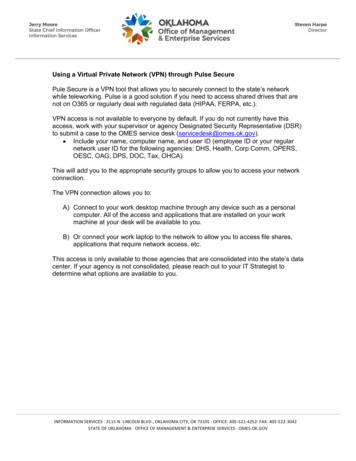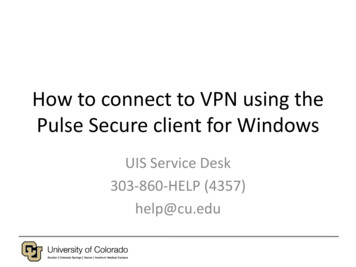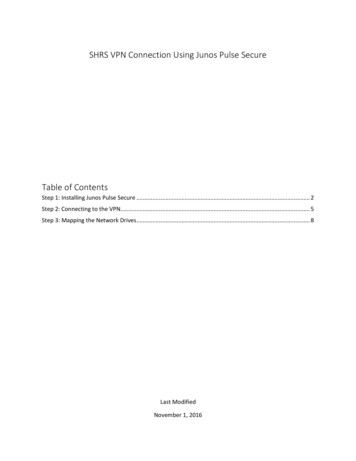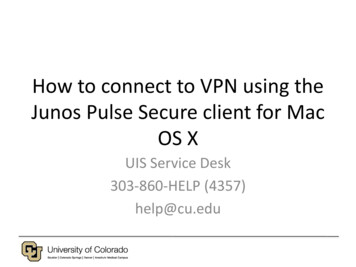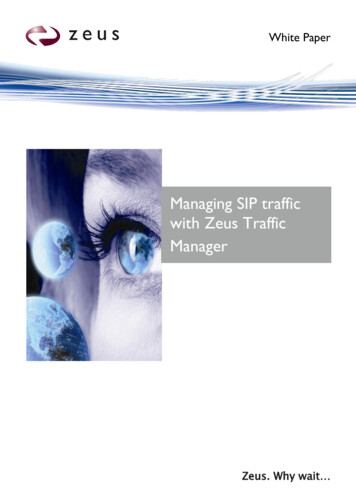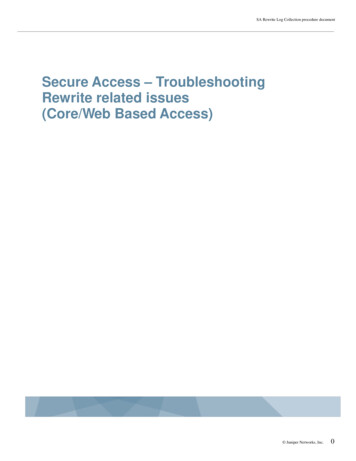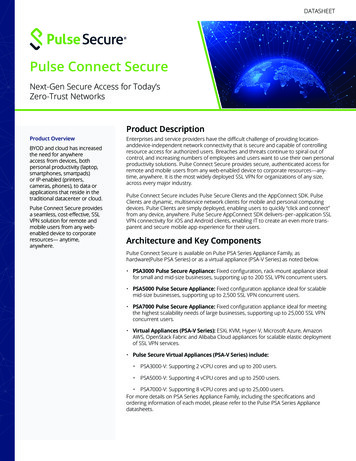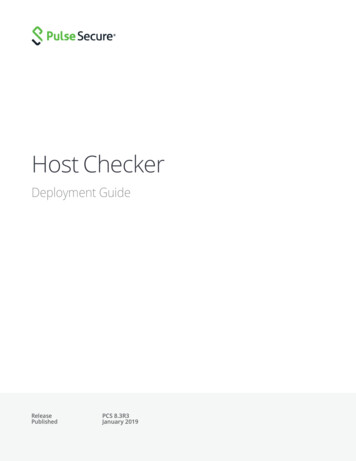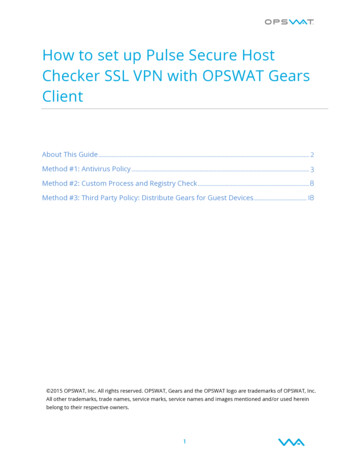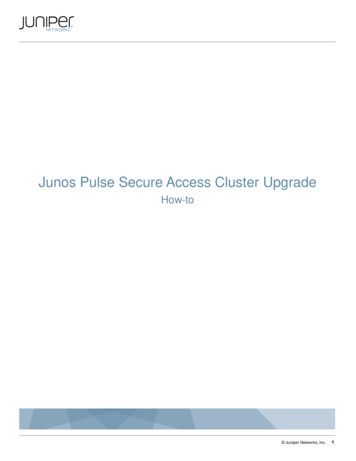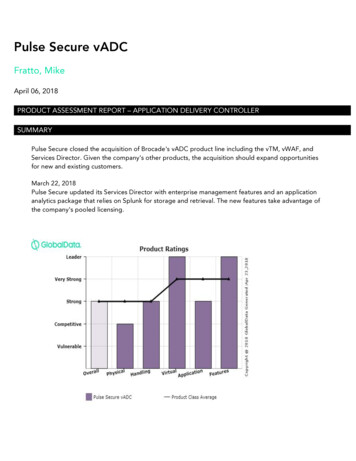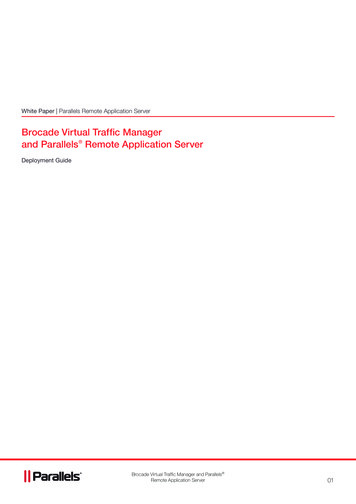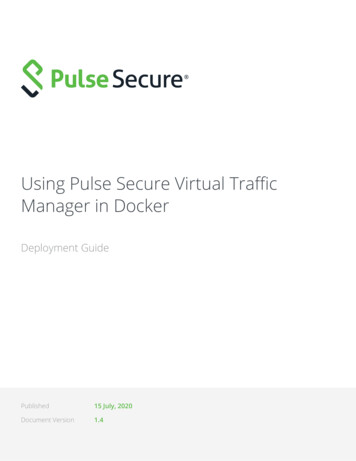
Transcription
Using Pulse Secure Virtual TrafficManager in DockerDeployment GuidePublished15 July, 2020Document Version1.4
Using Pulse Secure Virtual Traffic Manager in DockerPulse Secure, LLC2700 Zanker Road,Suite 200 San JoseCA 95134www.pulsesecure.net 2020 by Pulse Secure, LLC. All rights reserved.Pulse Secure and the Pulse Secure logo are trademarks of Pulse Secure, LLC in the United States.All other trademarks, service marks, registered trademarks, or registered service marks are theproperty of their respective owners.Pulse Secure, LLC assumes no responsibility for any inaccuracies in this document. Pulse Secure, LLCreserves the right to change, modify, transfer, or otherwise revise this publication withoutnotice.Using Pulse Secure Virtual Traffic Manager in DockerThe information in this document is current as of the date on the title page.END USER LICENSE AGREEMENTThe Pulse Secure product that is the subject of this technical documentation consists of (or isintended for use with) Pulse Secure software. Use of such software is subject to the terms andconditions of the End User License Agreement (“EULA”) posted athttp://www.pulsesecure.net/support/eula/. By downloading, installing or using such software,you agree to the terms and conditions of that EULA. 2020 Pulse Secure, LLC.
Using Pulse Secure Virtual Traffic Manager in DockerContentsGETTING STARTED WITH DOCKER . . . . . . . . . . . . . . . . . . . . . . . . . . . . . . . . . . . . . . . . . . . . . . . . . . . . 1NETWORK ARCHITECTURE FOR A TYPICAL DEPLOYMENT . . . . . . . . . . . . . . . . . . . . . . . . . . . . . . . 1USING THE TRAFFIC MANAGER WITH DOCKER . . . . . . . . . . . . . . . . . . . . . . . . . . . . . . . . . . . . . . . . 2DEPLOYMENT A - USING NETWORK ADDRESS TRANSLATION . . . . . . . . . . . . . . . . . . . . . . . 2DEPLOYMENT B - USING AN EXTERNAL LOAD BALANCER . . . . . . . . . . . . . . . . . . . . . . . . . . 3CONTAINER NETWORKING OVERVIEW . . . . . . . . . . . . . . . . . . . . . . . . . . . . . . . . . . . . . . . . . . . . . . . 3PREREQUISITES. . . . . . . . . . . . . . . . . . . . . . . . . . . . . . . . . . . . . . . . . . . . . . . . . . . . . . . . . . . . . . . . . . . . 4LAUNCHING THE TRAFFIC MANAGER IN A DOCKER CONTAINER . . . . . . . . . . . . . . . . . . . . . 5DEPLOYING THE TRAFFIC MANAGER . . . . . . . . . . . . . . . . . . . . . . . . . . . . . . . . . . . . . . . . . . . . . . . . . 5SETTING THE IMAGE IDENTIFIER . . . . . . . . . . . . . . . . . . . . . . . . . . . . . . . . . . . . . . . . . . . . . . . . . 6CUSTOMIZING YOUR TRAFFIC MANAGER CONTAINER . . . . . . . . . . . . . . . . . . . . . . . . . . . . . . 6IMPORTING CONFIGURATION . . . . . . . . . . . . . . . . . . . . . . . . . . . . . . . . . . . . . . . . . . . . . . . . . . . . 7AUTO-REGISTERING WITH PULSE SECURE SERVICES DIRECTOR . . . . . . . . . . . . . . . . . . . . . 8CONNECTING TO THE CONTAINER . . . . . . . . . . . . . . . . . . . . . . . . . . . . . . . . . . . . . . . . . . . . . . . . . . . 9CONFIGURING THE TRAFFIC MANAGER SOFTWARE MANUALLY . . . . . . . . . . . . . . . . . . . . . . . . . 9ADMINISTRATION USER INTERFACE AUTHENTICATION. . . . . . . . . . . . . . . . . . . . . . . . . . . . . . . . . 12UPGRADING AND DOWNGRADING THE TRAFFIC MANAGER . . . . . . . . . . . . . . . . . . . . . . . . . . . . 12UPGRADING A SINGLE TRAFFIC MANAGER . . . . . . . . . . . . . . . . . . . . . . . . . . . . . . . . . . . . . . . 12UPGRADING A CLUSTER OF TRAFFIC MANAGERS . . . . . . . . . . . . . . . . . . . . . . . . . . . . . . . . . 13UPGRADING A CLUSTER USING THE BACKUP AND RESTORE METHOD . . . . . . . . . . . . . . 13DOWNGRADING TO AN EARLIER VERSION . . . . . . . . . . . . . . . . . . . . . . . . . . . . . . . . . . . . . . .14RECONFIGURING THE TRAFFIC MANAGER SOFTWARE . . . . . . . . . . . . . . . . . . . . . . . . . . . . . . . . . 14CHANGING THE TRAFFIC MANAGER NAME . . . . . . . . . . . . . . . . . . . . . . . . . . . . . . . . . . . . . . . 15LICENSING . . . . . . . . . . . . . . . . . . . . . . . . . . . . . . . . . . . . . . . . . . . . . . . . . . . . . . . . . . . . . . . . . . . . . . . 16INCLUDING AN UPDATED GEOIP DATABASE IN A CUSTOMIZED DOCKER IMAGE . . . . . . . . . 16 2020 Pulse Secure, LLC.i
Using Pulse Secure Virtual Traffic Manager in Dockerii 2020 Pulse Secure, LLC.
Using Pulse Secure Virtual Traffic Manager in DockerGetting Started with DockerThis chapter contains information about getting started using the Traffic Manager. This chapter contains thefollowing sections: Network Architecture for a Typical Deployment. . . . . . . . . . . . . . . . . . . . . . . . . . . . . . . . . . . . .Using the Traffic Manager with Docker . . . . . . . . . . . . . . . . . . . . . . . . . . . . . . . . . . . . . . . . . . . .Container Networking Overview . . . . . . . . . . . . . . . . . . . . . . . . . . . . . . . . . . . . . . . . . . . . . . . . . .Prerequisites . . . . . . . . . . . . . . . . . . . . . . . . . . . . . . . . . . . . . . . . . . . . . . . . . . . . . . . . . . . . . . . . . .1234Network Architecture for a Typical DeploymentThe Traffic Manager sits between the Internet and your back-end servers, acting as a reverse proxy. It can beused in conjunction with a standalone firewall if desired. Traffic received from the Internet is passed on to themost appropriate back-end server to respond to the request.Figure 1Simple Traffic Management TopologyYou can install two or more Traffic Managers in a clustered configuration to provide full fault-tolerance forindividual software failures. A typical configuration contains at least two Traffic Managers, and at least twoservers hosting the load-balanced application. 2020 Pulse Secure, LLC.1
Using Pulse Secure Virtual Traffic Manager in DockerUsing the Traffic Manager with DockerDocker provides a light-weight virtualization environment under which an administrator can launch one ormore Traffic Manager instances in complete isolation from each other, on the same physical host hardware.Each instance is launched as a container image, containing the Traffic Manager application and all operatingsystem components required for it to run independently. For information on the steps required to obtain aDocker-ready Traffic Manager container image, see “Launching the Traffic Manager in a Docker Container”on page 5.To operate a fault-tolerant cluster of Traffic Manager containers on a single Docker host, you must enableexternal access to the front-end IP addresses hosted by your Traffic Managers. To achieve this, Pulse Securesupports two deployment types. Which type is most suitable depends on your wider network topology andrequirements.Note: To use clustering inside Docker, you must also use the Traffic Manager’s nameip feature. That is, you canonly cluster Traffic Manager instances that are identified using the IP address of a network interface configuredfor the container. For further information, see “Changing the Traffic Manager Name” on page 15.Deployment A - Using Network Address TranslationConfigure your Traffic Manager container instances with a Traffic IP Group containing a single Traffic IP address.Then, configure Network Address Translation (NAT) on the Docker host to map an externally-available IPaddress on the host to the internal Traffic IP address raised on your Traffic Manager cluster.Figure 22Using Network Address Translation 2020 Pulse Secure, LLC.
Using Pulse Secure Virtual Traffic Manager in DockerDeployment B - Using an External Load BalancerConfigure your Traffic Manager container instances to each raise a separate externally-visible front-end IPaddress, and use an external load-balancer or traffic management device to balance traffic across them. Thismethod can be useful if you have multiple Traffic Manager deployments across geographically-separated datacenters and want to balance traffic through Global Server Load Balancing (GSLB) techniques.Figure 3Using an external load balancerContainer Networking OverviewTo use the Traffic Manager in Docker, make sure your containers are configured to use bridge networkingmode. This mode allows the deployment of multiple Traffic Manager containers on a single Docker host, witheach container having its own network stack.Bridge networking mode ensures that every container receives an IP address from the internal subnet range ofthe default "docker0" host interface. It also ensures that individual Traffic Manager containers cancommunicate between themselves when creating a cluster.For external access to the Traffic Manager Admin UI, raise an externally-routeable IP address for the containeron an external host interface. Then, start the container with the optional argument "-p externalIP :9090:9090" to map an external IP address to the container's internal Traffic Manager managementaddress. For more information on launch-time command line arguments, see “Launching the Traffic Managerin a Docker Container” on page 5.For full information concerning Docker networking principles, see the documentation available from theDocker website:https://docs.docker.com 2020 Pulse Secure, LLC.3
Using Pulse Secure Virtual Traffic Manager in DockerPrerequisitesThe Traffic Manager is supported for use with Docker 1.13.0 or later.This guide assumes you have deployed a Docker host, and are familiar with Docker administration andnetworking concepts.Use only Pulse Secure Virtual Traffic Manager 17.4 or later as part of a Docker-based container deployment.You administer all Traffic Manager variants through a Web-enabled user interface known as the Admin UI. TheTraffic Manager supports the following browsers for this purpose:4 Internet Explorer: v.11 or newer Microsoft Edge: latest version Mozilla Firefox: latest version Apple Safari: latest version Google Chrome: latest version 2020 Pulse Secure, LLC.
Using Pulse Secure Virtual Traffic Manager in DockerLaunching the Traffic Manager in aDocker ContainerThis chapter documents how to install and configure the Traffic Manager software inside a Docker container. Itcontains the following sections: Deploying the Traffic Manager . . . . . . . . . . . . . . . . . . . . . . . . . . . . . . . . . . . . . . . . . . . . . . . . . . .Connecting to the Container . . . . . . . . . . . . . . . . . . . . . . . . . . . . . . . . . . . . . . . . . . . . . . . . . . . . .Configuring the Traffic Manager Software Manually . . . . . . . . . . . . . . . . . . . . . . . . . . . . . . . . .Administration User Interface Authentication . . . . . . . . . . . . . . . . . . . . . . . . . . . . . . . . . . . . .Upgrading and Downgrading the Traffic Manager. . . . . . . . . . . . . . . . . . . . . . . . . . . . . . . . . .Reconfiguring the Traffic Manager Software. . . . . . . . . . . . . . . . . . . . . . . . . . . . . . . . . . . . . . .Licensing . . . . . . . . . . . . . . . . . . . . . . . . . . . . . . . . . . . . . . . . . . . . . . . . . . . . . . . . . . . . . . . . . . . . .59912121416Before you begin, make sure you have met the requirements listed in “Prerequisites” on page 4.To deploy a Traffic Manager in Docker, download and run the Traffic Manager image directly from Docker HubDeploying the Traffic ManagerTo deploy the Traffic Manager from Docker Hub, first log in to the service from your Docker host. Run thecommand:docker loginProvide your user credentials when prompted. If you are deploying the Traffic Manager from a locally-preparedimage, this step is not necessary.To install the Traffic Manager, run the following command on your Docker host:docker run --name container name \-e ZEUS EULA accept \-e ZEUS PASS admin \--privileged \--init \-t \-d \ image ID In the above command, set container name to a suitably descriptive name for the container, and image ID to the location and identifier of your Traffic Manager image (see “Setting the Image Identifier” onpage 6).Note that this command sets a password of "admin" for the Traffic Manager administrative user account. Forfurther information on administrator passwords, see “Customizing your Traffic Manager Container” onpage 6. 2020 Pulse Secure, LLC.5
Using Pulse Secure Virtual Traffic Manager in DockerUse the mandatory argument "ZEUS EULA accept" to indicate that you accept the Pulse Secure licenseagreement at https://www.pulsesecure.net/support/eula. You must include this argument to install and usethe Traffic Manager software.The container uses ports TCP:9070, TCP:9080, TCP:9090, UDP:9080, and UDP:9090.To access the Admin UI, use TCP port 9090.To specify a DNS search path for your instance, use the "--dns-search search domain " argument. Forexample, --dns-search example.com.Setting the Image IdentifierTo install the Traffic Manager from an image held in Docker Hub, use the value:pulsesecure/vtm: version where version corresponds to the Traffic Manager version number (for example, 20.2).Alternatively, if you are installing the Traffic Manager from a locally-built image, use the details of the publicrepository containing the image. Specify your repository details in the format: domain [: port ]/ image tag where domain is the domain name or IP address of the repository, followed by an optional port number.Provide the identifying Traffic Manager image tag in image tag . For example, a valid image identifier for alocal repository might be mizing your Traffic Manager ContainerThe command syntax from the previous section shows the typical usage designed to launch a Traffic Managerinstance in a Docker container. The Docker "run" command can be customized to introduce additionalconfiguration for your Traffic Manager container using the syntax "-e ARGUMENT VALUE ". The followingtable describes common optional arguments.ArgumentDescriptionZEUS LICUse ZEUS LIC license file to add a software license to your Traffic Manager instance.Set license file to an HTTP URL from which the license file is downloaded. Forexample:ZEUS LIC http://192.0.2.0/fla.licIf you omit this argument, the Traffic Manager is considered unlicensed.ZEUS COMMUNITY EDITION6If you do not provide a software license through the ZEUS LIC argument, on first startthe Traffic Manager presents a unlicensed warning page. Use"ZEUS COMMUNITY EDITION yes" to bypass this warning and instead use theCommunity Edition. For more information, see “Licensing” on page 16. 2020 Pulse Secure, LLC.
Using Pulse Secure Virtual Traffic Manager in DockerArgumentDescriptionZEUS PASSUse ZEUS PASS password to set the administrator password. If this argument isomitted, or if you specify "ZEUS PASS RANDOM" or "ZEUS PASS SIMPLE", the TrafficManager generates a random password using a combination of alphanumerics,commas (,), periods (.), hyphens (-), underscores ( ), and plus ( ) characters.Alternatively, use "ZEUS PASS STRONG" to request a cryptographically stronger (andlonger) random password constructed from a wider range of characters.To view the generated password, view the log file /var/log/provision.log insidethe container.ZEUS PACKAGESUse ZEUS PACKAGES package list to include a space-separated list of softwarepackages for installation on first run of the container. For example:ZEUS PACKAGES "openjdk-7-jre-headless"ZEUS CLUSTER NAMEUse ZEUS CLUSTER NAME DNS name to join this new instance to an existing TrafficManager cluster. Set DNS name to the DNS name of one of the cluster members.The Traffic Manager then attempts to contact this cluster member at https:// DNS name :9090.ZEUS CLUSTER PORTIf you have set ZEUS CLUSTER NAME, but your cluster peer is listening on a port otherthan 9090, set the alternative port with ZEUS CLUSTER PORT port .Importing ConfigurationFrom version 18.3, Traffic Manager containers can be deployed in a pre-configured state by using theConfiguration Importer to import configuration documents copied or mounted into the container. The TrafficManager can also continue to manage its configuration through watching for changes to mountedconfiguration documents. To learn more about the format of configuration documents and to see examples ofhow to manage the configuration of Docker containers using this mechanism, see the Pulse Secure VirtualTraffic Manager: Configuration Importer Guide.Traffic Manager containers deployed with base configuration can be managed through the standardconfiguration interfaces, such as the Admin UI and the REST API. However, Pulse Secure recommends thatTraffic Manager containers whose configuration is managed by watching for changes to configurationdocuments do not have their configuration updated through other mechanisms. Those updates areoverridden if the watched configuration changes.The following Docker "run" command arguments control whether the Traffic Manager imports a baseconfiguration during deployment and whether it continues to manage its configuration through watching forchanges to the supplied configuration: 2020 Pulse Secure, LLC.7
Using Pulse Secure Virtual Traffic Manager in DockerNote: The following commands are applicable to Traffic Manager version 18.3 and later only.ArgumentDescriptionZEUS BASE CONFIGA directory path containing base configuration to apply to the Traffic Manager when thecontainer is first deployed. To pick up any changes to the base configuration, you mustre-deploy the container.This directory must contain a subdirectory named "config", under which yourconfiguration documents are stored. To learn more about how to define theconfiguration documents, see the Pulse Secure Virtual Traffic Manager: ConfigurationImporter Guide.ZEUS WATCHED CONFIGA directory path containing configuration to be applied on top of the baseconfiguration. The Traffic Manager watches for changes to the configuration in thisdirectory and automatically applies the configuration whenever a change is detected.This directory must contain a subdirectory named "config", under which yourconfiguration documents are stored. To learn more about how to define theconfiguration documents, see the Pulse Secure Virtual Traffic Manager: ConfigurationImporter Guide.ZEUS CONFIG IMPORT ARGSAdditional arguments to pass to the configuration importer tool when invoked. Appliesto both ZEUS BASE CONFIG and ZEUS WATCHED CONFIG. Possible values are: --no-replicate: Do not replicate configuration between cluster members after animport.--no-restart: Do not automatically restart the Traffic Manager software if a settingchanges that requires the software to be restarted to take effect.--restart-timeout: The time to wait for remote Traffic Managers to restart beforereporting a failure.Auto-Registering with Pulse Secure Services DirectorTo license a Traffic Manager instance as part of a Pulse Secure Services Director deployment, the TrafficManager first be configured with a Fully Qualified Domain Name (FQDN). To provide the container with a FQDNat launch, use the "-h" argument:-h vtm1.mycompany.comFor the Traffic Manager to successfully register itself with a Services Director, include the following argumentsin the Docker "run" command using the syntax "-e ARGUMENT VALUE ":ArgumentDescriptionZEUS REGISTER HOSTThe Host/IP and Port of your Services Director REST API. For example:ZEUS REGISTER HOST sd.mycompany.com:8100ZEUS REGISTER FPA 20-byte, hex-encoded, colon-separated hash value, used to verify the SHA-1fingerprint of the certificate of the Services Director. For example:ZEUS REGISTER FP :bb:cc:ddZEUS REGISTER EMAIL8The contact email address for the registering Traffic Manager 2020 Pulse Secure, LLC.
Using Pulse Secure Virtual Traffic Manager in DockerArgumentDescriptionZEUS REGISTER MSGA short message to display to the Services Director administratorDeployments of Pulse Secure Services Director release 2.6 and later include the ability to have Traffic Manager softwarelicenses auto-accepted according to an approval policy. To use this feature, add the following ar
Jul 15, 2020 · address, and use an external load-balancer or traffic management device to balance traffic across them. This method can be useful if you have multiple Traffic Manager deployments across geographically-separated data centers and want to balance traffic through Global Server Load Balancing (GSLB) techniques.